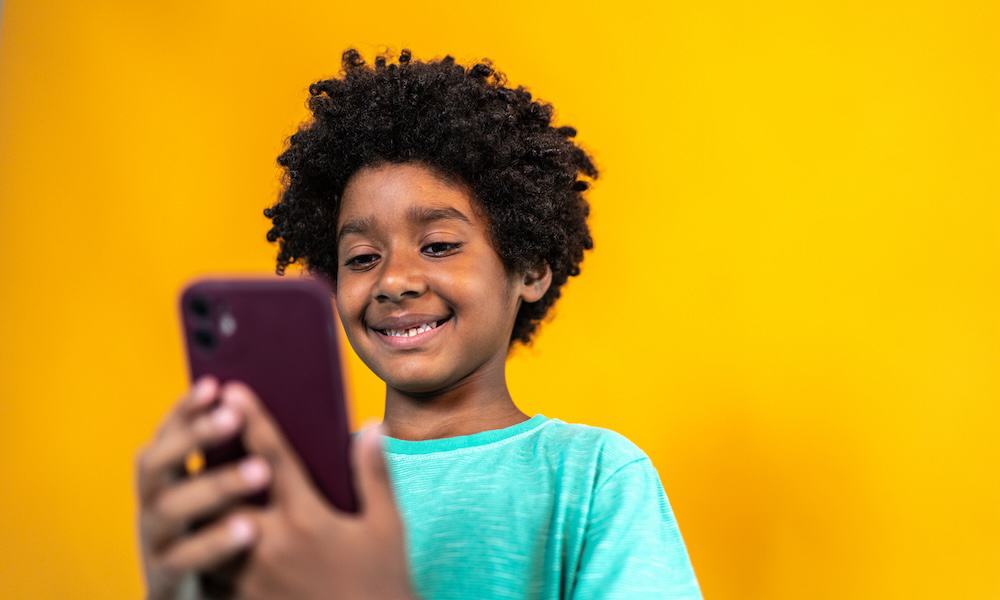Reviews
-




Apple Music vs. Amazon Music: A Comprehensive Comparison
Apple and Amazon are tech giants, but which offers better music streaming? We'll explain everything in this head-to-head, Apple Music vs. Amazon...
-




Signal vs WhatsApp vs Telegram: Which Messaging App Takes the Crown?
You're spoiled for choice for messaging apps, so which should you use? We go head-to-head with Signal vs WhatsApp vs Telegram in...
-




Telegram Review: An Alternative Messaging App
What are the key features of the popular Telegram messaging app and are they any good? Learn more in this Telegram review.
-




Signal vs. WhatsApp: Should You Make The Leap?
Some people have made the leap from WhatsApp to Signal, but should you follow them? This Signal vs. Whatsapp head-to-head will help...
-

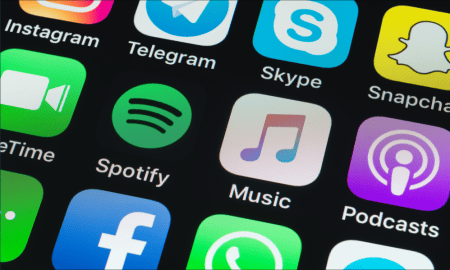


The Apple Music Voice Plan: What You Need to Know
Are you looking for a cost-effective way to subscribe to Apple Music? Learn more about the Apple Music Voice Plan here.
-




The Apple Music Family Plan: An All-Inclusive Review
Are you looking to share an Apple Music subscription with up to six friends and family? Learn more about the Apple Music...