How to Share Your Printer via Google Cloud Print

Google Chromebooks are affordable devices for using web based apps, but a glaring omission is not being able to connect a printer to print to like a laptop.
Update: Google has retired the Cloud Print service. For more, make sure to read this Google page: “Note: After December 31, 2020, Google Cloud Print will no longer be supported. Learn more about your migration options.”
One of the shortcomings of a Google Chromebook is printing. You can’t just connect a classic printer via USB and print to it like you can with a laptop. But you can share printers on your network and all over the world with Cloud Print. If you have a Chromebook user who needs to use a printer, sharing yours is as easy as sharing Google Docs.
If you haven’t set up a printer with Cloud Print yet, check out this article: How to Print from a Google Chromebook with Cloud Print.
Share Printer via Google Cloud Print
Once you have one or more printers set up with Google Cloud Print, in Chrome, go to Settings > Show Advanced Settings > Cloud Print and click the Manage button.
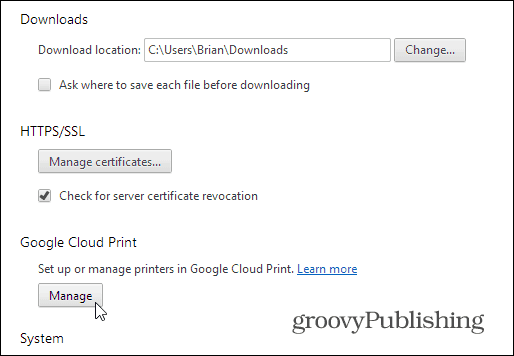
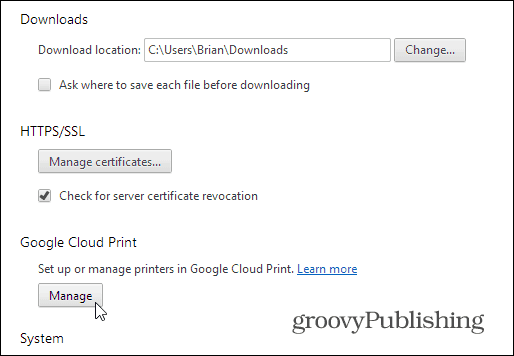
There you’ll see a list of the printers you have set up. Then click the Manage button next to the printer you want to share.
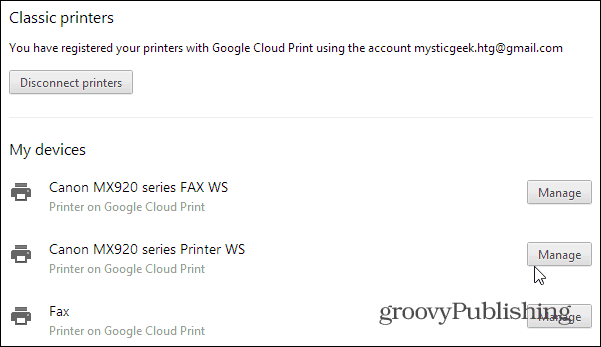
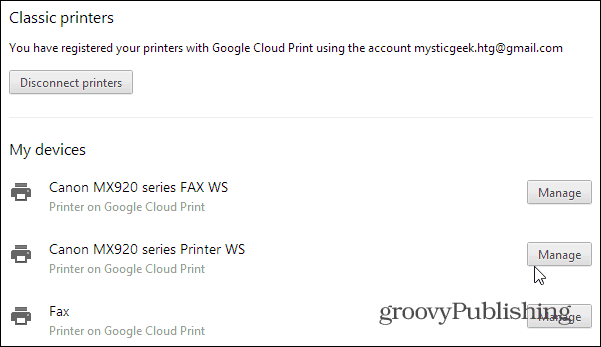
On the next page, click the green Share button.
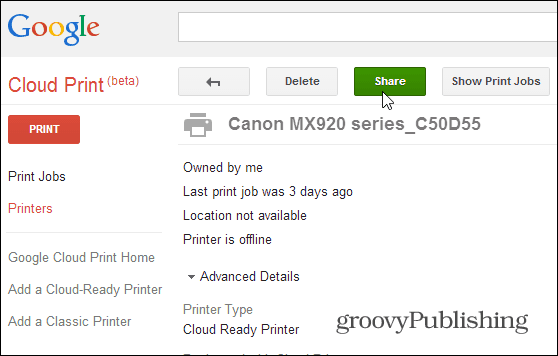
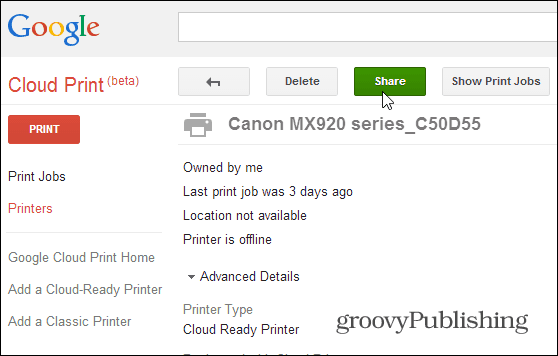
Then type in the Gmail address of the person(s) you want to share the printer with – just like sharing a Google Doc.
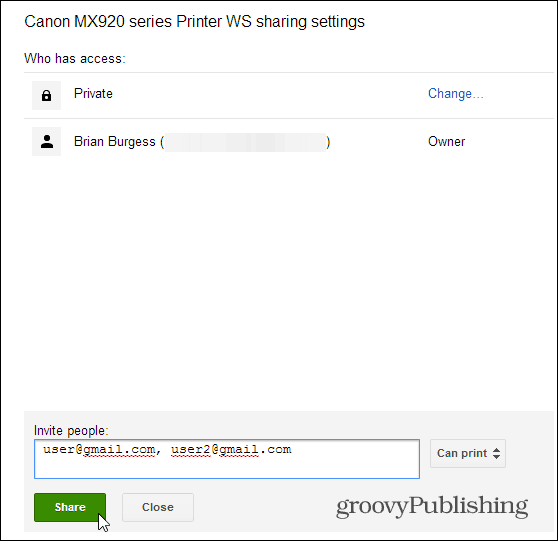
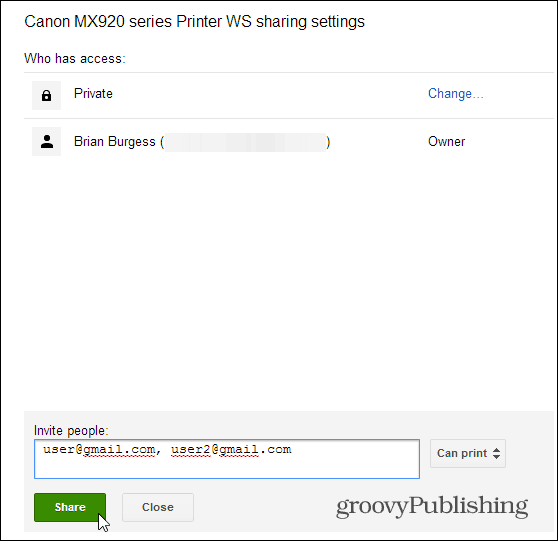
The person you share the printer with will get an email message letting them know you’re sharing your printer. After they accept it, they can now print for the Chromebook to that printer from virtually anywhere.
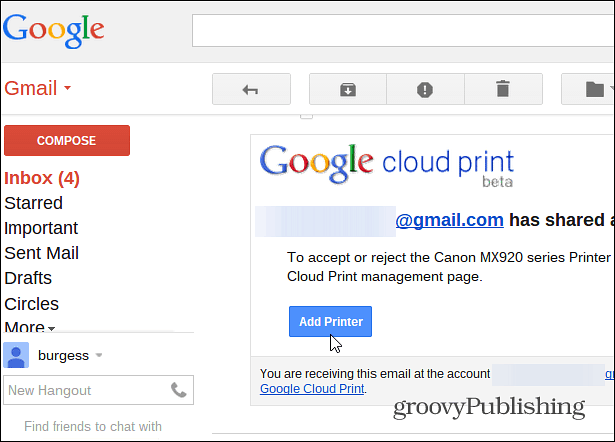
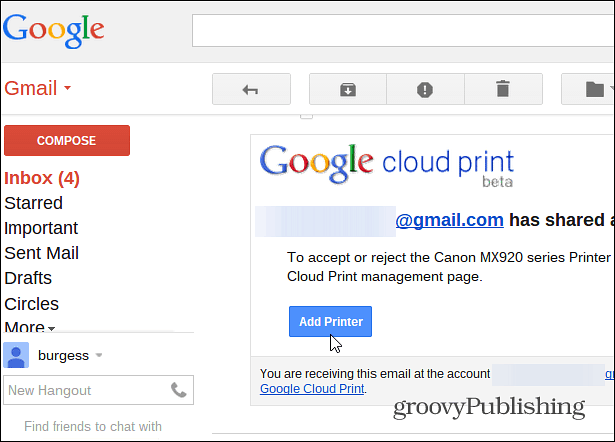
When I moved my parents off XP and to a Chromebook, I needed to set this up so they can print to my place. It’s a bit annoying because I have to bring their documents over, but it saves them money from buying a new Cloud Print Ready printer.
If you’re the owner of a Nexus 7 tablet, you might also be interested in our article on how to print from the Nexus 7 via Cloud Print.
1 Comment
Leave a Reply
Leave a Reply





David Sterba
May 9, 2016 at 10:18 am
Thanks Brian for your v handy article on sharing printers on Google cloud print – clear and easy to follow; you saved me hours of frustration ! Thanks again and good luck to you. 09/05/2016