If you have a family member or friend who has an iPhone, iPad, or iPod touch, buying iTunes gift cards make a nice present or thank you gesture. But, buying physical cards is a whole process unto itself, and there’s an easier way. You can easily send people an iTunes gift card virtually from iTunes on a Mac or PC or directly from your iOS device.
Note: Make sure to update to the latest version of iTunes and iOS on your device.
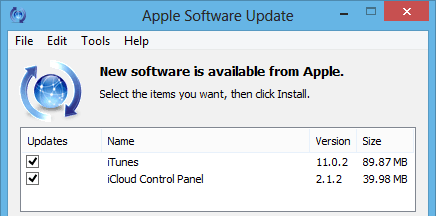
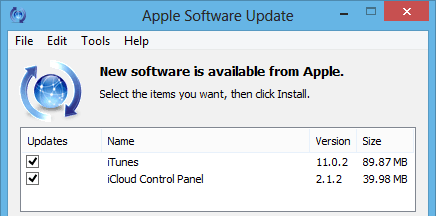
Send a Gift from iTunes
On Mac or PC, launch the iTunes Store, and click Buy iTunes Gifts under the Quick Links on the left. You’ll need to verify your billing info if it hasn’t been already.


On the next screen select the amount you want to send. Enter the recipients email address and an option message. You can have it sent right away or schedule a date in the future.


For a bit of flare you can select a Theme for the card – Celebrations, Birthday, Thank You, or the standard iTunes. Select Next, verify the amount and click send.
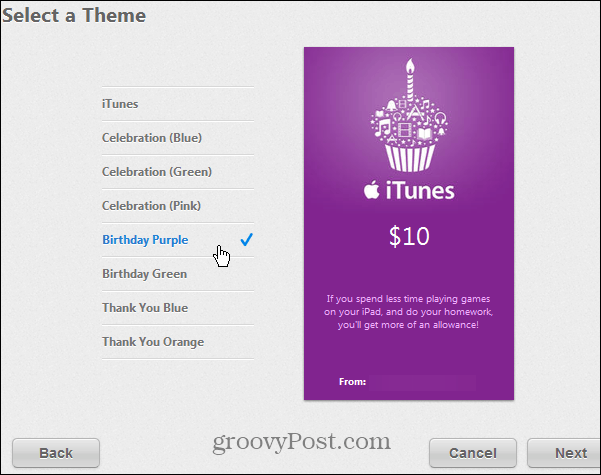
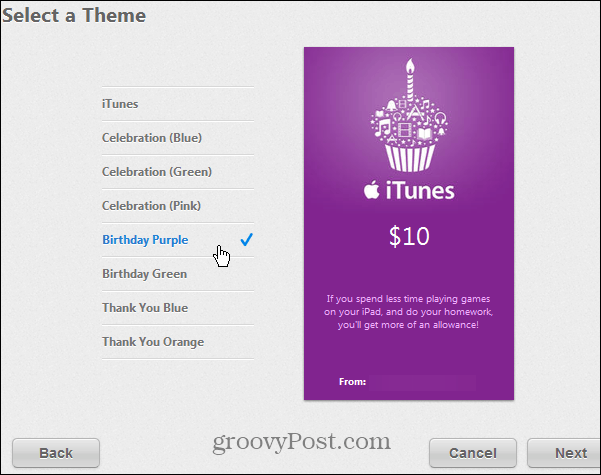
Send iTunes Gift from iPhone, iPad, or iPod touch
To send an iTunes Gift from your iOS device, launch the App Store and scroll all the way down on the Featured screen. Tap the Send Gift button, and navigate through the onscreen instructions.
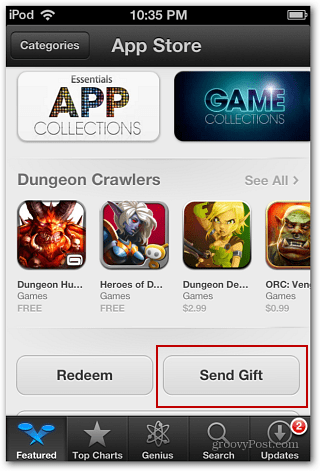
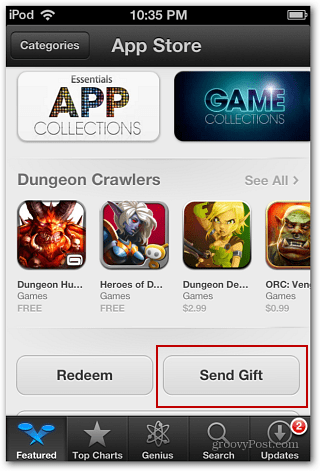
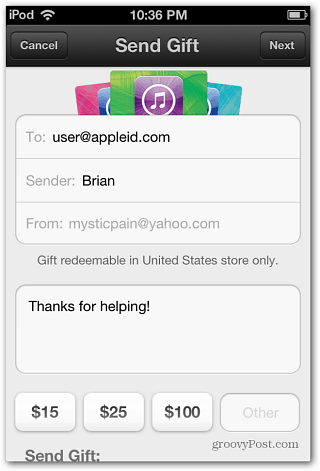
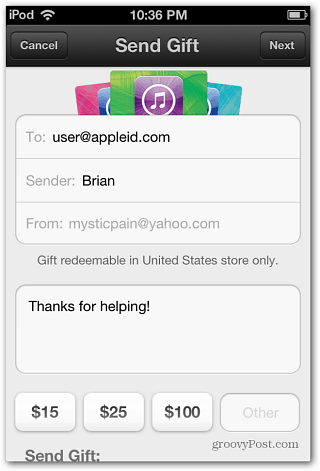
That’s all there is to it! It’s a lot more convenient than going to a store, buying a gift card and sending it out.
Leave a Reply
Leave a Reply







