How to Roll Back Windows 11 Updates

Sometimes, you get an update on your Windows 11 system that causes issues. Luckily, you can roll back Windows 11 updates using these steps.
Installing the latest Windows 11 updates is important so you can enjoy new features, security updates, and bug fixes. Once you have the latest updates, you can typically rest assured that your PC will stay secure and run smoothly.
However, there are times when a problematic Windows update causes more issues than it’s worth. Luckily, you can roll back problematic updates and then pause Windows 11 updates until Microsoft releases a new and improved version.
So, if your PC starts acting sluggish or has other issues after running Windows Update, this guide will show you how to roll back problematic Windows 11 updates.
How to Roll Back a Problematic Windows 11 Update
Sometimes, an update causes a host of other issues, and you can utilize the feature to roll back updates using the following steps.
- Press Windows key + I to directly open Settings.
- Click Windows Update at the bottom of the left column.

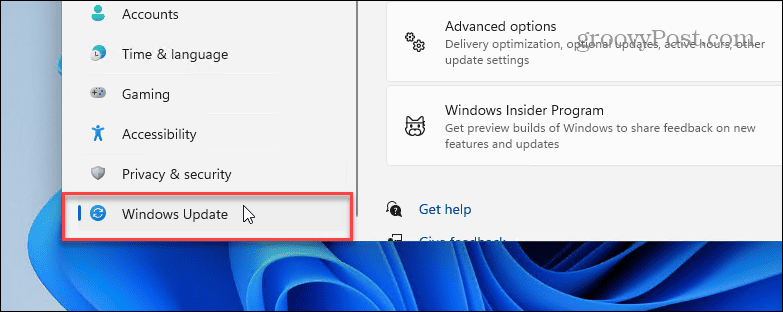
- Click the Update history option in the right column.

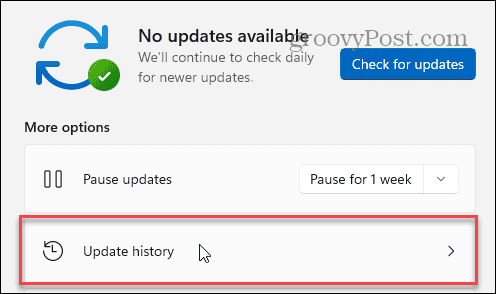
- Click the Uninstall updates option in the right column under the Related settings section.

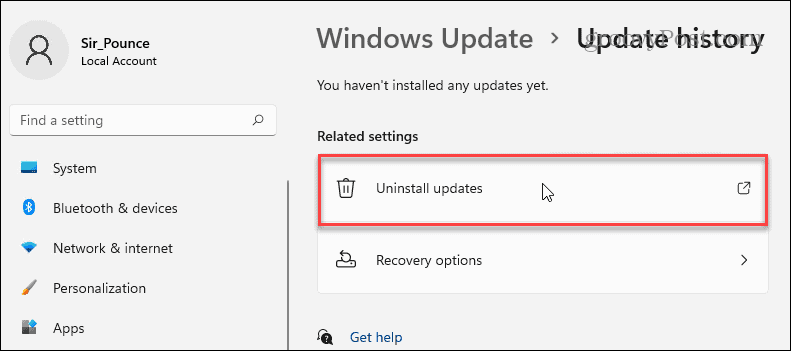
- Right-click the problematic update and select the Uninstall button.

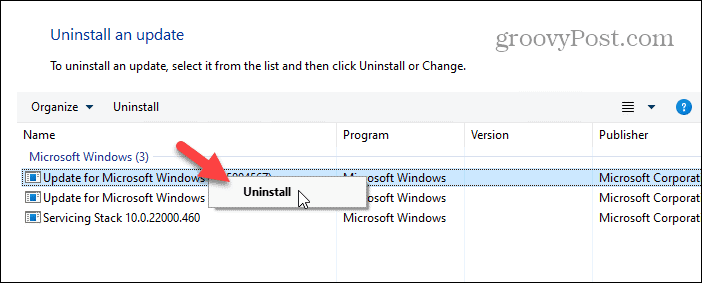
- When the confirmation dialog message appears, click the Yes button to complete the uninstall process.

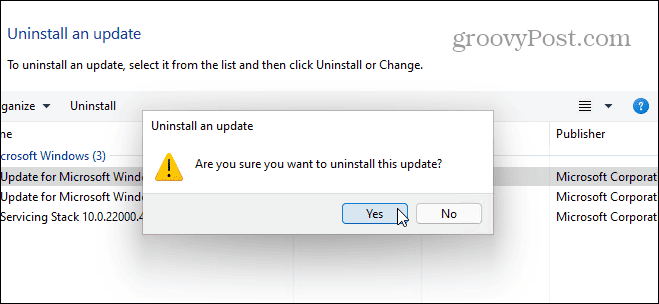
How to Pause Windows Updates
Once you have rolled back an update, it’s a good idea to pause Windows 11 updates for a week or more until Microsoft is able to roll out a fix for the problematic update.
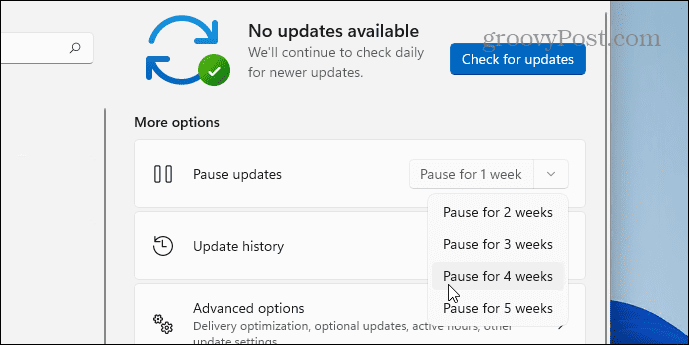
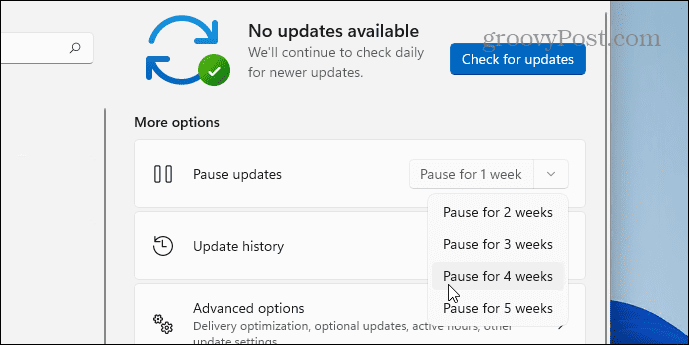
In addition to giving Microsoft time to put out a new update, pausing them helps if you are working on a project and need to ensure your PC restarts outside of Active Hours.
Uninstalling Updates on Windows 11
Keep in mind that Windows typically allows manual installation of updates; it doesn’t apply to all updates. If an update isn’t available to be uninstalled manually, the option simply won’t be available.
For instance, if an update is causing a problem with a large subset of Windows 11 PCs, Microsoft will allow it to be rolled back. But security updates, for the most part, are not meant to be rolled back.
Leave a Reply
Leave a Reply






