How to Restart or Factory Reset Chromecast with Google TV

If your Chromecast with Google TV is giving you problems you might need to restart it. Or, sometimes a full factory reset might be in order.
Sometimes your Chromecast with Google TV may not work correctly. If that happens sometimes you may need to restart the device. Or, in advanced troubleshooting situations or if you’re selling or gifting it you can do a factory reset and return it to the state it was when it arrived in the box. Here’s a look at how to either restart your Chromecast with Google TV or do a full factory reset.
Restart Chromecast with Google TV
If your experiencing issues with the Chromecast one option is to simply restart it to get it working. You could always unplug the power and plug it back in again. But the device is probably behind your TV and hard to get at. Luckily you can restart it from the Google TV interface. To get started grab your remote and select your profile picture at the right of the home screen.
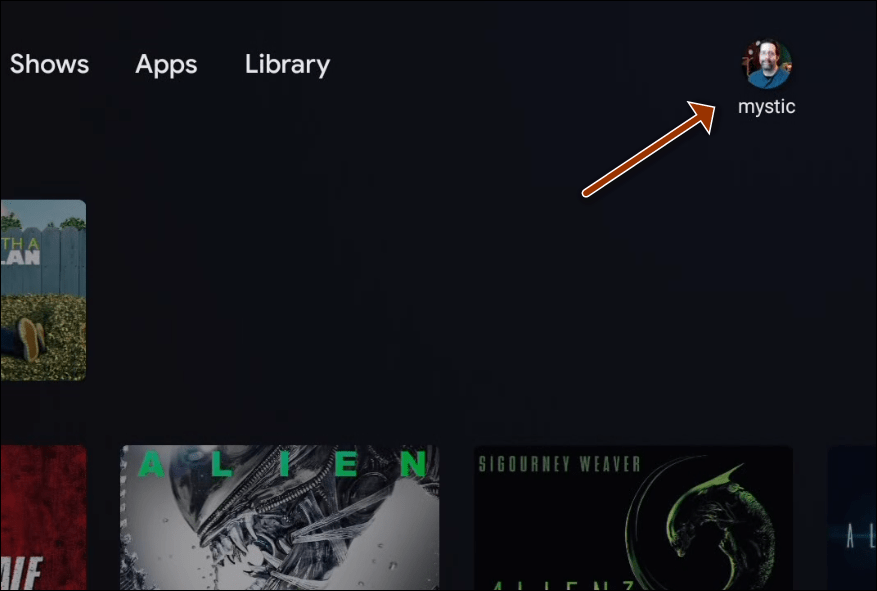
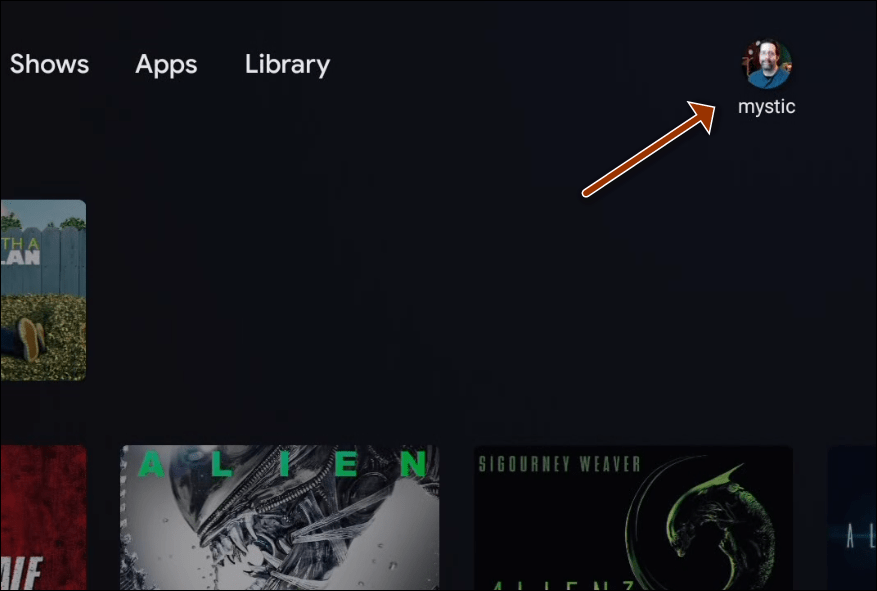
Then select Settings from the menu.
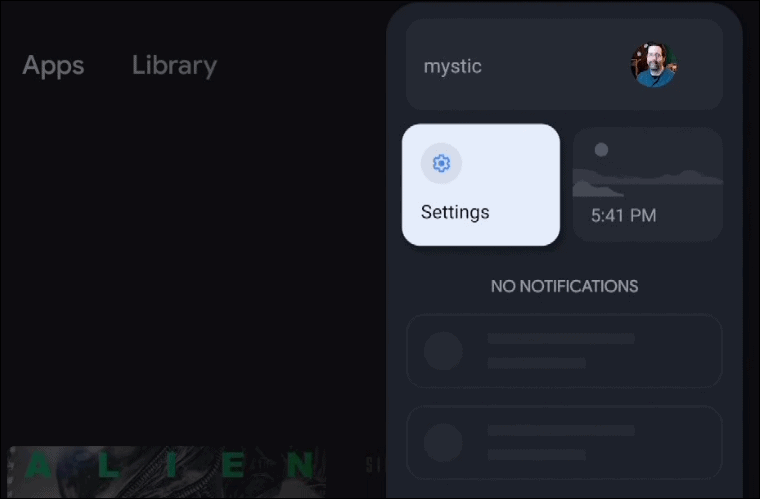
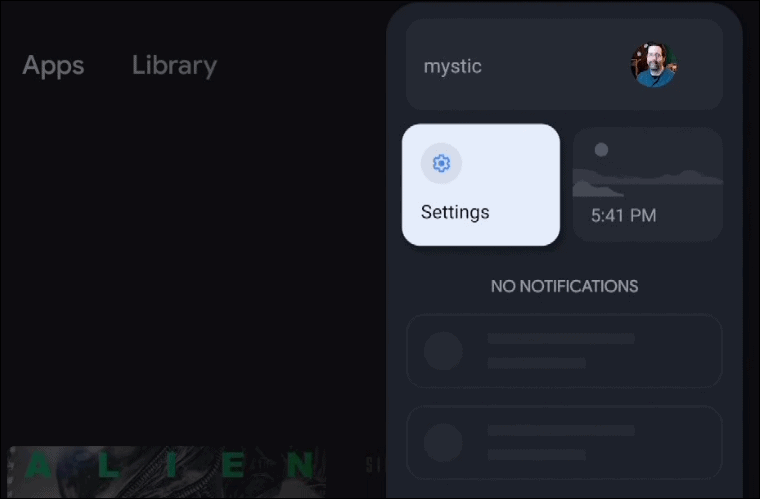
On the next screen select System.
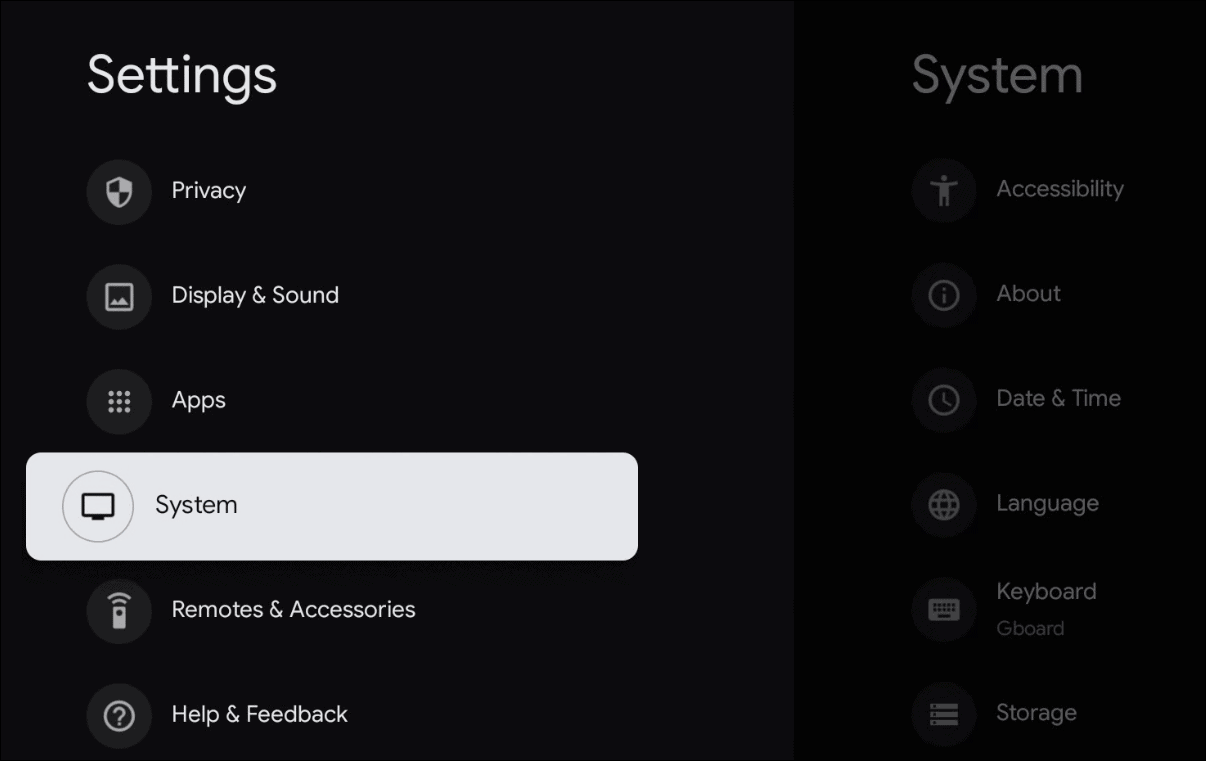
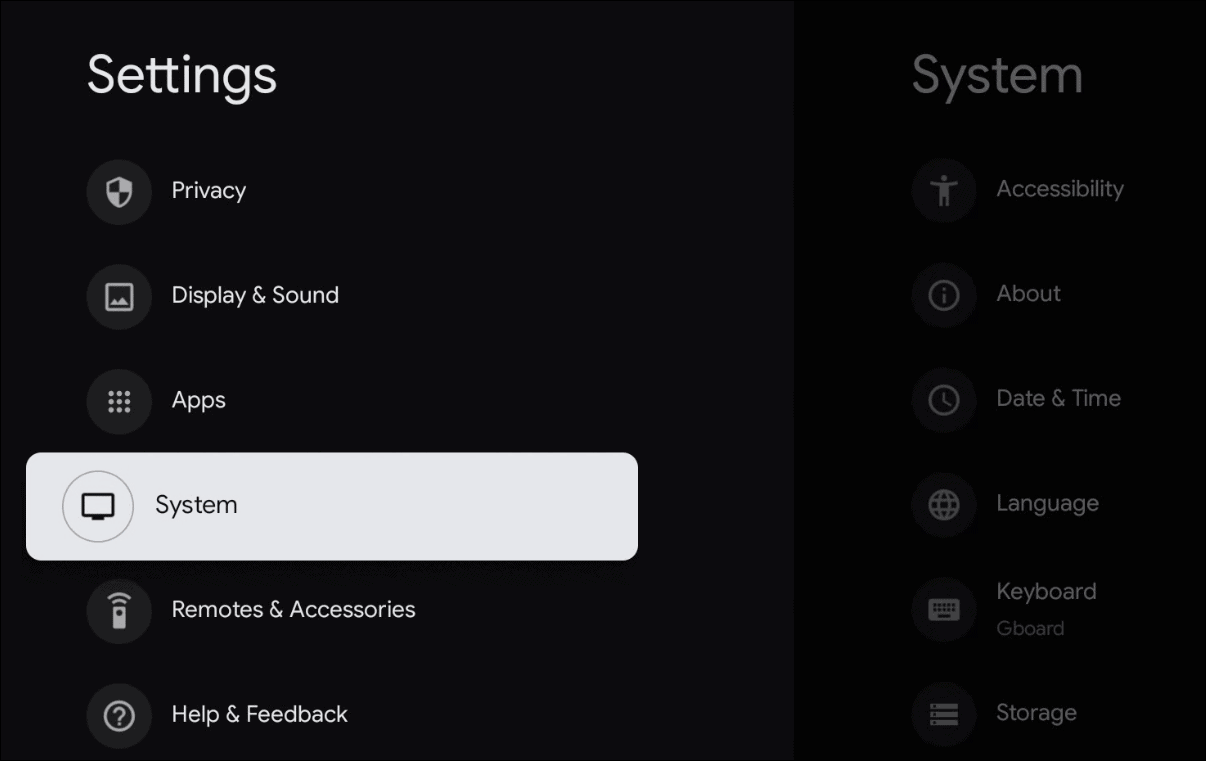
To restart the Chromecast with Google TV scroll down and select Restart. Then wait a few moments while the Chromecast restarts and it’s complete when it returns to your home screen.


Factory Reset Chromecast with Google TV
To return your Chromecast with Google TV to its original factory settings head to Settings > System. Under the “System” list scroll down and select About.
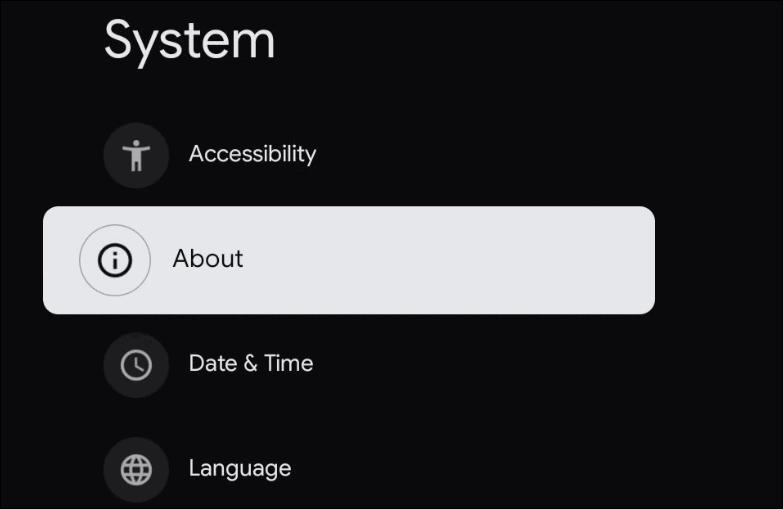
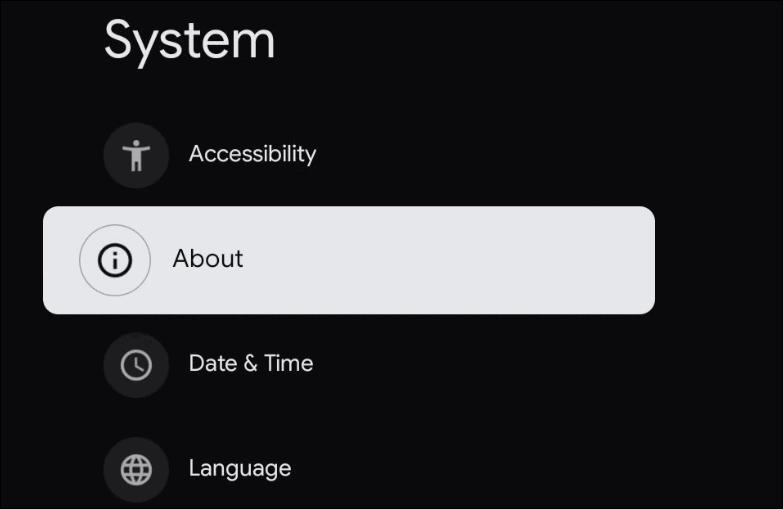
Now under the About list scroll down and select Factory reset.
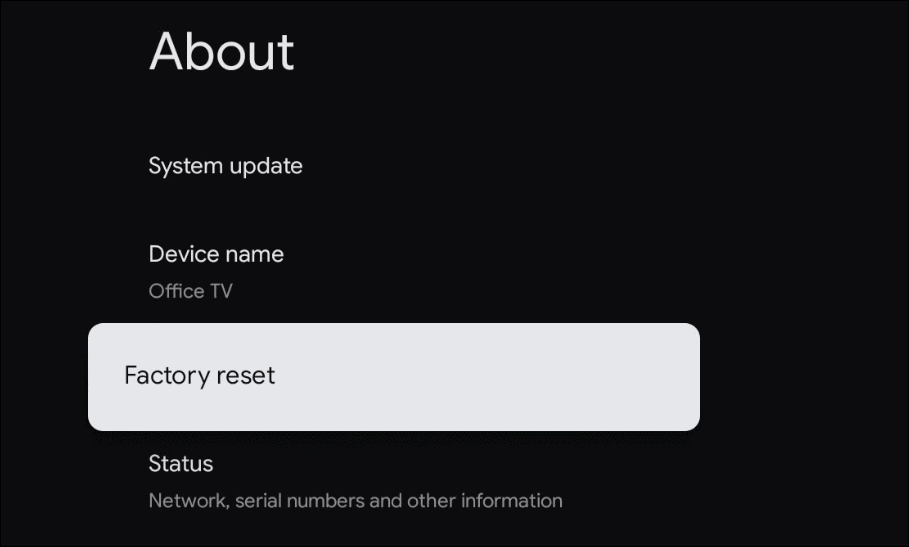
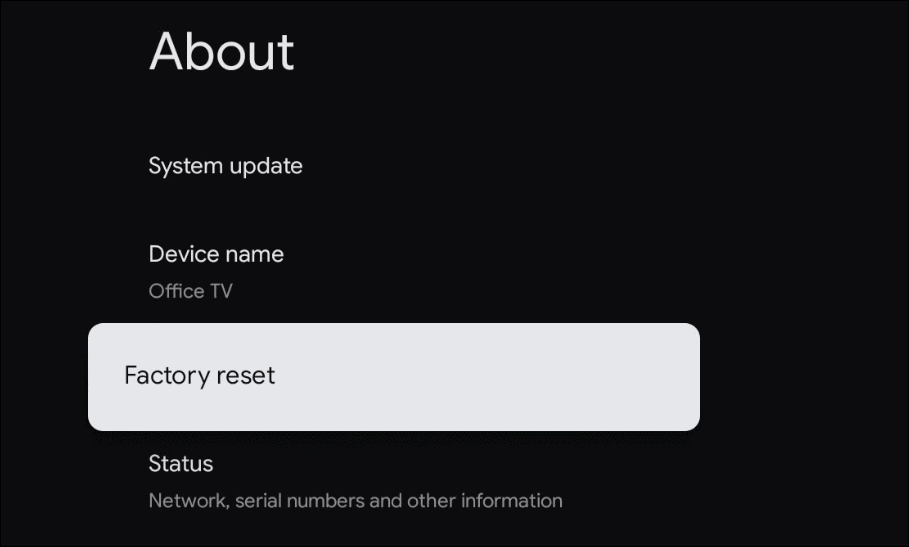
The next screen is where you need to verify the factory reset by selecting Factory reset again. Note that at this point it’s not too late to turn back. If you change your mind just select Cancel.
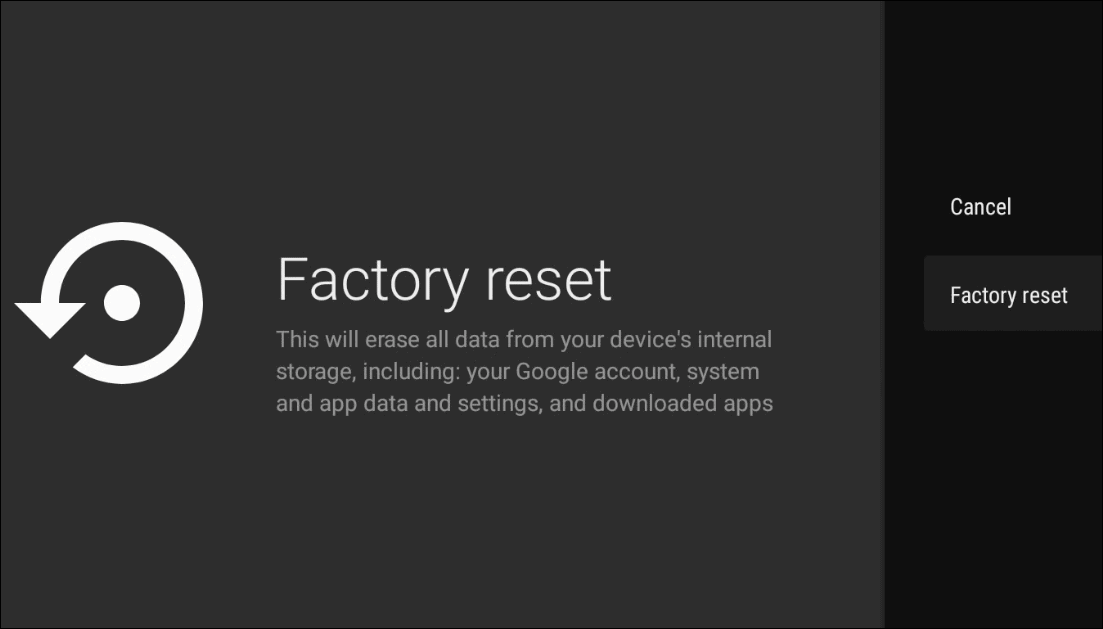
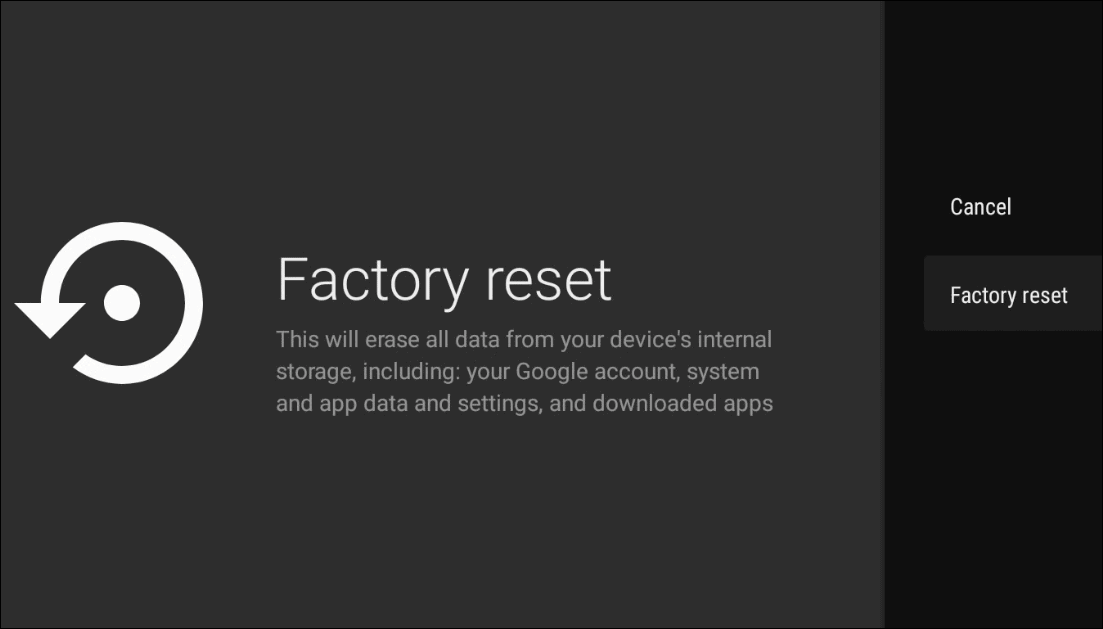
On the next screen choose Erase everything. Again if you change your mind there is still time to cancel the factory reset.
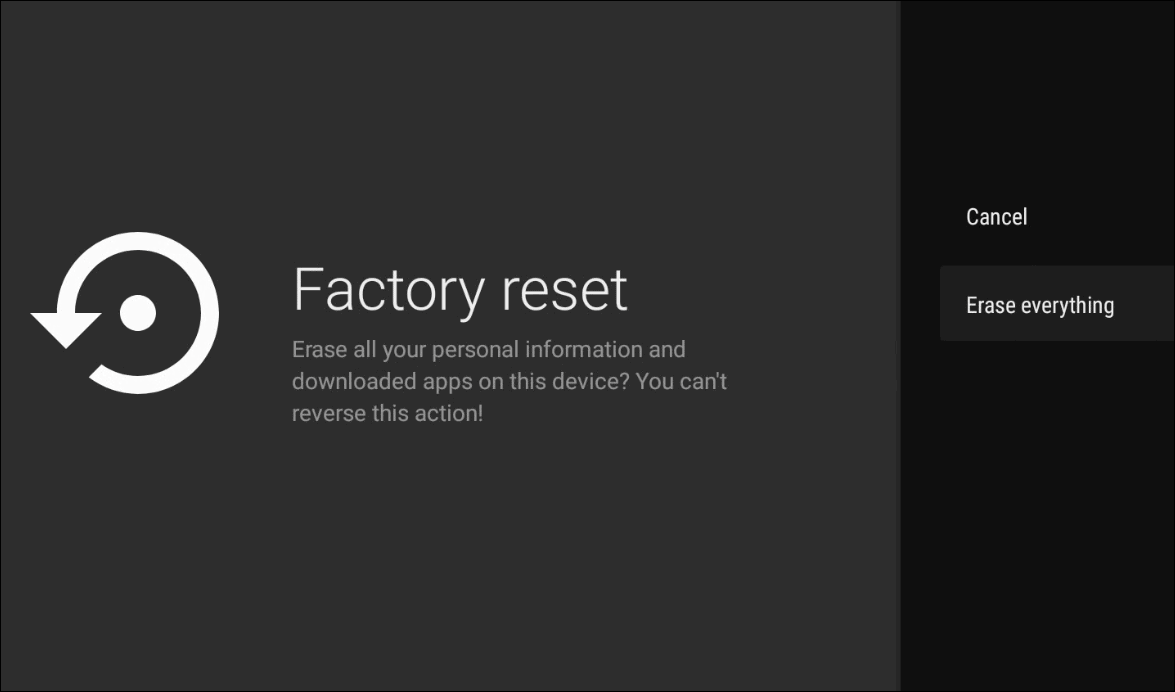
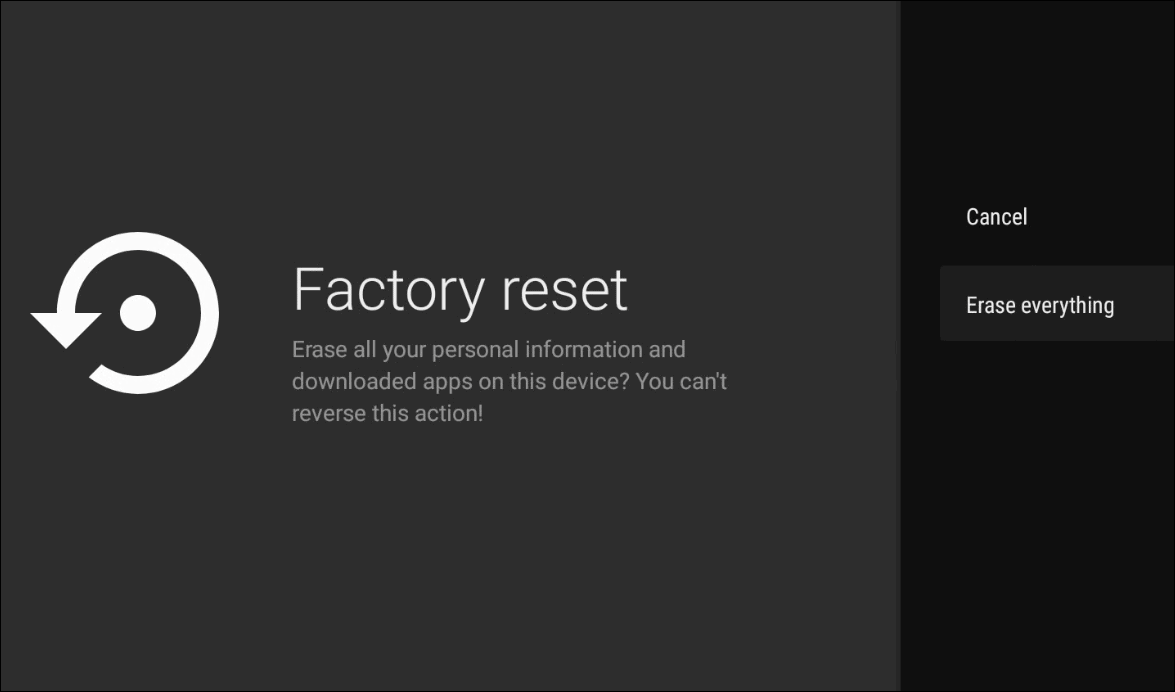
During the factory reset your Chromecast with Google TV will restart. The amount of time it takes will vary depending on the number of apps and other content you have installed on the device.
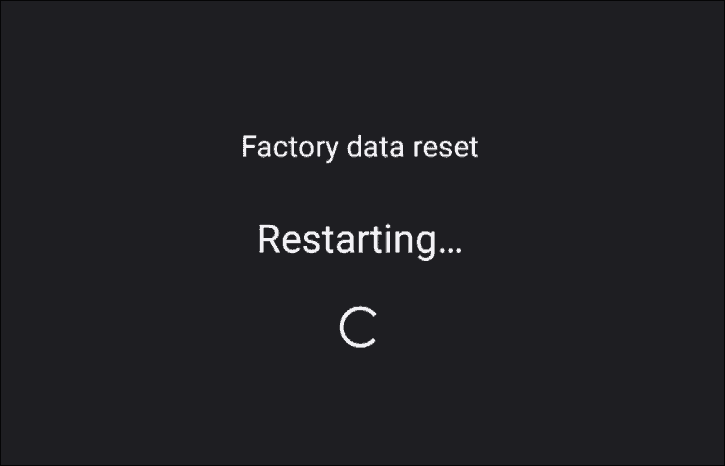
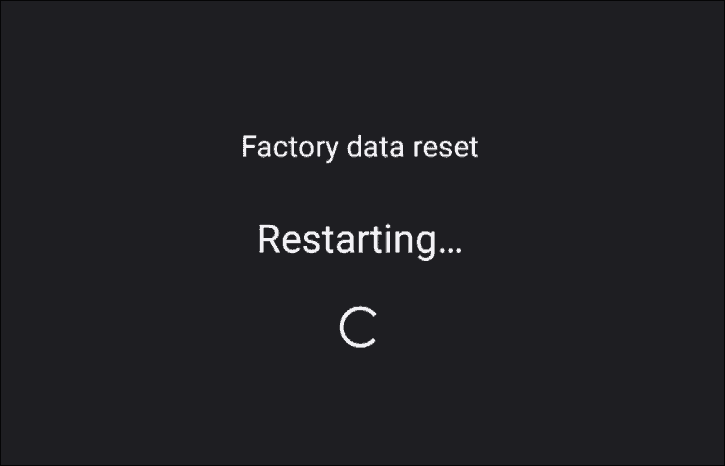
When it’s done with the factory reset it will return to the initial setup screen where you pair your remote with the Chromecast.


That’s all there is to it. All of the data is erased and it’s back to the way it was when you first received the device in the box. If you’re selling or gifting the Chromecast to someone else you can unplug it and send it on its way. If you’re resetting it to solve a troubleshooting issue you can go through the initial setup process on the Chromecast itself or by using the Google Home app.




