How to Rename an iPhone or iPod

If you know where to look, it’s simple to rename your iPhone or iPad. Here’s how to do it.
Changing the name of your iPhone or iPad is simple if you know where to look. I recently borrowed an iPad from a friend, and I realized that it displayed his creative but highly inappropriate device name whenever I connected to the network. Let’s review how to change the name from the settings menu on the device itself or within iTunes.
How to Rename an iPhone or iPad
- Navigate to Settings > General > About and tap Name.
- Change the name to whatever you want and tap the Done button.
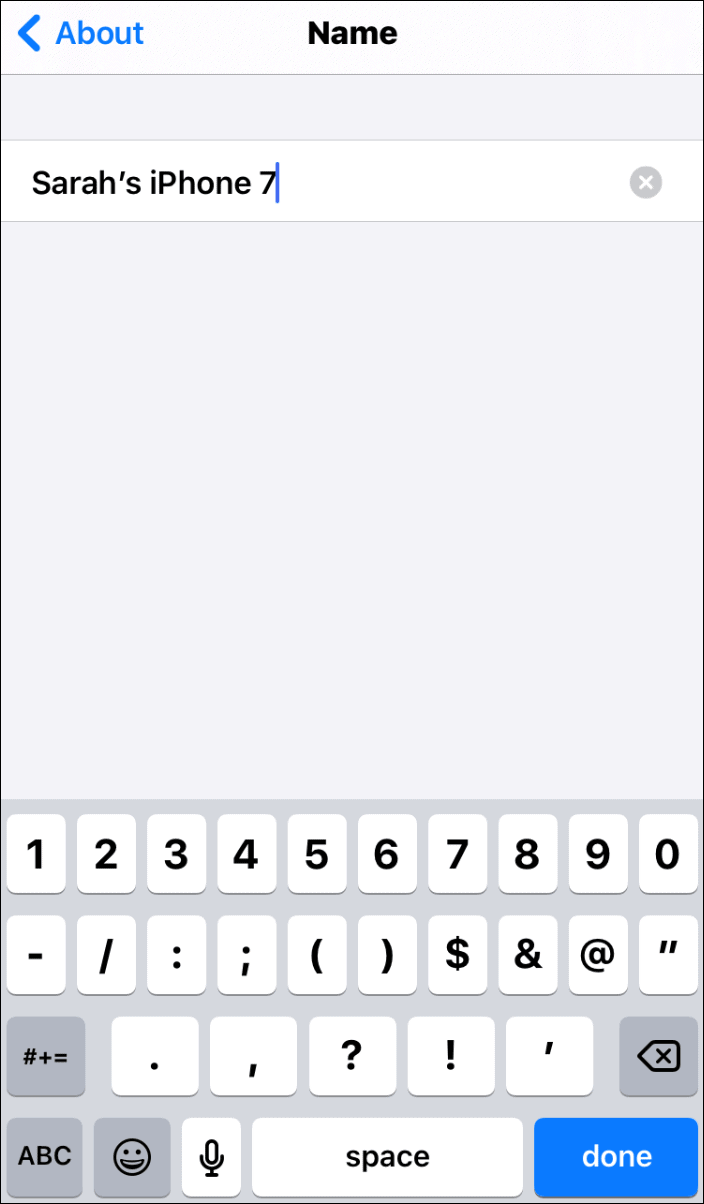
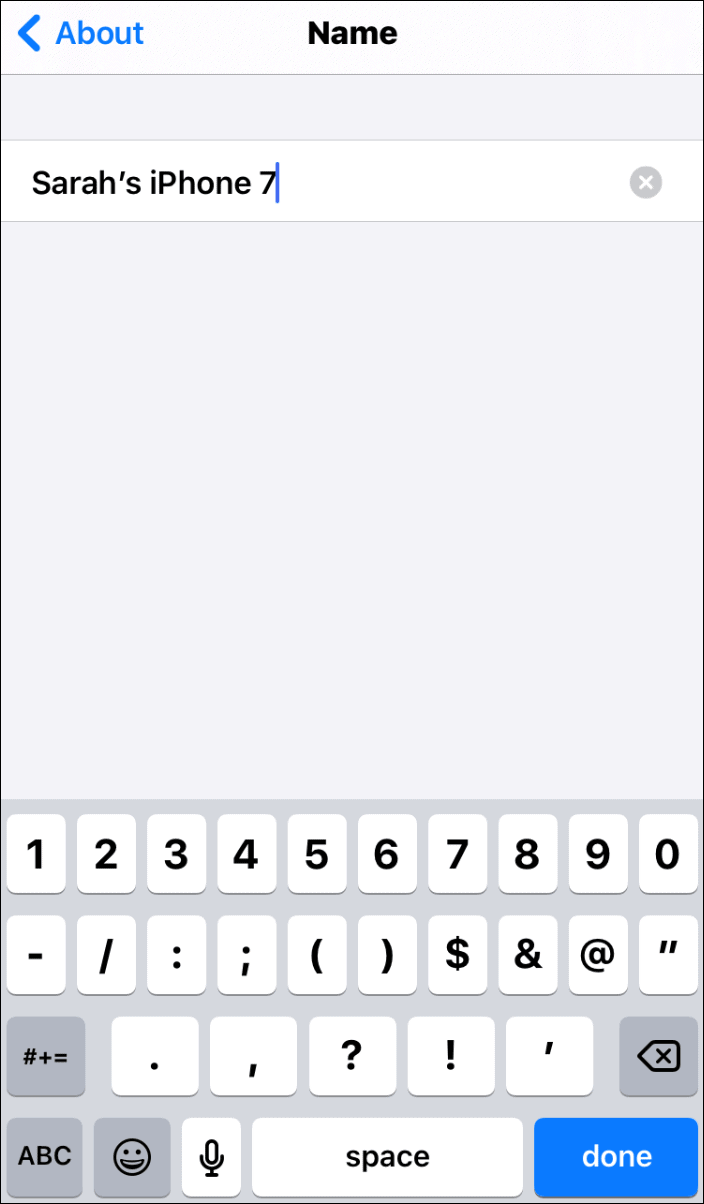
How To Rename an iPhone or iPad With iTunes
You can also use iTunes to rename your device. Connect your iPhone or iPad to your computer and do the following:
1. Open iTunes and click on the device icon on the upper-left corner of iTunes
![]()
![]()
2. On the following screen, click on the device’s name, change it to what you want, and hit Enter.
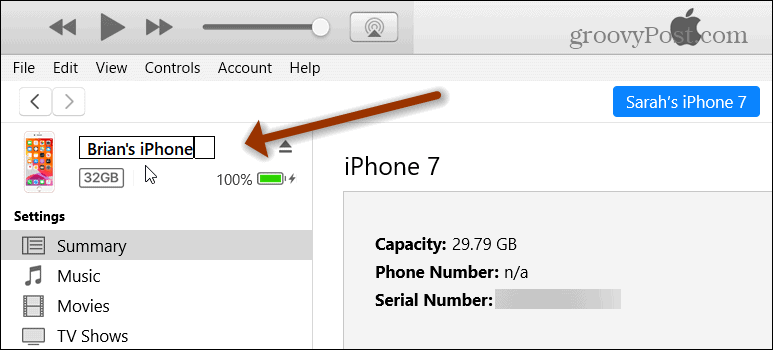
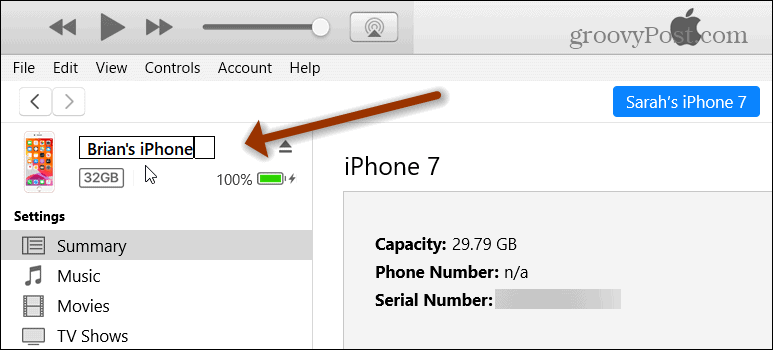
You may need to wait for iTunes to sync the device and save the new setting.
That’s all there is to it! Have a good time thinking up creative names for your iPhone or iPad.
2 Comments
Leave a Reply
Leave a Reply







shockersh
February 9, 2010 at 11:56 am
Had no idea you could rename the Iphone hehehe…. yeah, to simpel I missed it.
sam
September 29, 2010 at 4:39 pm
That doesn’t completely rename it though. If you look at the summary page, the name will still be what it was.