If you’d like to rename your iPhone, iPad or iPod touch for any reason, the process is straight-forward and easy using iTunes. Here’s how.
Launch iTunes, then plug in your iDevice. You’ll see your device appear under Devices in the left pane. Double click on it.


Now type in the new name you want to give it and hit Enter.
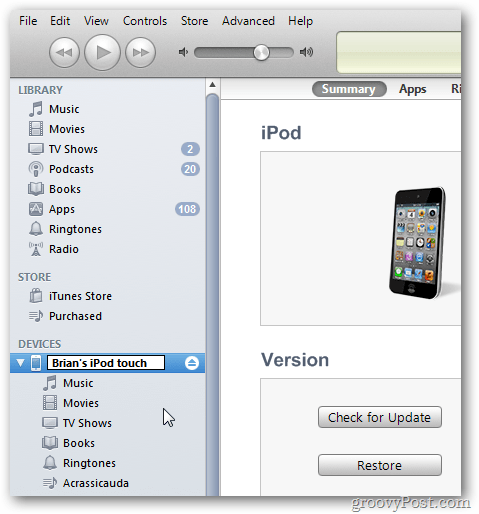
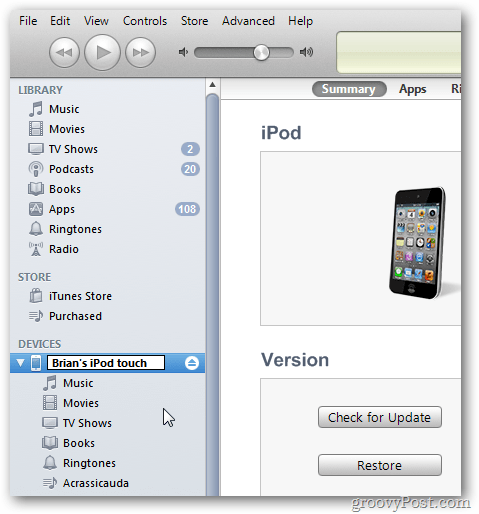
Alternately you can do it directly on your device without using iTunes. Go to Settings >> General >> About then tap Name.


Now type in what you want to rename it to.
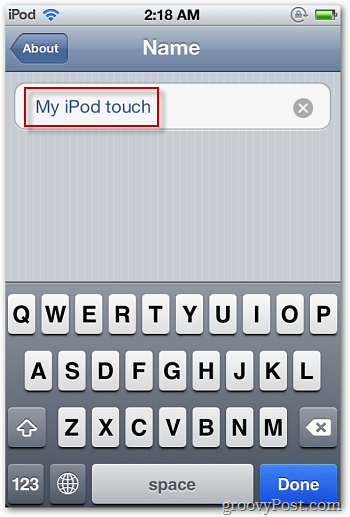
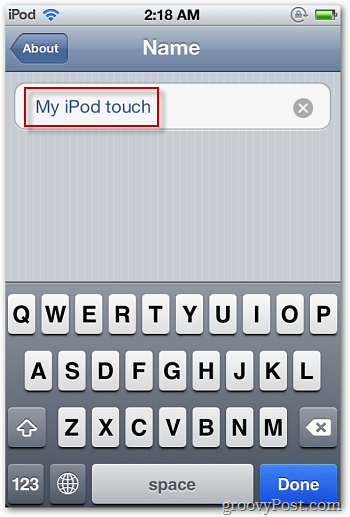
This comes in handy if you sell or trade your device and want to name it something more appropriate.


1 Comment
Leave a Reply
Leave a Reply







george
November 8, 2011 at 10:48 am
Hmm. I must be missing a step. In my iPad1 I go to Settings, General, About, and see “George’s iPad” in grey with Songs Videos Photos Applications Capacity below it. What am I missing? Do I have to be plugged in to a computer with iTunes to manipulate those fields?