Remove or Change Google Accounts on an Android Device

Need to remove a Google Gmail Account from an Android device? This article shows you how to do it.
My mom got her first smartphone a couple of years ago—a cheap, Android-based Alcatel, carrier-branded. Coming from a feature phone, this was going to be a whole new world for her. I helped her set it up and went through the basics. Along the way, I signed into Google Play using my Gmail account, not thinking too much into it. Part of the reason being, she never had an email address and wouldn’t know the first thing about installing or updating apps. Using my account would make it convenient.
I later realized that probably wasn’t the best decision since my emails were showing up on the device, and she started calling asking to find out what is ‘screenshots for groovyPost article.’ So, I decided it was time to set up her own Gmail account, even if she was never gonna use it. I didn’t realize how not obvious it is to switch or remove existing accounts on Android. In this article, we’ll show you how.
Remove or Switch Accounts on Android
One of the obvious places to check on an Android phone is located in Settings > Google. There you will see Gmail and other accounts registered with the device. There is just no way to remove an account or sign into another one from it. So, how exactly do you take an account off the device?
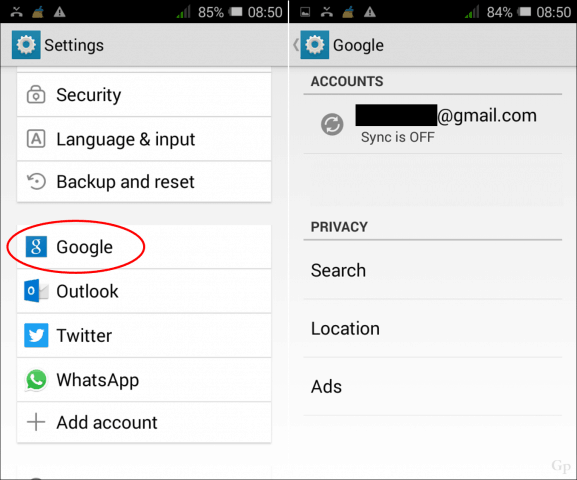
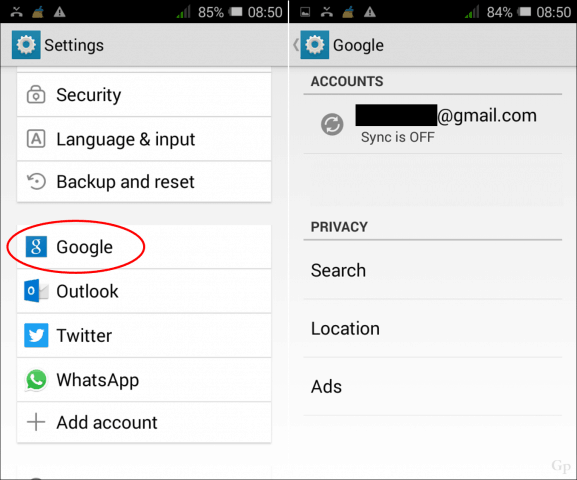
Well, it turns out, it’s right in front of you; head on over to google.com, click your account picture, then click My Account.


Under Sign-in & security, click Device activity & security events.
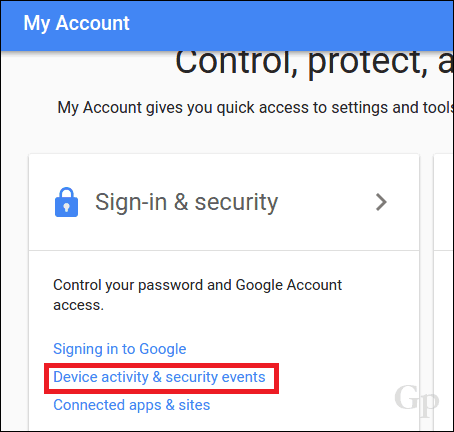
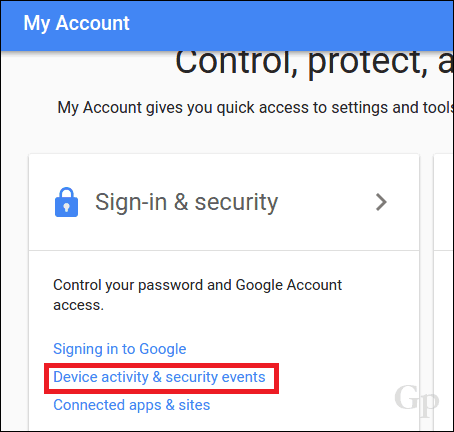
Scroll down, and you will see a list of devices where your Gmail account is being used. Click Review Devices to manage them.
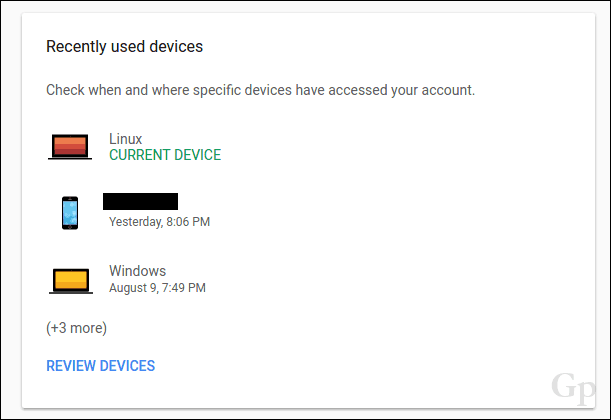
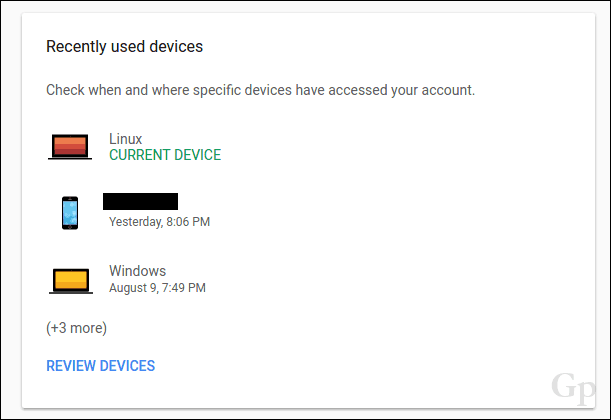
Click on the name of your device, then click Remove. That’s it. Your Gmail account is removed. Proceed to restart your device to confirm changes. Give it some time to set in.
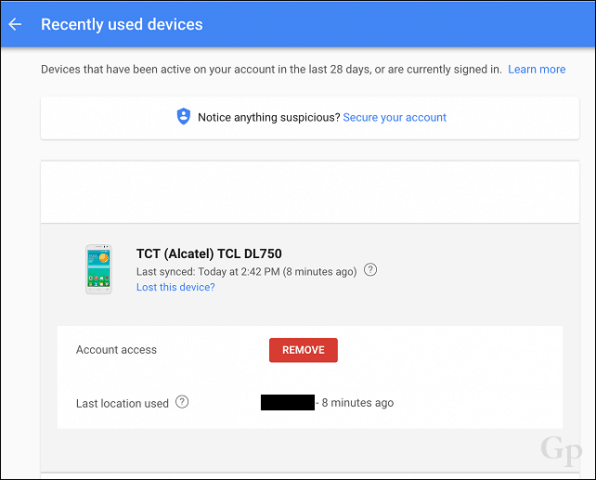
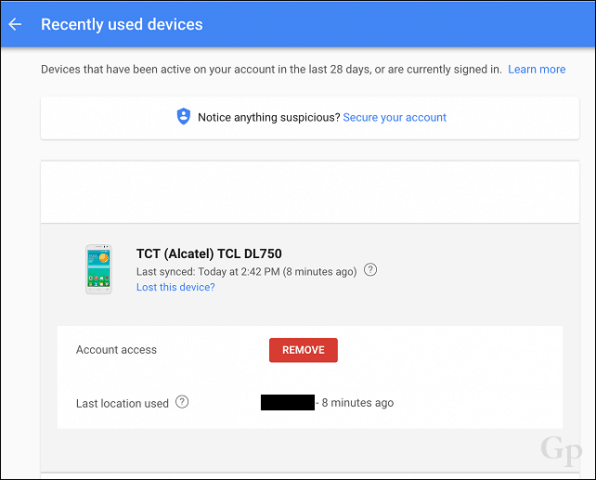
When you attempt to sign in to Google apps and services on the device, you will be prompted to set up or sign in with an account.
Let us know what you think—and if you know a better way, share it in the comments.
6 Comments
Leave a Reply
Leave a Reply





Dirgster
August 13, 2017 at 9:44 am
Great tip! Thanks!
My Galaxy Note 3 is, of course, an older phone, so to get to the settings you mentioned, I had to start off by following these steps: Head on over to google.com, click the square icon consisting of nine dots), then, from the following menu, click My Account.
Asim Kumar Haldar
February 22, 2018 at 7:39 am
Excellent tips. Is of great help. Best regards. – A K Haldar
Leo
December 2, 2019 at 1:33 pm
Thank you for these tips. I’ve been searching all day and can’t find an answer. I have my Android phone backed up to a (work) Google account. I have my contacts, photos, etc. there. I’m not changing phones but I’d like to change my google account. I can set up another account on my phone but how do I transfer all data (apps, contacts, photos, etc.) on this new account?
lilli
April 24, 2020 at 8:26 am
Thus just signs you put of your Google account on the device. It does not remove the account from the device completely.
I bought a used s7 edge but the period owner forgot to remove their account and it’s now frp-locked.
norb
May 8, 2020 at 5:17 am
Some sites are not cleared, tried also by disabling “Continue running background apps when Google Chrome is closed” and checked any google extensions in the browser but some sites cookies are not removed upon closing the browser.
Sai Revanuru
July 21, 2021 at 9:39 pm
can we do it in firefox?