How to Recover Deleted Photos on Android

If you accidentally delete an important picture from your phone you’ll want to get it back. Here’s how to recover photos on Android.
Have you ever been on your Android phone and accidentally deleted one or more photos? Unfortunately, deleting your photos can be troublesome and annoying. So, for example, you might have a perfect picture of an event that special someone.
If you accidentally delete an important photo, you might want to know how to get it back. Or worse yet, you broke or reset your phone and deleted the files. Luckily, it is possible to retrieve photos from Android.
This guide will show you how to recover deleted photos on Android.
How to Recover Deleted Photos on Android
One of the easiest ways to restore deleted files is from the trash on your phone. Each Android phone is different, but this will give you an idea of how to recover deleted photos.
To recover deleted photos from the trash, do the following:
- Open the gallery or photos app, which is most likely Google Photos.
- Swipe up the Photos app to bring up a button for the Trash and tap it.

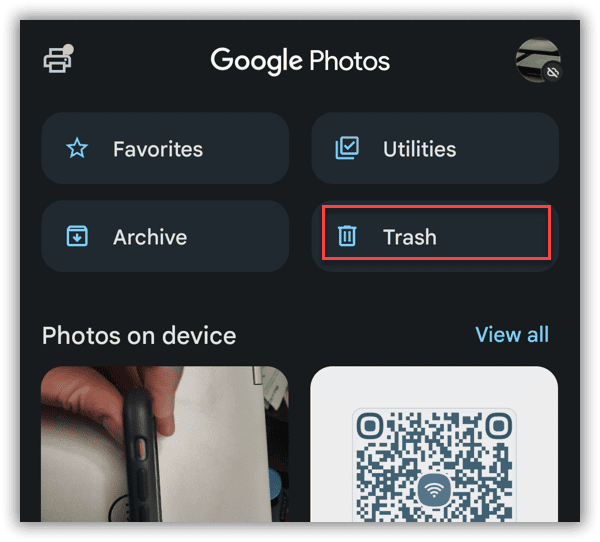
- You will see deleted photos provided they’ve been there for 30-60 days. Backed-up items will be permanently deleted after 60 days. Images that aren’t backed up will be deleted after 30 days.
- Select the photos you want to recover.

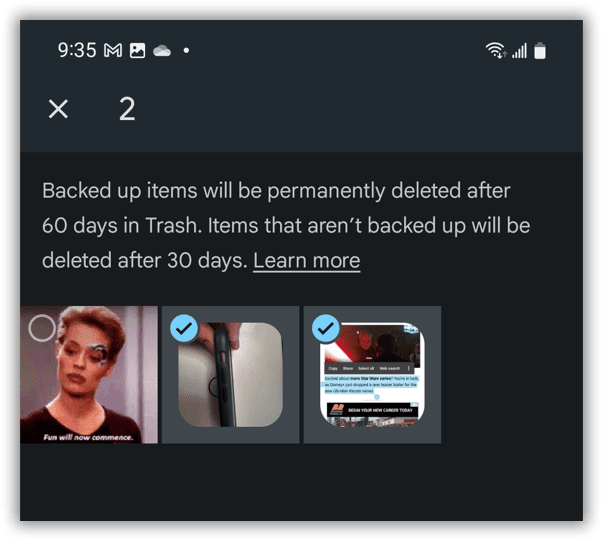
- After selecting the photos to recover, tap the Restore button at the bottom of the page.

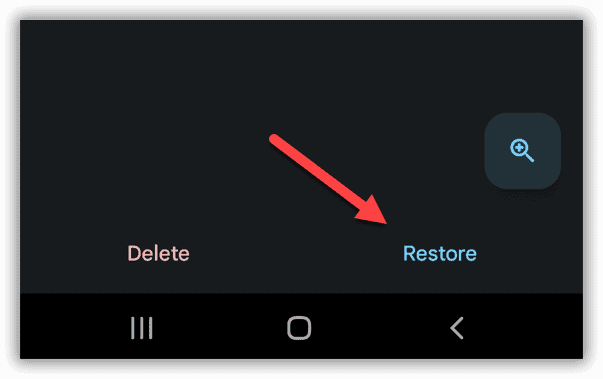
- When the verification message appears, tap the Allow button.

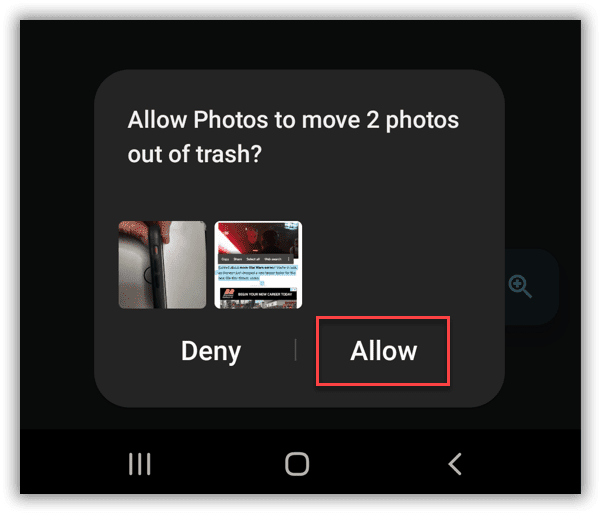
- You can also recover one photo at a time, Open Trash, and tap the photo you want.

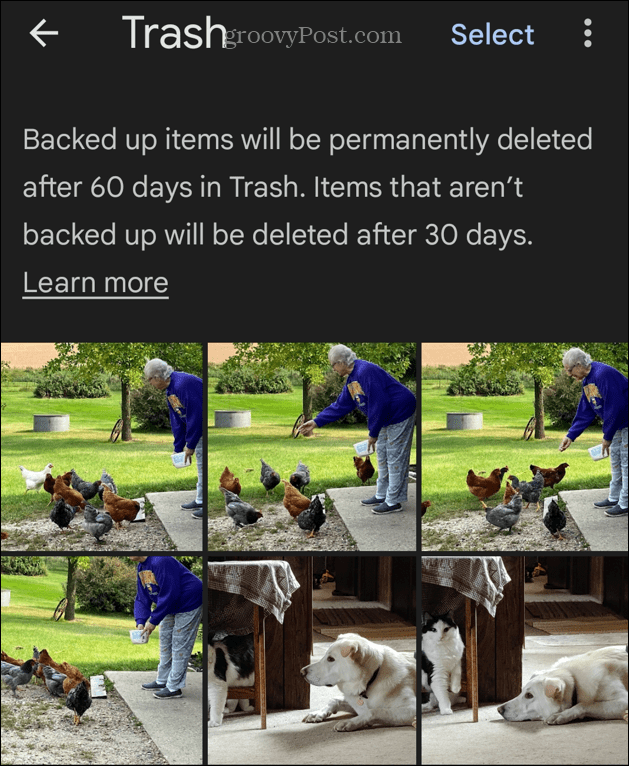
- When the photo appears, tap the Restore button at the bottom of the screen.

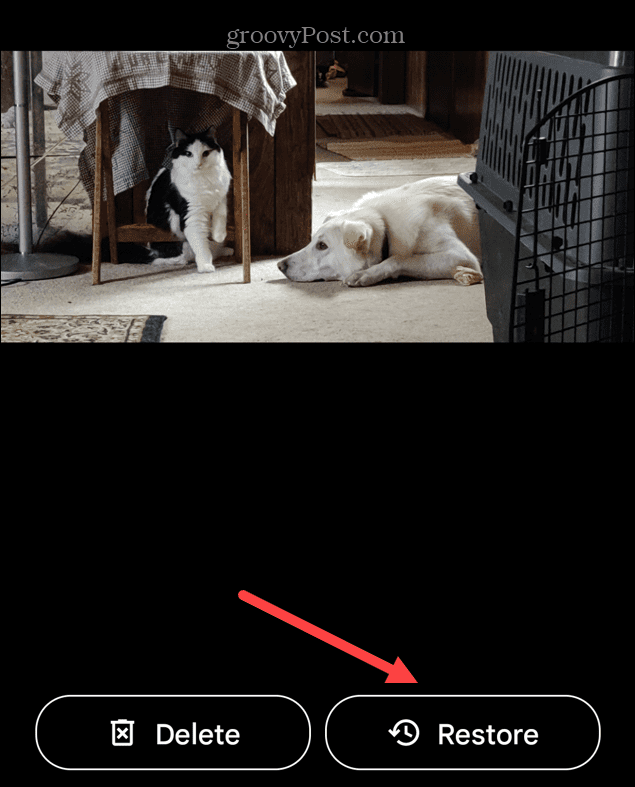
- When the verification message appears, tap the Allow button to move it out of Trash and back into your collection.

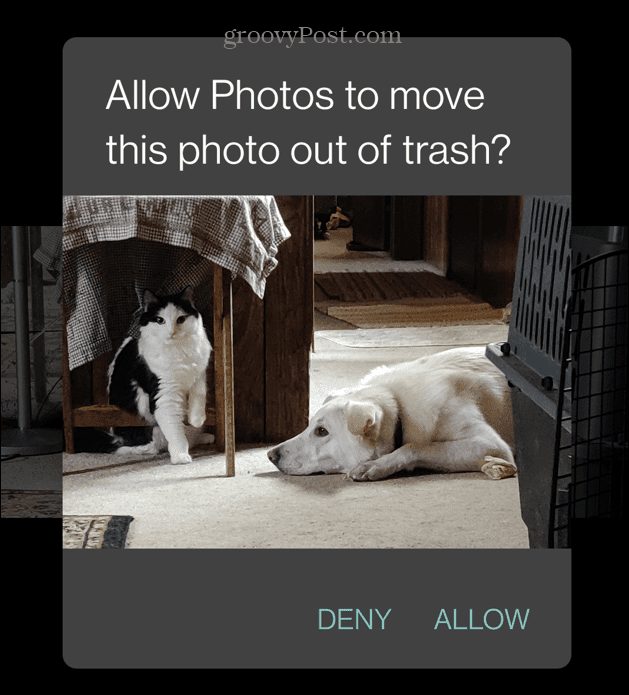
Recover a Photo with Undo
It’s important to note that you can undo the deletion of a photo, but you only have a couple of seconds to do it.
If you delete a photo but have second thoughts, use these steps
- When you delete a photo but have second thoughts, tap the Undo button.

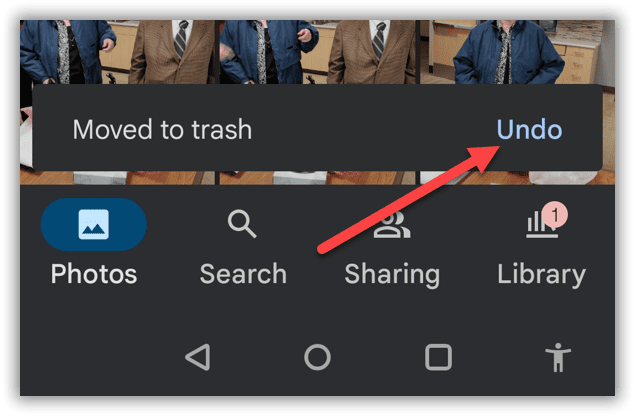
- When the verification message appears, tap the Allow button under the photo.

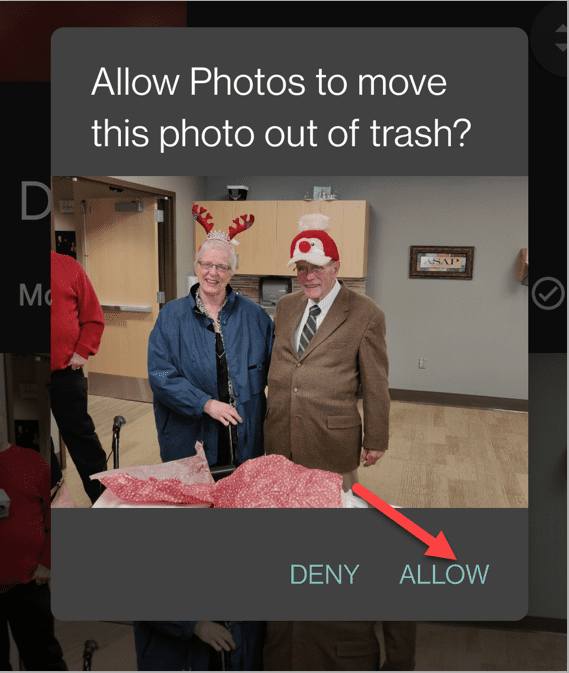
Note: The Undo button only appears for a few moments, so you’ll need to tap it quickly.
Recover Photos from Google Photos On the Web
Assuming your phone and pictures are backed up to Google Drive, your photos should be easily recoverable. Another way to get them is from your phone or computer browser.
To recover your pictures from Google Photos, do the following:
- Launch a browser on your computer, go to https://photos.google.com, and log in if you haven’t already.
- In Google Photos, you’ll find tons of photos you might have thought were deleted.

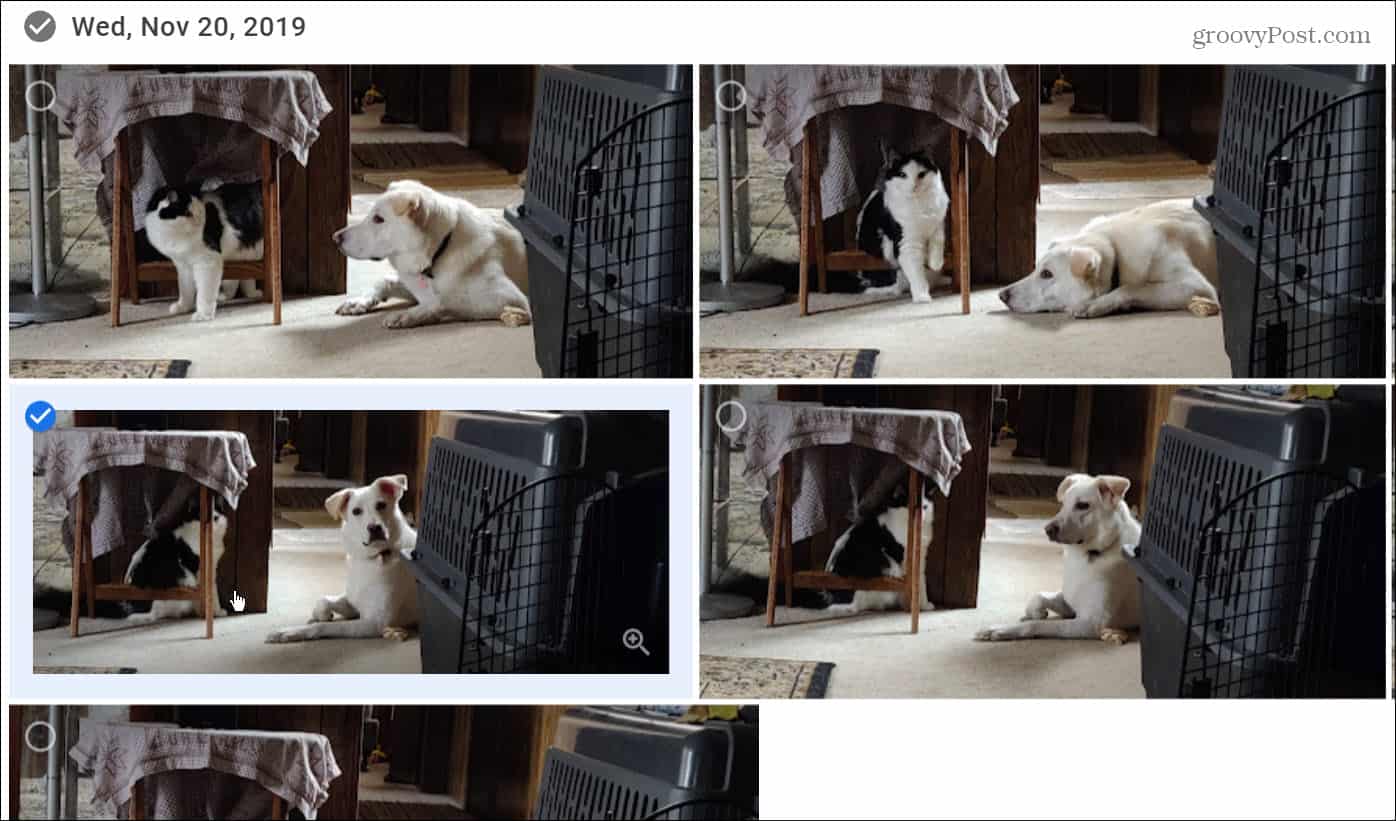
- If you accidentally delete a photo, check the trash on the left side.

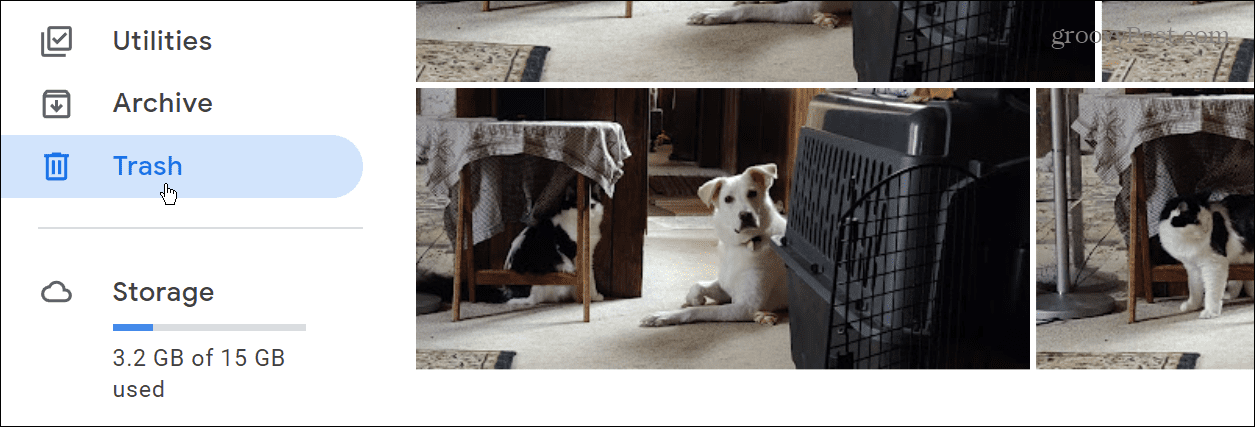
- Select the photos you want to recover and tap the Restore button in the top-right corner of the screen.

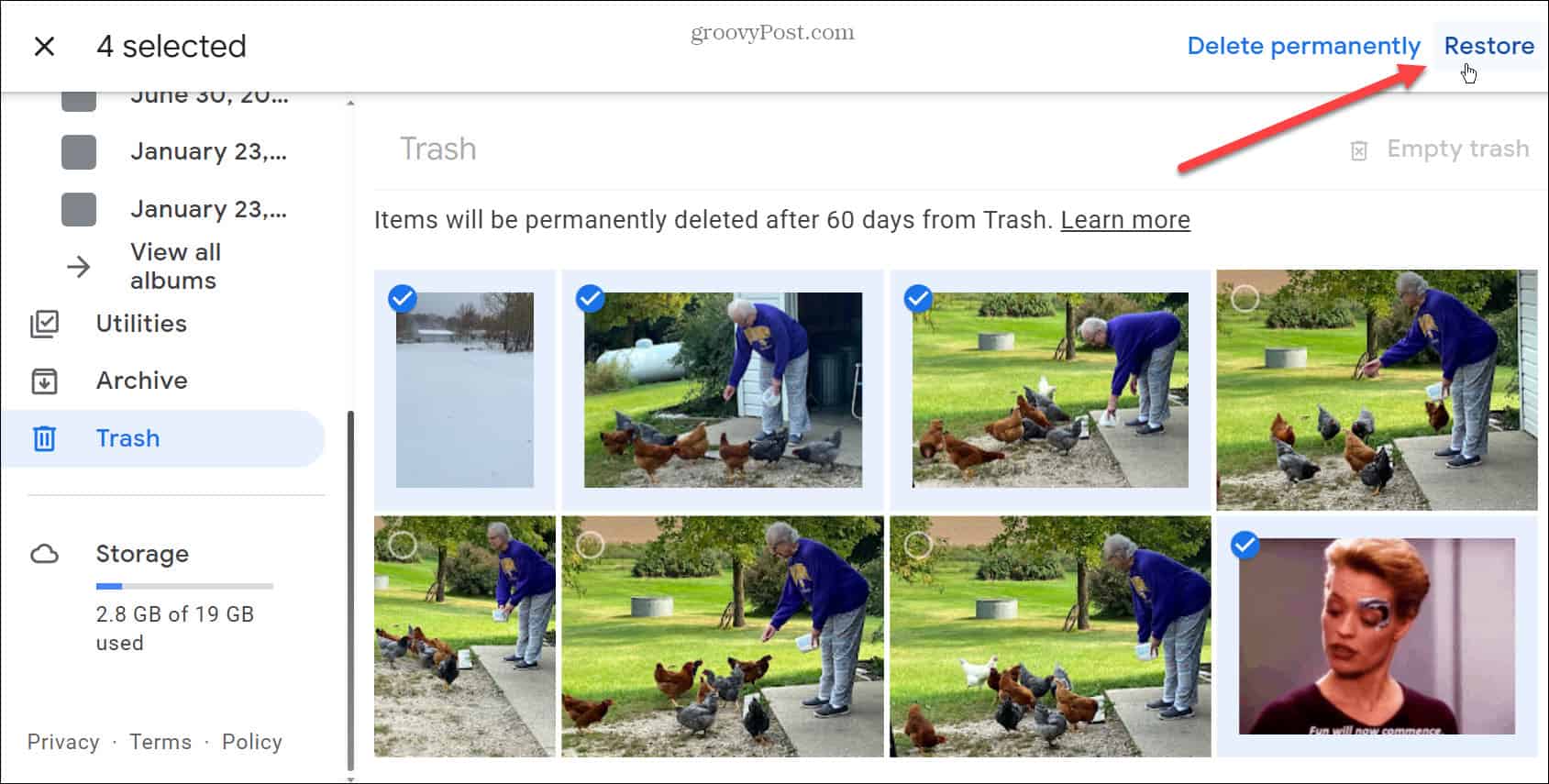
Recovering Deleted Photos
Modern Android phones come with a ton of storage, and if you save your photos to Google Drive (15 GB free storage), you should have plenty of space for them. However, it’s worth noting that if you have multiple Google accounts, check them for missing photos. You might have saved your photos to a different account.
If you keep them stored in the cloud like Google Drive, you can quickly recover them, even if you accidentally sent the photo to Trash. However, Google will automatically delete images in the trash after 60 days.
For redundancy, you might also consider using another cloud service like OneDrive for Android to back up photos. Or, if you’re an iPhone user, you can transfer photos from iCloud to Google Photos.
Leave a Reply
Leave a Reply




