If you’re a Mac user, there’s no reason to constantly switch back and forth between your RSS reader of choice and your Mail. What a pain. Combine them. Here’s how to do it in Apple OS X Lion.
First, launch Mail then select Mail >> Preferences.
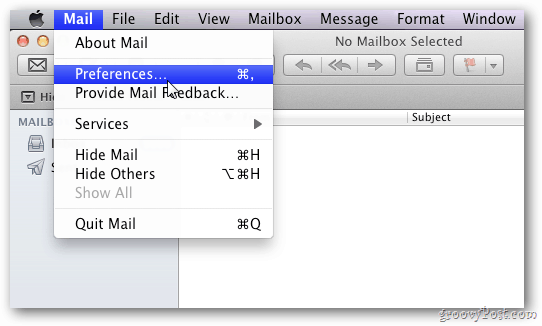
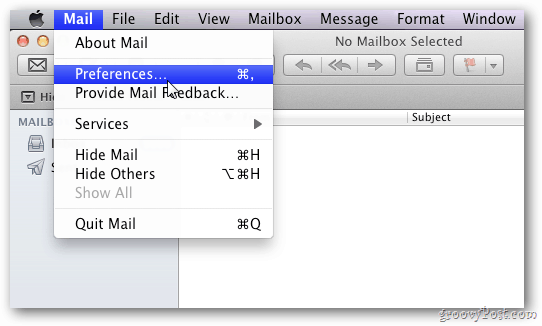
The Preferences screen comes up. Click on the RSS tab.
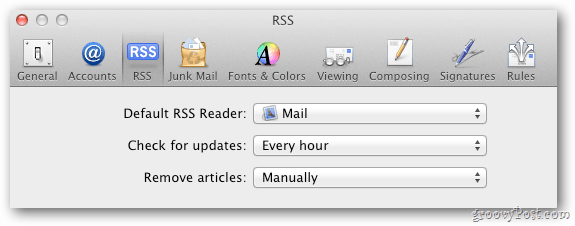
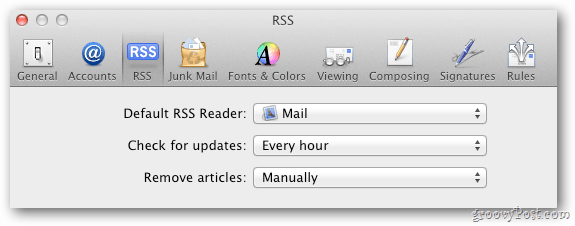
Change the Default RSS Reader to Mail. There’s nothing to it.
Then, set your preference for how often you want the system to check for RSS updates. Then set Remove Articles depending on how often you’d like to clear older feeds or whether you’d like to delete them manually.


To add RSS feeds, go to File >> Add RSS Feeds.
![sshot-2011-10-01-[01-50-33] sshot-2011-10-01-[01-50-33]](https://www.groovypost.com/wp-content/uploads/2011/10/sshot-2011-10-01-01-50-33.png)
![sshot-2011-10-01-[01-50-33] sshot-2011-10-01-[01-50-33]](https://www.groovypost.com/wp-content/uploads/2011/10/sshot-2011-10-01-01-50-33.png)
If you know the URL for the RSS feed — it’s typically on the site that supplies the feed — just select Specify the URL for a Feed. Type in the URL. Click Add.


You also are able to access this without the URL by selecting Browse Feeds in Safari Bookmarks. Simply choose the site that delivers the RSS feed you’re looking for. I’m selecting Google News, below. Click Add.
![sshot-2011-10-01-[01-52-54] sshot-2011-10-01-[01-52-54]](https://www.groovypost.com/wp-content/uploads/2011/10/sshot-2011-10-01-01-52-54.png)
![sshot-2011-10-01-[01-52-54] sshot-2011-10-01-[01-52-54]](https://www.groovypost.com/wp-content/uploads/2011/10/sshot-2011-10-01-01-52-54.png)
Either way you get to the URL, just click Add It. That will display in the left pane under RSS.
![sshot-2011-10-01-[02-52-32] sshot-2011-10-01-[02-52-32]](https://www.groovypost.com/wp-content/uploads/2011/10/sshot-2011-10-01-02-52-32.png)
![sshot-2011-10-01-[02-52-32] sshot-2011-10-01-[02-52-32]](https://www.groovypost.com/wp-content/uploads/2011/10/sshot-2011-10-01-02-52-32.png)
To update your feeds, right-click any one of them and select Update All RSS Feeds.
![sshot-2011-10-01-[01-52-31] sshot-2011-10-01-[01-52-31]](https://www.groovypost.com/wp-content/uploads/2011/10/sshot-2011-10-01-01-52-31.png)
![sshot-2011-10-01-[01-52-31] sshot-2011-10-01-[01-52-31]](https://www.groovypost.com/wp-content/uploads/2011/10/sshot-2011-10-01-01-52-31.png)
If you’re running OS X Snow Leopard, you also are able to make Mail your default RSS reader. For Windows users, just check out our piece on how to use Outlook as your RSS Reader.
Leave a Reply
Leave a Reply






