Nook Color: Your Device Isn’t Compatible With This Item [Root Error]

If you’ve rooted your Nook Color, a recent change to the Android Market has affected your ability to install apps via the Android Market.
If you’ve rooted your Nook Color, a recent change to the Android Market has affected your ability to install apps via the Android Market. If you receive the generic “Your Device Isn’t Compatible with This Item,” here’s how to fix it.


To start, you’ll need to install both File Expert and Text Edit. Install both, and then open File Expert. Select My Files.


Then Phone Internal Storage. Scroll down and select the System folder.
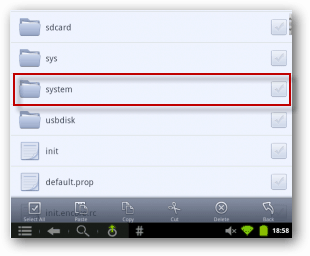
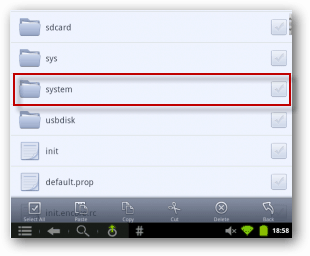
Press the Menu soft button in the lower-left corner. Then select More in the lower right corner.
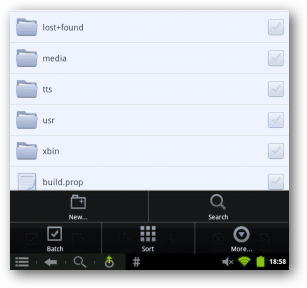
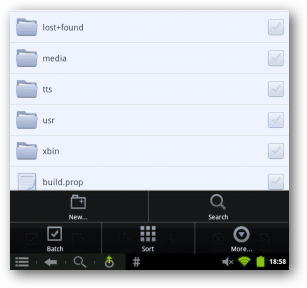
Now tap Mount from the Operation menu.
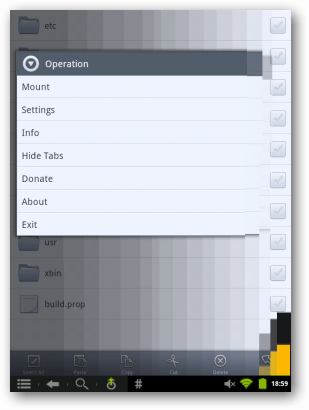
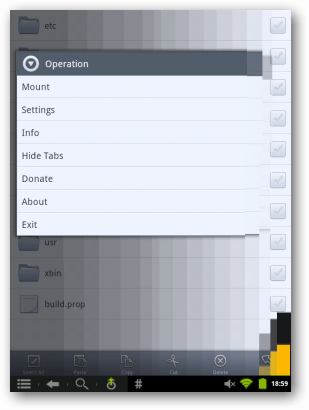
Then Mount as Read-Write.


Long-press on build.prop. Select Permission.
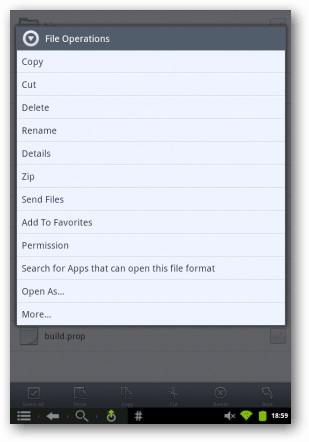
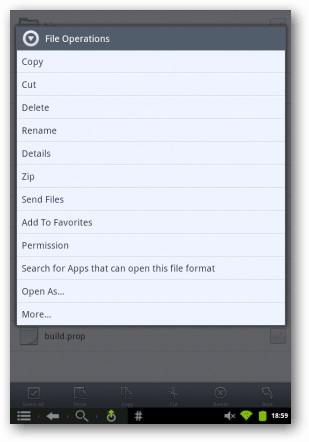
Set the permissions to Read Write for Owner, Group, and All. Tap Apply.


Long-press on build.prop again. This time select Open As.
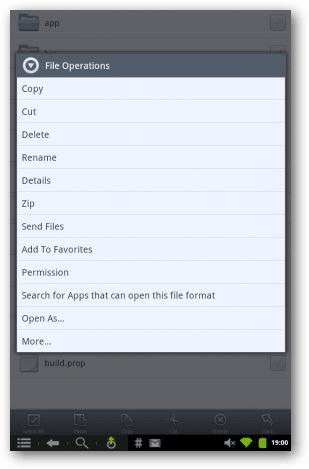
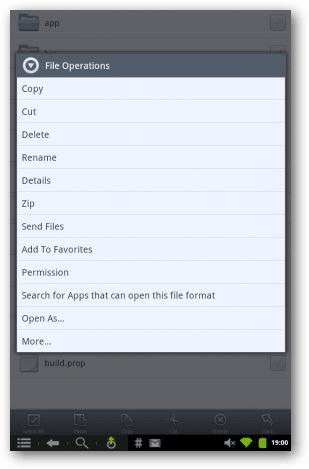
Then select Text Edit.


You’ll get an intimidating screen like this. Don’t worry! Notice a bit more than halfway down there’s a line qemu.sf.lcd_density=161. Just change 161 to 160.


Press the Menu soft button in the lower-left corner. Select Save. You’ll receive a confirmation that your save was successful. Press the back soft button.


Repeat the steps for mounting as above – press the menu soft button, select more, select mount. This time, select Mount as Read Only.
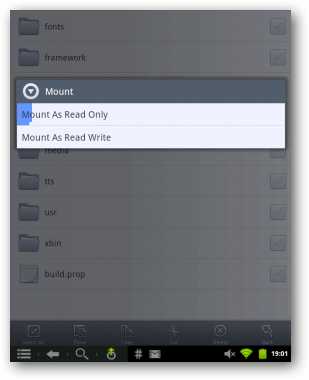
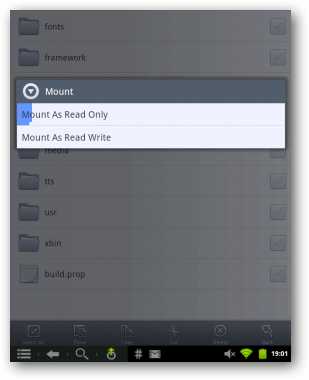
When that’s done, you’ll be back here as if nothing has happened.
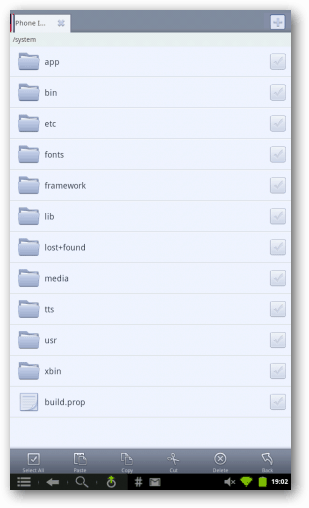
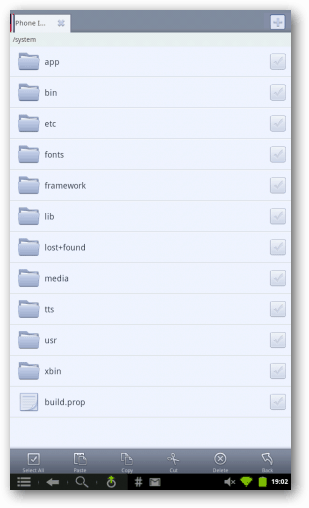
Now reboot your Nook Color for the changes to take effect.
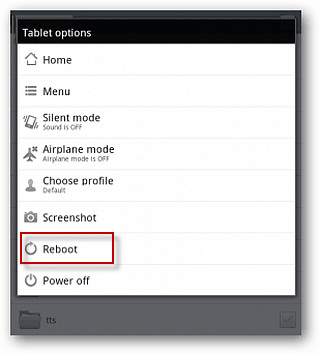
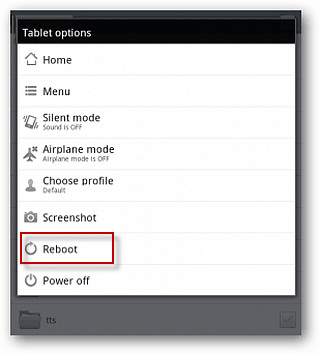
When the reboot is complete, select the menu soft button and then Manage Applications.
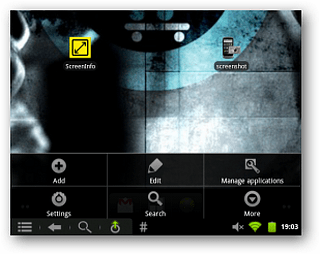
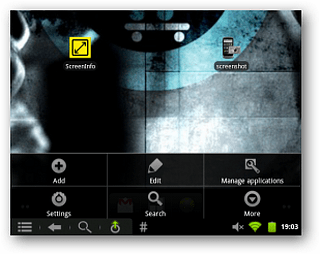
Open the Market app – note, your list will probably look different from mine as we don’t have the same apps installed.


Press Clear Data.
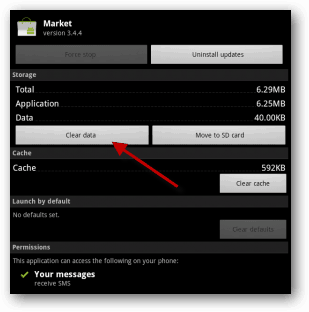
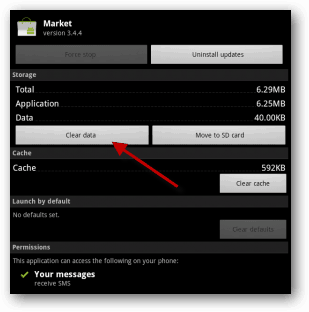
Confirm the delete by pressing OK.


Now go ahead and open the Android Market. You will get this message since we’ve cleared all of the Market settings.


That’s it. Now you’ll be able to install apps from the Android Market that you couldn’t before.


23 Comments
Leave a Reply
Leave a Reply





billy
January 5, 2012 at 1:40 am
didnt work!!!!!!
Ben
January 5, 2012 at 11:41 am
I have a rooted nook color using phiremod and the “qemu.sf.lcd_density=161” line is not there. Any thoughts?
Ben
January 6, 2012 at 5:51 am
I looked a lot closer and spent some time with the nook last night. Turns out that command string is in there it just doesn’t start the same way as the one depicted in the example. I found a dsp setting and changed it as directed and it now works fine!
Jeremy
January 16, 2012 at 4:51 am
It seems that if you’re using the sd card method to run Android on your Nook Color, this won’t work. I am trying to work on a fix as I write this.
Alex
January 23, 2012 at 9:58 am
Any update on a fix? I’m running android off an sd card and File Expert won’t let me mount as read/write. Thanks!
Jeremy Lesniak
January 23, 2012 at 1:02 pm
My apologies – I have spent many hours looking for a way to implement these instructions for those of you running off an SD card. I can’t come up with anything except for rolling back the version of the Android Market and then freezing it. Very sorry I couldn’t come up with something better, all!
Martin
January 25, 2012 at 1:14 pm
Worked like a charm! Thanks for that, it was killing me!
Martin
January 25, 2012 at 1:16 pm
Oh yeah, I’m running CM7.1 from the SD card and all worked just fine. I used Blade Buddy (available in the market) to change the property.
Jeremy
January 25, 2012 at 1:23 pm
That’s wonderful news, Martin! I will look into Blade Buddy!
Rick
January 25, 2012 at 4:32 pm
I am running CM7.1.0 Encore on my NC (EMMC not SD). I have downloaded both files and when I get to “Then select More in the lower right corner” mount is not in the operation menu (everything else is). If I skip that step and go to the next (Long-press on build.prop. Select Permission), permission is also not in the list. What do I need to do?
Brian
January 26, 2012 at 9:48 am
I had the same problem, and here’s how I fixed it. In File Expert, tap the Menu soft button, then More…, then Settings. From the Settings Screen, choose File Explorer Settings. You’ll notice that “Root Explorer” is unchecked at the bottom of the screen. Just tap in the empty box to enable root access for File Expert, and the next time you go through the steps in this post you’ll see the Mount option.
april
January 28, 2012 at 10:52 am
I went through the steps and finally got ‘mount’ to list, but still permissions does not show up as an option..any suggestions on how to get it there? thanks!
Robert
March 13, 2012 at 8:12 am
It now cost $3 (the cost of the pro upgrade to FE) to enable Root Explorer! Can you suggest a work-around, or how to install an earlier version of FE that doesn’t have the upsale?
This is day 1 for me on Android. I may come to love File Expert at some point and happily pay for the pro version, but I’m not going to now while I’m trying to learn how to troubleshoot the most basic problems in Android. Thanks all.
siroj
February 18, 2012 at 4:44 pm
I just followed instructions in Method 3 in this forum to root my stock nook color with CM 71.
http://androidforums.com/nookcolor-all-things-root/352736-guide-how-install-cm7-your-nook-color.html
Then was able to corect qemu.sf.lcd_density=161 to qemu.sf.lcd_density=160 using blade buddy. Just go to “Mount /system RW” then to “Advanced settings”. There you will be able to modify qemu.sf.lcd_density to 160. Save then “Mount /system RO” and reboot. After reboot proceed with Google Marked app “Clear data” seting. Hope this helps the confussion.
Jeremy Lesniak
February 19, 2012 at 7:11 am
Unfortunately, it won’t work for me. If others have good luck, please post here so we can try and find the common denominator.
Brock
March 2, 2012 at 12:39 am
Nook Colour with CM7 installed on SD card. Used Blade Buddy to set the value, and it worked fine.
Updating apps now. They don’t seem to show up under the Updates/Manual Updates headers, but you can still update them anyway.
Mason
April 30, 2012 at 5:55 pm
I have io.sf.lcd_density.xdpi and. .ydpi, two lines. Both equal 169.33333. Would I change those?no have a nook tablet, not a color.
Max
May 17, 2012 at 8:13 pm
instructions by siroj using Blade buddy worked for me!
Thanks all.
Jeremy H.
May 21, 2012 at 11:44 am
I switched to iPhone several months ago from a Droid 2. Best thing I ever did. But I have a Nook Color with CM7 that I’ve been neglecting for quite a while. I finally resurrected it and have been trying to use it, freaking Android Market update screwed everything up. I can’t even download Blade Buddy, keeps giving me file package error. I did a Google search for the .apk but came up empty handed. So now what? If I still had an Android phone, I could download and extract the .apk, but since I’m on iPhone now…I dunno.
Jeremy H.
May 21, 2012 at 1:29 pm
Ah nevermind. I was able to find an older version of the Blade Buddy .apk that worked. Followed siroj’s instructions and all is good.
J.S.
June 9, 2012 at 7:15 pm
Is there a way around having to pay $3 for the Pro Key? Anyone find it?
pedro
July 27, 2012 at 8:18 am
i also has an issue with the file explorer app you suggested and also with the text editor, some how it wasn’t working. so i used es file explorer, its a free app, and inside options you can enable root access and systems folder writing. then i browsed to the system folder and opened the file with the built-in editor from es file explorer. made the change and rebooted. also as a side note i didn’t even need to clear the data from the app.
xdpi and. .ydpi, two lines. Both equal 169.33333 i changed to 160
Jamie Dick
August 7, 2012 at 4:34 pm
Thank you so much for uploading these details.. I had to upgrade to file manager pro, but it worked in the end and after some very frustrating days, it’s now working.. Thanks