

Toddler Keys is a independently developed program by a geeky dad who had the problem with his kids always opening his cd-rom tray and pushing random buttons on his keyboard. With Toddler Keys enabled the computer will no longer respond normally to random button pressing. Instead, the computer will now play different sounds and will show pictures on the screen. It’s brilliant really, the kids can mess around without actually doing anything, and it keeps them entertained so they don’t go after the other stuff in your office.
How To Make Your Computer Kid Proof With Toddler Keys
Step 1
Download and Install Toddler Keys.
Installation is really simple; load up the setup file then just Click Next a few times and you are done!


Step 2
After installation is complete, if you chose to run the file it will show up in the System Tray as a “TK” icon. Right-Click the TK icon to display the Toddler Key settings menu.
Here some of the direct settings you can change are:
- Disable the external Power Button on your computer
- Disable the cd rom drive tray buttons
- Lock the keyboard
- Lock both the keyboard and mouse
Toddler Keys will only lock everything when you use the built-in Windows Lock on your computer. You can do this quickly by Pressing Windows Key + L, from the Ctrl+Alt+Del menu, or from the Start menu shutdown list.


Step 3
If you Click the Options button you can customize what locks, and how long it takes for the keyboard to lock. If you set up a keyboard lock you will need to Type in the code in the white box to exit, the default for this is quit.
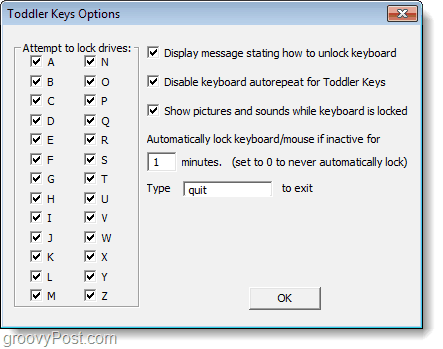
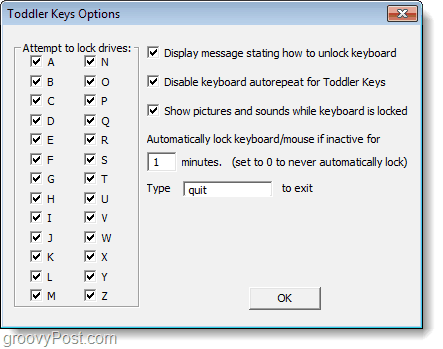
Step 4 – Optional
If you want to add some entertainment value to the locker, you can manually add pictures that will display when buttons are pressed while the screen is locked. Sounds can be added though unfortunately TK only supports sounds in .wav format, not something that is too common in the modern mp3 era.
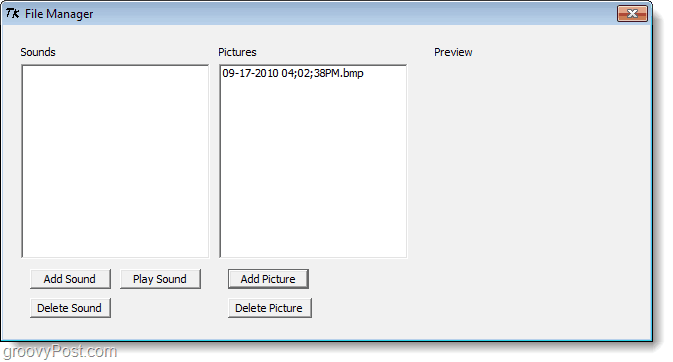
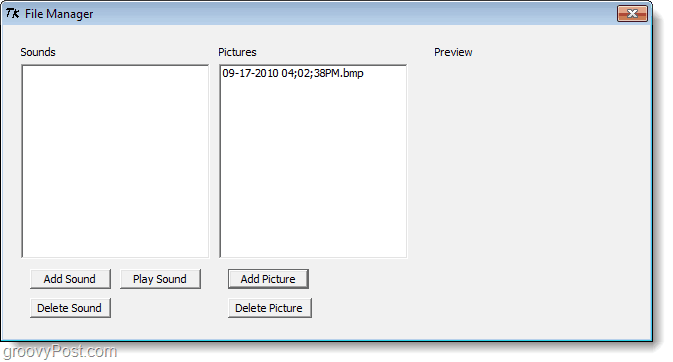
Conclusion
If you want to really protect your computer, the best way is to just keep it behind a door that they can’t open. But if that isn’t an option or preference, Toddler Keys is a groovy way to keep your kids from messing up your computer by pressing buttons. It has a very very small system footprint and it works on XP, Vista, and Windows 7.
I’ve seen my fair share of electronics meet their end at the hands of toddlers. What’s the worst kid related tech-disaster you’ve seen? Tell us in the comments below!
Additional Information
If you have computer-savvy youngsters in the house and want to keep them safe on the internet, Check out our groovy article on Kid Rex .
2 Comments
Leave a Reply
Leave a Reply







Patrick McGarry
October 27, 2010 at 9:59 pm
Hi,
This is an amazing little Program and I have made sure all the Mothers in the Office where I work have this Program. They have always wanted something like so if they left their Computer to answer the door or go to the bathroom their Toddlers could not hit the keys and ruin anything they had started working on. I’ve heard you have other lock-out type programs, maybe for older children? Is that true? Thanks for any new information.
I Teach Computer to the Elderly in my County and two adjoining Counties in New York state south of Buffalo. This is for many, the first time that they can email their Children and grandchildren who live out of town or out of state. They are taught all the Basics, Email, Faceook, Myspace, etc…to bring them up to speed. Their ages range from 55 to 92. I graduated 31 last week, Oct.21-2010….and have a total of around 54 students with 32 new phone calls in the last ten days to sign up. For those who seem to be bored for a few minutes at any time I use to things to break out some smiles. One is a demonstration of your Toddler-keys Program in action, (which really gets their attention) and the other is by Turning The desktop Screen Up-side-down, or side ways. Then I explain how Toddler Keys can allow the little ones to play on Grandmas keys with no harm done, and be entertained by Photos and Sounds. I’ll end this here….
Sincerely
Patrick McGarry
Computer Tutor
drifter-lyn@live.com
adipex
February 17, 2012 at 2:36 am
Hi colleagues, how is the whole thing, and what you wish for to say regarding this paragraph, in my view its really awesome designed for me.