

In my case, I tend to do a lot of system restarts while testing out new software, so I’m going to change my power button to Restart.
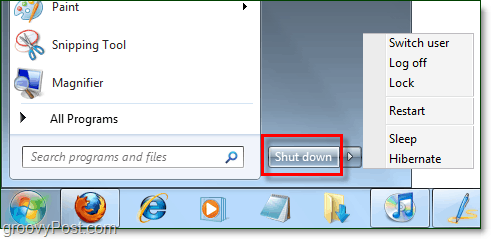
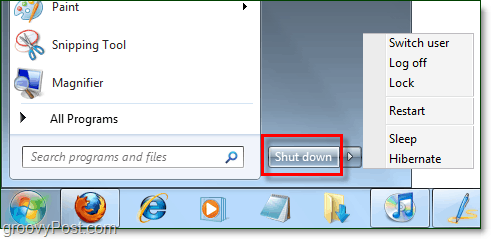


Look groovy? It’s easy to do and will only take about 5 seconds once you know where to look. Here’s a brief tutorial on it.
How To Change The Functionality Of the Start Menu Power Button In Windows 7
1. Right-Click the Windows Start Menu Orb and Select Properties.


2. In the Start Menu tab Select which Power button action best meets your needs from the drop-down list. When finished, Click OK.


Now you can directly choose your personal power action without using the small arrow button on the side of the button! This groovy technique is sure to save you valuable seconds if you aren’t someone who needs to shut down very often.
1 Comment
Leave a Reply
Leave a Reply







scornwell
September 21, 2011 at 12:29 pm
You are soooo tricky! Thanks.