Make Gmail Show the Number of Unread Messages on Your Browser Tab
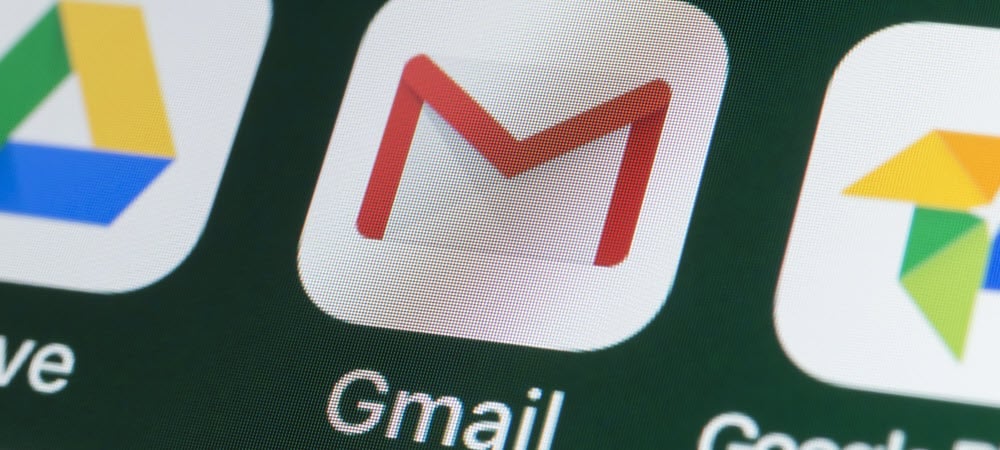
It is helpful to know how many unread emails you have in Gmail while your tab is pinned. Here’s how to enable the Unread Message Icon feature.
If you use Gmail regularly throughout the day, and you don’t have desktop notifications turned on, it can be annoying checking the tab all the time. While you are in Gmail, you will see the number of unread messages on the tab. But you won’t see the number of new messages that come in if you pin the tab, for example. Luckily, there is a setting you can enable to make the Gmail tab show you when new messages arrive. It will also show you the number of emails that are unread. Here’s how to turn it on.
Unread Messages in Gmail
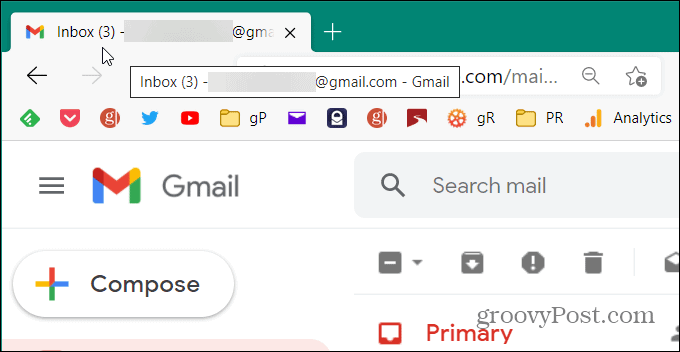
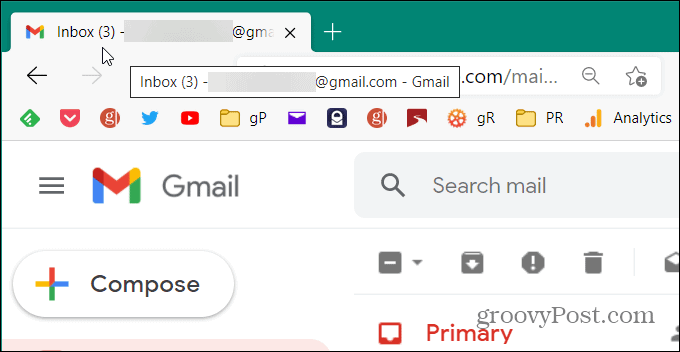
While you’re in your Gmail inbox you can see the number of unread messages. But when you pin the tab the number of unread messages disappears.
Years ago, you could enable a Gmail Labs feature that would display an unread message counter on the tab. But that has long been abandoned and you had to use Chrome. However, there is an advanced setting you can turn on that does the same thing and it should work on any browser.
Show Unread Gmail Messages in Your Browser’s Tab
To get started, log in to your Gmail account if you aren’t already. Then click on Settings (gear icon) at the top-right corner of the screen. Then from the menu that comes up click the See all settings button.
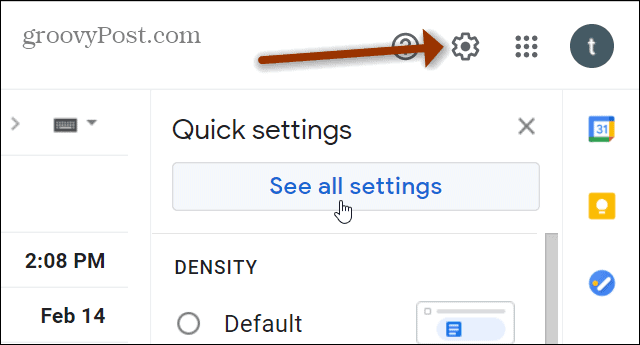
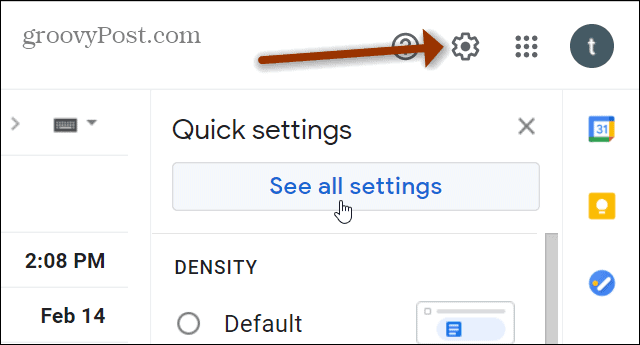
On the Settings page click on the Advanced tab from the row of options at the top.
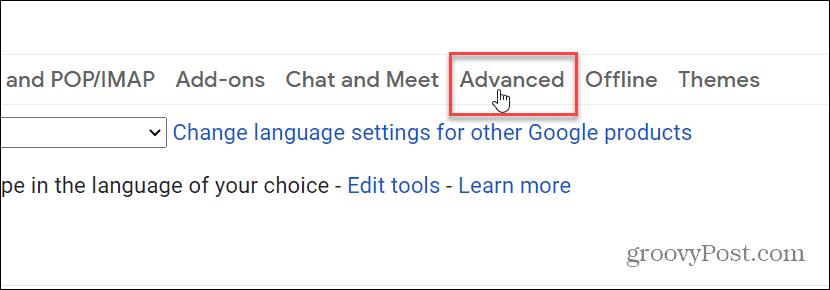
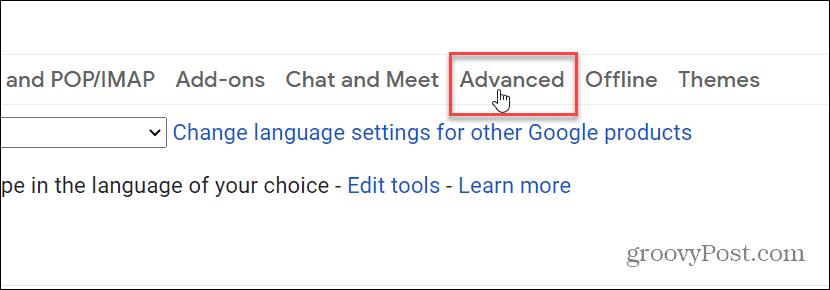
Next, scroll down to the “Unread message icon” section and tick the Enable option. Then make sure to click on the Save Changes button for it to go into effect.
![]()
![]()
That’s it. Now you will see a small number on you’re the Gmail tab on your browser that indicates the number of new emails available in your inbox.
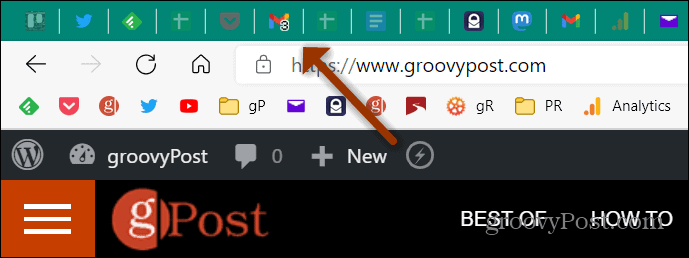
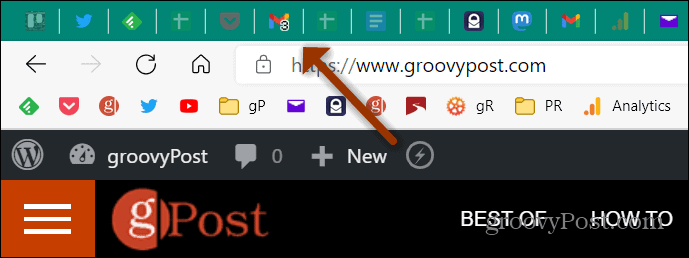
For More on Gmail
And for more on the world’s most popular email service, check out how to enable read receipts in Gmail. There are other ways to use Gmail more effectively, too. For example, you can add and edit contacts in Gmail for people you contact most frequently. On the other hand, you might not want messages from someone. In that case, check out how to block email senders.
3 Comments
Leave a Reply
Leave a Reply





coop
April 26, 2021 at 8:37 am
Brian – No bueno!! Once I did everything you said and clicked on the “save changes” button my browser tab can’t show my Gmail icon anymore cuz’ it now says I have 100+ unread messages and this blocks the big “M” out. Now what!
Brian Burgess
April 26, 2021 at 11:55 am
I think that means you have over 100 unreads. I got this on my busy gP gmail account. Of course, I’m not going to go through and try to delete thousands of emails. This works as advertised on a less busy account that I used to write this article.
coop
April 26, 2021 at 2:27 pm
Yup, that’s gotta be it! I deleted a couple thousand a few months ago to keep me under the Cloud storage cap but I’m sure I still have a ton more. Oh, well! Then I realized that the “100+” notification is kind of a good prompt for those of us who don’t delete stuff immediately. BTW -Thanks again for another useful article!