

One of the handiest features of the Photos app (which replaced iPhoto in 2015) is its ability to automatically sync with your Photo Stream. As long as you have Photo Stream sharing enabled on your iPhone, you never have to plug in your phone to your computer in order to import your pictures to Photos.
I just bought my wife a new/old Macbook Air last Christmas. And in spite of enabling My Photo Stream in Photos > Preferences > iCloud, her Photo Stream pictures just weren’t showing up in Photos.


It had everything up until January, which made me think it was working, but Photos was out of date. It turns out; it wasn’t working at all. The fix was quick, but sort of frustrating (what happened to “it just works,” Apple?).
To “unstick” Photo Stream in Photos, here’s what I did:
- Close the Photos app by right-clicking it and hitting Quit.

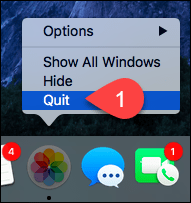
- Launch Activity Monitor. You can find this under Applications > Utilities. Or you can hit <COMMAND> + <SPACE> and type in Activity Monitor.

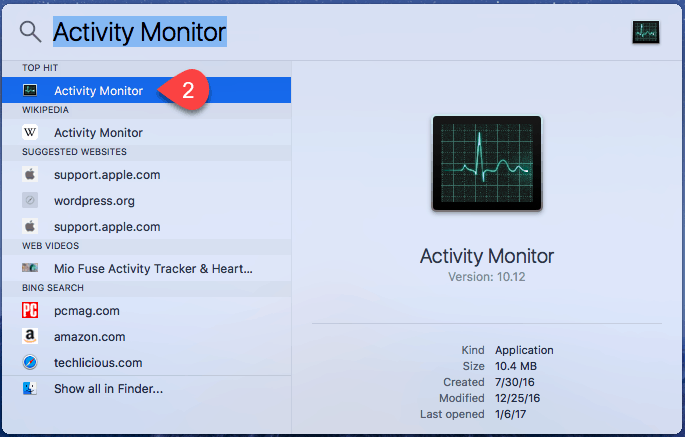
- In the top-right, search for “photos.”
- Look for Photos Agent. Select it and click the X in the top-left to force quit it.


- Re-launch Photos and see if it worked.
- If not, close Photos, go back to Activity Monitor and force quit the two processes that start with “com.apple.photos…” and the one that starts with “com.apple.CloudPhotos…” Launch photos and try again.

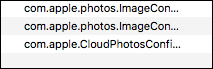
Alright, that’s all. I hope it works for you—it worked for me!
Have you had any issues with the Photos app or Photo Stream? Tell me your troubles in the comments.
11 Comments
Leave a Reply
Leave a Reply








Ingrid Bartlett
August 27, 2017 at 6:53 pm
That worked for me thank you!!! Photos just wouldn’t update.
David
October 14, 2017 at 10:28 am
I have a closely related problem
If I do one photo at a time, no issues with any of my 3 devices syncing the pictures on photo stream.
but….
I have a new DSLR and recently began importing larger jpeg photos and more of them at once. Can be 200 photos each averaging 25mb. For a while, it seems the syncing worked, then I noticed that I was not getting these photos, when I download to upload to photostream.
Recently, I noticed that I have to ensure photos stays open and the mac stays on until the upload is complete. If I close photos, or the computer sleeps, the upload stops.
This would not be an issue for me if it simply restarted when I opened it back up (hey – I’m a busy guy. Sometimes I just want to clear the SD cards and get back out), but it does not. Once the upload quits, I cannot find a way to get it to restart.
Kind of a pain-in-the A## to have to keep the app open and computer on, as these larger files can take a long time to upload.
Any suggestions on a setting change that will make it restart and push out anything not already pushed out previously?
thanks
thodder
October 16, 2017 at 6:27 am
That worked for me as well, thank you.
I have been restarting to solve previously.
It’s really annoying Apple can’t solve this.
David Morley
October 24, 2017 at 10:17 am
Many thanks. Brilliant solution, Would never have discovered that by chance!
Johann
January 5, 2018 at 4:37 pm
Many thanks!
Great solution! I was searching for a solution like this one as I expected a service issue.
You gave the solution!
Thanks a lot
David Hicks
March 2, 2018 at 9:51 am
Nope.
Great post, but Photos on my MacBook will simply acknowledge the presence of my iPhone 6 — it says “No photos” when there are probably 100 new shots on there. (Vacation.)
They must be on iCloud because they have to download (back?) to my iPhone for me to edit them. (My only option until I can get them onto my laptop.)
Sue
March 16, 2018 at 3:05 pm
I was so excited to find your post but alas… this hasn’t worked for me.
Susan
April 25, 2018 at 8:07 am
It worked! Awesome! Thanks!
Chris
July 31, 2018 at 9:21 am
This worked for me! I had been searching everywhere for a solution and tried many of their recommendations to no avail. Thanks a lot!
Eric M
January 9, 2020 at 8:57 am
Perfect! Problem solved!
New issue…to get videos from iPhone into Mac Photos I plugged iPhone into Mac. I clicked Preferences:General:Importing “Copy items to Photos library”, which also brought in the photos that were already there. Now I have duplicates for tons of photos. Any quick way to delete the dupes?
Thanks in advance!
Zach
March 15, 2020 at 9:57 pm
I had the same problem and ultimately had to buy a program called PhotoSweeper to resolve, was worth the money for me. https://overmacs.com/?p=photosweeper