Sharing is a good thing – but that’s not entirely true for smartphones. The contents of your device may not always be something you want anyone to see, be it your child or a close friend. App Lock for Android restricts access to specified apps on your phone by locking them with a pin code or pattern. This added security is great for parents with small children, or simply anyone who wants to limit access to their device. Here’s how to lock your apps and other phone features.
You’ll need to install App Lock from the Play Store. It’s free.
When you first open the app, asks you for a PIN code right away. Enter at least four numbers and tap OK.


On the next screen, you’re asked for a security question, answer and hint. Enter a question that you are sure to remember the answer to. This will be asked in case you forget your code.


You will now see a list of all installed apps on your device. Tap on the toggle buttons on the right side of the app you want to lock.


If you want more functions locked, tap Advanced on the top of the screen. This shows you general phone functions like installing and uninstalling apps in Google Play and answering phone calls.
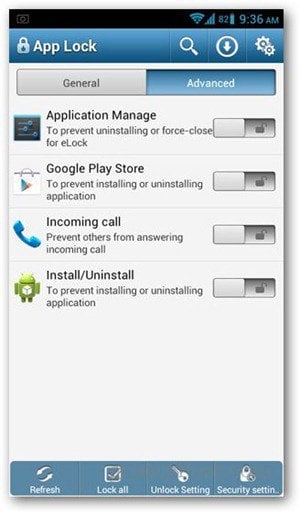
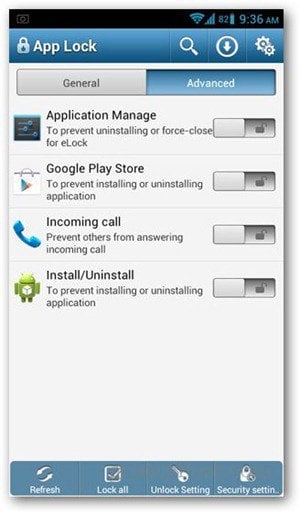
If you want to change the locking type, tap Unlock setting from the menu bar on the bottom. On the next screen, tap Pattern Lock.


Enter the pattern you want to set on the next two screens.


Once done, you can add more options for the lock settings. Making a pattern visible leaves traces as you move your finger to form the pattern, so you can uncheck this option if you don’t want that to happen.
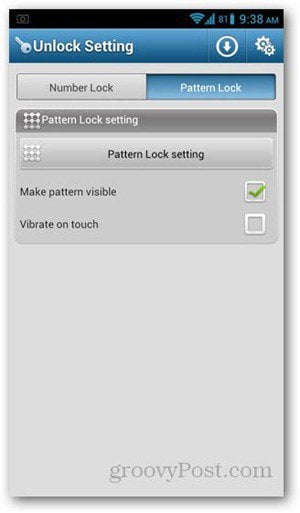
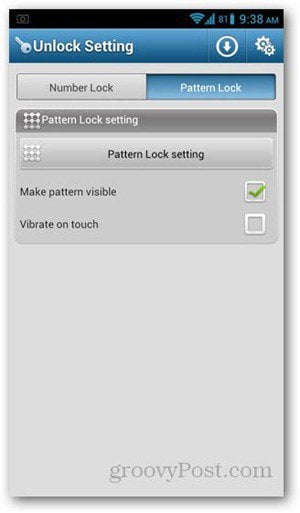
Hit the Back key to exit and try opening a locked app. You’ll get a similar prompt like the one below. Enter your PIN code or pattern to start using the app.
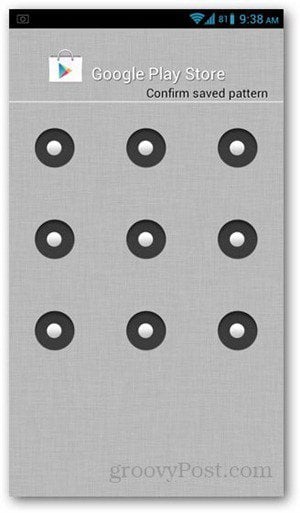
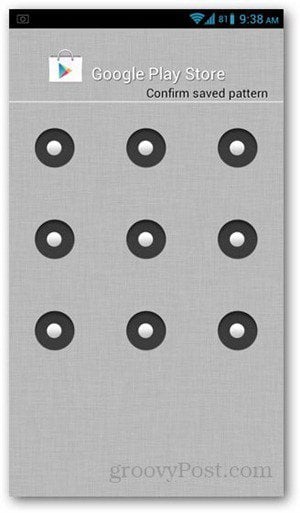
Congratulations! Now you can get more privacy while still showing off your Android device. Remember that this app locks the entire app, and cannot be set for specific files or folders.
2 Comments
Leave a Reply
Leave a Reply





Mathew Karein
September 25, 2015 at 11:48 pm
It’s Moveable App. I Liked it It’s really good one & provide security with Password. And the major thing is that it is moveable also. You can easily move it from your Internal memory to External memory if there is no enough space in your phone memory. I liked it.
For Apps Visit at : –
https://itunes.apple.com/us/developer/leo-network-technology-co./id982518450
Sanaa
October 5, 2015 at 9:00 am
Does LEO Privacy Guard give privacy alerts so that i kept informed of my phone safety?