How to Listen to Music and Podcasts on Your Apple Watch

There is a lot that you can do with your Apple Watch including listening to music and podcasts from it. Here’s how to set it up and listen to your favorite audio whether your iPhone is nearby or not.
Your Apple Watch isn’t just a useful exercise tool. It also serves as a great way to listen to your favorite music and podcasts. Better still, you can do so with your iPhone nearby or separately. Here’s how to do it.
Requirements for Listening to Music or Podcasts on Apple Watch
There are different ways to interact with audio content using your Apple Watch. When connected to your iPhone, you can use your watch to control the audio output. For example, use your Apple Watch to play, pause, or skip content.
To listen to audio from your Apple Watch (as opposed to controlling it from iPhone), the Watch must be connected to a Bluetooth audio device, including speakers and headphones. You watch will not play the content from its built-in speaker. From here, there are additional requirements.
Apple Music
If you subscribe to Apple Music, you can play songs from the entire Apple Music catalog from your watch, as long as it’s connected to the internet through Wi-Fi or cellular. If you aren’t an Apple Music subscriber, you can play your songs, albums, and playlists — as long as the content is physically stored on your Apple Watch.
Podcasts
Like with music, you can control podcasts residing on your iPhone with your Apple Watch. You can also play stored podcasts from the wearable device. Syncing is required to transfer podcasts from your iPhone to Apple Watch.
Music on Apple Watch
It shouldn’t come as a surprise that Apple has made it possible to enjoy music from Apple Watch. After all, this is the same company that introduced iTunes and iPods years ago.
Syncing Music
To sync or store music on your Apple Watch:
- Place Apple Watch on its charger and make sure your iPhone is nearby.
- Go into the Settings app on the iPhone, then tap Bluetooth. Be sure Bluetooth is turned on.
- Tap the Apple Watch app on iPhone.
- Select Music under the My Watch tab.
- If you’re an Apple Music subscriber, toggle the For You mixes to sync with Apple Watch. When the music on these mixes changes, so too will the content that’s stored on your Watch.
- Under Playlists & Music, tap the “+” to Add Music.
- Find music to sync by tapping on the “+” next to playlists, artists, albums, genres, complications, and composers you want.
Your iPhone will now sync music to your Apple Watch. Keep both devices nearby to complete the process.
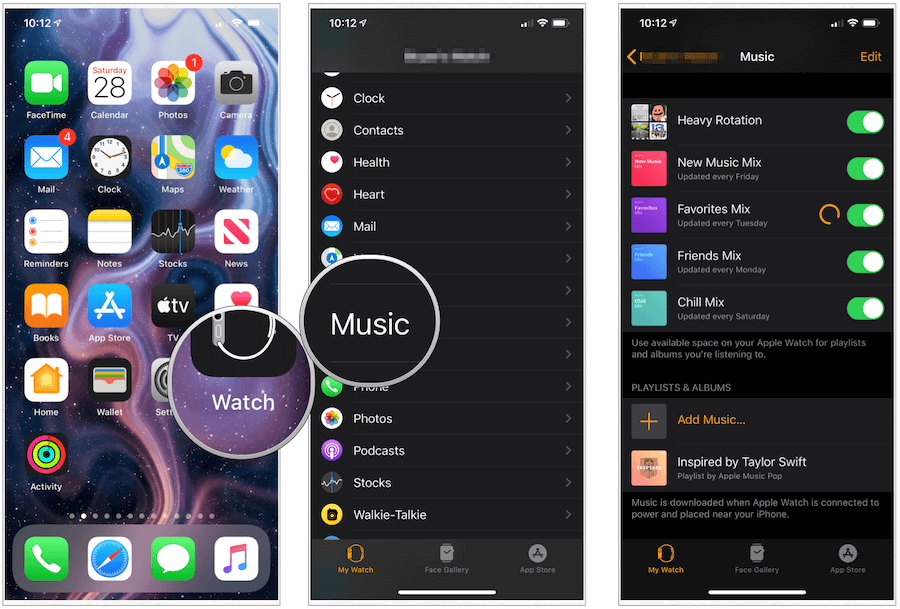
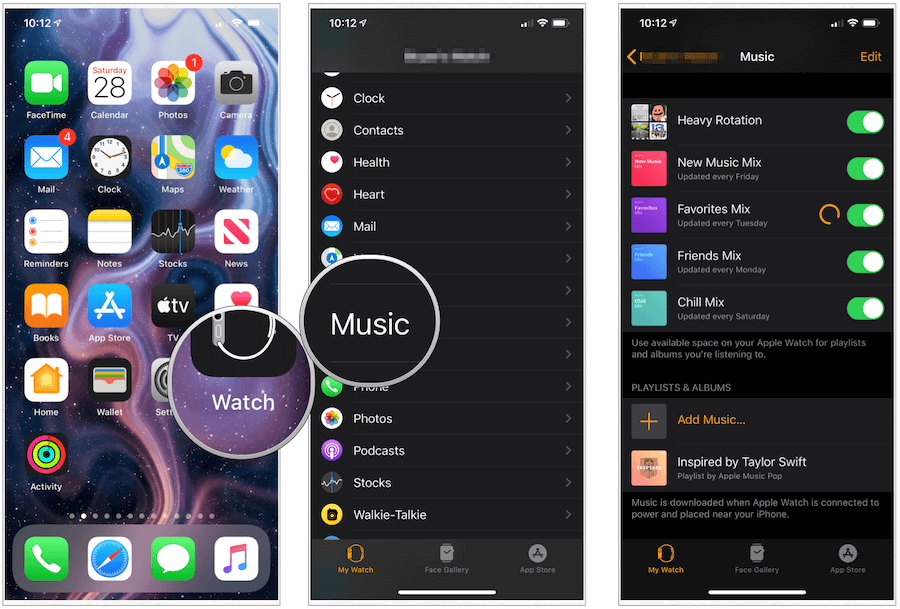
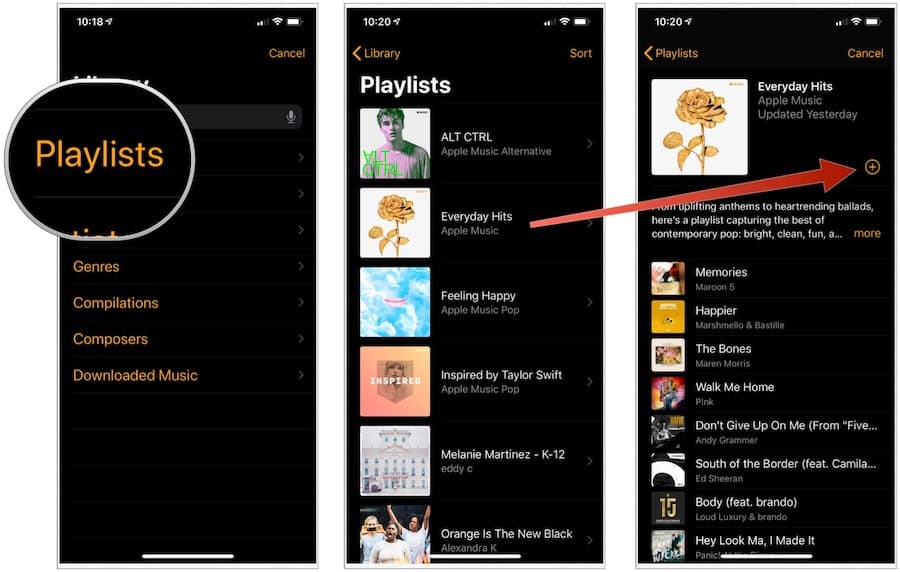
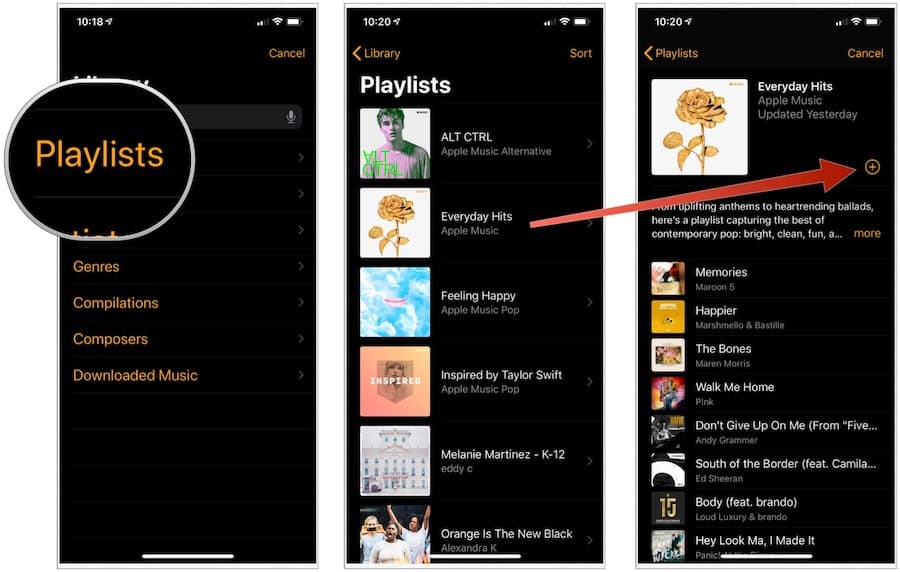
Deleting Music from Apple Watch
Even the newest Apple Watches have only 32GB of storage. Because of this, the time may come when you want to remove music from your device. To do so:
- Tap the Apple Watch app on iPhone.
- Under the My Watch tab, select Music.
- If you’re an Apple Music subscriber, un-toggle the For You Mixes to remove from Apple Watch.
- Under Playlists & Music, slide left on the content you want to remove.
- Tap Delete.
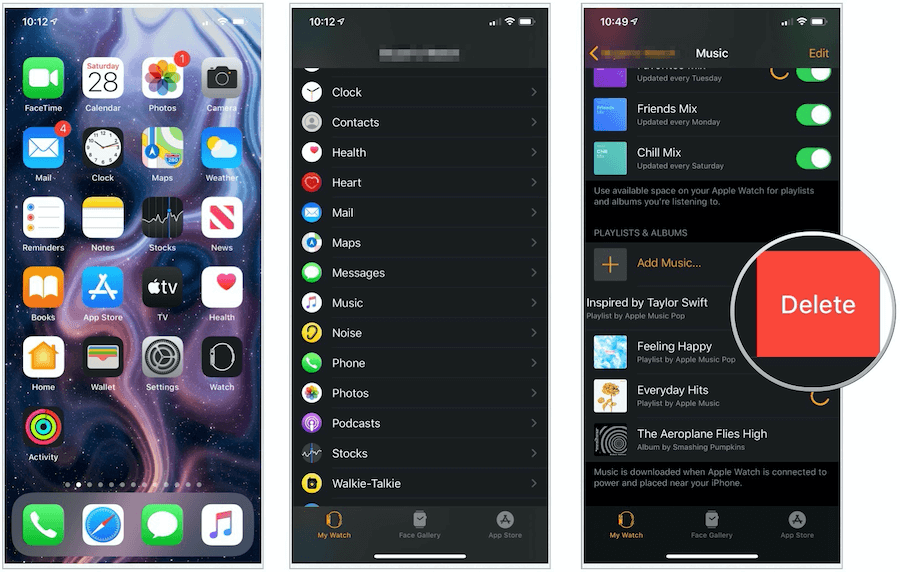
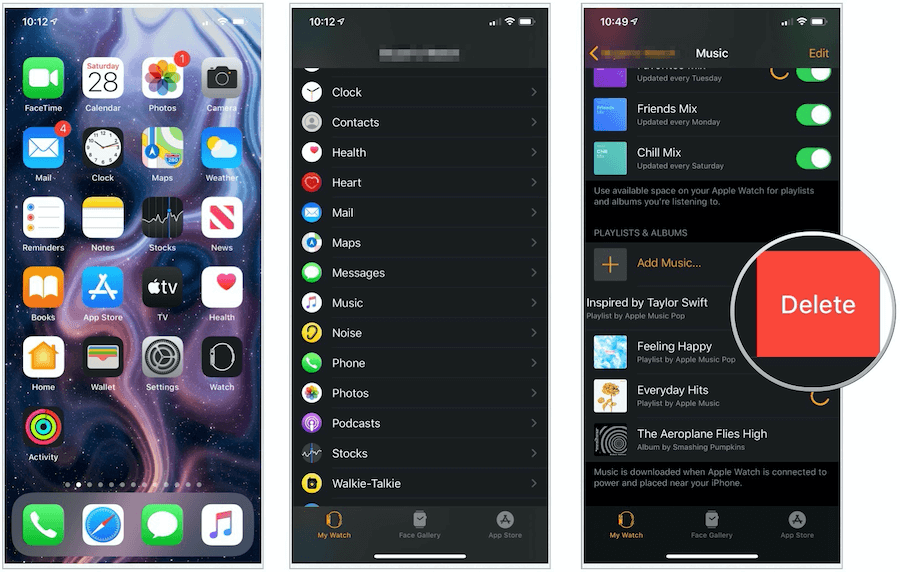
Listening to Music on Apple Watch
On Apple Watch you’ll see four main sections on the main Music app screen: On iPhone, Now Playing, Library, and For You.
- On iPhone: Use these controls to play music content on your iPhone.
- Now Playing: Here’s the link to the currently playing song. On this screen, you can pause, play, rewind/fast forward music, and more.
- Library: Remember the music you synced above? It’s located here. Play it from your Apple Watch with Bluetooth headphones or speakers.
- For You: You’ll find content based on your tastes and listening history. It sometimes includes an odd mix and new music and old standbys.
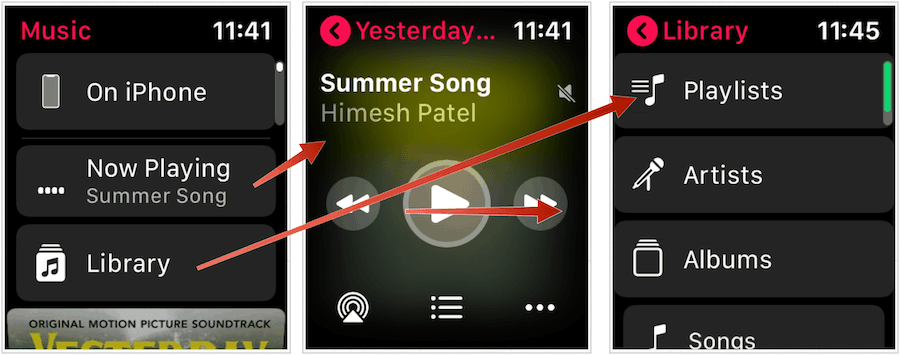
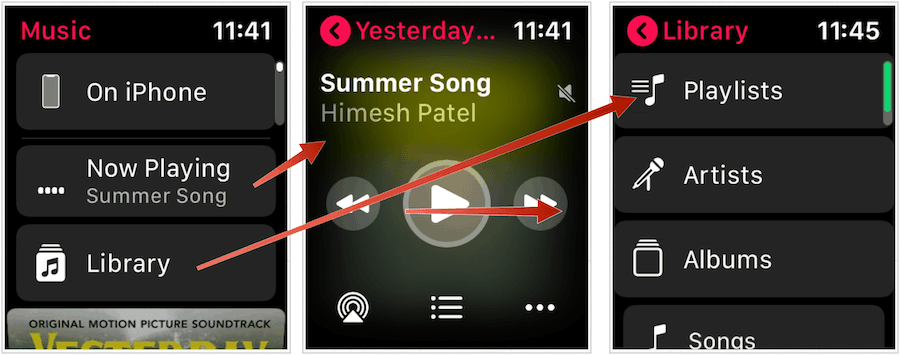
What About Radio?
Apple Music subscribers can also listen to streaming radio from your watch, too. You can do so through the aptly-named Radio app. You’ll need an internet connection to listen to the content.
- Tap the Digital Crown on Apple Watch.
- Choose the Radio app.
- Tap On iPhone to listen to radio from your iPhone.
- Choose Stations to listen to Apple Music radio stations.
- Scroll with Digital Crown to find listening content.
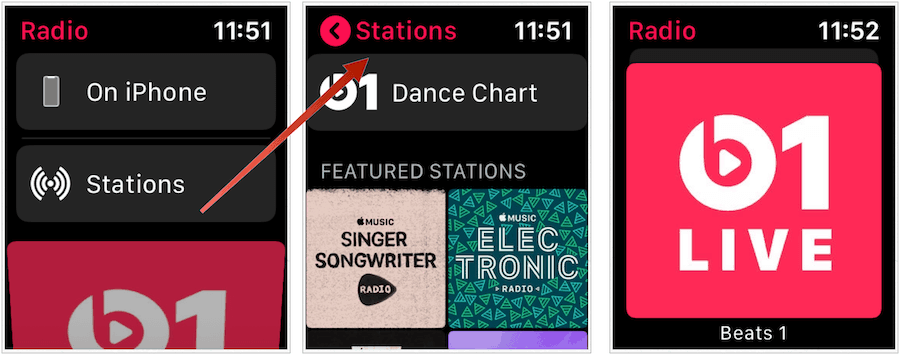
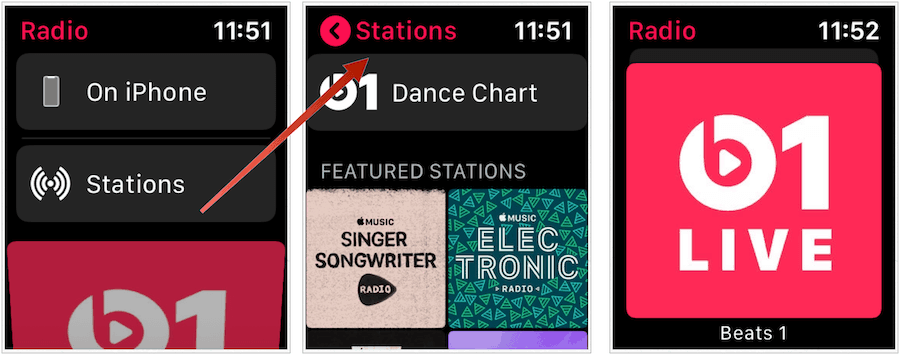
Podcasts on Apple Watch
By default, when you charge your Apple Watch, podcasts that you subscribe to on iPhone sync to your wearable device. You can also sync podcasts to your Apple Watch manually.
How to sync podcasts to your Apple Watch
- Tap on the Settings app on the iPhone.
- Choose Podcasts.
- Toggle on Sync Podcasts. (This should be on by default.)
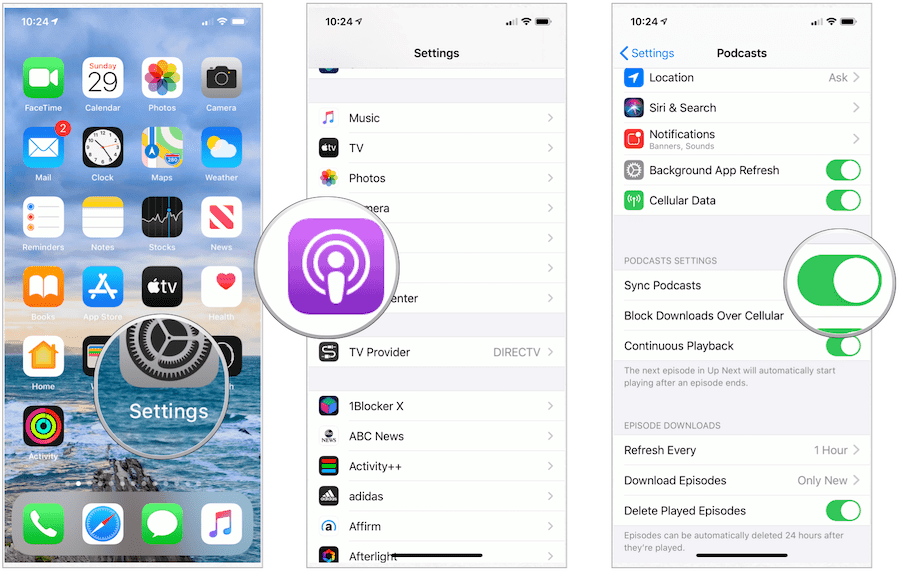
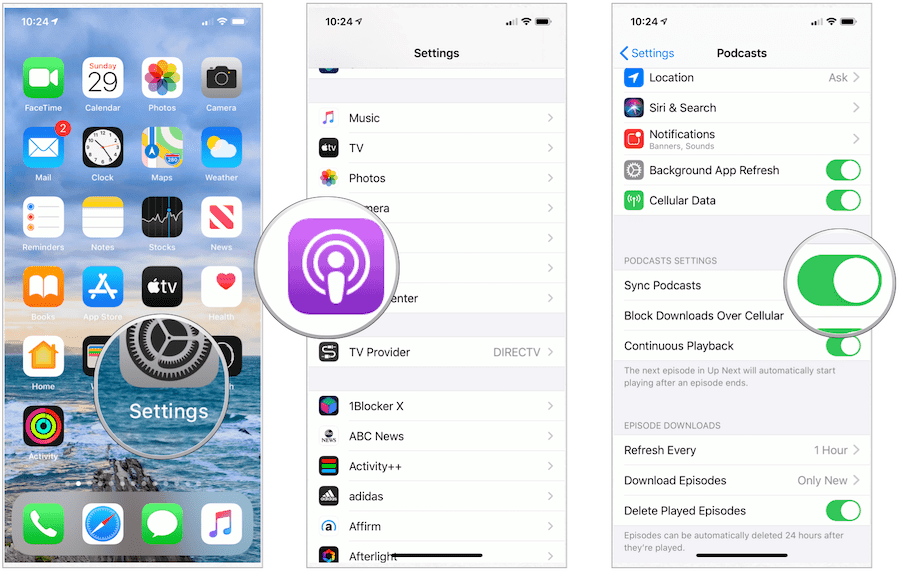
Next,
- Tap on the Apple Watch app on the iPhone.
- Choose Podcasts on the My Watch tab.
- Tap Cust0m under Add Episodes From.
- Toggle the shows you want to sync.
Episodes are removed automatically from your Apple Watch after you listen to them.


Listening to Podcasts on Apple Watch
On Apple Watch you’ll see four main sections on the Podcasts app screen: On iPhone, Now Playing, and Library.
- On iPhone: Use these controls to play podcasts on your iPhone.
- Now Playing: Here’s the link to the currently playing title. On this screen, you can pause, play, rewind/fast forward, and more.
- Library: Synced podcasts are here. Play the content from your Apple Watch with Bluetooth headphones or speakers.
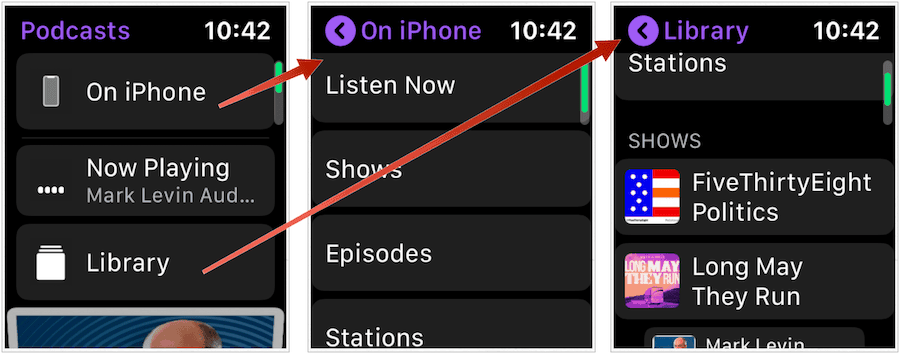
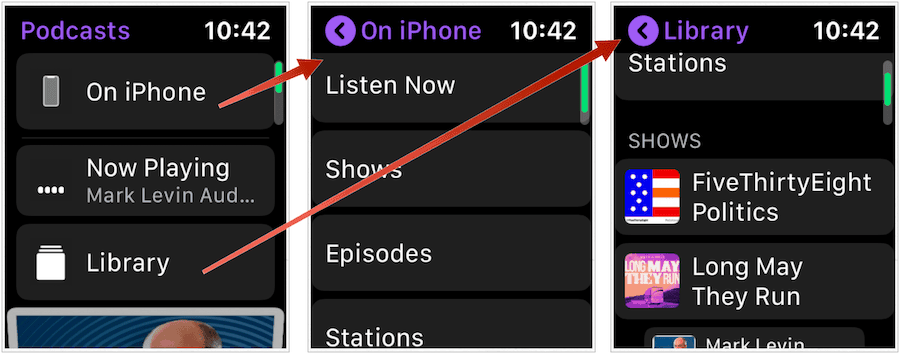
Apple makes it possible to listen to music and podcasts directly on your Apple Watch. Additionally, you can use your wearable device to control content from your iPhone. These tools enhance the watch and take it beyond being merely a workout device.






