Keep Your OnePlus 6T Locked Down with These Security Tips

The OnePlus 6T is an affordable flagship Android phone. Here is how to keep your new phone and data locked down with helpful security features.
The OnePlus 6T is an affordable flagship-quality Android phone that runs a customized version of Android Pie called OxygenOS. It is similar to stock Android but includes some features that make the OnePlus stand out among other phones in its class. We have already shown you some initial tips to get started with the OnePlus 6T. And today we’ll take a look at some helpful security options you can enable on the OnePlus 6T to keep your phone and data locked down.
Use App Locker
App Locker is a feature that allows you to place additional security on individual apps. You can also hide notifications from certain apps so no prying eyes can see your sensitive information. To set it up, head to Settings > Utilities > App Locker and enter your PIN. Then add which apps can only be opened with a fingerprint scan or PIN. For more details, read our article on how to add extra app security with App Locker on the OnePlus 6T.
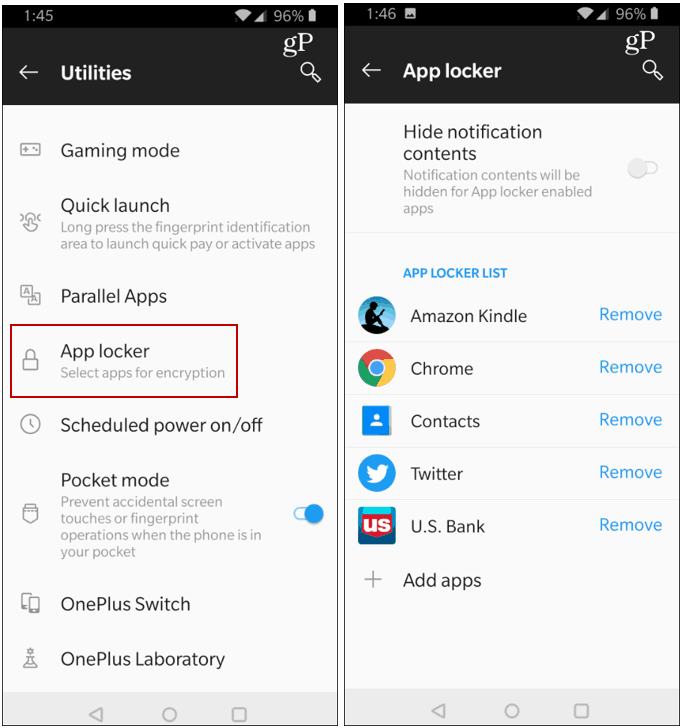
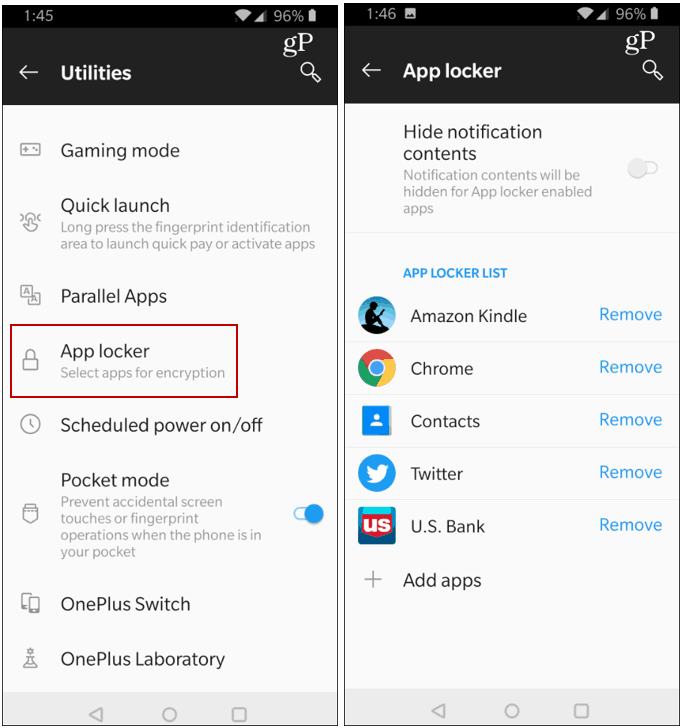
Manage Fingerprint Data
Fingerprint readers on phones are not a new phenomenon but having an in-display reader is. OnePlus is one of the first major manufacturers to implement it. Once you get used to it, it’s easy to manage and set up multiple fingerprints on your phone. Not only can fingerprints be used to unlock the phone, but it can also be used with other security features like App Locker or with your password manager. For more, check out our article on how to add fingerprints to your OnePlus 6T.
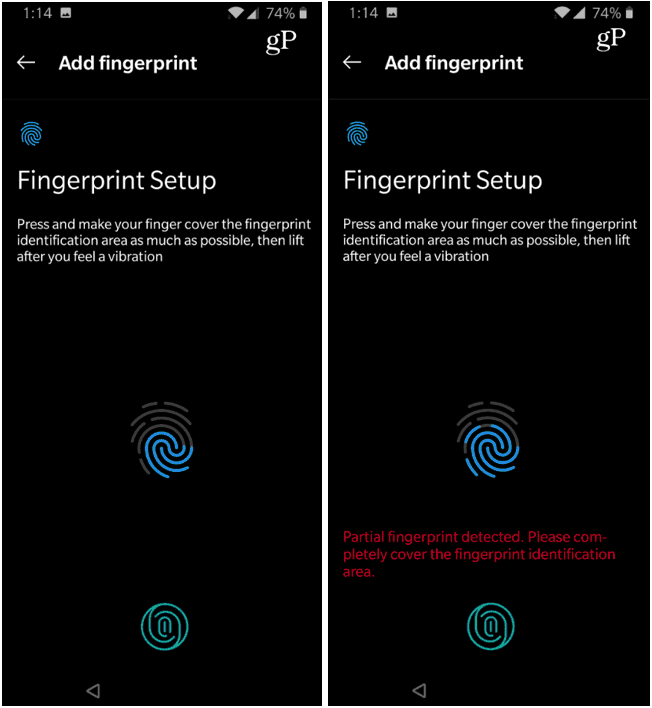
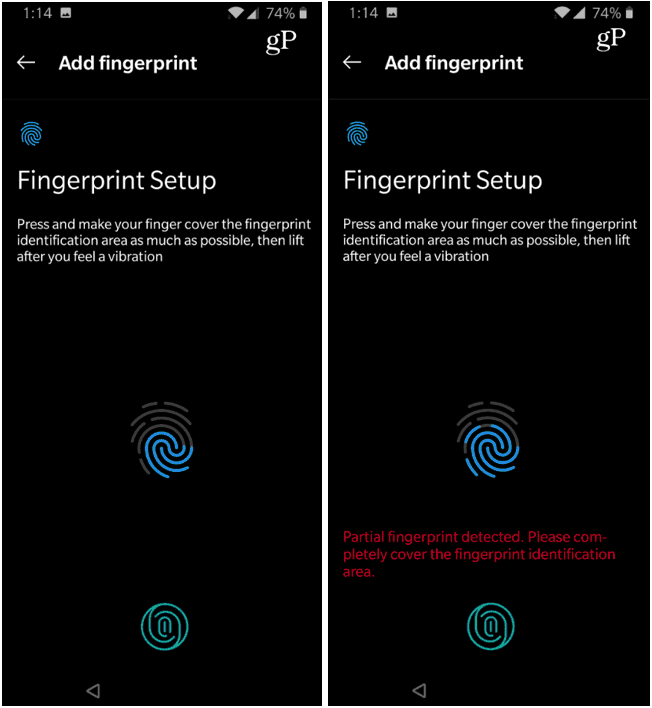
Manage Face Unlock
In addition to the in-display fingerprint reader, the OnePlus 6T also includes a face unlock feature. If you didn’t do it during the initial set up process, you can add your face data to unlock the phone. Head to Settings > Security & Lock Screen > Face Unlock. Enter your PIN and then follow the on-screen instructions for setting it up – basically pointing the front-facing camera at yourself. Also, you might want to turn off Auto unlock once the screen is on feature. This will prevent the phone from unlocking just because you’re in view of the camera. Instead, you will need to swipe up on the screen to use it.


Double Tap to Lock Phone
OnePlus has a cool setting that makes it easy to lock your phone by simply double-tapping the home screen. To enable it, long tap the home screen and tap the Home Settings icon and then turn on the Double tap to lock switch. The next time you put your phone down, you can lock it instantly with a quick double-tap.


Use Screen Pinning
You can use Android’s screen pinning feature to lock a specific app to your phone when handing it off to someone. That way the person won’t be able to access other data on your phone. To enable it on the OnePlus 6T, head to Settings > Security & Lock Screen > Screen Pinning. Then to lock an app to the screen, open it, tap the Overview button, and then the three dots alongside the app’s thumbnail and choose Pin. The only way to unlock the app to access the rest of the phone is by the owner unlocking it with their PIN, face, or fingerprint.


Overall, the OnePlus 6T is responsive and includes several unique and fun features. You will find enough on the phone to keep you productive and entertained all day – not to mention it has incredible battery life that really does last the entire day. And by using the tips above will help you keep both your phone and data secure.






