

How To Take Screenshots Using Office 2010
1. In a Microsoft Office 2010 application (Word, Outlook, Powerpoint, Excel, Onenote, etc.), Click the Insert ribbon and then Click Screenshot.
Note: To use the Screenshot feature in Outlook 2010, you need to be composing your email in either HTML or Rich Text format


2. From the screenshot button, there are two options. Available Windows will allow you to capture a screenshot of an entire window you already have open, and the Screen Clipping option will let you draw a box around an area to pick and choose what you want in your screenshot.
Note that you can’t take a screenshot of the Office application you are using to access the screenshot tool.
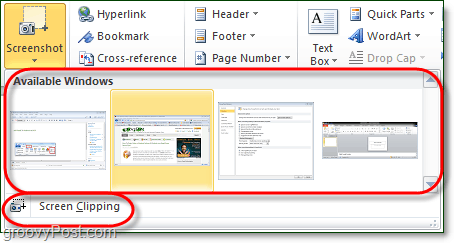
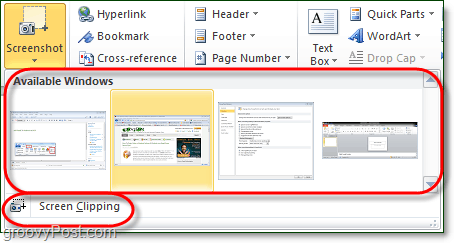
3.a Available Windows: When you choose to take a screenshot of an available Window, the entire window is cropped and pasted right into your Office application. The example image below shows this behavior in Microsoft Word 2010. Note that for a window to appear in the Available list, the window must be open and not minimized.
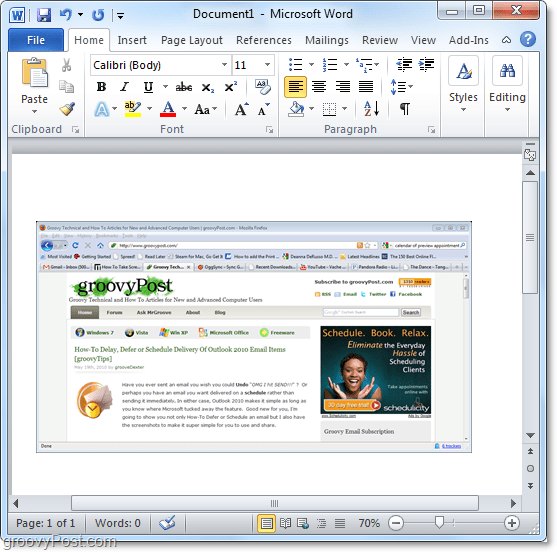
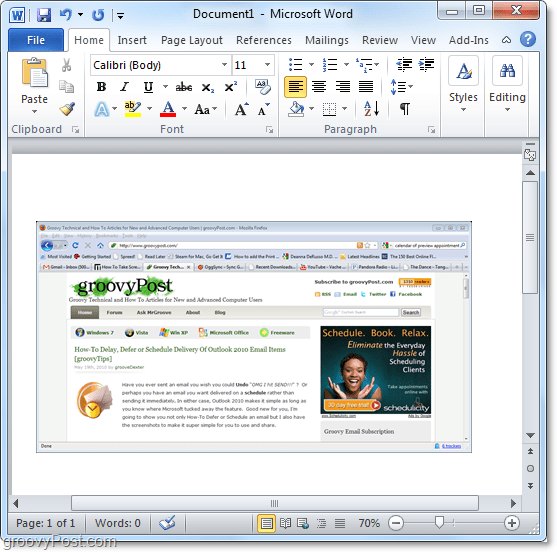
3.b Screen Clipping: Screen clipping works much like the Snipping Tool from Windows 7 or Vista. The Office application will disappear, and you get a cursor to draw a box around the area you would like to capture.
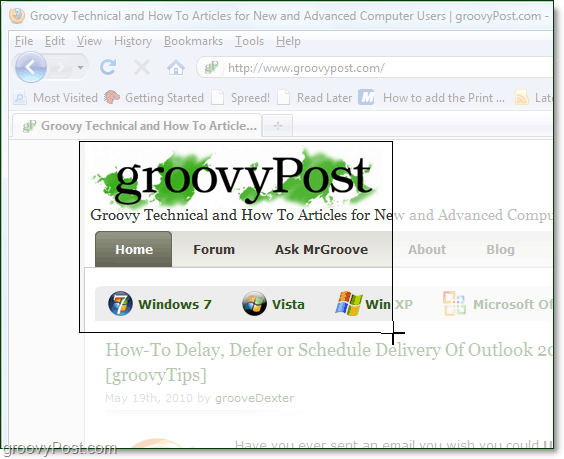
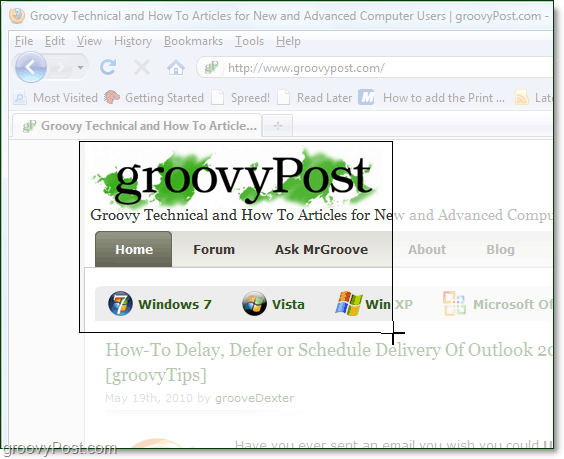
4. Depending on which Office application you used to take the screenshot, there will be different options available to you for editing the screenshot.


I believe Word or PowerPoint will offer you the most customization; however, all of them offer a pretty robust set of features that do everything from adding shadow, changing the color, adding artistic effects to wow, you name it.
That’s all there is to it! Using the screenshot tool in Microsoft Office 2010 you can take as many screenshots as you like and then insert them into your documents, spreadsheets, and presentations.
6 Comments
Leave a Reply
Leave a Reply








Mark Spadotto
March 6, 2012 at 3:27 pm
Hi, i just finished reading the last post from your website and it was very helpful, as always!!! I really appreciate the newsletters, and look forward to it everyday. I’m a college student going for my bachelors; and your website and newsletters helping me immensely. in fact I go to your site before I even stick my nose in a book. Keep up the great work (please) :-) Take Care, Mark
Steve Krause
March 8, 2012 at 7:51 pm
Hi Mark
Wow, I really appreciate the comment. We work really hard on the site so getting a great comment like this is really appreciated!
Frances
April 12, 2013 at 10:07 pm
Is there a shortcut to get to screen clipping? The s in screen clipping is underlined so i thought that meant there as a shortcut.
Tina
July 8, 2013 at 3:01 pm
I am trying to help a user who is getting a “black screen” when she uses this button. Any information as to why this is happening? She only gets a black screen on one of her applications.
Hilda
July 12, 2013 at 2:37 pm
how do I take a screen shot using my keys. The problem I have is freezing my ability to click my on screen buttons.
Gee
July 29, 2016 at 4:11 am
I have a mac and using Office 10 but don’t have the “Option” selection under file nor do I have the ability to use the screenshot under insert in Word. Please help