How To Increase The Google Gmail Undo Send Reaction Time

Have you ever sent an email by mistake and wish you could undo it? Here’s how to extend the time allowed to make a change.
Have you ever sent an email by mistake and wish you could undo it? A few days ago Jack brought up some circumstances where that would really be a lifesaver. Using Gmail Labs you can enable this exact feature, however, the default time only gives you 10 seconds to hit the “undo” button. For me, that’s not even enough time to find the button. Let’s extend the send delay a little bit.
Step 1
Make sure that you have Undo Send enabled in Gmail Labs. We’ve covered the process here before at the link right there.


Step 2
In Gmail, click Settings and select the General tab. From there scroll down to Undo Send and click the drop-down list next to seconds. From the list, select what number of seconds you would like Gmail to delay before permanently firing off emails to the recipients.
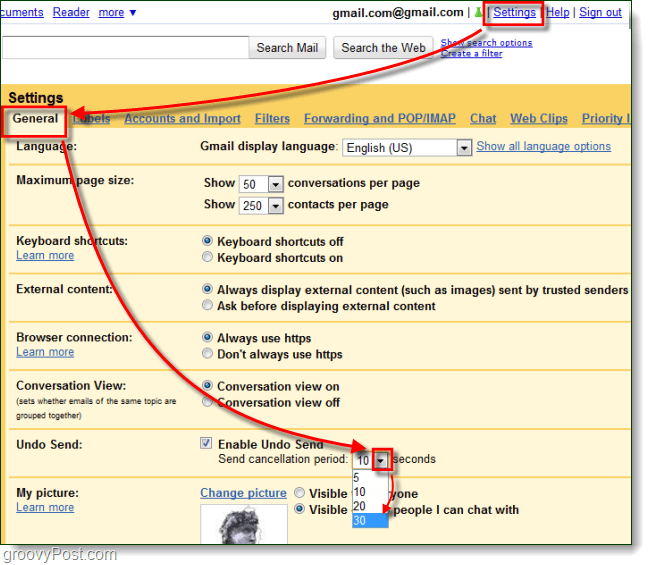
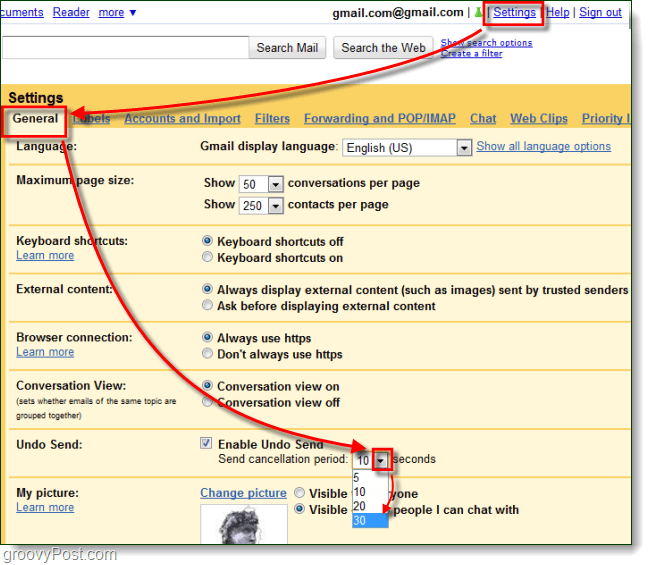
Step 3
At the bottom of the page click Save Changes. This step is important but often overlooked.


Done!
Gmail is now set to delay emails at the time set. To undo a sent message, just click the Undo button that appears above your inbox after you send something. Personally, I set mine to 30 seconds but I really wish that I could set it to something longer, say 60 seconds.


7 Comments
Leave a Reply
Leave a Reply





groovinJackman
October 6, 2010 at 10:58 am
Great tip! I use the undo feature at least once a day. There’s something about the way that Gmail leaves the message right there in front of your face that makes you compelled to give it one last scan before clicking away. Increasing the time will be handy for catching mistakes in those longer emails.
MrGroove
October 6, 2010 at 8:37 pm
It’s a great tip that’s saved me countless times. Kinda feels like that voice in your head thats says “Really? Are you sure you want to say that?”
Sid Ali
September 10, 2013 at 12:36 am
The maximum is 30 Sec right, but there noway to increase more !???
Clint Richardson
June 12, 2021 at 9:44 pm
how about an apps script to extend this past the 30 seconds? Im thinking this could be done in a few lines of code?
weddingbanquets
October 8, 2022 at 2:54 am
Very well written and covers all these things adequately. I learned so many things from this blog that I never learn before. Thanks keep it up.
weddingbanquets
October 17, 2022 at 2:12 am
I love the way how you describe things. Helpful content with proper description.
weddingbanquets
October 29, 2022 at 12:27 am
Such an excellent blog. Your efforts make things easy. Thank you