

The easiest way to bring back the old address bar search functionality is to install a plug-in that will do it for you. But, if you aren’t afraid of messing with the Firefox config file you can also customize it without installing anything. Click a jump link below to jump to the instructions for that method.
Either way you’ll get the same results, so the decision is entirely up to you.
How to Use the Luckybar Extension to Bring Back “I’m Feeling Lucky”
The extension is safe and it gets the job done without any editing of Firefox’s settings. Source code for the Luckybar extension is available at https://github.com/fwenzel/luckybar.
When you install it, it will automatically set Firefox to use the old address bar functionality. And when you uninstall or disable Luckybar it will set Firefox back to default.
Step 1
Visit the LuckyBar extension page: https://addons.mozilla.org/en-us/firefox/addon/luckybar/. Click the Add to Firefox button.

Step 2
A small dialog box will appear, wait for the install timer to reach 0 and then Click Install.


How to Modify the Firefox Config to Enable “I’m Feeling Lucky”
Step 1
Type about:config into the address bar. The “This might voide your warrant!” warning window will appear, just Click I’ll be careful, I promise!
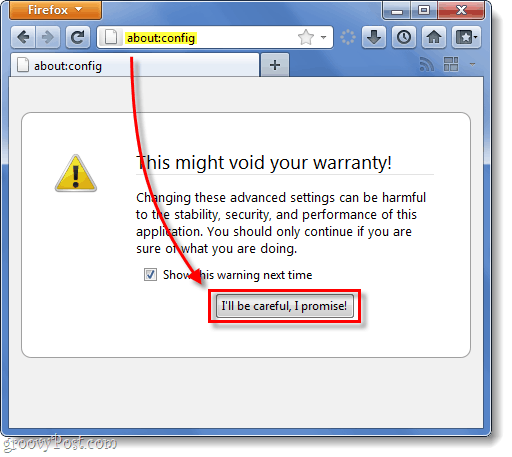
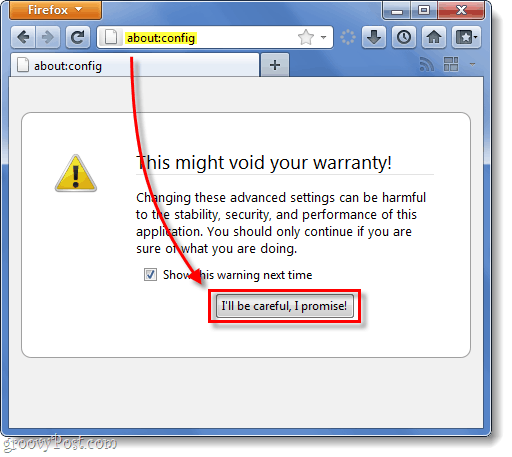
Step 2
On the Filter line, Type in keyword.url to show the preference we are looking for.
In the list below, Right-Click keyword.URL and Select Modify.
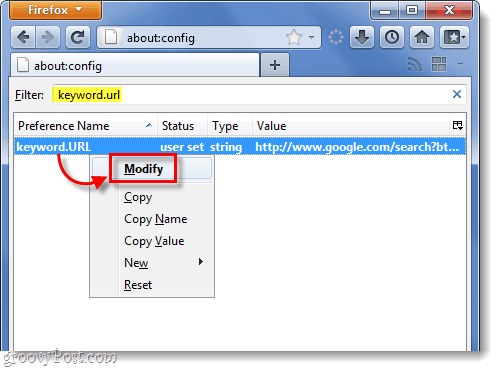
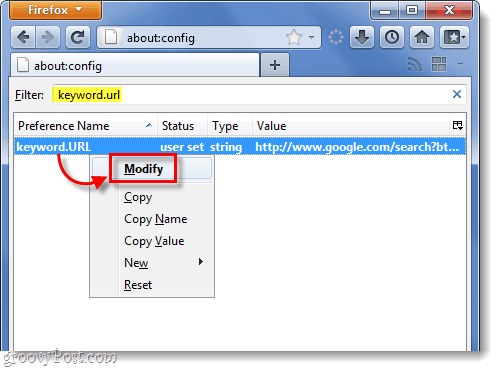
Step 3
Clear out the old contents of the text box, and now we’ll paste in the new one shown below:
- Hybrid I’m Feeling Lucky (this is what the LuckyBar plugin uses)
This URL will display search results by keyword. This means that if you Type in “Amazon Fresh,” it will take you to amazonfresh.com. But, if you type in something too vague, it will instead take you to a Google search results page.
https://www.google.com/search?ie=UTF-8&oe=UTF-8&rls=org.mozilla:en-US:official&client=firefox-a&sourceid=navclient&gfns=1&q=
- Raw I’m Feeling Lucky
This URL will take you to the I’m Feeling Lucky result regardless of accuracy. It’s the same as being taken to website that is at the top of Google’s search results when you perform a normal serach.
https://www.google.com/search?btnI=I%27m+Feeling+Lucky&ie=UTF-8&oe=UTF-8&q=
Once you’ve entered the new URL, Click OK.
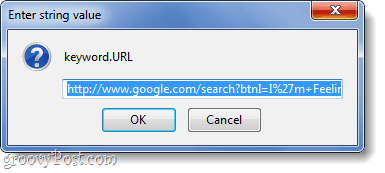
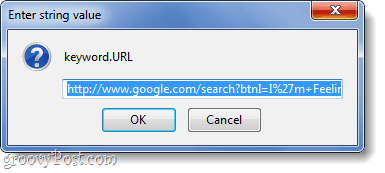
Done!
Now you’ve brought back the old Firefox 3.6 style “I’m Feeling Lucky” search to the Firefox address bar. Changes should take place immediately whether you’ve used the Config file or the plugin; you won’t need to restart Firefox at all. If you ever want to go back or customize the search provider that the address bar uses, see the instructions for that here.


14 Comments
Leave a Reply
Leave a Reply





LukeW
March 29, 2011 at 7:12 pm
Thanks!
Faizan YM
April 1, 2011 at 3:10 am
Thanks x2 !!
Alex
April 2, 2011 at 9:51 am
Thank you so much! That’s genius!
linlin
April 4, 2011 at 6:43 am
That’s one useful post, thanks !
ed
April 8, 2011 at 10:18 am
can’t thank you enough!
Nic
May 27, 2011 at 1:47 pm
What a bloody great article. Thank you so much.
One of Firefox’s best features that seemingly disappeared for good until you guys came along.
Pete
May 31, 2011 at 6:39 am
THank you very very much man. just faved your blog.
Aaron
September 26, 2011 at 5:18 pm
Thanks so much! Glad to have it back!
view the blog
April 18, 2012 at 10:36 pm
Its like you read my mind! You appear to understand a lot about this, like you wrote the guide in it or something. I think that you simply can do with a few p.c. to force the message house a bit, but other than that, this is great blog. A great read. I’ll definitely be back.
Zoffix Znet
April 22, 2012 at 2:53 pm
Thanks. Not sure why they keep removing useful features from Firefox…. I guess they run out of features to add, but just want to increase version numbers.
jovonneb
June 9, 2012 at 5:47 pm
I have to bookmark this site, because my other programs keep changing my default search engine!
Thanks!
Pan Fanky
July 20, 2012 at 5:37 am
Great! Thanks
Love
August 2, 2012 at 1:47 am
Thanks from Bulgaria!
faruk
October 23, 2014 at 4:15 pm
now that function doesn’t exist on firefox :(