How to Fix a Google Home Something Went Wrong Error

A something went wrong error message isn’t that descriptive. If this happens to you on Google Home, you can troubleshoot it using the steps in this guide.
A common problem you may experience with your Google Home device is a “something went wrong” error. It’s not very descriptive and doesn’t point you to a solution.
If you receive the error, you might think your Wi-Fi is down, Google itself is down, or there’s an issue with the device itself. Thankfully, we have some solutions you can use to fix the problem, from a simple reset to more detailed troubleshooting steps.
To help you, here are some steps you can try to fix a Google Home something went wrong error.
Restart Google Home
One of the more straightforward ways to get your Google Home working again is to restart it.
To Restart Your Google Home Device
- Launch the Google Home app on your iPhone or Android phone.
- Select the Google Home device you want to reboot.

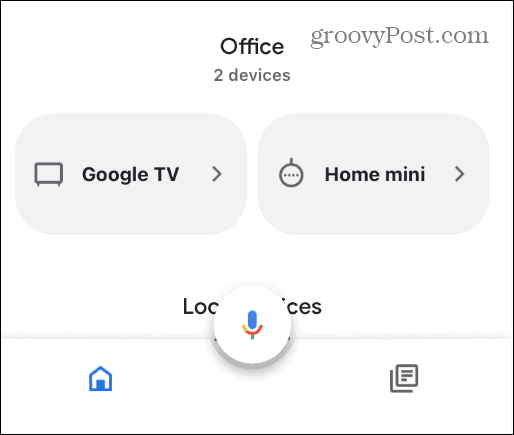
- Tap the gear icon in the upper-right corner of the screen.

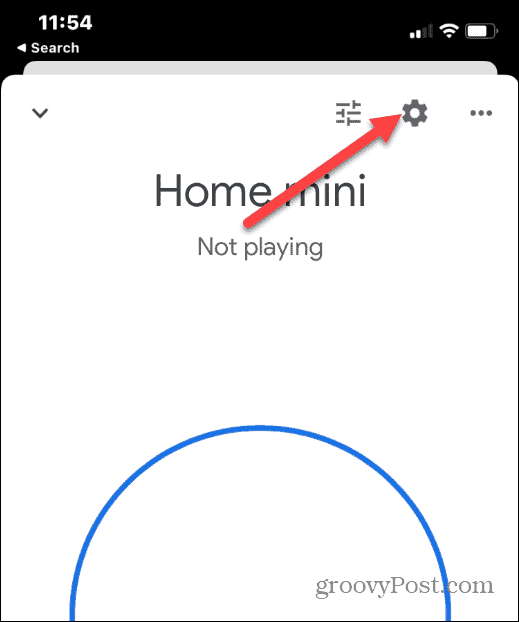
- Tap the three-dot button in the upper-right corner of the following screen.

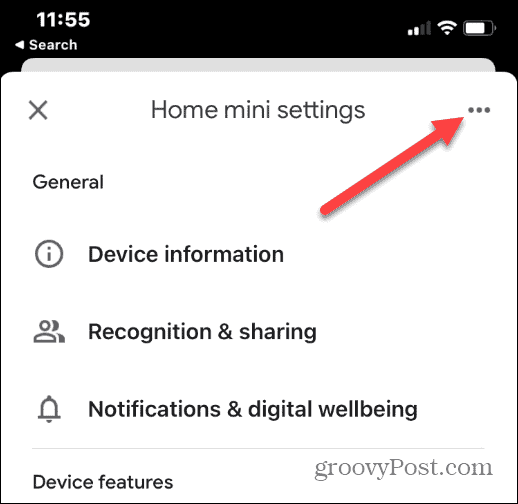
- Select the Reboot option from the menu that appears.

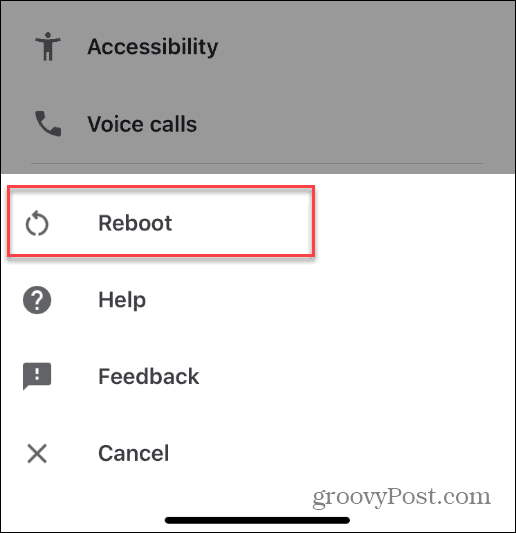
- Tap Reboot on the verification message that pops up.

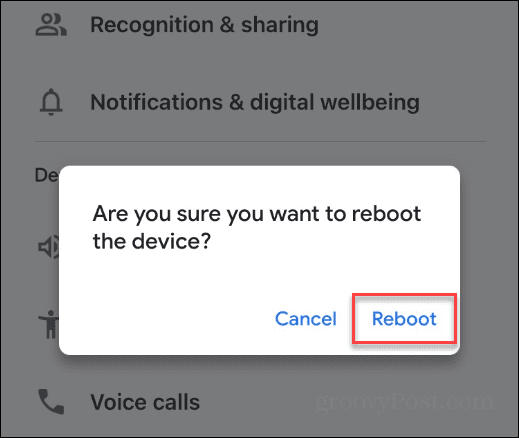
Wait while your Google Home device restarts and establishes a connection to your Wi-Fi network. Use the device as usual and see if the error is gone.
Hard Reboot Your Google Home Device
If the app doesn’t work or the Google Home device isn’t working after a soft reboot, you can unplug it from its power source and plug it back in. This is known as a hard reboot.
To hard reboot your Google Home, unplug the power cord from the back of the device. Let it sit for 60 or more seconds before plugging it back in.


Wait while the Google Home device restarts and connects to your Wi-Fi network. You’ll know it’s rebooting when you see its lights appear on the top. When the reboot is complete, you’ll hear an audible chime.
Check Your Internet Connection
Digital assistant devices, including Google Home, need an internet connection to work. If you’re having problems with the device, check your Wi-Fi is working. An easy way to check if your Wi-Fi is working is to turn off the cellular connection, ensure Wi-Fi is enabled, and check if you can reach any websites.
If your Wi-Fi signal is good, check if the Google Home device is connected.
How to Check Wi-Fi on Google Home
- Launch the Google Home app on your iPhone or Android device.
- Tap the Google Home device you want to check.

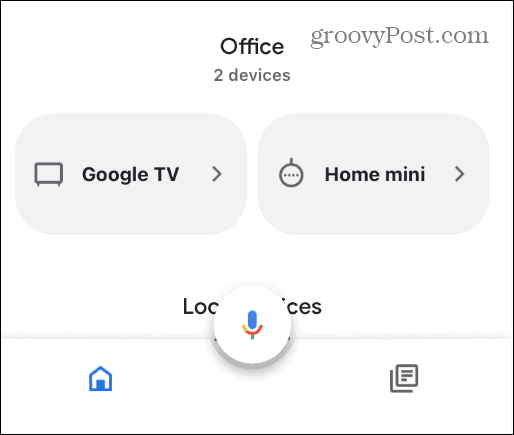
- Select the gear icon in the upper-right corner of the screen.

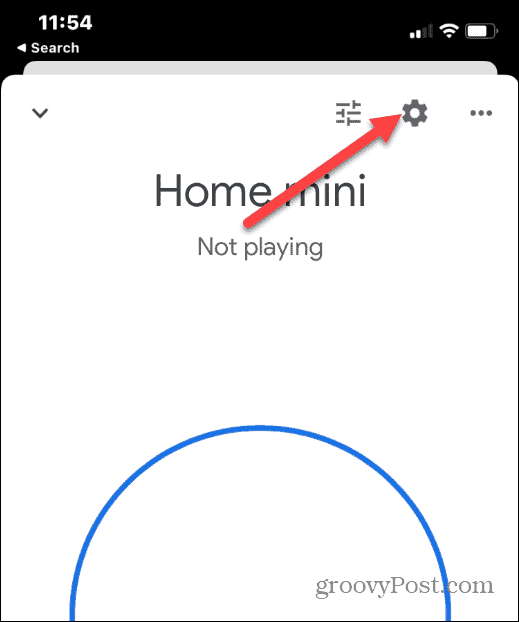
- On the Home Settings screen, tap the Device information option.

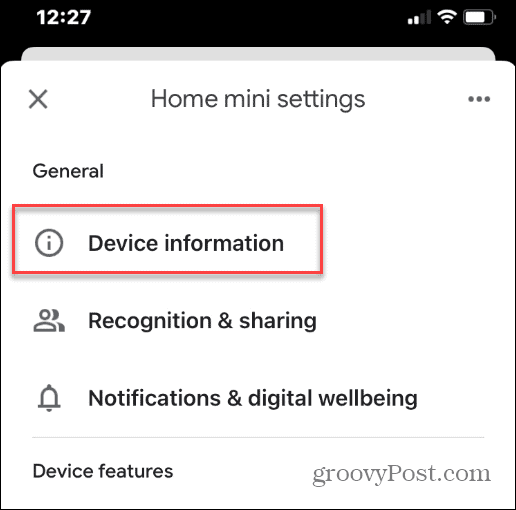
- On the Device information screen, look under the Wi-Fi section to see if it’s connected to your router.

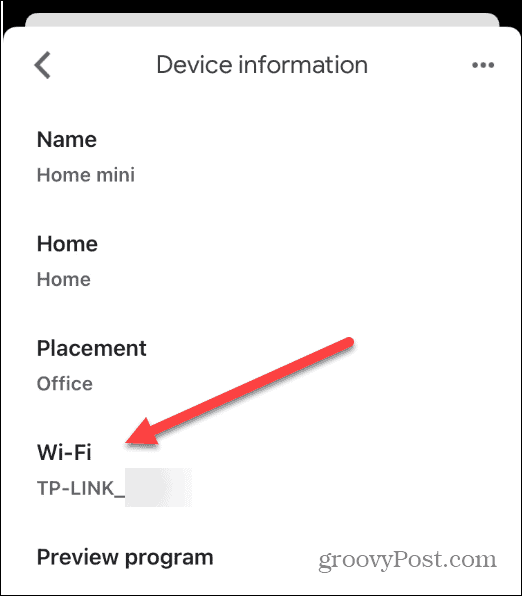
Factory Reset Your Google Home Device
You can always reset your Google Home to factory settings if all else fails. A factory reset should be a last resort step since a factory reset erases all settings and data. After a factory reset, you’ll need to use the Google Home app to set up the device again.
Note: You can use a pen or paperclip to access the button.
- Turn the speaker over and find the Reset button on the bottom. It should be near the power cord.
- Press and hold the button for 10-15 seconds until it lets you know it’s resetting.

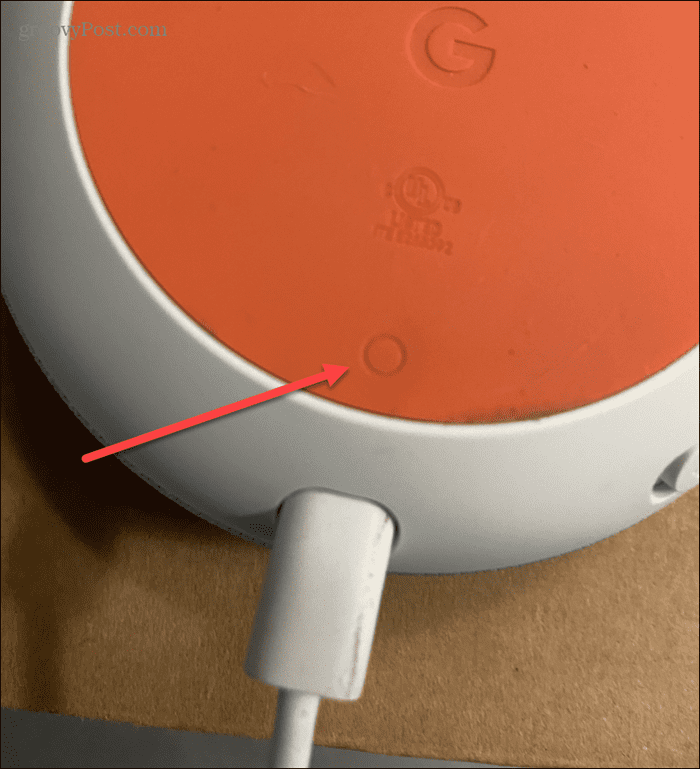
- Wait a few minutes while the reset takes place.
- After the factory reset is complete, you’ll need to grab your phone and follow the onscreen instructions to set it up.

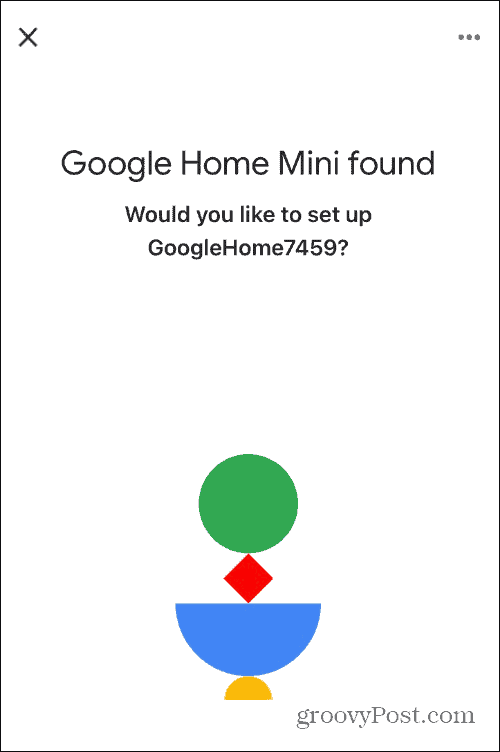
Fix a Google Home Something Went Wrong Error
Another fix worth noting was brought to us from a reader who disabled IPv6 on their router.
If your Google Assistant keeps telling you that something went wrong, a soft reset of the device will usually fix the problem. If the error persists, however, you’ll want to try one of the other solutions above. Remember, a factory reset should be the last resort when troubleshooting the error.
15 Comments
Leave a Reply
Leave a Reply





Matty Park
January 25, 2023 at 9:50 am
Frustratingly, I did a soft reboot, a hard reboot, and a factory reset, and my Google Mini is still telling me ‘something went wrong’ or ‘there was a glitch’. This is related to both starting and stopping the streaming of music or radio stations. I have trouble starting them, and once they’re started I can’t get them to stop.
Heather
March 10, 2023 at 8:22 am
Same here, but mine is also saying motion near the room, person near the room….like wtf…I don’t have Google nest or cameras.
Julie
March 21, 2023 at 6:33 am
Same here with mine. Maybe that would explain why I got it for free when connecting to my Spotify
Julie
March 21, 2023 at 6:44 am
OK I think I’ve got it. I enabled PLAY START SOUND and PLAY END SOUND in the ACCESSIBILITY settings. Seems to be working just fine now.
Peter
November 29, 2023 at 1:49 pm
This has been going on for two years. Non of the solutions above work. Google are aware of various issues including answering on the wrong device. As of November 2023 there is no fix other than to change to Amazon Alexa.
Jules
March 21, 2023 at 6:47 am
I had the same problem until I enabled PLAY START SOUND and PLAY END SOUND in the ACCESSIBILITY settings
Babujal
March 28, 2023 at 10:50 am
Don’t waste your time people; the only way I’ve found to fix this is by disabling IPv6 on the router. regards,
Kylie
September 7, 2023 at 1:34 am
Babujal, Thank you!!!! No idea what IPV6 is but I came across it by accident after reading your comment and nothing else had worked. This fixed it straight away. Also fixed the problem I was initially having with some of my apps not working on my Google Pixel phone when connected to my home WIFI. Has been doing my head in, so thanks again!!
Trev
October 13, 2023 at 12:02 am
Thanks Babujal, this is what fixed mine after wasting time and energy on what is covered in the article.
Babujal
October 13, 2023 at 8:31 am
No worries, there is nothing wrong with Brian’s article, is actually the Google’s “solution”. I guess Google don’t want to admit they messed up and is making us all to waste our time :)
Brian Burgess
October 18, 2023 at 7:15 am
Thank you for reaching out. That is a great tip for those with IPv6 enabled on their routers.
Kevin B
October 9, 2023 at 4:35 pm
The Google Home Nest is as you can see with all the complaints is a Piece of Chit. I’ve TRIED ALL THE ABOVE and NONE WORKS and my Home Internet (I’ve been in IT for 39 years) is PICTURE PERFECT! …..
So much for your worthless “cure”.
Steve Krause
October 9, 2023 at 5:14 pm
Hi Kevin,
Sorry this didn’t help ya. As you know, it’s impossible to know exactly what might be wrong with your unit. It could be a HW issue, software, or, ??? My suggestions would be to give Google a ring or email them and try to get tech support. If you’re lucky, they might send you a new device (depending on the age of your device.)
Kevin B
October 18, 2023 at 8:27 am
@Steve Krause
Trying to contact Google “a ring or email them” is a total waste of anyone’s time. There are NO Google Customer Service Numbersm and they NEVER answer emails in my Long experience with buying their crap, starting with their Pixel Tablets (made by ASUS for them) in the early 2000’s.
Google is like a Child with ADHD, they start something and quickly lose interest and move on without finishing their responsibilities to the buyers. Once you buy their junk, they could give a shit about you as a Customer. Besides, my Nest Hubs are out of Warranty, adding to why they would never help! Be assured, while Google Assistant maybe far more “accurate” than that crap “Alexa” from Amazon (We have a few of those too), Google’s “Smart Devices” are equally as worthless in Reliability as Amazons.
With (I’ve been in IT for 39 years), I am hardly a “Newb” as diagnosing garbage Tech.
Kevin B
October 18, 2023 at 8:38 am
To Mr Burgess –
“disabled IPv6 on their router” DOES NOTHING!! I have tried that and EVERY other suggested “Fix” and NONE WORKS (see my replies above).
The REAL ISSUE IS, that when a Google Nest Hub goes into a “non-use” Sleep Mode, it LOSES WIFI CONNECTION (instead of holding it under minimal power like a Laptop does for example) and the Piss-poor firmware Google wrote takes several minutes, IF AT ALL, to look for a WiFi Station and reconnect immediately that it was originally was supposed to stay connected with during it’s initial Set Up, and often it DOES NOT find it.
My Diagnosis (with 39 years of IT Engineering experience) is that only Google can solve this with a Firmware REWRITE and do it right this time! BUT … I doubt Google will EVER DO THIS, because “Google is like a Child with ADHD, they start something and quickly lose interest and move on without finishing their responsibilities to the buyers. Once you buy their junk, they could give a shit about you as a Customer.” as I wrote in a previous reply.