How to Find Your Notification History on Android

The Android notification history can be useful when you’ve realized that you’ve swiped over something important and now you can’t find it.
The Android notification history can be useful when you’ve realized that you’ve swiped over something important and now you can’t find it. Here’s how to find the notifications you may have missed.
We all install dozens of apps on our smartphones. In turn, these apps send dozens of notifications (which you can even get on a Windows 10 device). You can ignore, or swipe away, most of these. However, there will be the occasional one that you wish you could come back to. Maybe it’s a deal you wanted to take advantage of, or a competition you wanted to enter. Luckily, getting to your notification history in Android is a breeze.
Before we get into this, there is one more thing to take into account. You don’t need to get notifications for all the apps you have installed. You can always go to Apps & Notifications in your phone’s Settings and disable the ones you don’t necessarily need to see. Your phone won’t disturb you as often throughout the day. Also, its battery will thank you.
Activate Notification History
First of all, let’s see how you can activate the Notification History feature if it’s not already on. You can use this, even if you’ve minimized your Android notifications before. In your Settings, go to Apps and notifications.
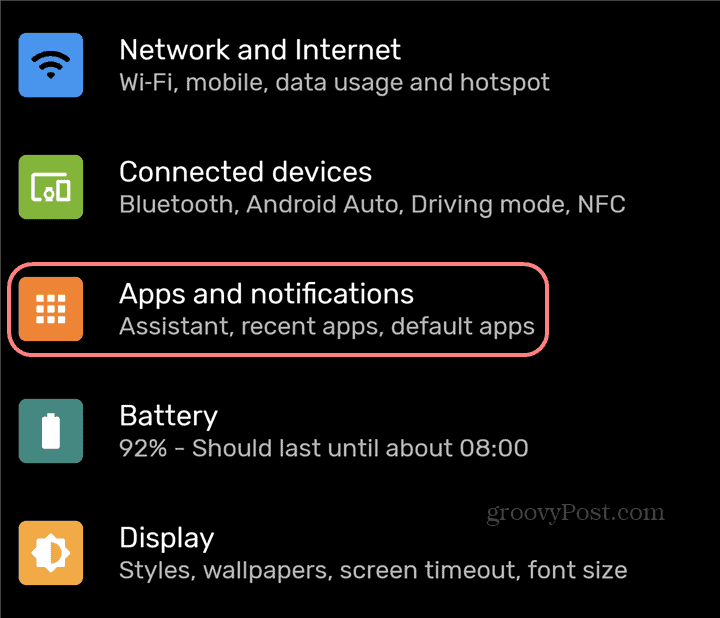
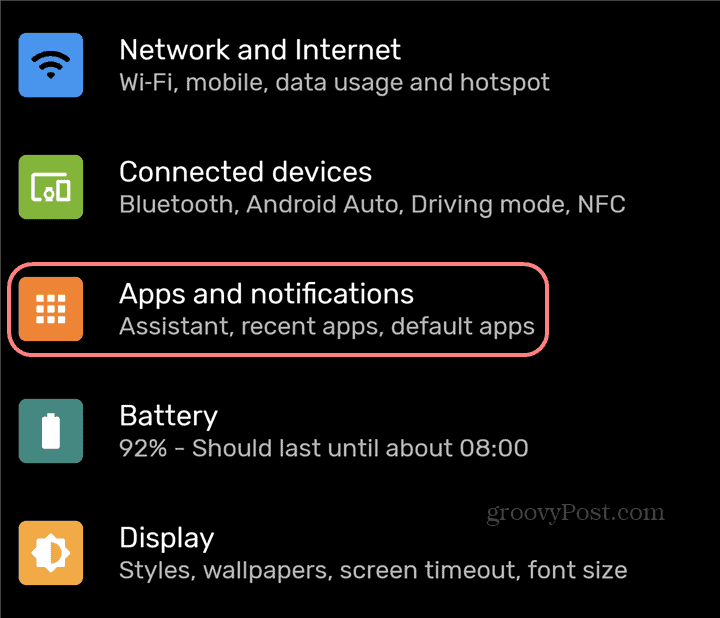
Once you’re in there, you will be shown what the latest apps to issue a notification have been. Tap Notifications, a bit lower down this screen, as seen in the screenshot below.


Right at the top of the menu, you will see Notification history. Tap it.
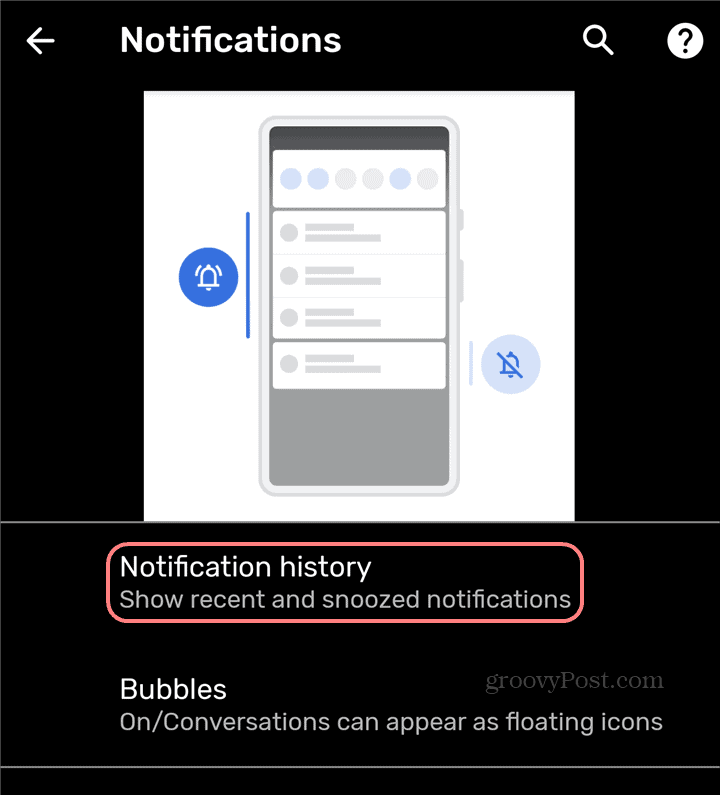
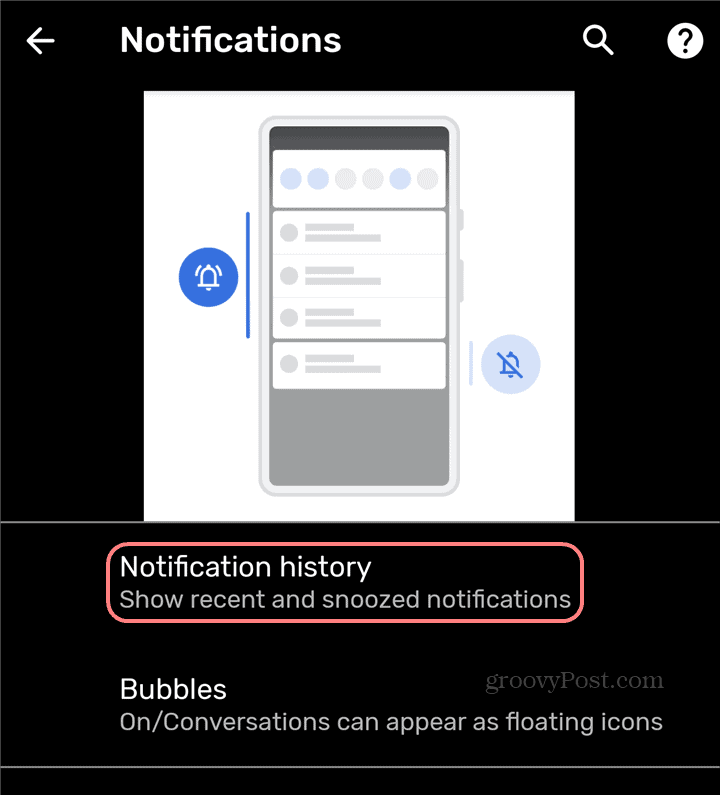
We’ve reached our intended destination. At the top, you will find a toggle that allows you to turn the feature on or off.
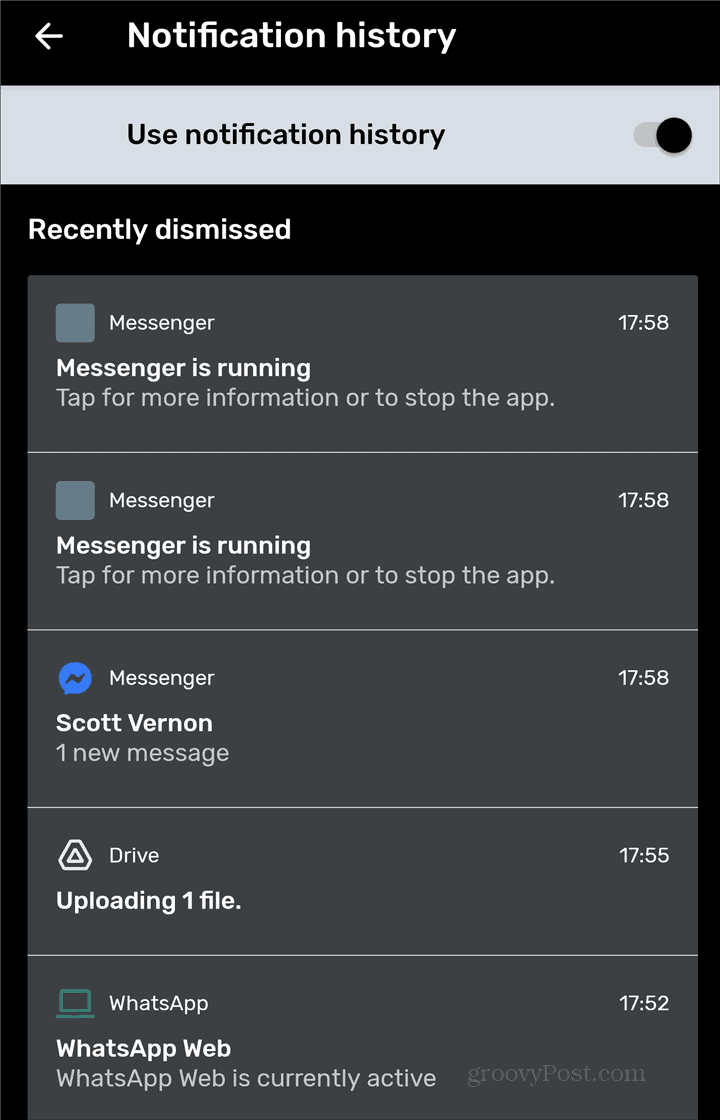
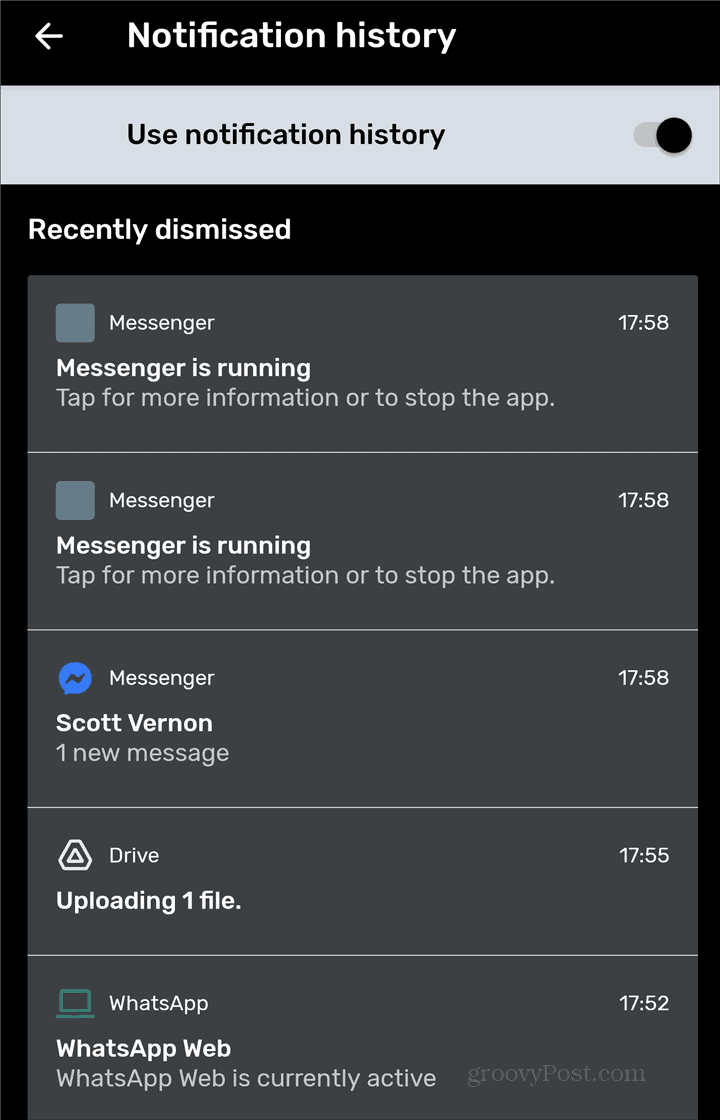
This screen will also allow you to scroll through all of the recent notifications you’ve had, whether you’ve missed them or not. There may be something you forgot about, missed, or swiped over while being in a hurry. Either way, if it has shown a notification, this is where you will find it (provided the feature was active).
An essential thing to take into account is that there is no difference between the result of tapping a notification here or when it’s initially shown. Provided the respective feature or event is still usable in the app, it will act the same way as it initially did.
This screen also acts as a way of checking which apps send you the most notifications. Scrolling down will take you to a Last 24 hours section, where you will see the apps in the order of notifications sent. Tapping any of them will let you tailor notifications to your liking. And maybe cut off the ones you don’t really need.
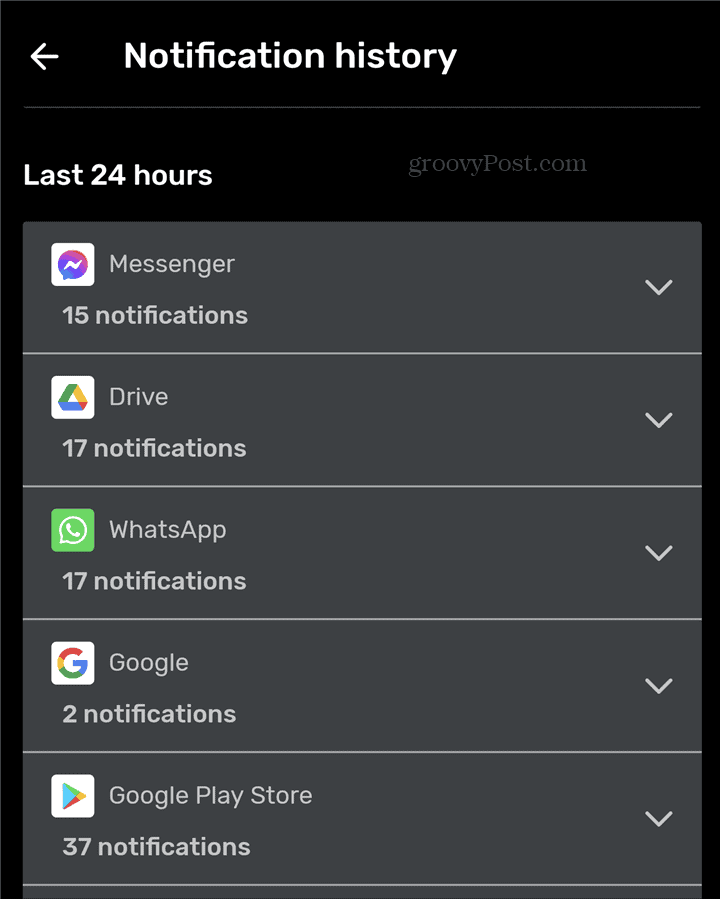
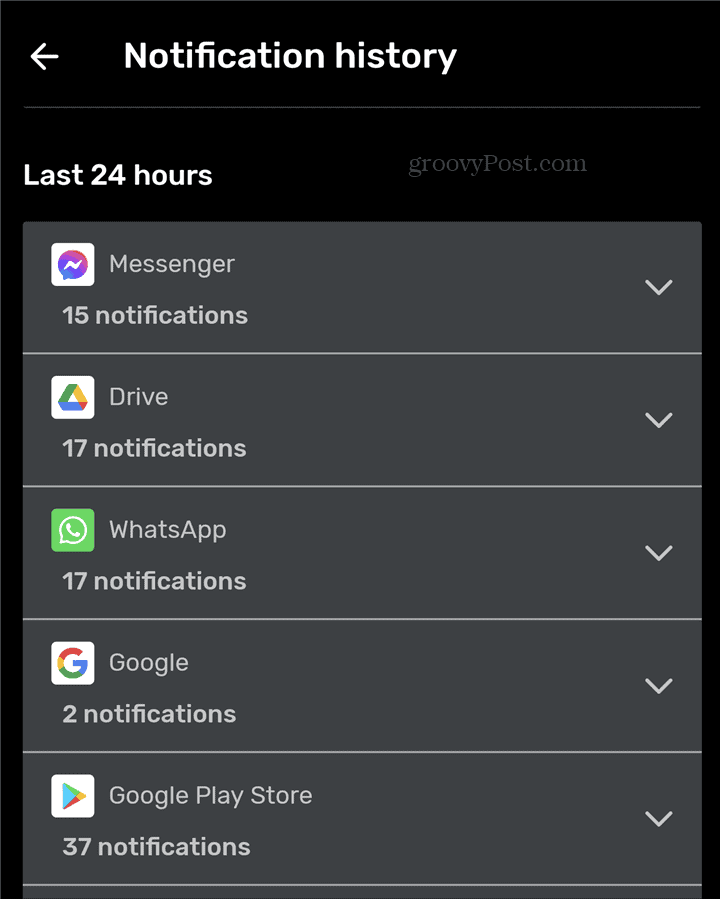
Quick Access
With that out of the way, let’s see what the quickest way to get to the feature is. This is when you actually receive a notification.
Pull down on the screen and you’ll see History under the active notifications. Tap it.
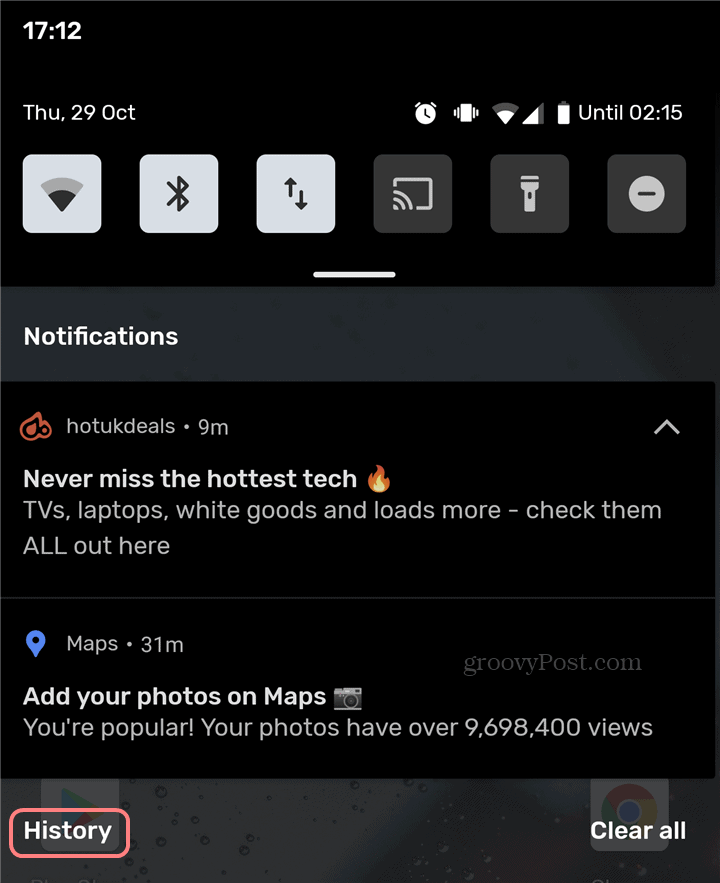
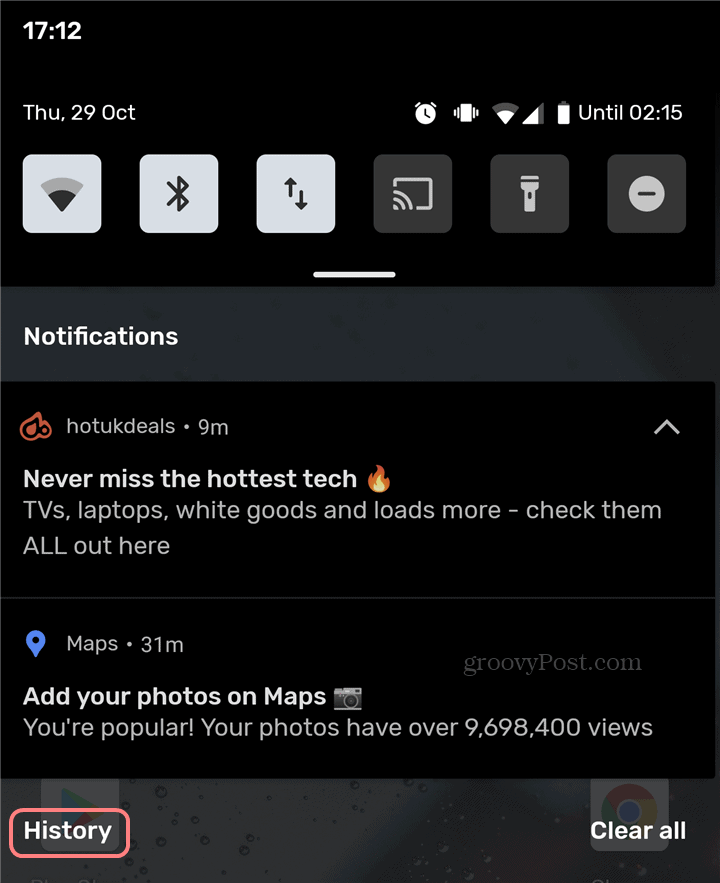
That’s it! You’re in your Notification history again.




