How to Find Unread Emails in Gmail

If you have many emails in your Gmail, managing them can be a hassle. Luckily, you can find your unread emails in Gmail using this guide.
If you get tons of messages in your Gmail inbox every day, it helps to have the ability to sort them out. Luckily, if you use Gmail, it offers a couple of ways to sort through unread messages. By performing a quick search, you can find unread emails in Gmail or have it display all unread messages at the top of the list. The ability to sort through email messages through different criteria makes your inbox more manageable. For example, the most important is usually being able to find unread emails in Gmail.
How to Find Just the Emails You Haven’t Read in Gmail on PC or Mac
This first option to find unread Gmail emails works on your PC, Mac, or mobile device. You can run a quick search to find unread messages.
To find unread emails in Gmail, follow these steps.
- Launch Gmail on your desktop or the app on your phone and sign in if you’re not already.
- Click or tap the Search field, type is:unread, and hit Enter.


- Gmail will list all your unread messages at the top of the list.


- Now you can easily read your unread messages and reply, delete, mark them as spam, or take other appropriate action.
How to Show Unread Emails First in Gmail on Android, iPhone, or iPad
In addition to showing the emails you haven’t read yet first on the desktop, you can add a tab that only displays unread messages. To find those emails you still need to read using the Gmail mobile app, follow these steps.
- Launch the Gmail app on your phone and tap the hamburger menu in the top-left corner.

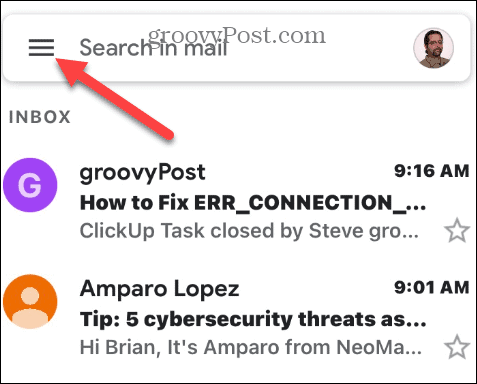
- Scroll down and tap Settings.


- On iPhone, swipe down and select the Inbox type option. On Android, select your email account on Android first, and tap Inbox type.

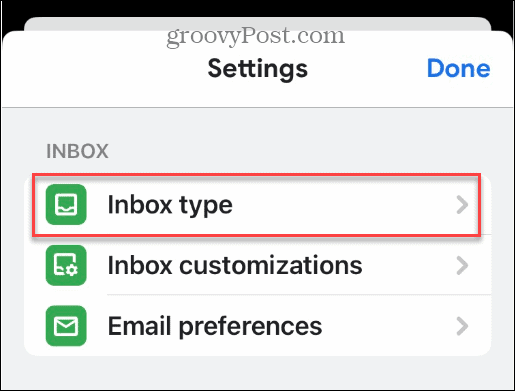
- On the Inbox type screen, select Unread first from the list and tap Done.


- After tapping Done on the previous screen, tap the hamburger menu in the upper left corner of the search field.

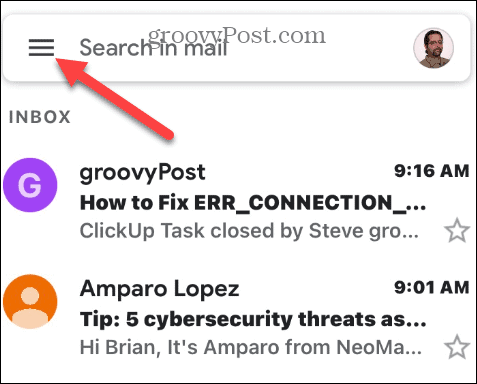
- Tap Unread from the menu’s list to access all your unread messages in Gmail.

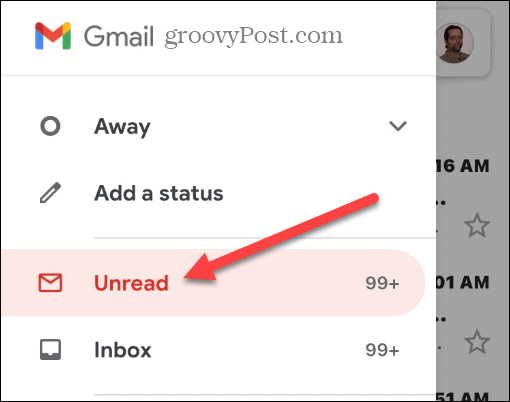
Sorting Out Your Gmail Inbox
If you have thousands of emails in Gmail, you don’t want to scroll through all of them to find the unread ones. Using the steps above will allow you to view the messages you haven’t read yet first. Gmail makes it much easier to manage unread messages on both your desktop and mobile app.
1 Comment
Leave a Reply
Leave a Reply





coop
November 9, 2022 at 10:15 am
Very helpful, Brian. Thanx so much!