How To Find the Correct Memory (RAM) for Your Computer

Finding the correct RAM type to replace or add to your computer can sometimes be tricky. Here’s how to make sure you get the right kind.
One of the easiest hardware upgrades to improve the performance of your computer is adding more RAM. This guide covers a few methods that find the type of RAM your system requires.
Find RAM Type PC
For Windows, install the easy-to-use utility from Piriform called Speccy. Launch Speccy, and you’ll get a summary of your system. On the right list, you’ll see RAM, which shows the type of RAM currently installed.
In this example, I have 8 GB of DDR3 @ 665MHz. Click on the RAM link.
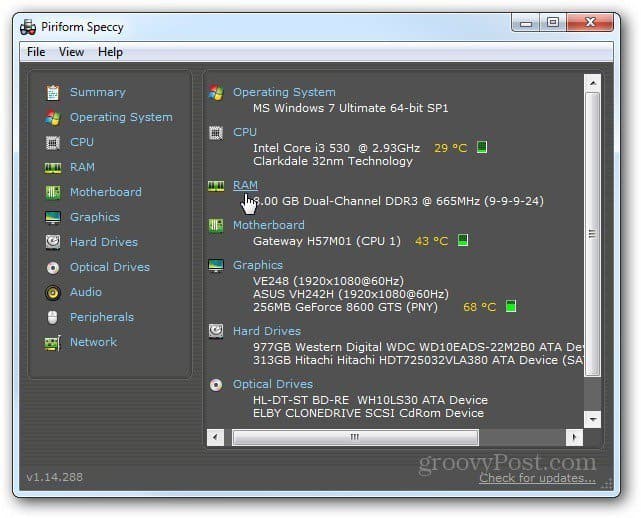
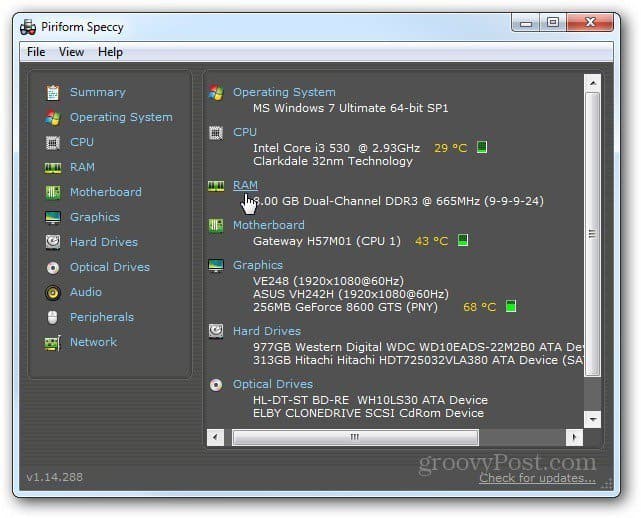
This section displays how many slots you have for memory sticks. On this desktop PC, there are four slots, and each one is being used. Your system will show something different.
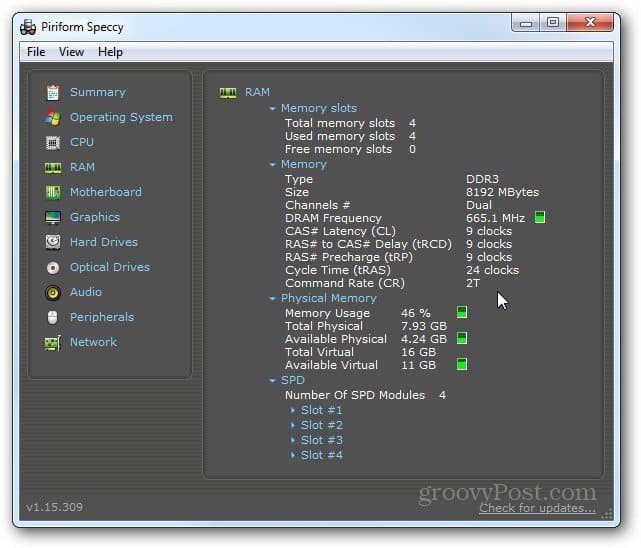
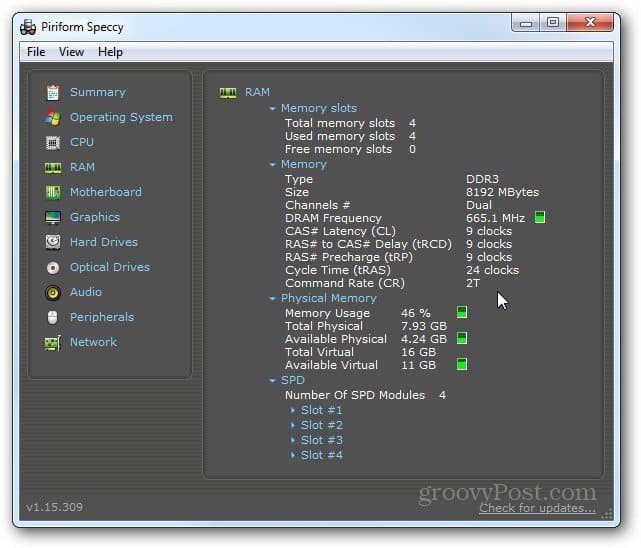
Find RAM Type Mac
On a Mac running OS X, click the Apple icon on the Menu bar and select About this Mac.


The About This Mac screen comes up. It shows the type of memory it’s using. This mac is using DDR3 1067MHz memory modules.
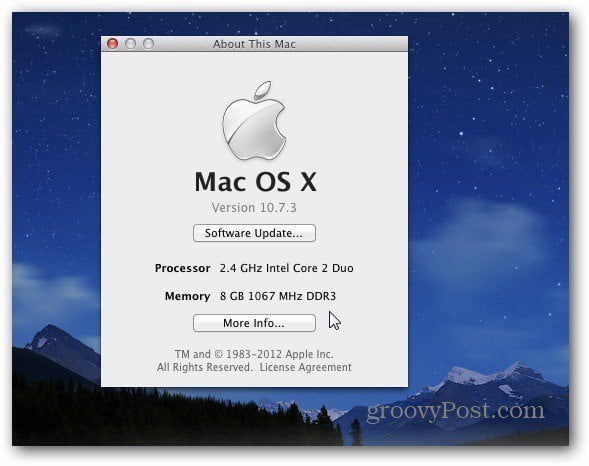
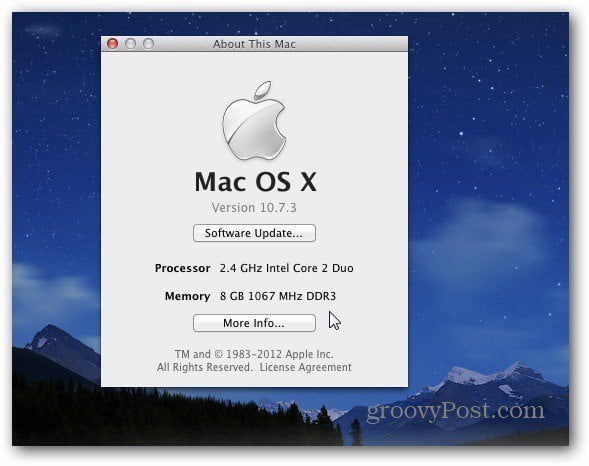
Click on More Info to get another screen with more detailed information. Click Memory shows the number of slots you have, the type of memory, and what’s already installed.


Find RAM Type for Mac or PC the Easy Way
The easiest way to find your system’s RAM — PC or Mac, is to use the Memory Advisor tool at Crucial.com. Enter your computer’s Manufacturer, Series, and Model. Click Find It.
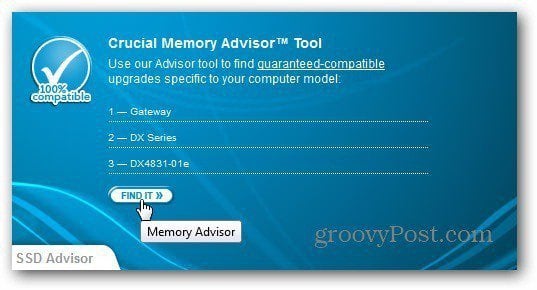
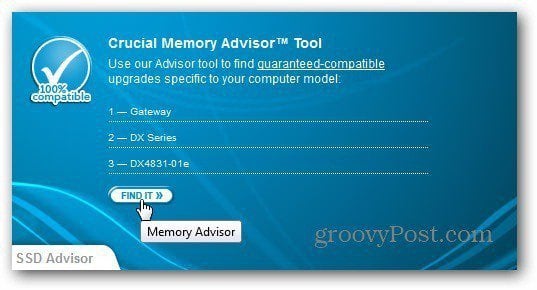
Not only will it tell you the type of RAM your system needs, but it also provides other valuable info like how many slots it has on the motherboard and the maximum amount of RAM that’s supported.


Or, for an even easier way — download the Crucial System Scanner Tool. It’s free, light, and doesn’t require installation. Launch the executable, and it opens a browser window and starts scanning your system.
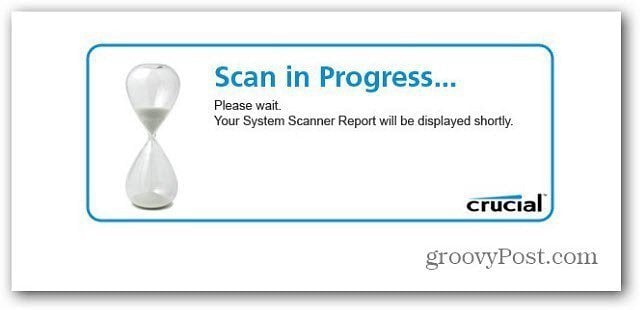
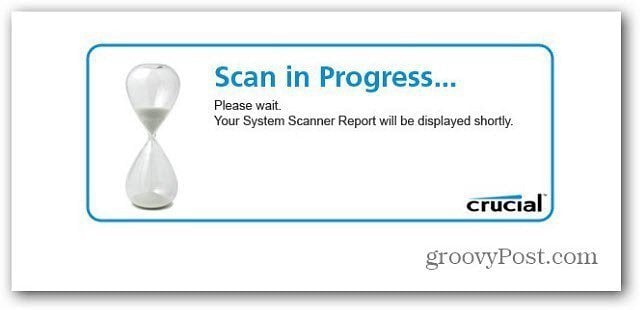
The results screen gives you the recommended memory for your system as well as the type. Of course, they want to sell you the RAM, but you don’t have to buy it from them. This helps you find the type of RAM you need, and you can buy it from any company you want.
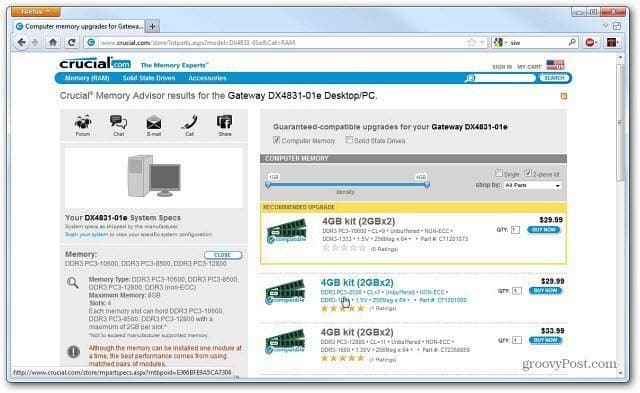
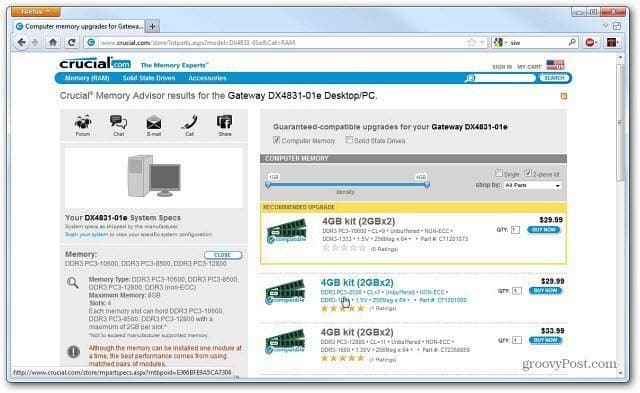
Keep in mind that you’ll get the best performance if you use matched memory module pairs.
Now that you know how to find the right kind of RAM for your computer check out how to install RAM on a Netbook or Laptop.
1 Comment
Leave a Reply
Leave a Reply







chewbie
March 8, 2012 at 2:26 am
my fav tool to use for diagnosing the RAM type on windows machines is cpu-z
It’s really lightweight and freely downloadable @ cpuid.com
cheers for the informative article!