What is FileVault on Your Mac & Why Would You Want to Use it?

FileVault is an essential security component on your MacOS system, but not everyone bothers to switch it on. Here’s why that is a huge mistake.
With all that is going on in the world at the moment with respect to security and privacy violations, encryption is a topic more important than ever. Be it corporate espionage, law enforcement efforts, or hacking attempts by would-be identity thieves, the confidentiality of the data on your laptop or smartphone is constantly under threat. Yet still, many users choose not to encrypt. That is a mistake. With free apps such as Windows Bitlocker and macOS FileVault, there really is no excuse.
We have already covered Bitlocker (and I highly recommend you use it). Today we are going to cater to our macOS users and cover FileVault.
What Is FileVault?


FileVault is the proprietary encryption software for macOS computers. FileVault is switched off when you buy a macOS computer for the first time. So you must enable it. When you have done so, everything on your computer is encrypted.
What does this mean? It means that if the computer is off, and the person trying to get in doesn’t know your passcode or recovery key, then the data on the hard drive is safe. If the hard drive was removed from the computer, the data would be scrambled and unreadable. To unscramble it, you would need the passcode to the system or the recovery key to unlock the computer.
As well as protecting your data from overzealous and overreaching government officials, FileVault is also a useful deterrent to anyone thinking of stealing your laptop. Without the passcode or recovery key, the hard drive is virtually useless.
It might make a nice drink coaster, though.
How To Switch FileVault On
Switching FileVault on is simple. Just follow these instructions. Note that your laptop must be plugged into an electrical outlet for it to work. It will pause itself if you disconnect it and run the computer on the battery.
Go To MacOS System Preferences


Everyone knows where that is.
Go To Security & Privacy


Once in Security & Privacy, click on FileVault.
Then in the bottom left-hand corner, click the padlock icon and enter your password.
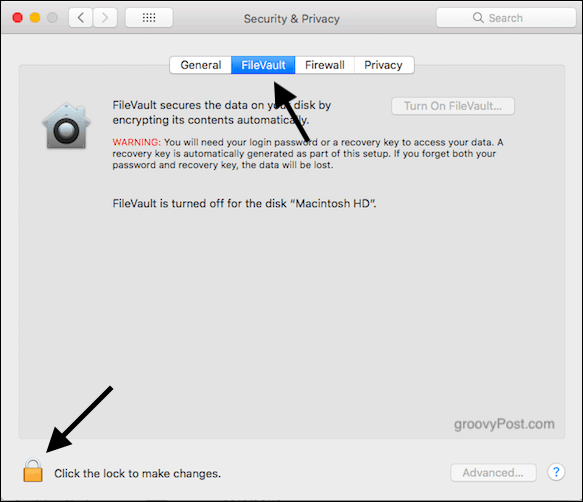
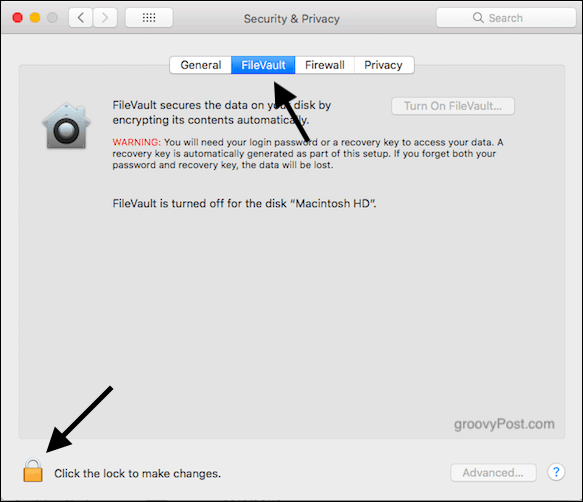
Click The Button To Start The Process


Once the password has been entered to unlock the padlock, the Turn On FileVault button will be activated. Make sure your charging cable is in your laptop (otherwise, it will stay inactive). Then click Turn On FileVault to begin the process.
Create a Recovery Key
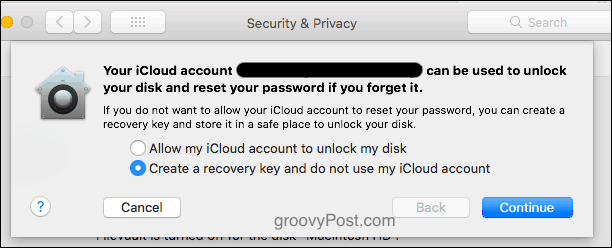
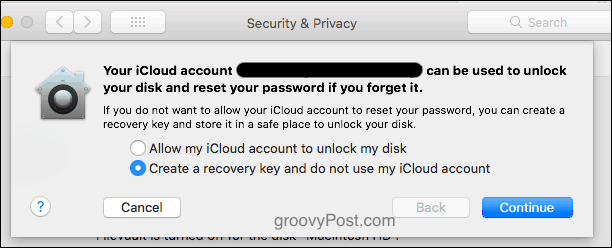
The first encryption stage is to create a recovery key. To switch encryption off again or access your computer’s data, you need your login password. If you have forgotten your password, the only other way of accessing your computer is a recovery key.
If you forget your login password AND don’t have a recovery key, then you will be permanently locked out. Such is the nature of encryption.
As you can see from the screenshot above, it will ask you if you want your iCloud account to unlock your account or if you want the recovery key. I would strongly advise against using iCloud. If anyone could access your iCloud account, they could unlock your hard drive.
Make a Recovery Key Instead


Your best bet is to make a recovery key, print it out, and hide it somewhere. Or write it in a notebook. Or make a screenshot and encrypt it with VeraCrypt.
The point is, rather than entrust your secondary source of protection to a cloud service, keep that protection under your own personal control instead.
Now click Continue.
The Encryption Process Will Now Begin


Provided the charging cable is in, the encryption process will now begin.
It will say it will take more than a day, but that is a load of hee-haw. As long as the computer is connected to power and you keep the computer up and running, it should take no more than a few hours. And you can use the computer for web surfing and other things at the same time.
Conclusion
In this day and age, not having encryption and passcodes is a fool’s game. With more and more of our lives being stored on our computers, it is necessary to protect that data from falling into the wrong hands.
If you have a macOS, install FileVault. It’s easy, and it’s free. There’s really no excuse not to do it.






