If you have an iPhone 4 or higher, did you know that you can enable LED Flash alerts on it? It’s possible to set it up to give visual alerts when you receive any notification like phone calls and messages. Setting this up is handy if you’re deaf or hard of hearing, or don’t care for annoying audio alerts.
Enable iPhone LED Alerts
First, tap on Settings on your iPhone’s home screen.


Next tap General.
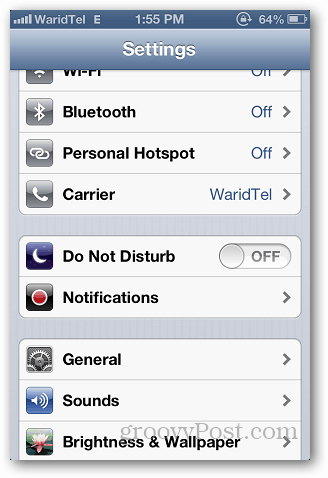
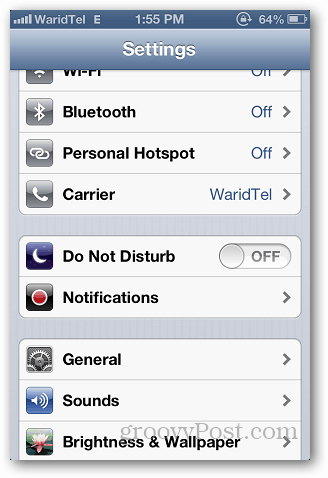
Scroll down under General and open Accessibility settings.
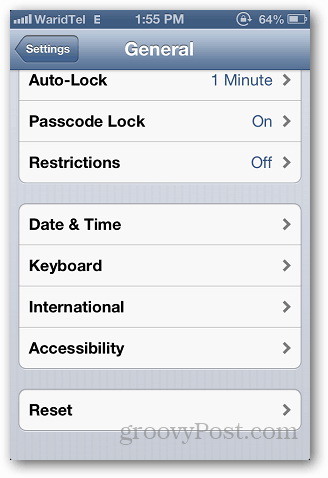
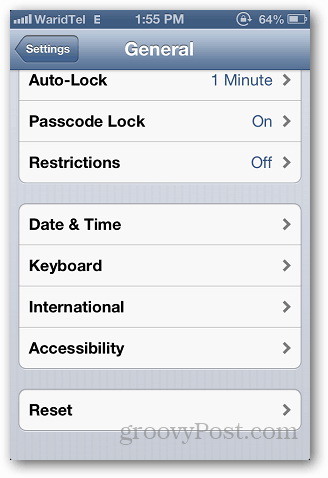
Scroll down the Accessibility settings and you will see LED Flash for Alerts option…tap to turn it on.


Now, whenever you will receive a call or a message, the flash light on you iPhone will start blinking till you answer it. To make sure you see the LED Flash Alert, it’s a good idea to turn your phone screen-side down to see it easier.
2 Comments
Leave a Reply
Leave a Reply







Rod Seed
October 17, 2012 at 8:02 am
I think this happens only if your iphone is asleep
Hammad
October 17, 2012 at 11:43 am
it does not happen by default. You have to enable it and whenever you receive a call after enabling this feature, it will blink the flashlight whenever you receive a notification