How to Enable the iCal Private Addresses for Google Apps Calendars
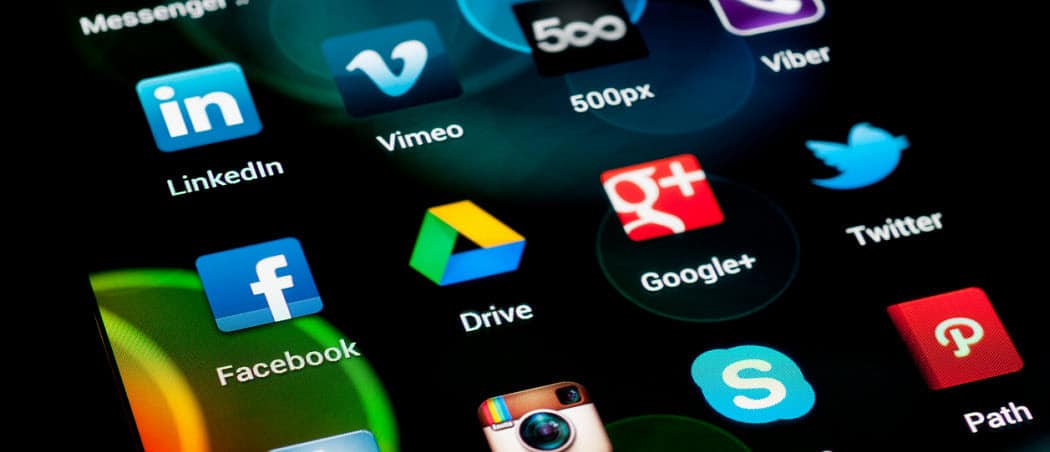
Google apps by default does not allow users to share their calendar externally. Here’s how to change the default settings and enable external sharing.
Today I tried to sync my Google Apps calendar with my Microsoft Outlook calendar. Normally it’s a simple process; however, the Private iCal address was not available in my Google Apps calendar. This is because, by default, Google Apps user calendars are not shared externally. Fortunately, it’s a simple fix if you know where to look. Here are the steps I took to enable it in the Google Apps admin console.
Enable Private iCal Addresses for Google Apps Calendars
Log in to the Google Apps Admin Console.
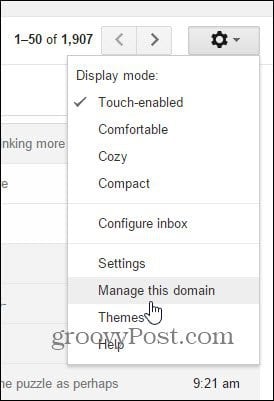
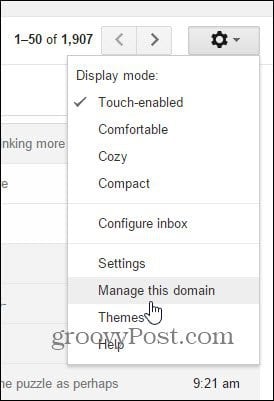
Click Apps > Google Apps > Calendar
Under Share settings, change the default to one of the following options:
- Share all information, and outsiders can change calendars (my new default)
- Share all information, and allow managing of calendars
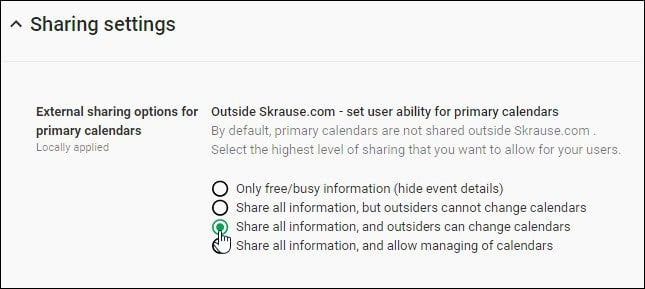
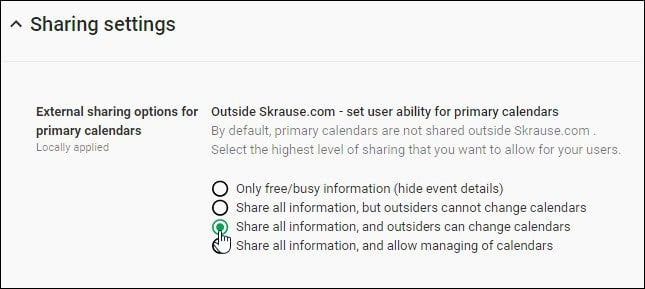
Unless you plan to delegate management of the Calendar, there really is no need to select the fourth option. Be sure to click Save Changes once you make the changes.
Once the calendar sharing settings have been completed, the Private Address links for iCAL and XML should appear for your end-users.
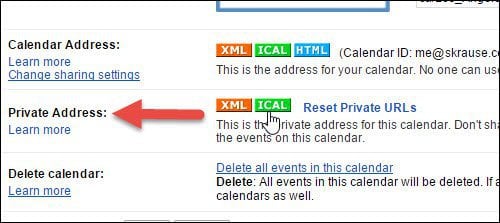
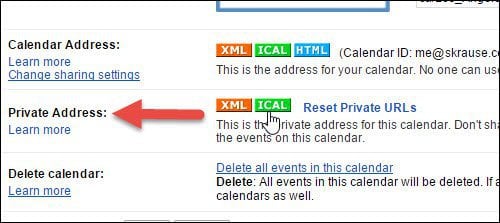
iCal is a nice way to import your Google Apps calendar into Microsoft Outlook, Live Mail, or other email apps. It’s only read-only sync; however, it’s still handy.
8 Comments
Leave a Reply
Leave a Reply

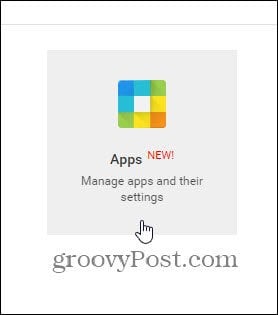
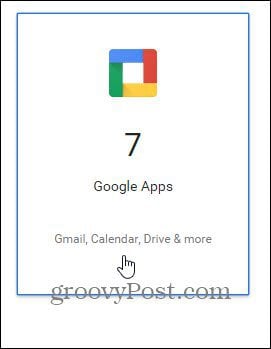
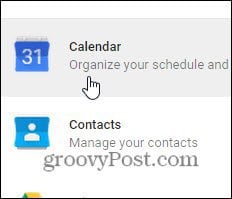




Jason
April 28, 2015 at 5:40 pm
Thanks!!!!
Tom
December 2, 2015 at 5:17 am
Thanks very helpful!
Claudio Pires Franco
May 7, 2018 at 2:19 am
Thank you very much!
Oscar
February 11, 2021 at 7:49 am
Thank you Steve!! It´s a rare gem these days to find an article straight to the point
Duncan
July 14, 2021 at 9:55 am
Hi Steve, Google just updated all the UI for this. I think I managed to pick my way through but an update would be great.
Steve Krause
July 14, 2021 at 11:10 am
Thanks for the feedback Duncan. I’ll make a note to update the steps and screenshots. Thanks for the FYI.
Steve
groovyPost
Greg Kaiser
September 28, 2021 at 7:53 am
Could someone please tell me how/where to Log in to the Google Apps Admin Console (from step 1)?
Thanks!
Gail Susan Booth
September 7, 2023 at 5:54 am
Thanks!!! Really helpful. I’ve been battling with it for hours!!