Amazon likes having an Android App Store monopoly on the Kindle, but that doesn’t mean everyone has to agree. Put Google’s official Android Market on your Kindle Fire. It takes about 15 minutes, and it works without any problems.
Before getting started, here’s what you’ll need in order.
- Your Kindle Fire must be rooted.
- Google’s com.amarket.apk and GoogleServicesFramework.apk.
- Apps from Unknown Sources set to “Allowed” on the Kindle Fire .
- Root Explorer app — at the time of this article is $3.99 in the Android Market.
There’s a free alternative to Root Explorer is called Super Manager. But, none of the free options are nearly as good as Root Explorer. It’s worth spending a few bucks on the Root Explorer app.
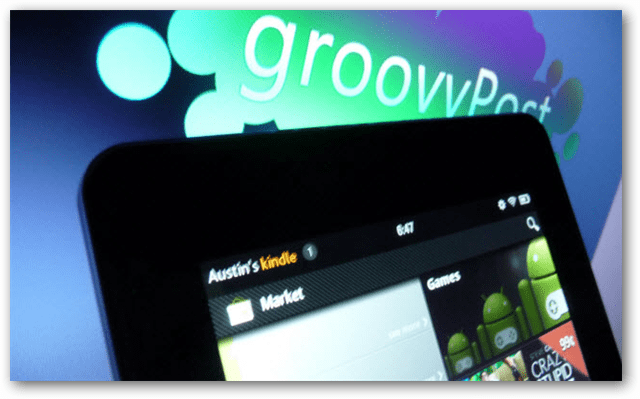
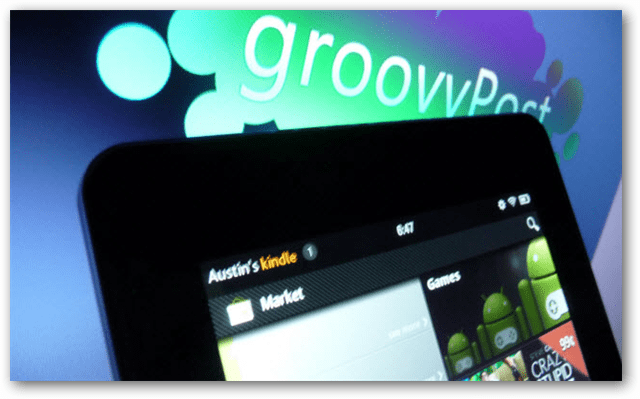
First, transfer over the apps to sideload to the Fire. Plug in the Kindle Fire to your computer and it will automatically go into Mass Storage mode.


Transfer the following files to your KindleDownload folder:
- com.market.apk
- GoogleServicesFramework.apk
- The Root Explorer apk file (or alternative file explorer app you’ll be using)
If you need the apk for Root Explorer, it can be purchased on the Android Market or “acquired” via sharing sites.
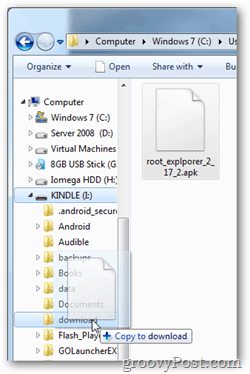
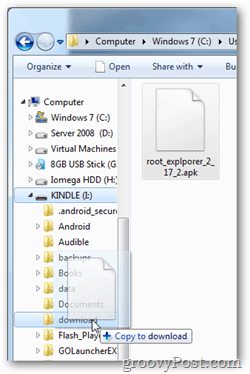
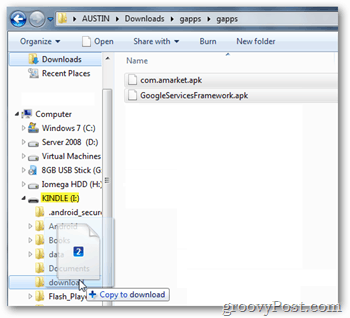
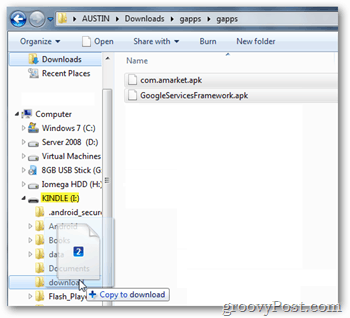
Now unplug the Kindle Fire from your computer.
Amazon won’t display the apk files you just moved over, so to open them you’ll need a file explorer. I recommend going into the Amazon App Store and installing ES File Explorer.


Use ES File Explorer to browse to /sdcard/download. Tap on GoogleServicesFramework and install it.
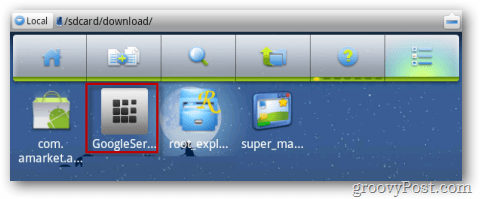
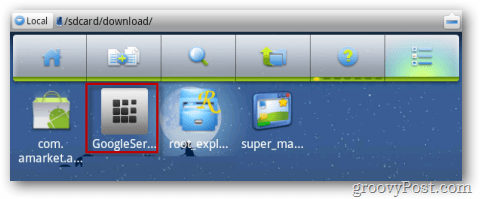
Next do the same for Root explorer’s apk, tap to install it.
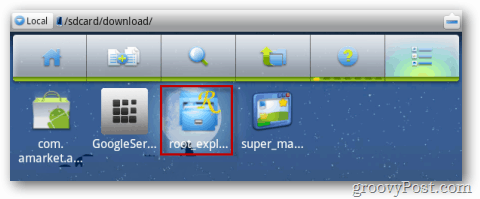
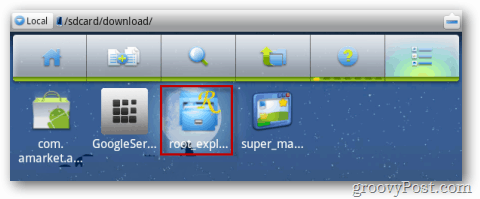
After installation is complete, Root Explorer will show up in your Kindle Fire’s App list. Go ahead and tap on it to start the app.


Within Root Explorer, browse to /sdcard/download/.


Tap and hold over com.amarket.apk. An options window will appear over it. Tap Move (this is the same thing as Cut).
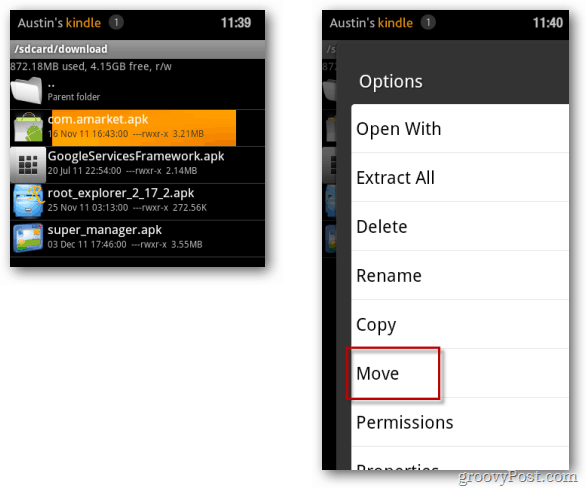
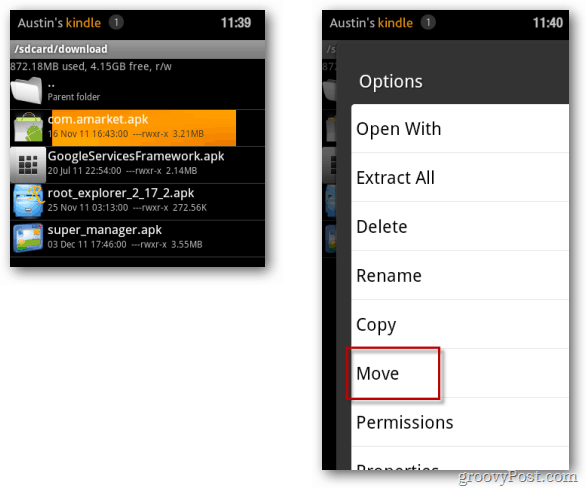
Tap the … Parent folder button twice. It is located at the top of the window.
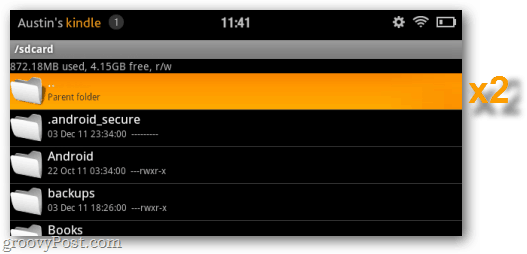
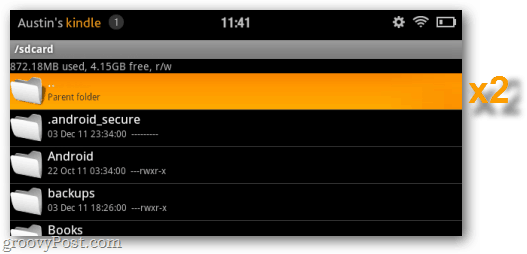
You should now be in the root (top directory) of your Kindle Fire. From here browse to /system/app/.
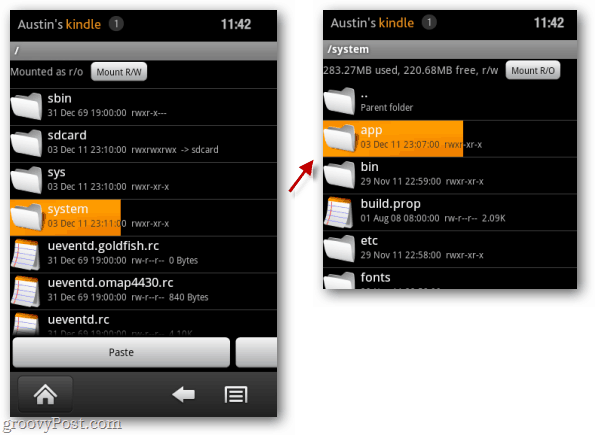
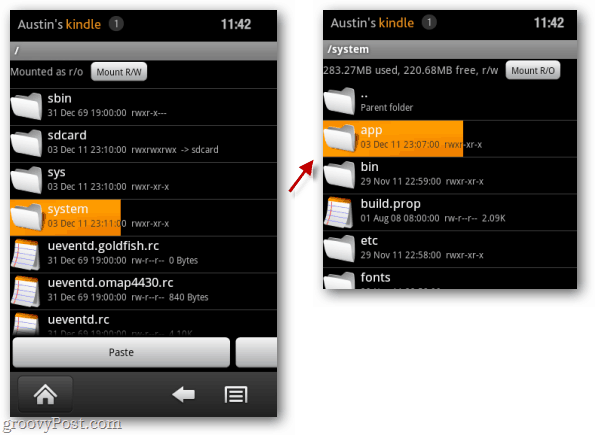
In /system/app/ click the Mount R/W button at the top of the screen. This will make the directory writable so you can paste in the Google Market app. Next, tap Paste.


The market app we moved is now in your system/app/folder. Tap and hold over it to make the options window appear. From the options list, tap Permissions.
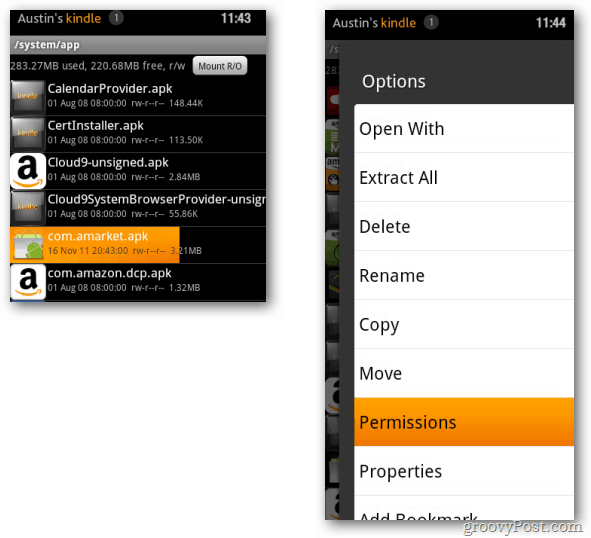
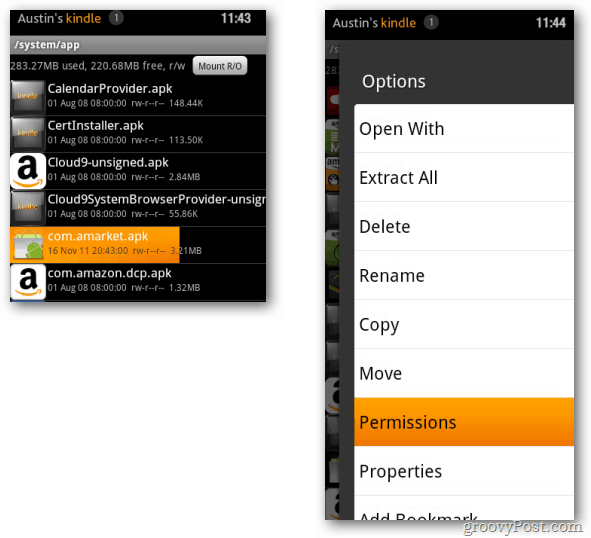
Set the permissions so they match exactly to the screenshot below. You’ll notice that most of the other apps in this directory have the same permission settings. The typological version of this would be rw-r—r—.
Note: Failure to set permissions properly before installing the market apk will result in the market force closing forever.
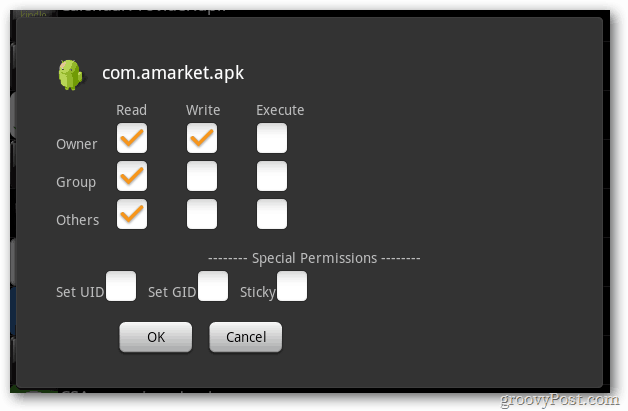
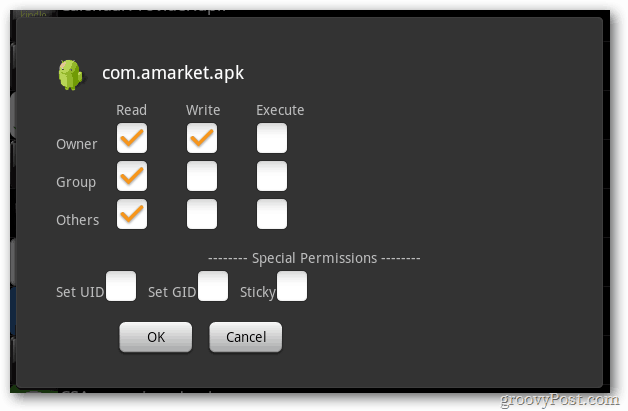
With permissions properly set, tap com.amarket.apk and install it.


Once installation is complete, power off your Kindle and then power it back on again.
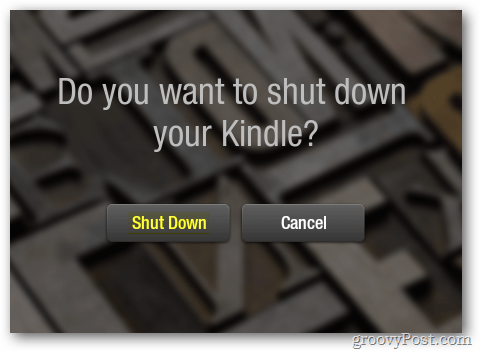
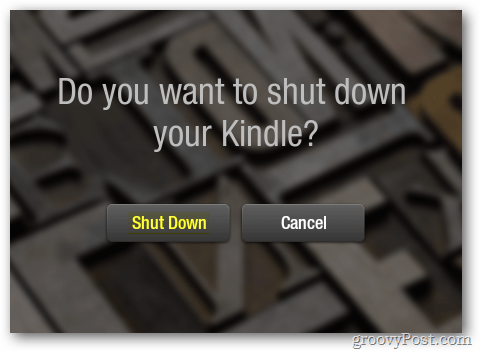
The Android Market is installed and working on your device. The only problem is, accessing the market is extremely difficult since Amazon’s UI does not allow it to show up in the app list or carousel. But that can be changed.
Use the built-in web browser go to this link — https://munday.ws/kindlefire/MarketOpener.apk to download Munday’s Market Opener app. Then, open up ES File Explorer and install the MarketOpener.apk from the /sdcard/download/ folder.


Once installed, MarketOpener will show up in the app list on your Kindle Fire. Add it to your favorites so that it shows up on your home screen. It will show up in the carousel as well.
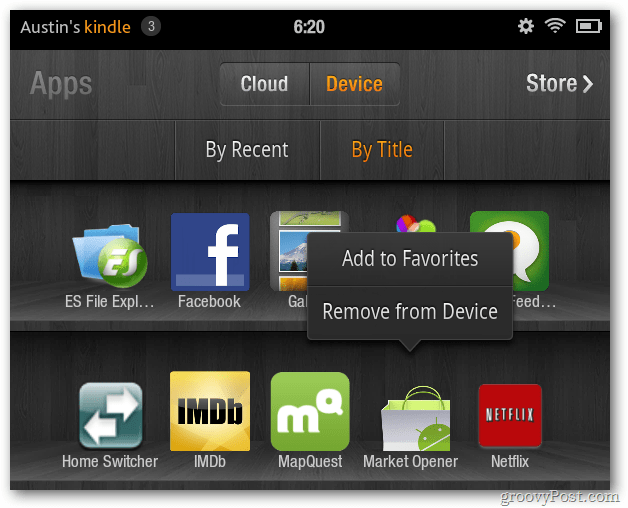
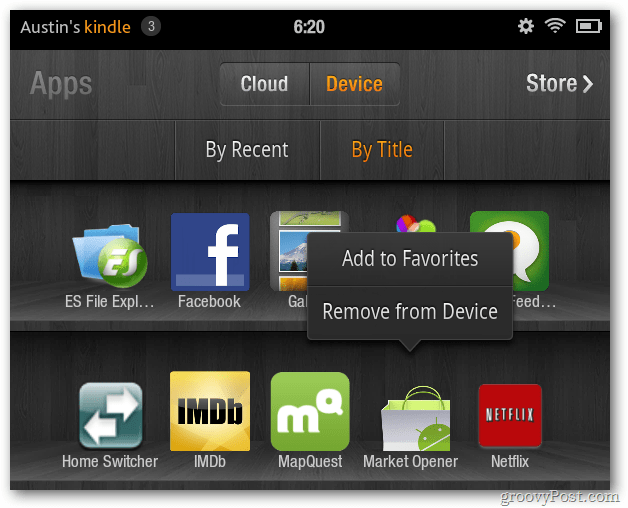
That’s it. Enjoy surfing the entire Google Android Market from your Kindle Fire!
17 Comments
Leave a Reply
Leave a Reply





Joe
December 25, 2011 at 2:04 pm
Thanks for that help — I had my KF rooted & market already installed, but couldn’t figure out how to add it to my favorites.
Much appreciated!
Salvador
December 30, 2011 at 11:57 am
thanks for the help I have done all that but after I add my market google account and try to run the app I get a message that the app has close unexpectedly and ask to force close
any help please
Joe
January 1, 2012 at 9:06 pm
The issue that I am having is that I cannot get File Explorer to force the apk file into the app folder. I choose paste and it attempts to place the file but then never shows up in the folder. I am using File Explorer because it is free but there is a mount option as well as the ability to change permissions. Nothing seems to be working. Does this have anything to do with the update to 6.2.1 locking us out from this option or do I just need to suck it up and purchase root explorer?
Also, once I finally successfully gain access to android market and all of its glory….I can then unroot and gain back my access to Amazon prime’s video streaming correct while still keeping android market?
T
January 5, 2012 at 6:31 pm
I’m having the same problem, Joe, except I’m not using file explorer. I have tried three different file managers now, and have the same issue. I rooted my device properly, and the file managers have superuser permissions, and I mounted the system/app folder as r/w, but when I try to paste anything into the system/app folder, a progress bar flashes briefly then nothing happens. Could the modifications Amazon made to the OS run so deep?
Jim
November 5, 2016 at 11:47 pm
You need t have root access
Adrian Nadeau
January 7, 2012 at 7:31 am
I am having the same issue also. Everything looks fine when I try to copy the apk for the market into the system/app folder, I get a quick progress bar, no errors but the file (or any other file I try) shows up in the folder. It has R/W at the top of the screen also.
Joe
January 7, 2012 at 5:47 pm
Well, it looks like it was the file explorer. I finally found a torrent for Root explorer and it worked the first time with no problems. So, my suggestion is to find root explorer and give it a whirl. I’m not a huge fan of paying $4 for an app I’ll use once, but if ya have to, then go ahead.
Bill
January 13, 2012 at 4:52 pm
How to buy root explorer? I’ve purchased it from Amazon and it will not allow me to download to Kindle, I have also tried purchasing it from Android market and it tells me that my device is not compatable.
Bill
January 11, 2012 at 8:28 am
Joe, I went to Amazon and actually purchased root exployer, but a cannot download it to rooted Kindle. I asked Amazon and they told me thatI cannot download root exployer to PC. Has to be loaded to device.
kaesme
January 12, 2012 at 9:36 pm
hi. i’m just wondering why can’t i see any mount r/w while doing this. i followed all of the steps. it doesn’t seem to work on my kindle fire. any help? :)
Donald
April 4, 2012 at 6:55 pm
I am having this same issue
Tango
February 11, 2012 at 1:35 pm
Same issue here…Root Explorer can’t be downloaded from Amazon outside the US, but I found a copy somewhere.
Installed fine, and the R/W works fine…except in the System folder!
With the result that I can’t copy the file into that folder..
I can install the App from the “Download” folder it is in before I move it..but then I get the problem with the app shutting down as shown above..
David
March 9, 2012 at 11:02 pm
Any way to recover if I forget to change the permissions before installing the apk?
Zac Mcchesney
August 8, 2012 at 12:42 am
just install go launcher instead of market opener
B.I. Ramos
August 12, 2012 at 6:41 pm
I have been trying to figure this out for a long time. This is the first tutorial that did it. Thanks!
Brian Burgess
August 12, 2012 at 9:06 pm
Great! We’re glad to helP!
Steve Krause
August 13, 2012 at 11:17 am
Thanks for the feedback! Of course it worked. :)
So… what do you think of your Kindle Fire? Have you been a long-time Kindle user or was this your first Amazon device?