How to Disable Voice Clip Recording on Discord

If you want to maintain a modicum of privacy on Discord, you should disable voice clip recording on the platform. Here’s how.
One of the features available with Discord is the ability to record an audio clip from voice channels during streams. However, it allows you to record your voice by default instead of being opt-in.
It’s possible to share your screen on Discord voice channels. You can stream anything, such as a video game, web browser, or even documents. Using the Clips feature to save last-minute streams to your computer allows you to preserve gaming moments, for example.
But when you save a moment, it includes conversations that occurred during the stream. So, you may want to improve privacy by disabling the voice recordings.
Why Should I Disable Voice Clip Recording on Discord?
Like other Discord features, Clip recording remains essential for your gaming experience. Clip recording is one of those features that allows you to capture your best gaming session moments and share them.
However, some community members may not want their voice chats so easily recorded and shared online. Also, allowing the clip recordings could lead to privacy issues. An opt-in option here would be ideal, but instead, you need to dig into Discord’s settings to turn it off.
Discord does provide a small alert notifying you that your voice could be recorded. But this notification is easy to miss, especially after your adrenaline is pumping from a killer gaming session, like beating the final boss.
Disable Voice Recording in Clips from Your Phone
If you are on your phone or tablet, you can disable Clip Recording in Discord using the following steps.
- Launch the Discord app on your phone or tablet.


- Tap the You button in the lower right corner of the app.


- On the following screen, tap Settings (gear icon) in the top right corner of the screen.


- When the Settings screen opens, scroll down the screen and tap Clips from the menu.


- Toggle off the Allow my voice to be recorded in Clips switch, which will remain gray until you turn it back on.


How to Disable Voice Recording in Clips on Discord on Your Computer
If you would rather not have your voice recorded while using the Discord Clips feature, you can disable it using the following steps.
- Launch the Discord app on your computer.
- Click User Setting (gear icon) in the bottom left corner of Discord.


- Click the Clips option from the left panel on the menu.

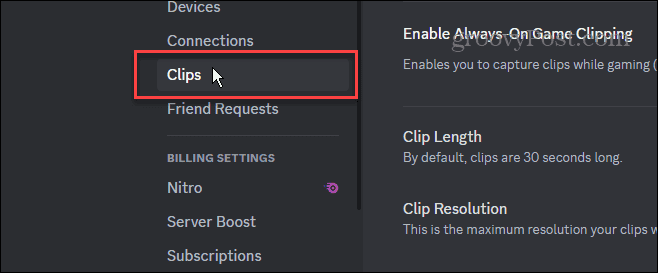
- Scroll down the menu on the right and toggle off the switch next to the Allow my voice to be recorded in Clips switch on the menu.


- Once the switch is off, it will turn gray until you turn it back on.


Improving Discord Privacy
Like other gaming and social services, there are settings you can enable or disable to improve your privacy and security. Disabling voice recording in Discord Clips is one of those features that is quick and easy to adjust to your preferences.
Hopefully, as Discord continues to evolve, we’ll see improvements to the message that appears when voice recordings take place and opt-out of it. Until then, you can toggle on voice recording on or off when you want. In fact, many users don’t even know it exists. So, manage it appropriately and have happy gaming sessions!
Leave a Reply
Leave a Reply




