As more and more of our data is stored on our mobile phones, enabling a security lock is critical. Although there are a lot of Android apps available for using facial recognition as a security measure, you don’t need to install any of them if you’re running Android Ice Cream Sandwich (version 4.0). If you’ve never played with this feature before, here’s a step-by-step guide for setting it up.
From your phone, go to Settings >>Lock Screen.
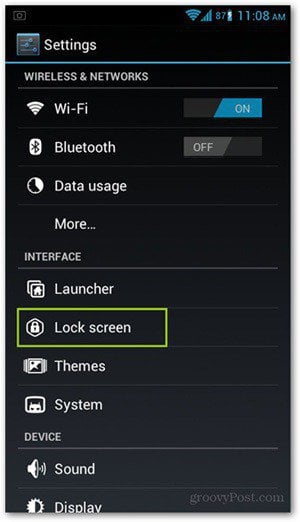
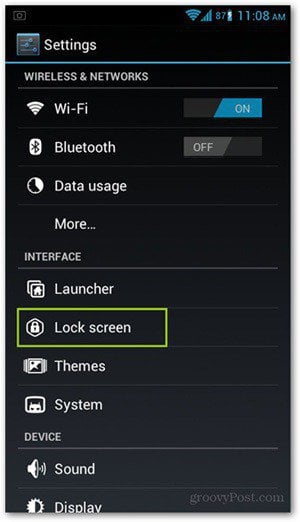
Choose Screen Security and tap on Screen lock. You’ll be given a number of lock types. Choose Face Unlock.
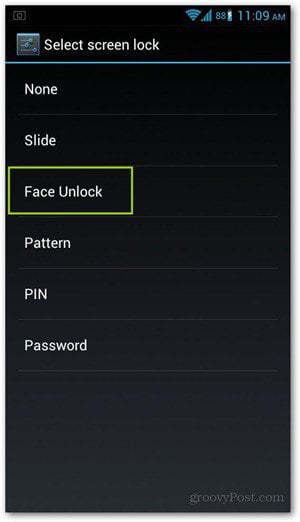
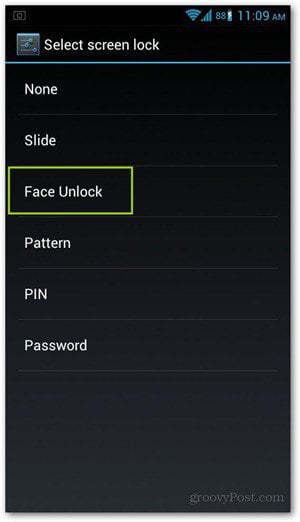
You’ll see a few details about the Face Unlock feature. Tap on Set it up.
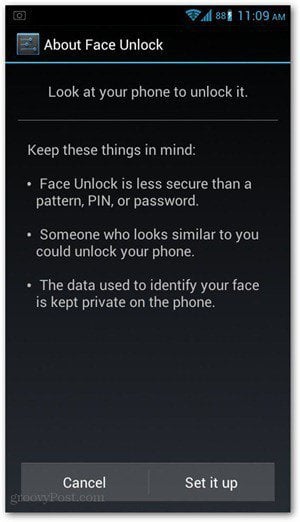
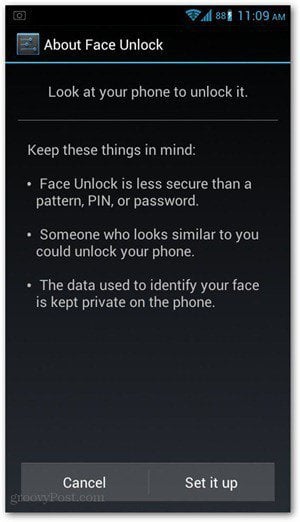
You’ll see two tips for the capturing your face optimally. Try to follow these and tap on the Continue button.
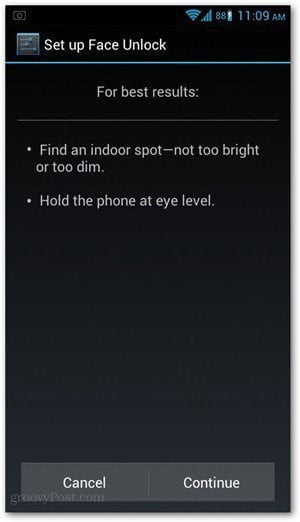
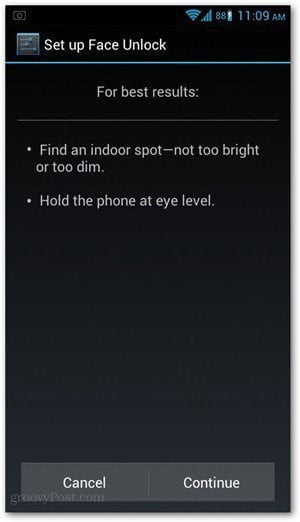
Hold your phone in front of your face (at eye level as advised) and wait until the software detects it. Once your face is captured, it should show the outline with a check mark inside. Tap Continue.
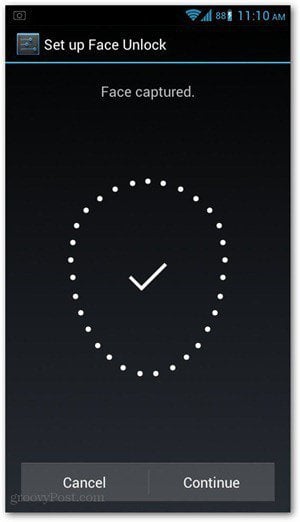
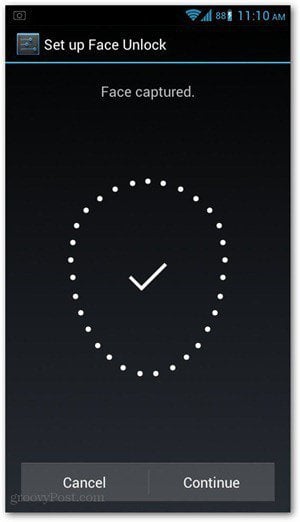
You’re not done yet… A pattern or PIN code needs to be entered in case Face Unlock doesn’t work. This is called your backup lock. Set it up by choosing which one you prefer.
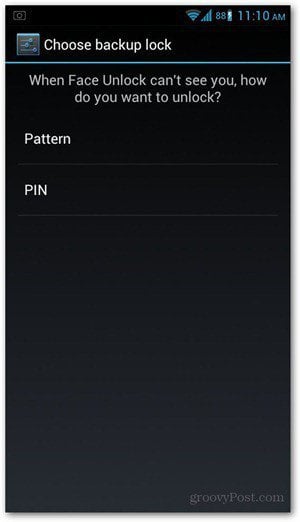
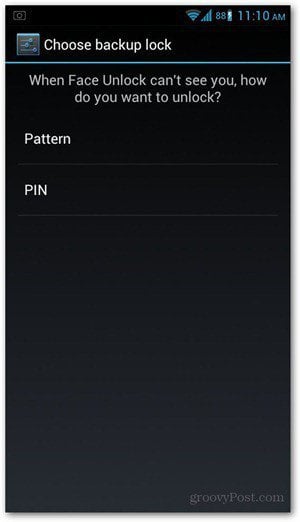
Follow the prompts on the next screens and enter a pattern (usually at least four dots that need to be connected) or a PIN.
Test your new Facial Unlock feature by locking and unlocking your phone. Remember that you need to hold your phone up to your face as soon as you unlock it so it can “see” your face. As always, ample lighting and appropriate distance is needed for your face to match the one that the phone captured when you first set it up.
There are users who report that Face Unlock doesn’t always work, and this is quite acceptable considering the feature is dependent on a lot of environmental factors (affecting accurate face capture). Nevertheless, it offers a unique and tamper-proof security option for your phone which is worth the extra effort to enable. When done right, not only can Facial technology be used to secure your mobile and data, it’s also a groovy way to impress your friends and family!
Leave a Reply
Leave a Reply






