How to Check Screen Time on Android

Do you need to keep an eye on how often you’re using your Android device? You can check your screen time on Android using this guide.
While everyone has a screen in their pocket, you don’t need to stare at it constantly. Tweets, Instagram posts, games, and other things make your screen time add up quickly.
If you are concerned about the amount of time you spend on your phone, you can check your screen time on Android. That gives you an idea of how much time you are spending on your phone. And when you check screen time, it may be much more than you think.
You can check your screen time on Android by using the Digital Wellbeing feature. It even allows you to check your screen time per hour. Here’s how to set up and use the feature.
How to Check Screen Time on Android
The ability to verify your screen time on Android is a helpful feature that allows you to manage your time on your phone. For example, all Android phones have a built-in feature called Digital Wellbeing. It breaks down how you use your phone. The central part of the feature is determining your screen time.
To Check your Screen Time on Android
- Open Settings from the home screen on your phone.

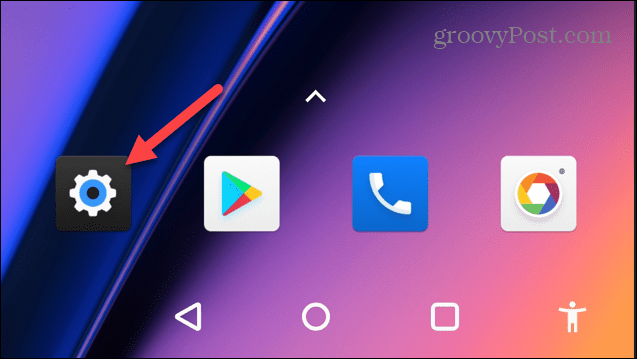
- Scroll down the Settings options and tap the Digital Wellbeing & parental controls option.


- At the top of the screen, you’ll see a circle graph that displays the amount of time you’ve spent on the phone during the day. It also breaks down the time spent per app.
- For additional information, tap the center of the circle graph.

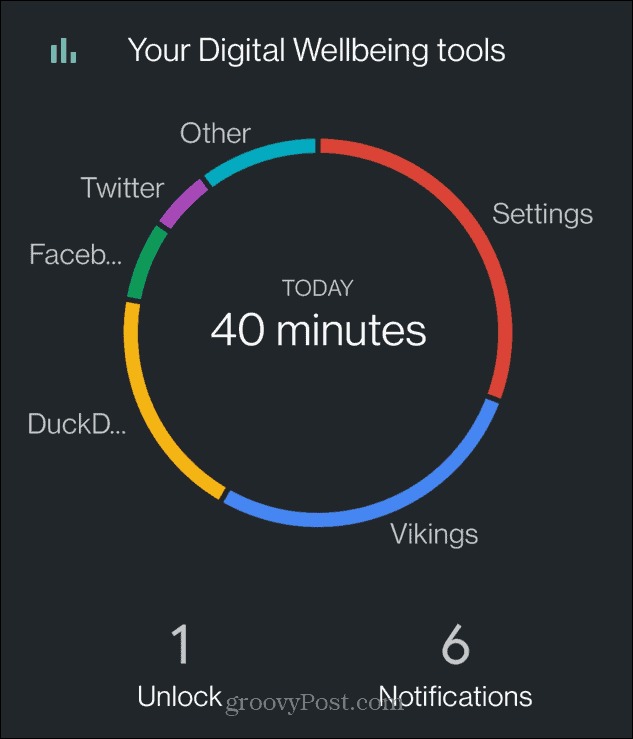
- Now you can view a bar graph that shows your screen time for the week. This allows you to compare time spent on the phone versus other days. Also, your most used apps will display at the bottom of the screen.


How to Check Screen Time on a Samsung Galaxy
Checking your screen time on a Samsung Galaxy phone varies slightly, but the idea is the same. It will show you the amount of time you spend on the phone and break down the data for you.
To Check Screen Time on a Samsung Galaxy
- Open Settings by tapping the icon on your home screen. Alternatively, swipe down from the top of the screen to open Quick Settings and tap the gear icon.


- Swipe down the Settings options and tap the Digital Wellbeing and parental controls option.


- Unlike most Android phones that display a circle graph, you’ll get a graph that shows your screen time for the current day. Under the bar, it will display your most used apps.


- For additional information, tap the graph icon at the top right corner.


- A bar graph will display your screen time for each day of the week (obviously, this phone hasn’t been used much). It also shows you which apps you used the most below the graph.


Getting More from Android
Digital Wellbeing should be built into your Android device, allowing you to check your screen time on Android. If it isn’t, you can also download Digital Wellbeing from the Google Play Store instead.
By checking your screen time regularly, you can prevent prolonged phone usage when there are things to do outside and enjoying nature a walk.
Leave a Reply
Leave a Reply




