How to Change the Download Location in Safari on Mac and iOS
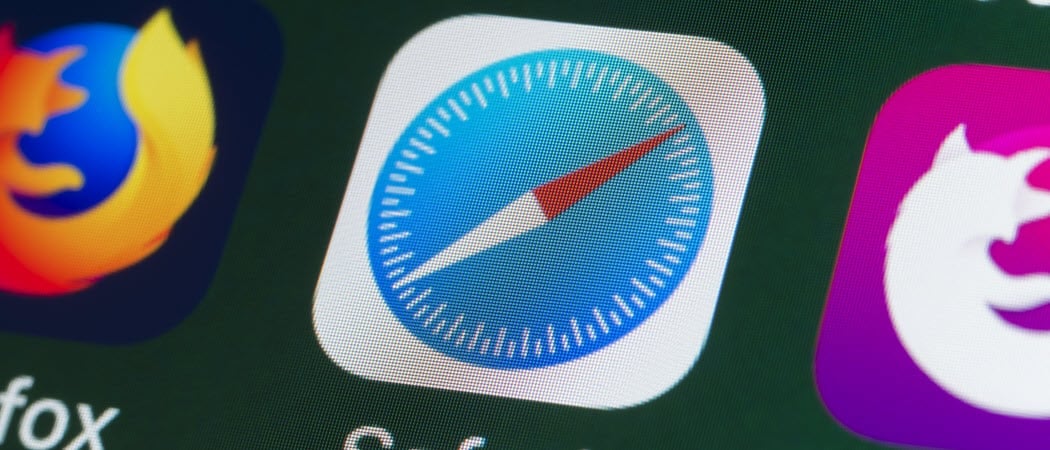
If you want to change the download location in Safari on iOS or Mac to make your files easier to find, it takes only a minute, here’s how.
When you use Safari on Mac, iPhone, and iPad, files and images that you download from webpages go to a specific Downloads folder by default. But if you prefer they go elsewhere, you can change it.
We’ve shown you how to change the spot for downloads in browsers like Firefox, Chrome, and Microsoft Edge. So, here we’ll walk you through changing the download location in Safari on Mac and iOS.
Change the Download Location in Safari on Mac
If you’re not fond of using the Downloads folder for Safari on Mac, you can change it in just a few clicks.
- Open Safari on your Mac and click Safari > Preferences from the menu bar.
- Click the General tab.
- Next to File download location, click the drop-down box.
- Select Other to browse for and choose a certain folder. If you would rather select a different one each time, pick Ask for each download which lets you specify the folder at the time of download.
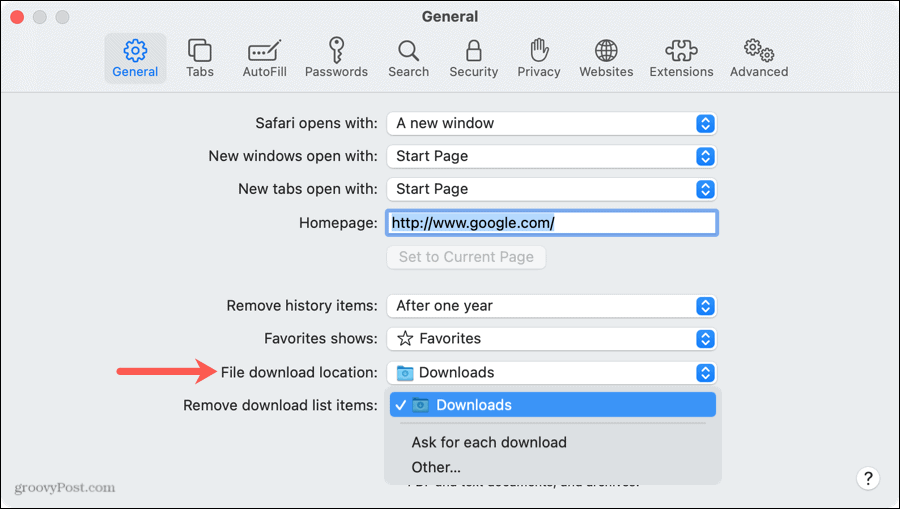
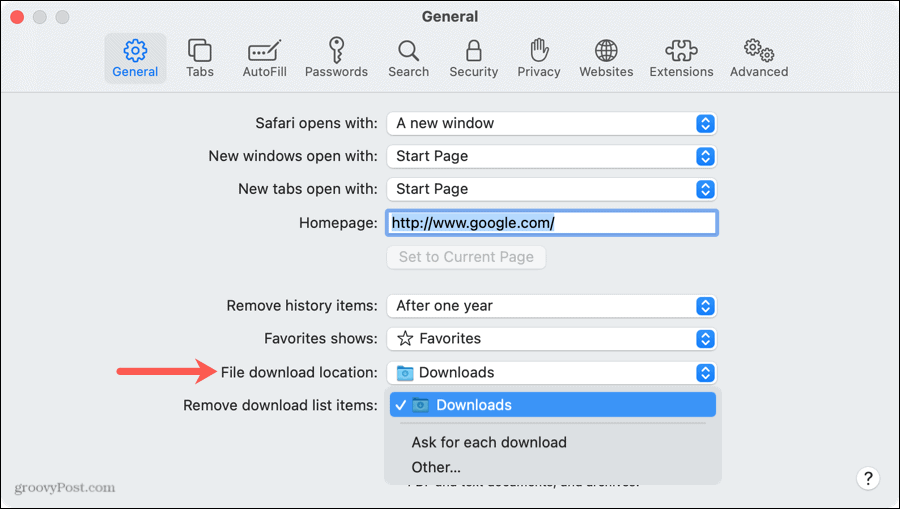
You can then close your Safari Preferences.
Remember, you can access your downloaded files quickly by clicking the Show Downloads button in the Safari toolbar or View > Show Downloads from the menu bar. Select a file to open it or click the magnifying glass to view it in the folder.
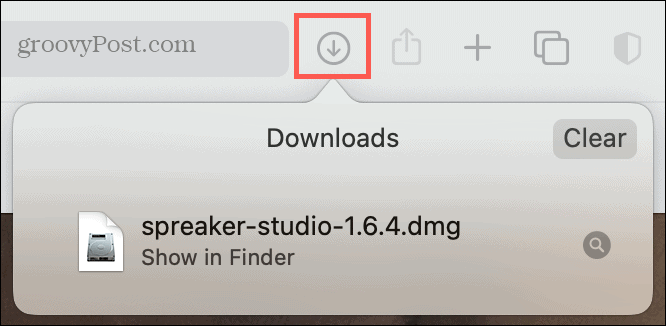
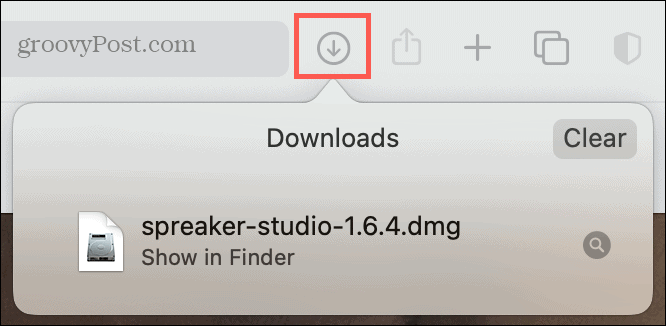
Change the Download Location in Safari on iPhone and iPad
On iPhone and iPad, your downloaded files go directly to the Files app in a folder called Downloads. While suitable for some, it’s not the easiest spot for others. Here’s how to change where downloads go in Safari on iOS.
- Open Settings and select Safari.
- Under General, tap Downloads.
- Choose iCloud Drive (Downloads), On My iPhone (Downloads), or Other depending on the location of the folder you want to use. You can also tap the Add Folder icon at the top to create a new one.
- Select the folder and tap Done.
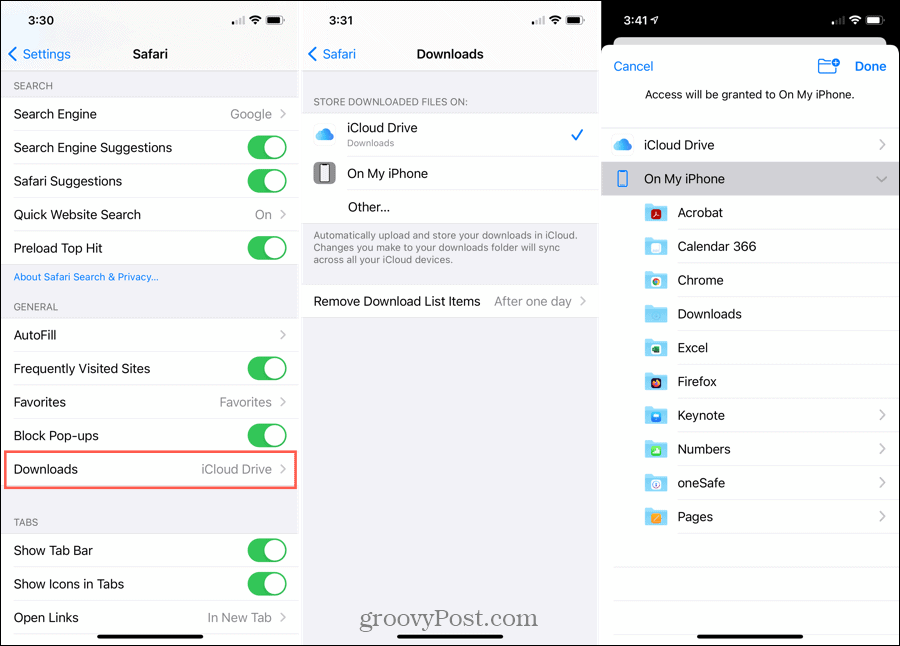
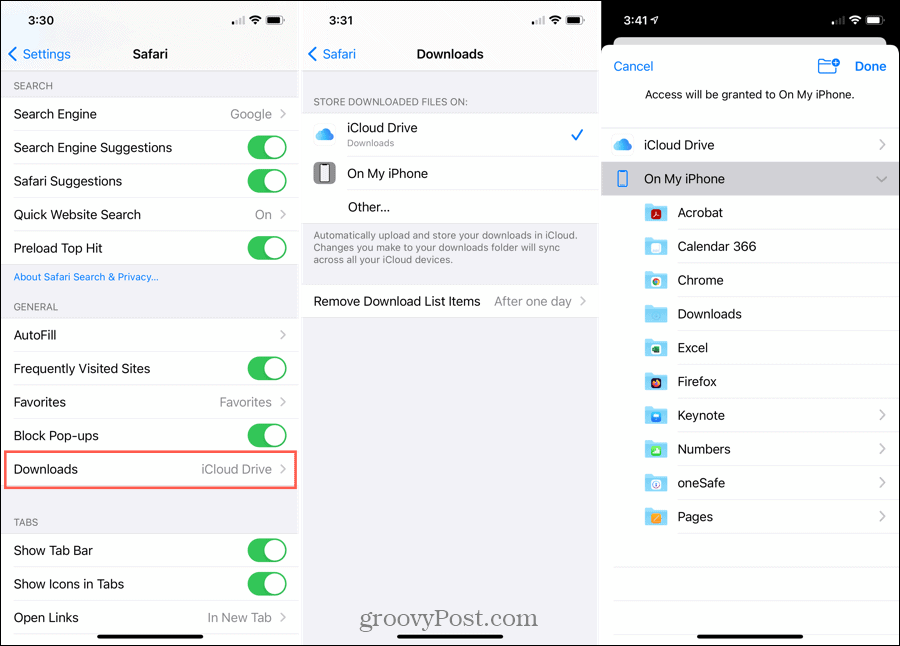
Use the arrows on the top left to exit the screens or simply close the Settings.
Similar to Mac, when you download a file you can access it immediately by tapping the Show Downloads button in the Safari toolbar. Tap the file to open it or the magnifying glass to see it in the folder.
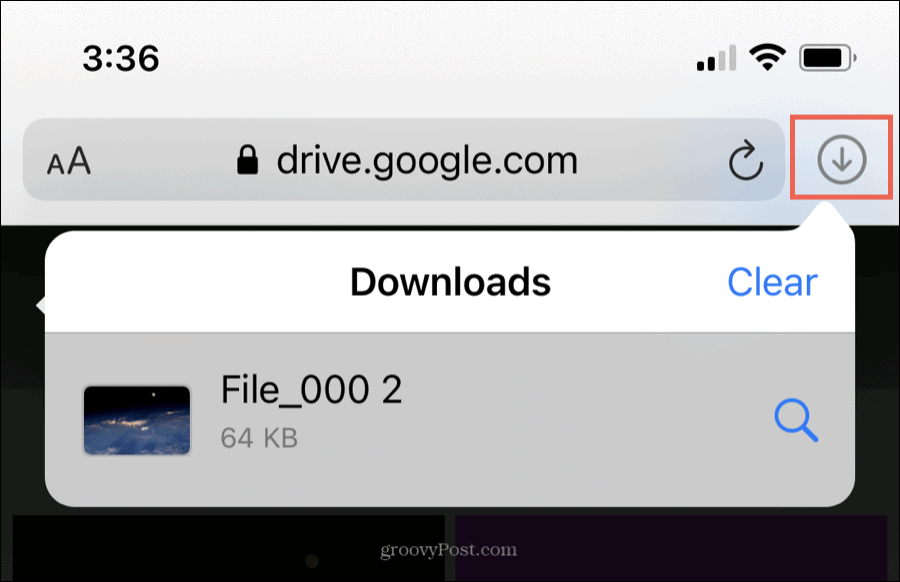
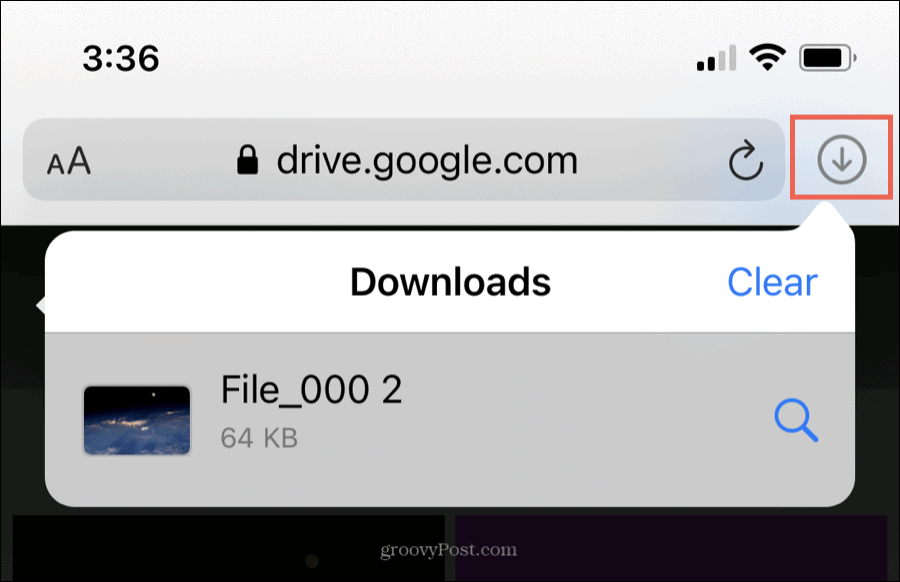
Set the Safari Downloads Folder That Works for You
Whether you download tons of files from the web or only a few, it’s important to park them in a spot that’s convenient. So, take a moment and select a download location in Safari that makes sense for you.
For more on using Safari, take a look at the new Safari features in macOS Big Sur or how to bookmark all of your open tabs in Safari on iPhone.






