How to Change Bluetooth Name on iPhone

Struggling to find your iPhone in your Bluetooth device’s list? It might be worth renaming it. This guide will show you how.
Need to connect one mobile device to another? You’ll probably use Bluetooth to do it.
Bluetooth uses short-range radio signals to communicate with nearby devices. You can use Bluetooth to connect your phone to your speakers or headphones, transfer files, sync with your smartphone, and more.
If you’re connecting a Bluetooth device, you’ll look for its name. On an iPhone, you’ll typically see the name and model, but you may want to customize it to make it more obvious which device is yours.
If you’re unsure, here’s how to change a Bluetooth name on an iPhone.
How to Change Bluetooth Name on iPhone
When you change your iPhone’s Bluetooth name, you’ll need to do it via the Settings app.
To change your iPhone’s name:
- Tap the Settings icon on your iPhone’s home screen.

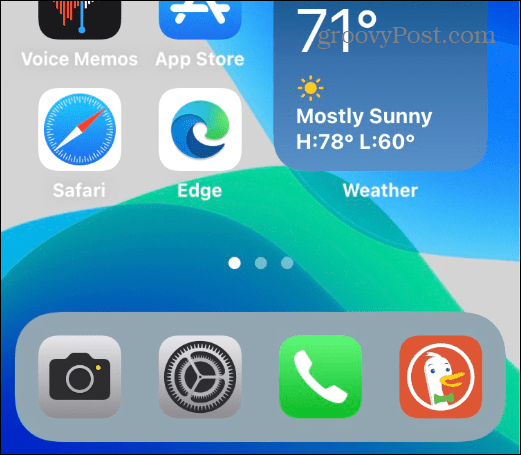
- In Settings, tap General.

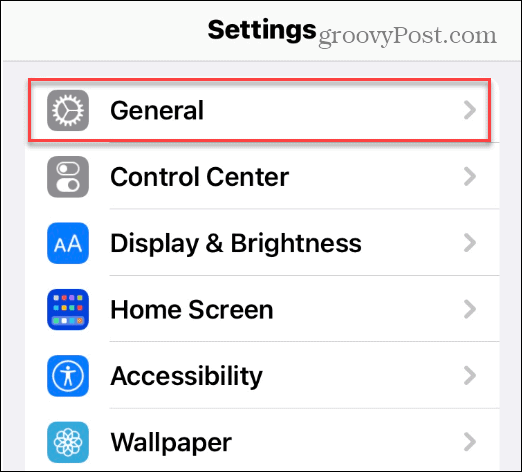
- Under the General section, tap the About option from the menu.

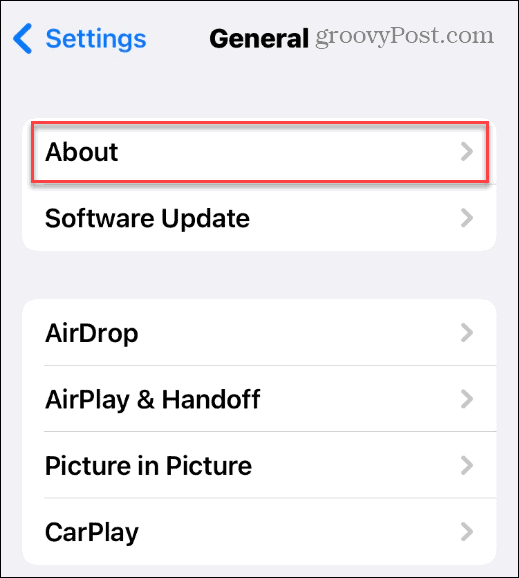
- Under the About section, tap Name (next to your phone’s current name) at the top of the list.

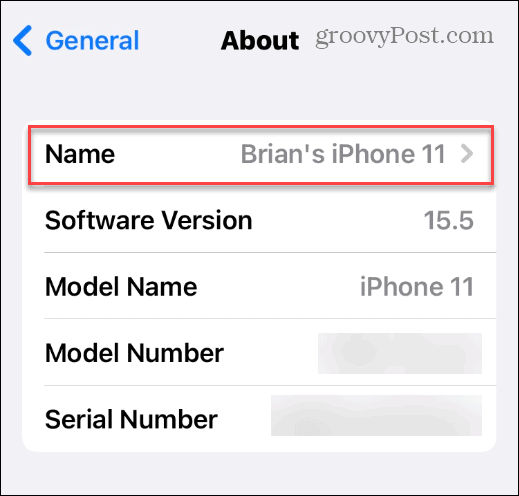
- In the box provided, type in a new name for your iPhone. We’d recommend typing in something that makes it obvious for you to identify.

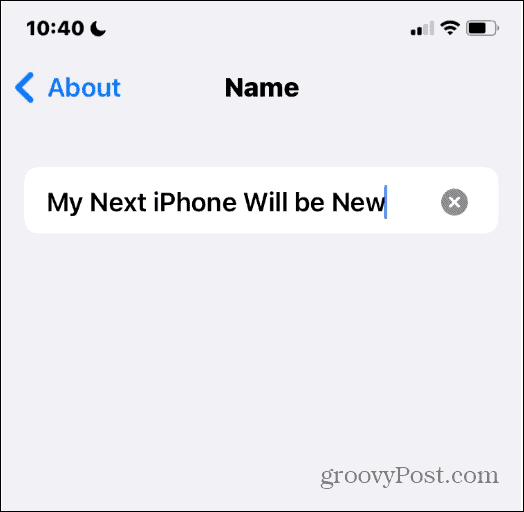
- Click Done on the keyboard when you finish.

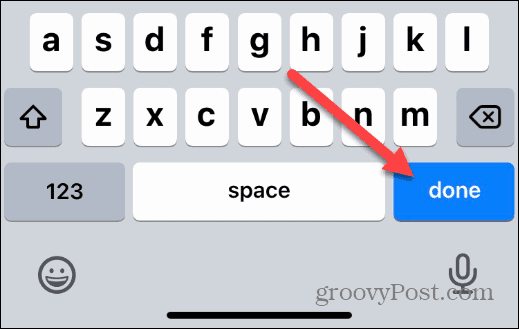
At this point, your iPhone is renamed and will display the new name when you try to pair it with another device.
If you don’t like the name, repeat the steps above to rename it.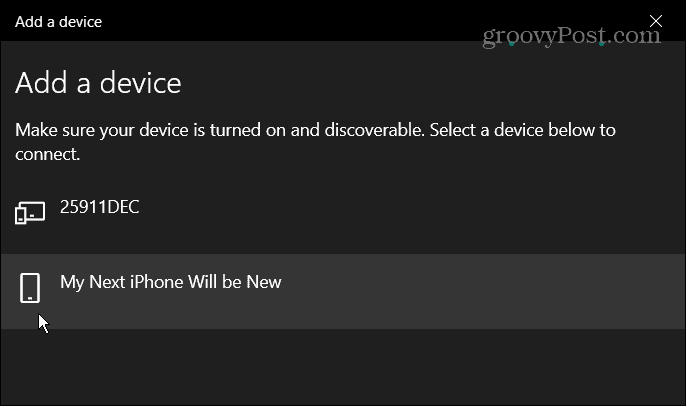
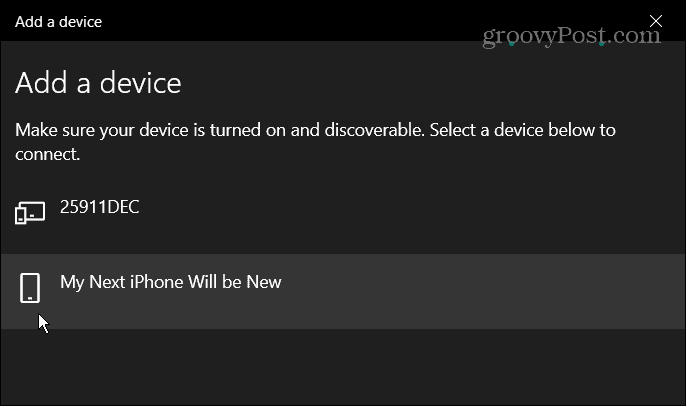
How to Change Other Bluetooth Device Names on iPhone
You can also change other listed Bluetooth device names on your iPhone. If you have several devices with the same model name, this change will make it easier to identify them.
Note: To change the name of another Bluetooth device, it must be connected to your iPhone first.
To change other Bluetooth device names on iPhone:
- Open Settings > Bluetooth and enable it if it’s not already.

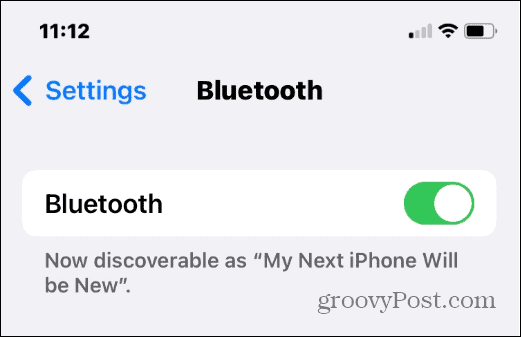
- Find the device’s name you want to change and tap the information icon (the letter i with a circle).

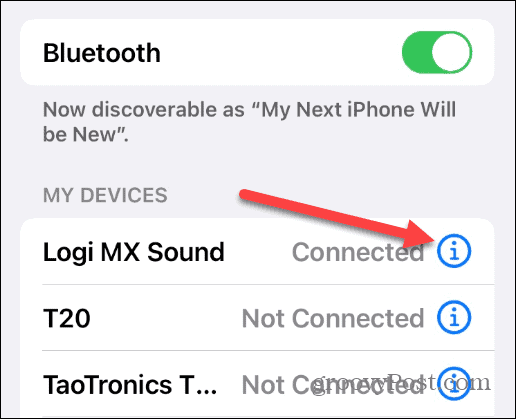
- Tap Name next to the device’s name.


- Like changing your iPhone’s name, tap the Name field and type in a new name for the device.
- When complete, tap the Done button on the on-screen keyboard.

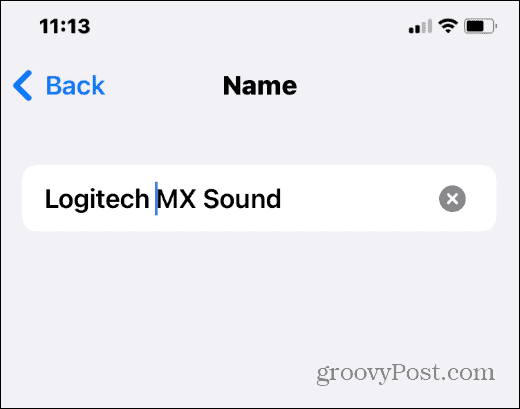
The name you give to the Bluetooth device will change, and the new name will be present if you need to repair the device.
Changing Bluetooth Name on iPhone
It’s a straightforward process to change the Bluetooth name on an iPhone—you just change the name of the phone itself. You’ll need to do this for each new iPhone you purchase.
If you want to change it again at some point, go to Settings > General > About > Name and change it to something else.
Want to use Bluetooth on other devices? You can easily connect a Bluetooth device to a Chromebook or manage multiple Bluetooth devices on Windows 11.
Seeing strange iPhone notifications? The unknown accessory detected message on your iPhone could point to a nearby tracking device (or someone else’s AirPods).
Leave a Reply
Leave a Reply






