How to Cancel a YouTube Premium Subscription

YouTube Premium subscription offers an ad-free experience. But there might come a time when you want to cancel it. Here’s how.
YouTube Premium offers an ad-free experience on the platform. The membership also includes full access to original shows. But there might come a time when you no longer want the benefit of a Premium account. Here’s how to cancel your YouTube Premium subscription.
Cancel YouTube Premium
First, head to YouTube.com and log into your account if you’re not already. Then click on your account avatar and choose “Paid memberships” from the menu.


The next page will display the memberships you are subscribed to. Under the “Premium” box click the down arrow next to “Manage membership to bring up the dropdown menu.


That displays the information for your premium membership. It includes the next billing date and your method of payment. To cancel click the “Deactivate” link next to your next billing date.
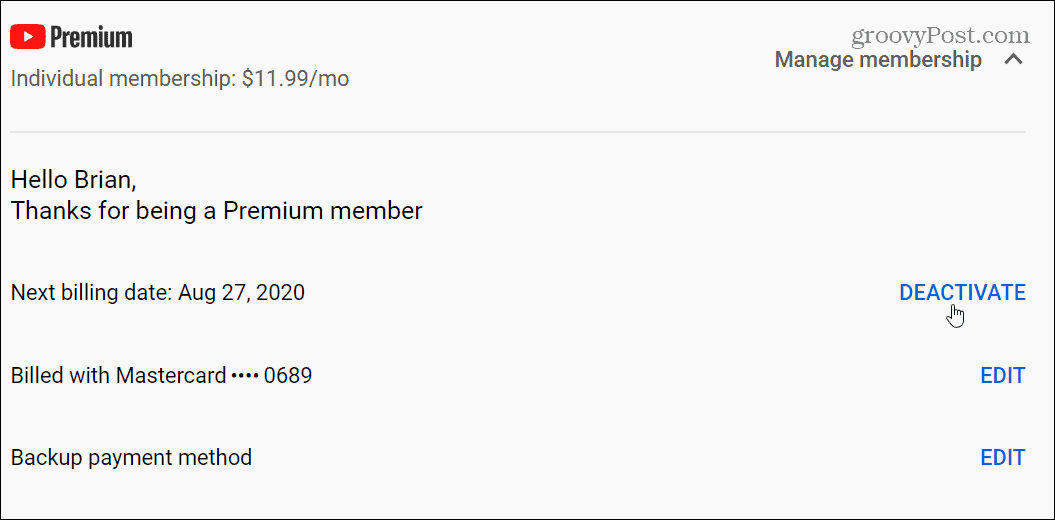
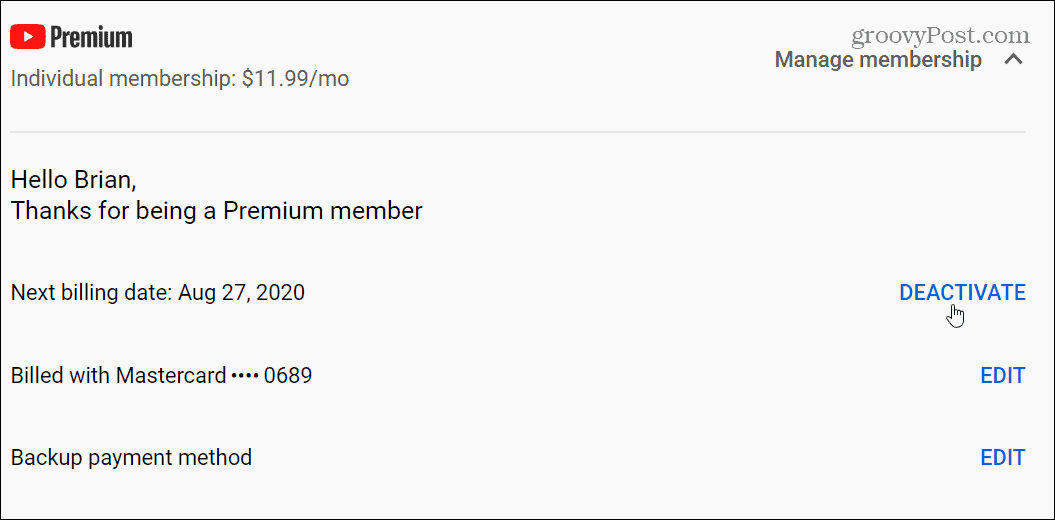
Next, a pop-up screen will come up with an option to pause your membership for up to 6 months instead. You can resume at any time. If that’s something you want to do then click the “Pause Instead” link. Or, to completely cancel click the “Continue to Cancel” link.


Now YouTube wants to know the reason you’re canceling. You can choose a reason and click next or just click the “Never mind” link.
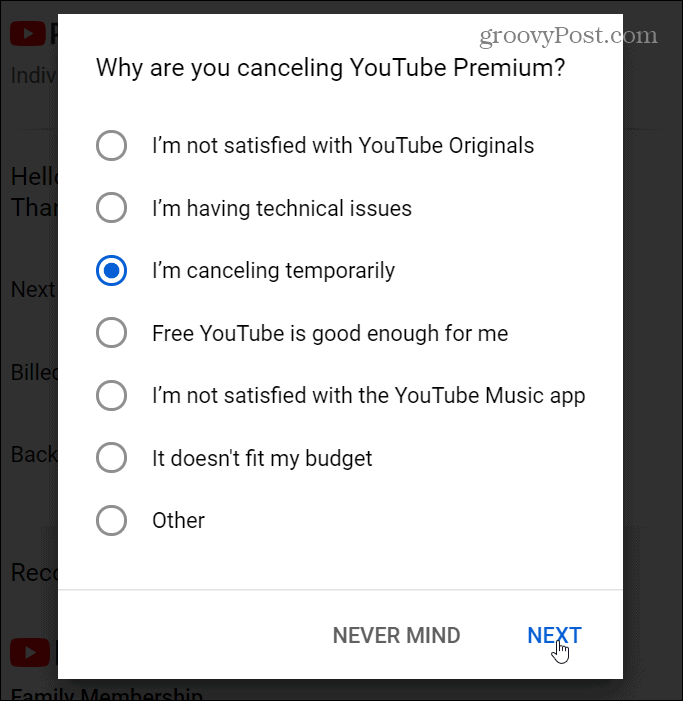
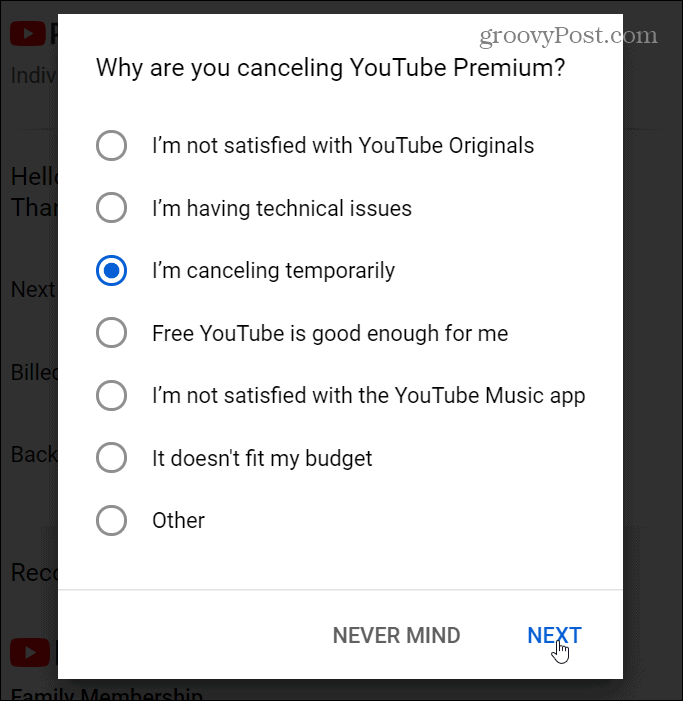
Finally, you will get a notice asking if you’re sure you want to cancel. If you don’t click the “Never Mind” link. But since we’re sure go ahead and click the “Yes, cancel” link.


That’s all there is to it. As a final message, you will see that your YouTube Premium benefits are available until the end of the current billing cycle. So if you want to cancel you probably want to do it at the top of a billing cycle. That way you can still get the benefits for a month before it lapses.


If you want to start your subscription up again you can. Just click the same “Manage membership” dropdown menu. There you will see the date when your benefits end and the cost of an individual membership to YouTube Premium. To start it up again click the “Renew” button.
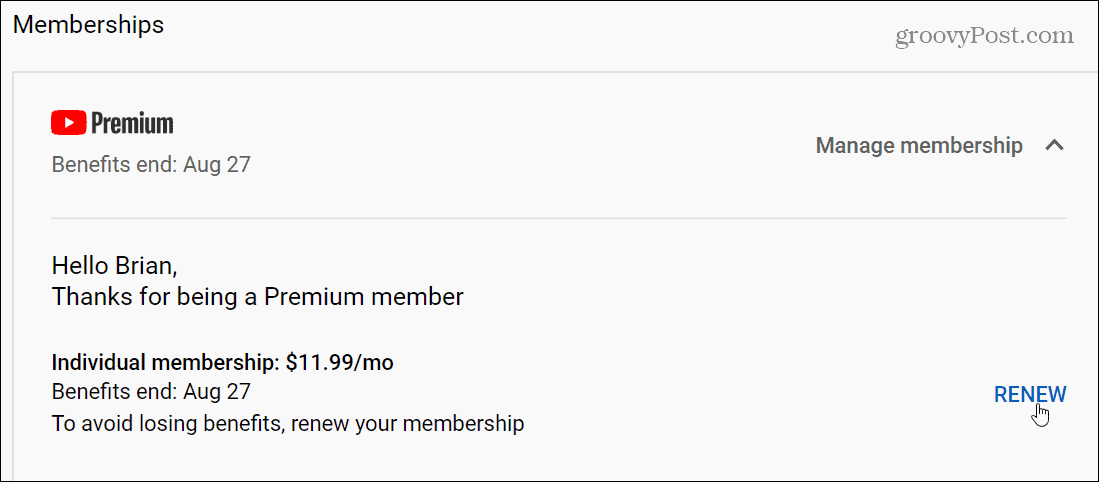
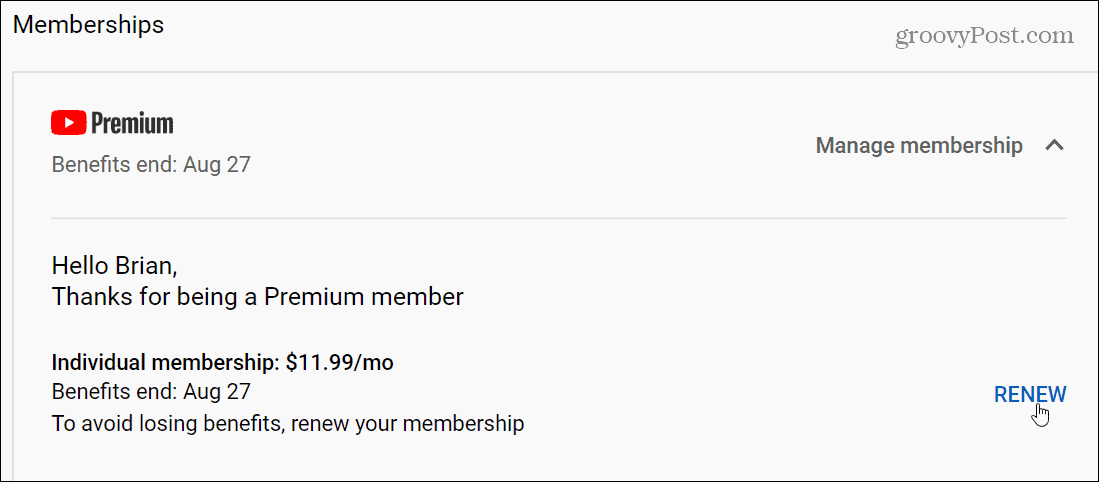
If you decide to keep or renew your subscription, you can also download YouTube Premium videos on iOS and Android.
Leave a Reply
Leave a Reply






