How to Block Others From Sharing With You on Google Drive

If you’re receiving spam or unwanted items in Google Drive, there’s a fix. Here’s how to block a Google Drive user from sharing with you.
If you’ve been the victim of spam by people sharing things with you on Google Drive that you have no desire to see or use, there’s good news. Google implemented the ability for users to block others from sharing on Google Drive.
We’ll walk you through how to block someone on Google Drive, unblock them later if you wish, and what you need to know about using this feature.
About Blocking Users on Google Drive
The best place to begin is with what you should know about blocking users from sharing with you on Google Drive.
- Once blocked, items owned by that user will not be viewable when you browse your Google Drive.
- Items that you own will not be shareable with users you block, even if you’ve shared with them previously.
- You cannot block users within your domain for work or school accounts.
- Blocking users on Google Drive will also block them from interacting with you through Google’s other apps and services.
How to Block a Google Drive User on the Web
To block a user on the Google Drive website, head there and sign in if necessary. Right-click an item you’ve received from the user you want to block and select Block [email].
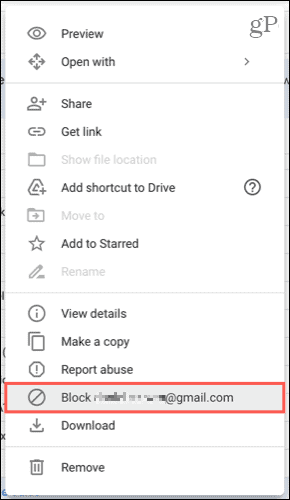
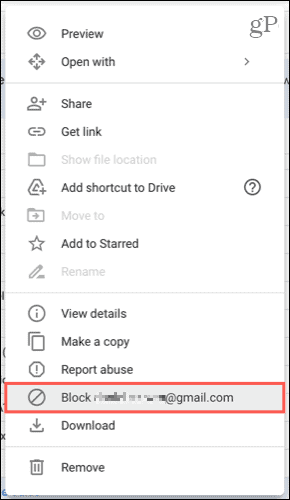
Confirm that you want to block the person by clicking Block.
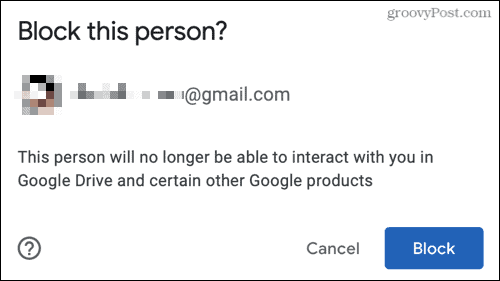
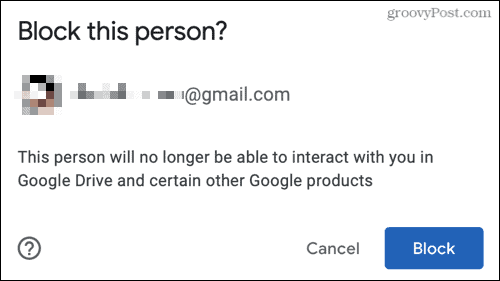
Unblock a User on the Web
If you have a change of heart, you can unblock a user just as easily on Google Drive. Click your profile icon on the top right and select Manage Your Google Account.
On the left side of the settings screen, click People & sharing. On the right, scroll to Contacts and select Blocked.
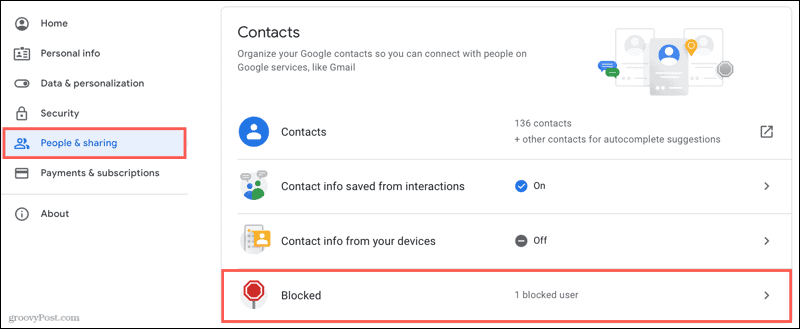
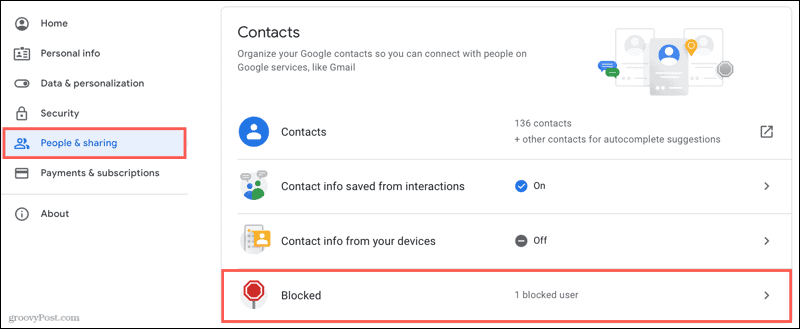
Click the X to the right of the user you want to unblock.


Note: Your blocked user list may not include accounts blocked on YouTube, live chat, email addresses, or phone numbers blocked using the phone app on your mobile device.
How to Block a Google Drive User on Mobile
You can also block a Google Drive mobile app user on Android, iPhone, and iPad.
Tap the three dots next to an item shared by the user you want to block and select Block [email]. Then, confirm this action by tapping Block.
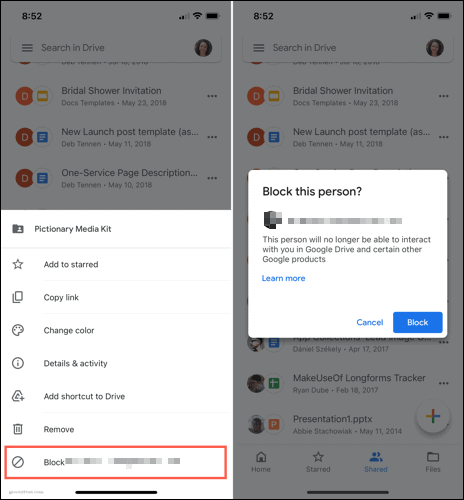
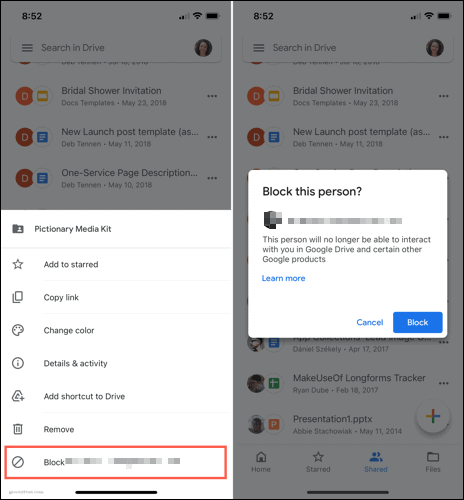
Unblock a User on Mobile
Like on the web, you can unblock a user in Google Drive on your mobile device. Tap your profile icon and select Manage Your Google Account.
At the top, swipe to the right and tap People & sharing. On the bottom, scroll to Contacts and select Blocked. Tap the X to the right of the user you want to unblock.
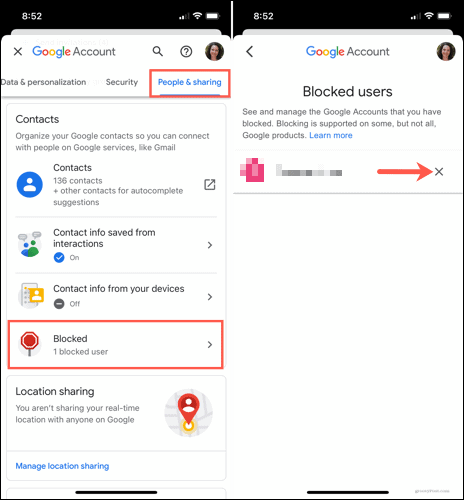
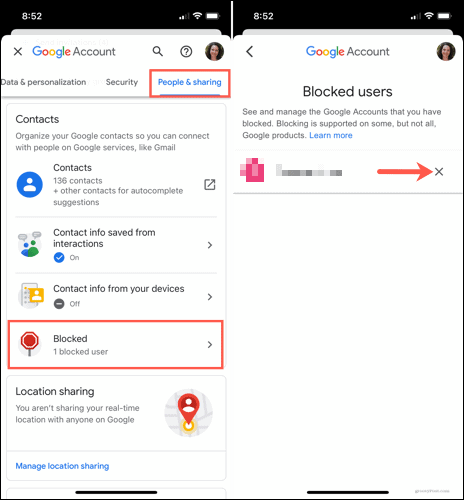
Keep Unwanted Items From Being Shared in Google Drive
Just because a Google Drive user shares an item with you doesn’t mean you want it. If you receive items from people you don’t know, you can block them easily on the web or your mobile device.
Looking to do more in Google Drive? Check out these Google Drive tips and tricks. And be sure to keep up with news and how-tos by following groovyPost on Twitter or liking us on Facebook!
3 Comments
Leave a Reply
Leave a Reply





T
November 30, 2022 at 1:03 pm
I’ve been getting these sort of spam a lot more frequently. Google needs to implement a setting to disable documents being shared from people who are not in your contacts and/or add a feature where the user has to approve a document being shared with them before it gets added to their drive and that feature could be bypassed for contacts.
Soren
April 12, 2023 at 12:05 am
This post is useless. What’s the point in blocking an individual? Do you block individual spam senders?
eljay2020
January 25, 2023 at 3:04 pm
Exactly what I think. Let us STOP the online criminals BEFORE they can send out their trash to people!
David
January 31, 2024 at 9:14 pm
I agree with the above. Block all senders by default and allow me to whitelist people in my contacts! Otherwise, the scammers will just keep sending from machine-generated email accounts and overwhelm people.