How to Block a Number on Android

When you keep receiving unwanted calls and texts, you’ll want to be able to block a number on Android to do just that.
Staying in touch with people you like is one thing, but persistent spam (or harassment) is another. No one likes to deal with telemarketers, spammers, and other annoying or unwanted calls.
The good news is that Android gives you the tools to block a number on Android. The process is straightforward, regardless of the version or device you’re using.
Most modern Android phones allow you to block numbers at the device level, which gives you complete control over which numbers can get through. We’ll show you how to block a number on Android below.
And if you are wondering if private numbers can be blocked or how to block unwanted calls, the answer to both questions is yes you can. Continue reading for step-by-step instructions.
How to Block a Number on Android
Note: These instructions are similar on all Android devices, and we’re using a OnePlus and Samsung Galaxy phone to demonstrate this below.
Your steps may vary slightly based on your device and Android version, but there shouldn’t be too many differences.
To Block a number on Android
- Open the Phone app from the home screen on your Android phone.

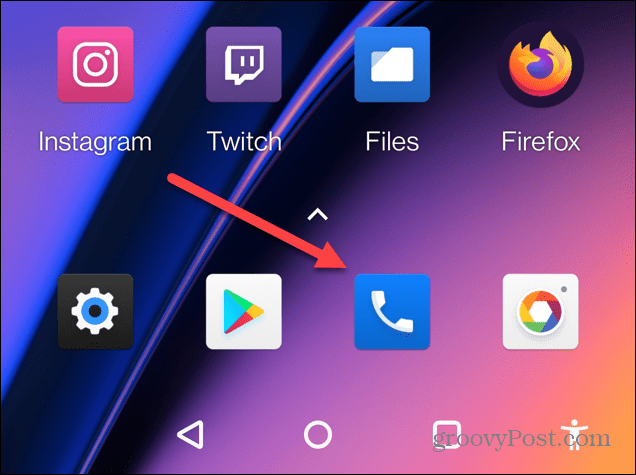
- Select the Recents or History section.
- Tap and hold the number you want to block and select the Block number option from the menu that appears.


- It’s also worth noting that you can tap the three-dot button next to the number to bring up the same menu shown above.

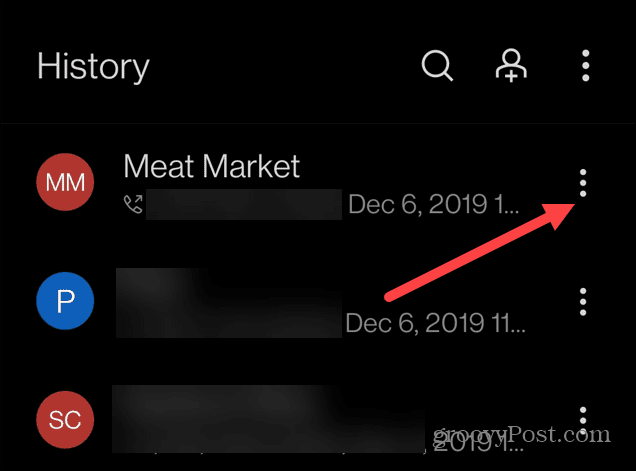
- When the verification message pops up, tap the Block option to confirm the action.

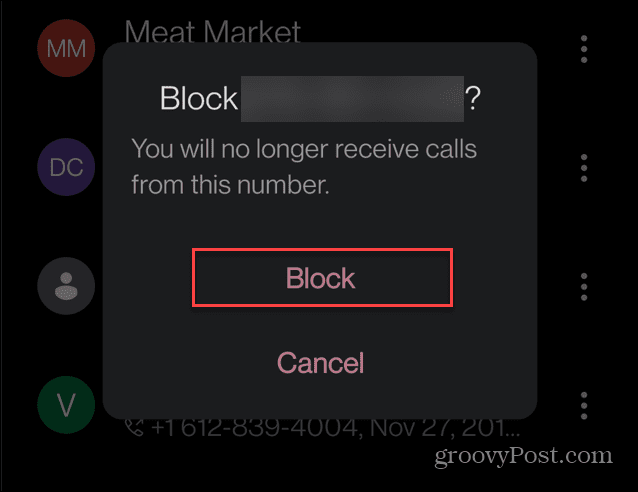
- If you don’t want to block the number or select the wrong one, tap the Cancel option from the verification message.
How to Block a Number on a Samsung Galaxy Phone
Android looks similar on most devices, with one exception—Samsung Galaxy smartphones. The interface on Samsung devices is a little different, so we’ll explain how to block a number on a Samsung Galaxy phone below.
To Block a Number on a Samsung Galaxy Phone
- Open the Phone app from your phone’s home screen.


- Select the Recents tab at the bottom.

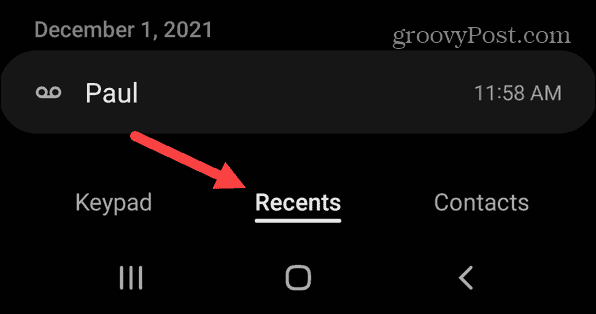
- Tap the number you want to block and tap the circled information (i) button.

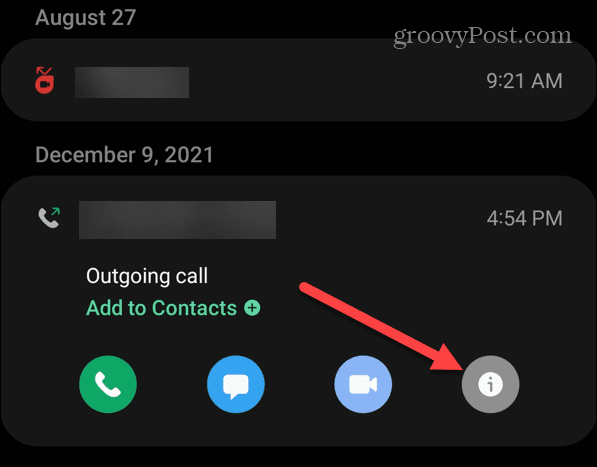
- Select the Block icon at the bottom of the screen.

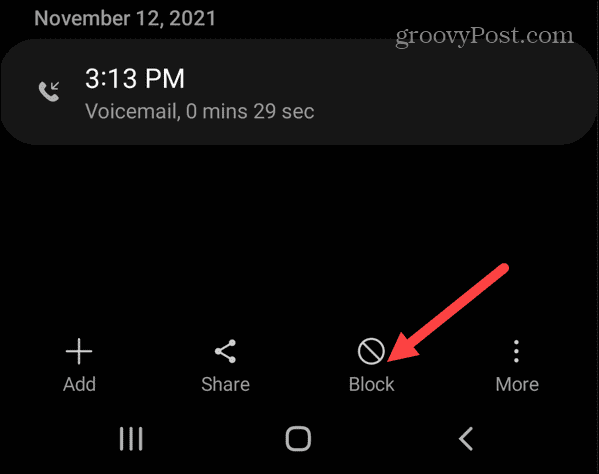
- Tap Block when the verification message appears at the bottom of the screen.

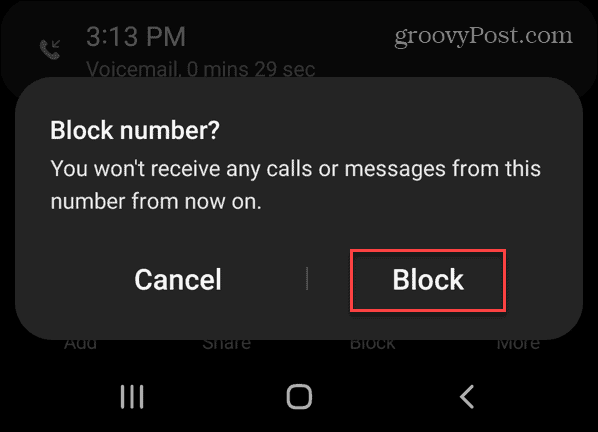
- If you don’t see a Block icon at the bottom of the screen, tap the three-dot More button.


- Now, tap the Block contact option from the menu that appears.

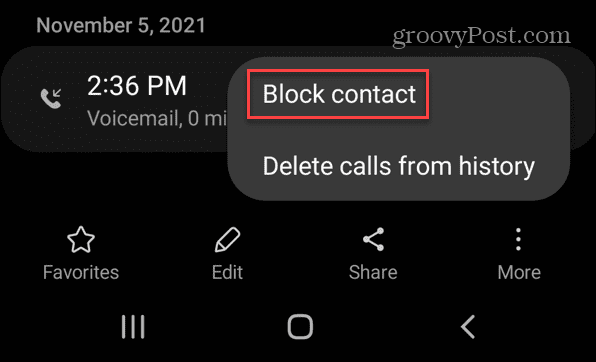
Making Use of an Android Phone
When an unwanted number keeps blowing up your phone with spam or texts, knowing how to block a number on Android will come in useful. Using the steps above, you should be able to block any calls or texts from unwanted numbers on Android easily.
Remember, blocking a number on Android will vary slightly based on the phone’s model and Android version. Still, these instructions give you an idea of what to look for when blocking a number.
2 Comments
Leave a Reply
Leave a Reply





ArchDuke Ferdinand
October 15, 2022 at 10:08 am
Can u block a phone prefix? It seems spammers are randomly generating fake phone numbers.
Bittle-dee-boppity-boo
October 18, 2022 at 4:09 pm
Yes! This is ‘it’, exactly.
It seems each new ‘robo call’ comes from a different (spoofed) phone number. So regardless of how helpful the article above is (and it’s very helpful) it is useless against this new random fake number generation of the latest phone invaders.
Being able to block an area code would, at least, be somewhat helpful. Though when the fake numbers generated have one’s own area code, then we’re back to square one :(