Are Your YouTube Recommendations Getting Stale? Reset Them
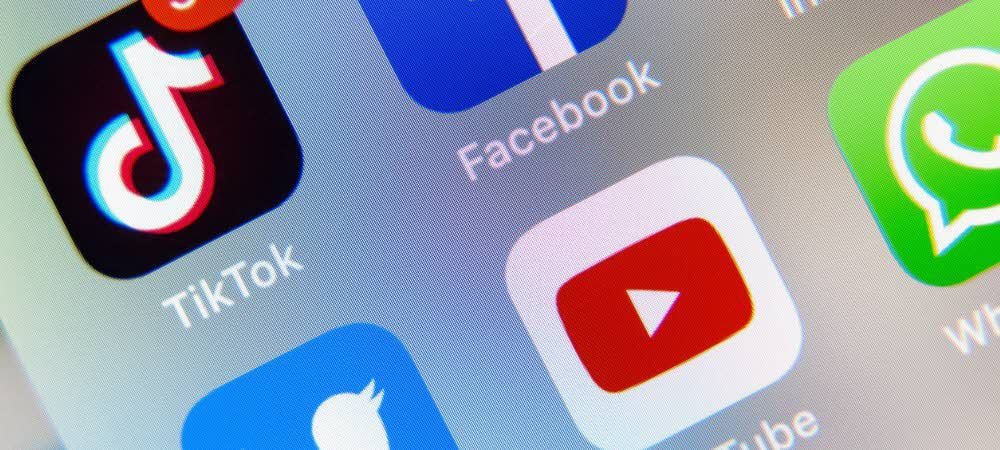
Your YouTube recommendations might be stale as your interests have changed. Here’s how to fix this in just a few steps so they are refreshed.
Did you know YouTube can remember which videos you watched? Were you aware YouTube recommendations are based on that history? If your interests have changed or you want a fresh start, you can remove those recommendations in just a few steps. It’s just one of the many tweaks you can make to the most popular video service on the planet. Let’s do this.
Everything about your online life is collected if you have a Google account and use YouTube or Google search engine. The information is largely used for both marketing purchases and to make suggestions across the different Google properties.
On YouTube, Google’s algorithms keep track of which videos you watch and your Google search history. These algorithms are adjustable by removing your watch and search history. As an alternative, you can tune your recommendations so that they better reflect your current, not historical, interests.
Please note: Changes made to your YouTube account on one device are reflected on all others. Therefore, if you remove your watch and search history on one, they’re removed everywhere also.
Removing YouTube Recommendations
There are four ways you can remove YouTube history:
- First, if certain previously watched videos have subjects you’re no longer interested in, remove individual videos from your watch history. By doing so, your YouTube recommendations will no longer reflect that subject(s).
- Removing individual searches from your search history will also reduce the chance those subjects will become part of future recommendations.
- If you currently don’t want to see recommendations but might in the future, you can pause history in YouTube, which turns off the YouTube recommendations. You can unpause at any time.
- The most radical option is to clear your YouTube history. After removing the entire watch and search history from your account, your recommendations will be anew.
Removing Individual Videos and Search Items
To get started:
- Sign in to your YouTube account via a computer browser at myactivity.google.com. Once signed in, you’ll see a running list of videos you’ve watched, regardless of the device. Of course, you must have been logged into your Google account for those videos to show up on your watch list.
- Find the content you wish to delete, either videos or search terms. The newest items are shown first; they are sorted by date.
- Click Details at the bottom left of the video or search listing.


Next:
- Click on the three-dot icon at the top right of the item details page.
- Choose Delete from the pull-down menu.
- Select Delete to confirm the deletion.
- Repeat the steps to delete additional content from your history.


Depending on how much Google searching or YouTube watching you do, it could fast become a long, tedious task to remove content from your history.
Taking a Break
You can also pause the collection of Google searches or YouTube watch history. When doing so, everything you do after the pause isn’t collected to make recommendations moving forward. To do so:
- Sign in to your YouTube account via a computer browser at myactivity.google.com. Once signed in, you’ll see a running list of videos you’ve watched, regardless of the device. Of course, you must have been logged into your Google account for those videos to show up on your watch list.
- Click Web & app activity or YouTube history, depending on which type of activity collection you’d like to pause.
- Switch off the toggle to the right of Web & App Activity or YouTube History, respectively.
- Click the Pause button to confirm your setting,


Deleting Content Forever
You can also remove your YouTube watch and search history completely. When doing so, YouTube will reset your recommendations. You can also set YouTube only to keep your historical data for a limited time.
To delete your watch and search history in YouTube:
- First, sign in to your YouTube account via a computer browser at myactivity.google.com.
- Click Delete Activity By on the left side.
- Choose Always.
- Select Delete in the pop-up box.
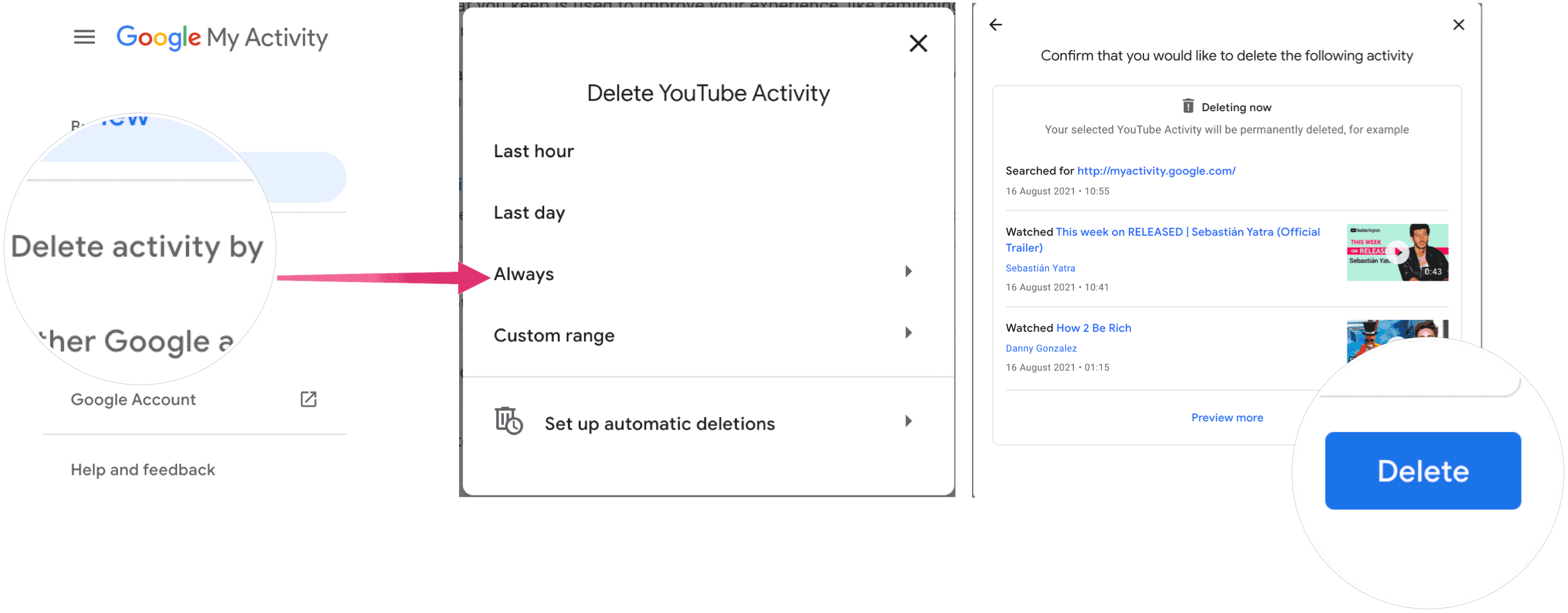
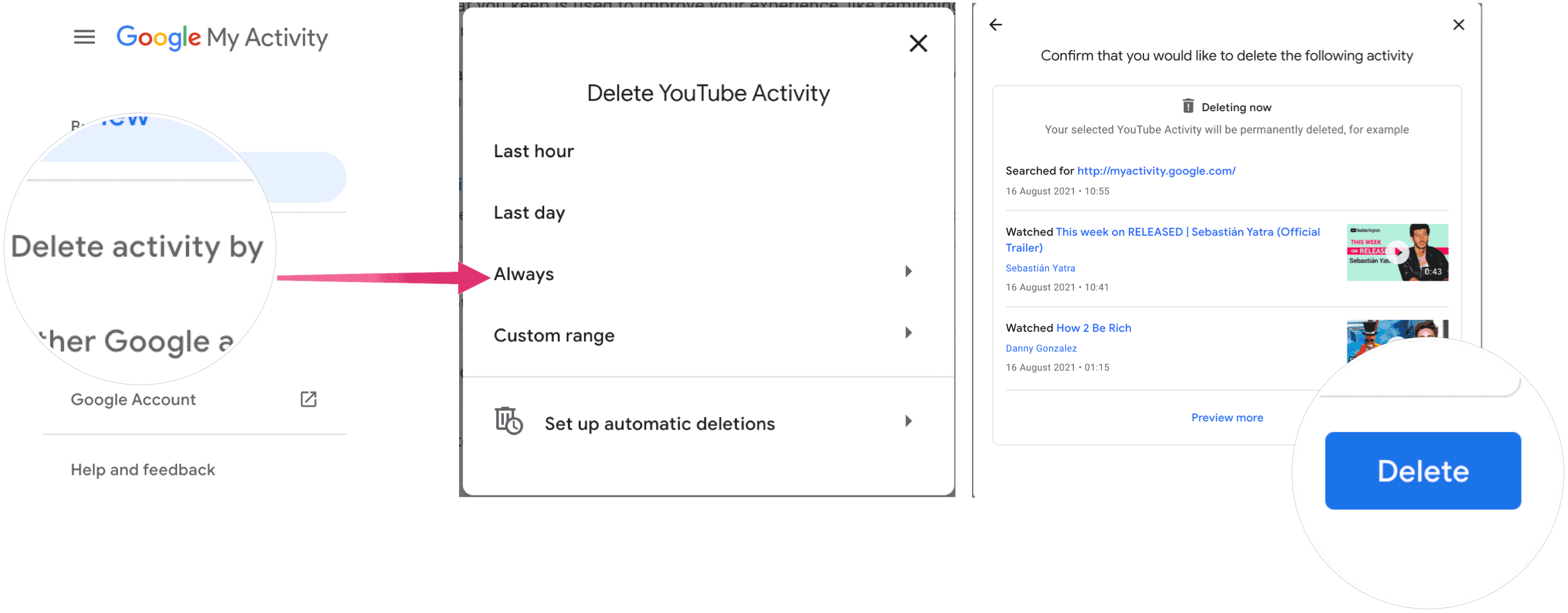
As you can see in the screenshot above, you can use the same tool to remove the watch and search information in the last hour, last day, or through a custom range.
YouTube Recommendations: What About Automatic Deletions?
Another solution might be to have Google automatically delete your watch and search history after a point in time. Then, your YouTube recommendations won’t get old.
To do so:
- Sign in to your YouTube account via a computer browser at myactivity.google.com.
- Click Delete Activity By on the left side.
- Choose Set up automatic deletions.
- Click Auto-delete content older than. Choose from 3, 18, or 36 months.


From there:
- Click Next.
- Choose Confirm.
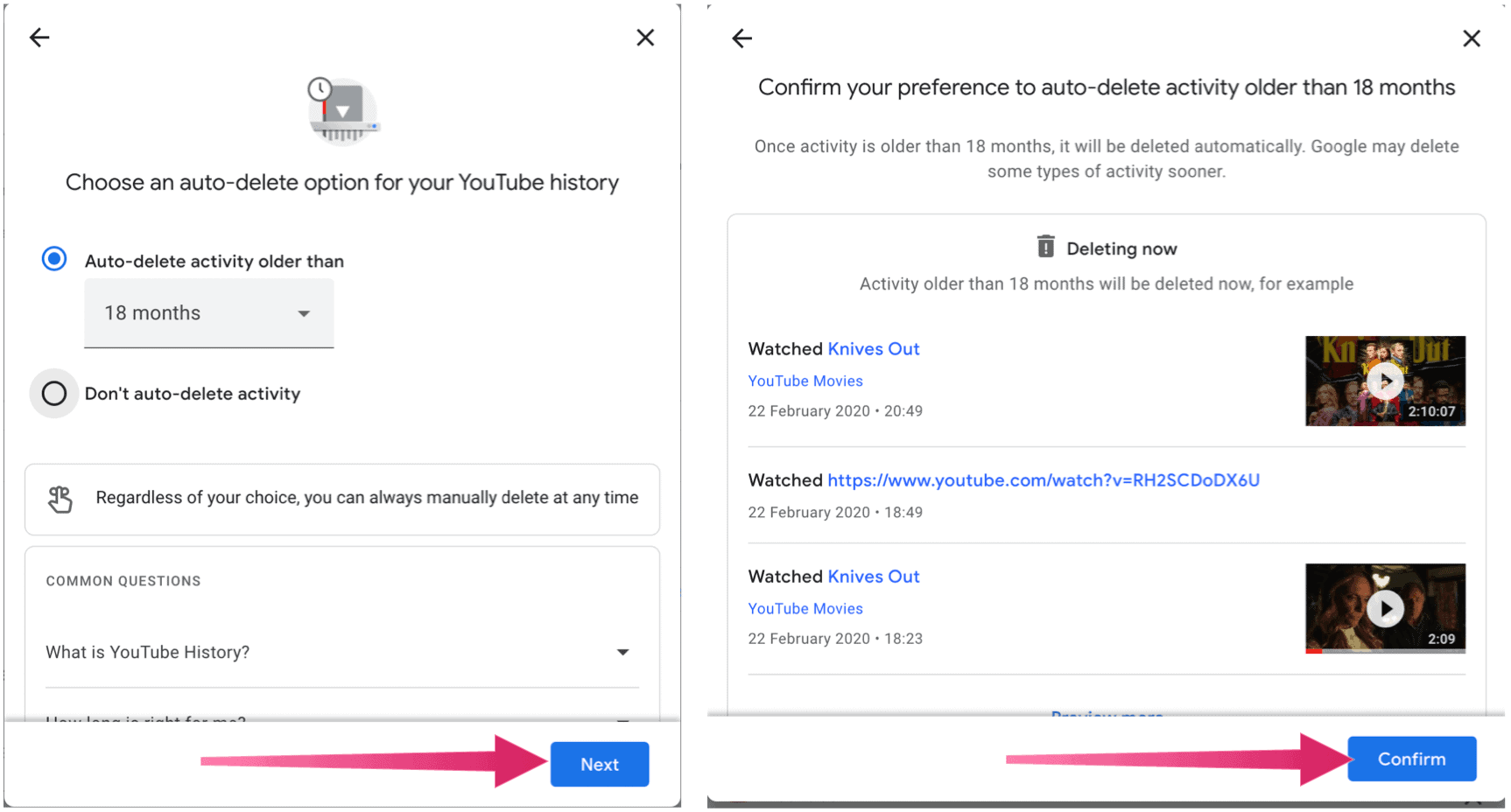
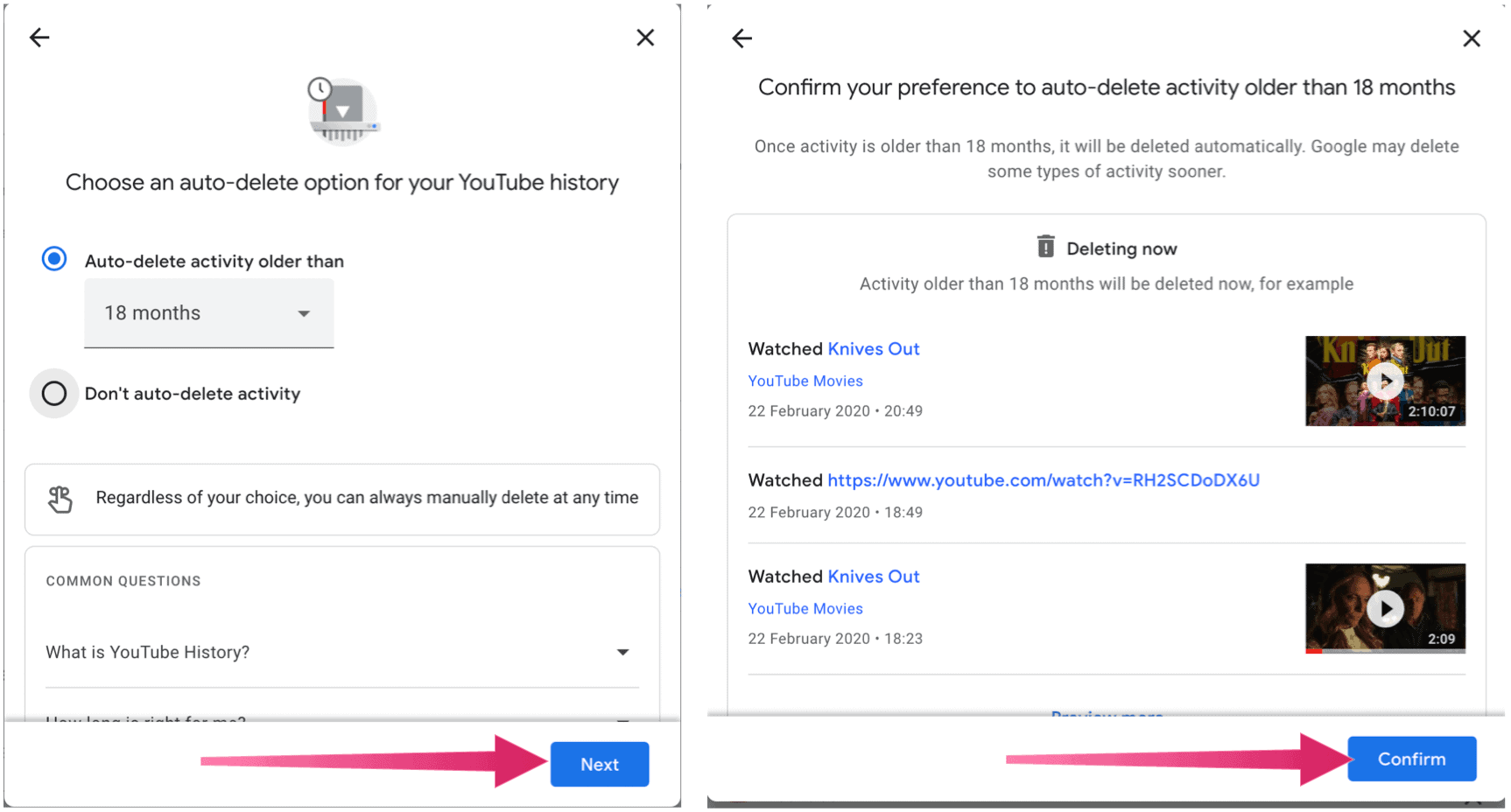
Google makes it relatively easy to remove YouTube search and watch history. When doing so, your YouTube recommendations get tweaked to match your current interests better.
And while you are resetting your recommendations, take a look at making sure your YouTube profile settings are private.
Leave a Reply
Leave a Reply




