Use Android Messages for the Web to Send Texts from Your Computer

Google released its new “Messages on the Web” that allows you to send and receive texts from your PC, Chromebook, or Mac without digging out your phone.
If you’ve wanted to send a text to someone from your computer instead of digging out your phone, you’re in luck. Google recently announced the rollout of its Messages for the Web feature for the Android Messages app. It’s a browser-based service that allows you to send and receive both SMS and RCS (Rich Communication Services) messages from your PC, Mac, Chromebook, and other devices with a web browser. Here’s a look at how to set it up and what you can expect from Google’s new messaging feature.
Android Messages for the Web
Launch the Messages app on your phone, tap the options button in the screen’s upper-right corner, and then choose “Messages for the web” from the menu. That will bring up another screen with a scanning button. Since this new feature just started rolling out last week, it might not be an option on your phone yet, but you should see it soon.
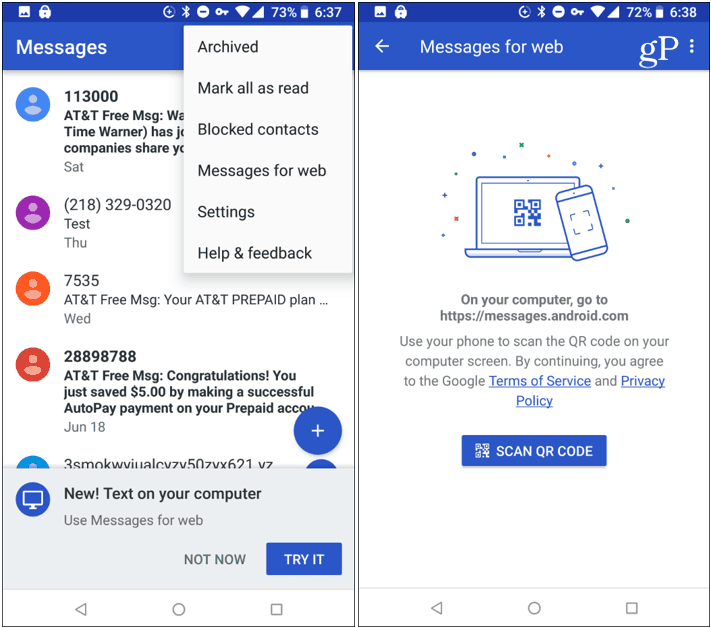
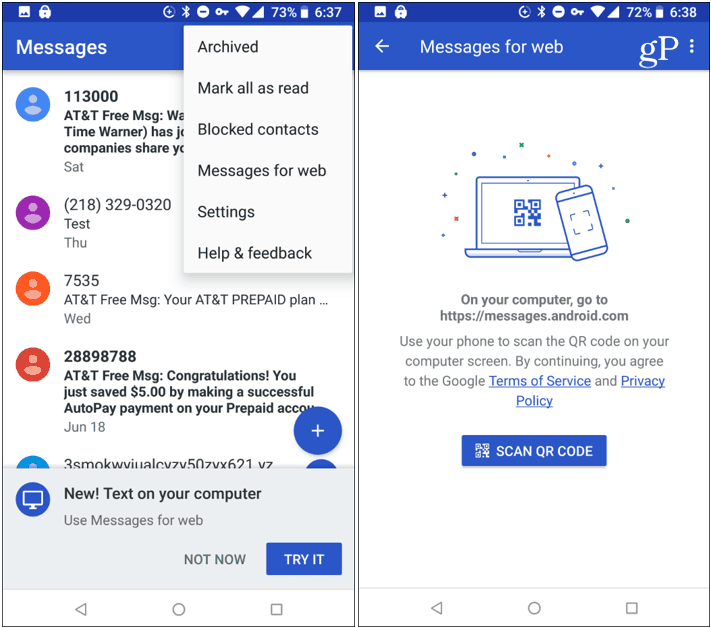
Next, head to messages.android.com on your PC and scan the displayed QR Code with the Messages app on your phone. If you don’t want to go through the linking process every time, toggle on the “Remember this computer” switch before scanning the code.


That’s all there is to it. Now you will be able to start texting away from your browser. The experience is clean, intuitive, and simple to use. There is a list of conversations on the left and currently selected chat on the right. You can send texts, images, stickers, and the most important – emojis. You can see all of your past messages and start creating new ones, and you will be able to receive desktop notifications on the web. All the major browsers like Firefox, Chrome, Safari, and Microsoft Edge are supported.
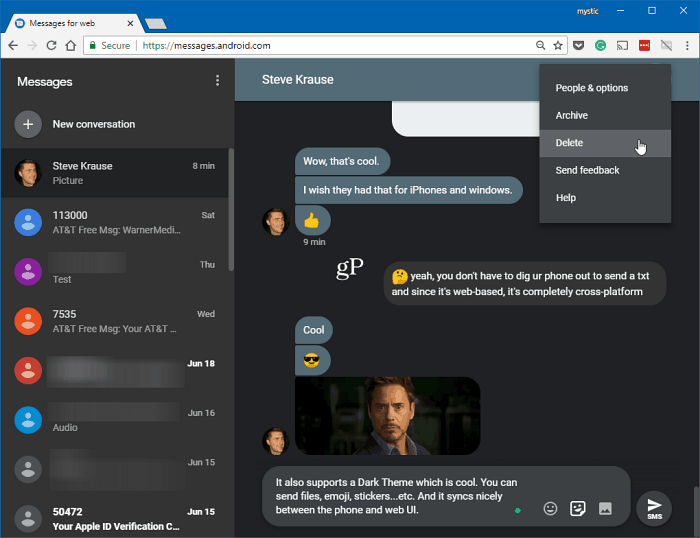
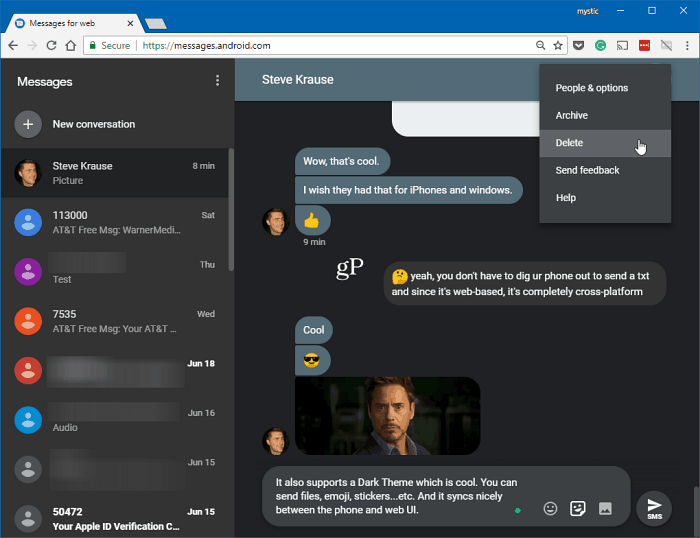
A few other things to point out here. It syncs your messages fast between your phone and the web. If you delete or create a message on one source, it shows up on the other in near real-time. There is also Dark Mode (shown above) that you can turn on via Settings. And if you forget to log out of the Messages app on a computer, you can log out remotely from your phone.
While you can share certain files with a simple drag and drop, right now, PDF and Microsoft Office docs are not supported. Still, this is a great start for cross-platform Android messaging. It has been a top requested feature for years and is off to a solid start, and should only improve moving forward.
5 Comments
Leave a Reply
Leave a Reply





Mike Miller
July 5, 2018 at 8:06 am
What is the minimum version of the Android Operating System do you need for this app?
Matt
July 8, 2018 at 7:33 am
I use “Messages+” … will that work as well?
Kevin
July 8, 2018 at 6:52 pm
I had to switch back to Android Messages to receive MMS
Matt
July 9, 2018 at 7:19 am
Hmmm…ok, Kevin…thanks for your input. :)
jdlech
December 19, 2019 at 2:15 am
This app sounds good except for one thing… it’s from Google; one of the biggest (and among the worst) data mining companies in the world. I seriously doubt that there’s any privacy attached to it whatsoever. Let me guess, Google wants read and write access to all contact information and promises not to share your information with anyone outside their company, their affiliates, and outside advertisers (which is basically saying they intend to sell it to anyone who has the cash to buy it).
I’m always amazed at how much information people are willing to give away for a few daily conveniences.