How to Get iPhone Emojis on Android

A little jealous of the emojis your Apple-loving friends have got? Learn how to get iPhone emojis on Android.
As an Android user, there might be some features of an iPhone that you wish you had (and some you’re glad you don’t). But one doubt continues to gnaw at you—as much as you hate to admit it, you just really like those Apple emojis.
Well, the good news is that you don’t have to throw in the towel and buy an Apple product. It’s possible to get Apple-style emojis right on your Android phone. By installing a keyboard app or font style, you can use iPhone-style emojis from directly within your messaging apps.
Here’s how to get iPhone emojis on an Android device.
How to Get iPhone Emojis on Android Using a Keyboard App
One method of getting iPhone emojis on your Android phone is to install a keyboard app. These apps allow you to replace the default keyboard with one from an app.
There are many apps that include keyboard pre-sets that allow you to use iPhone style emojis. A search for ‘iPhone emoji keyboard’ in the Google Play Store will bring up a wide range of options. We’ll take a look at how to use one such app called Green Apple Keyboard.
Get iPhone Emojis on Android with Green Apple Keyboard
- Open the Google Play app.
- In the search field, type Green Apple Keyboard.


- Select the Green Apple Keyboard app in the results.
- Tap Install.

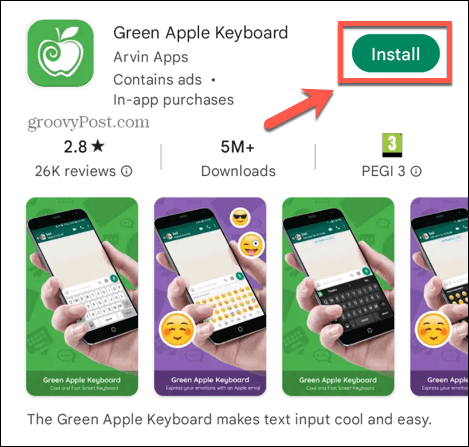
- When the app is installed, open it.
- On the set-up screen, click Enable in Settings.

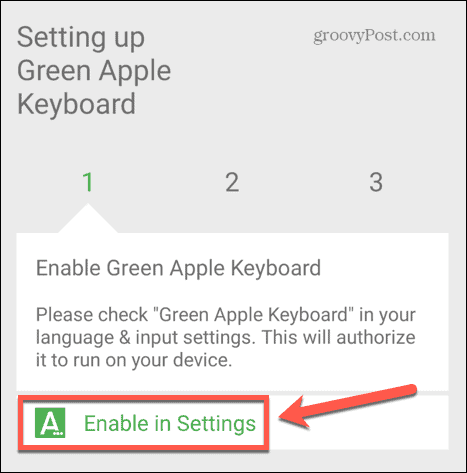
- Toggle the Green Apple Keyboard switch to On.

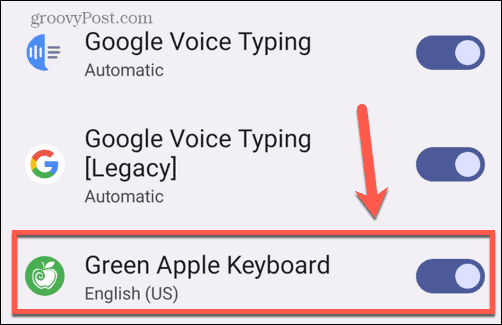
- Confirm if you are happy for the app to read what you type.


- Press the back arrow to return to the app.
- Tap Switch Input Methods.

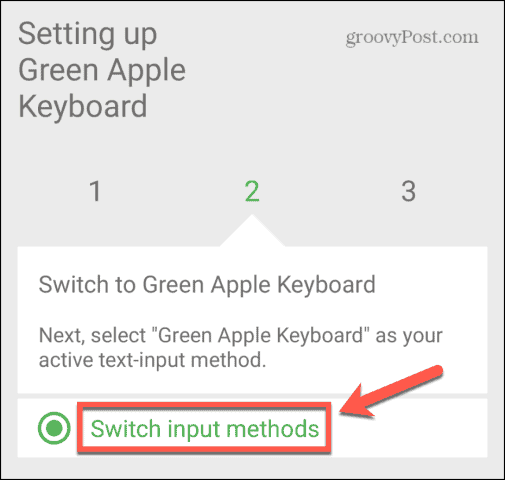
- Select English (US) Green Apple Keyboard.

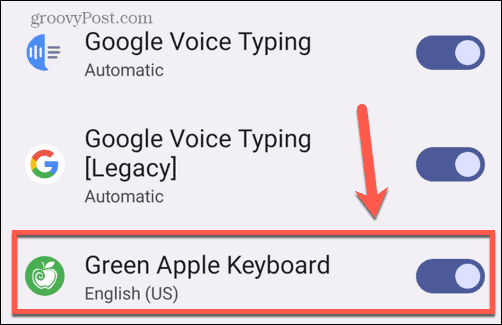
- Open a messaging app. You should see the Green Apple Keyboard logo at the edge of the keyboard, indicating that it is the current keyboard in use.
- Tap the emoji key.

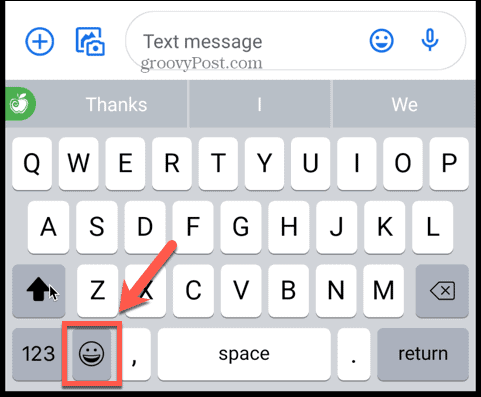
- You can now select from a range of iPhone-style emojis.

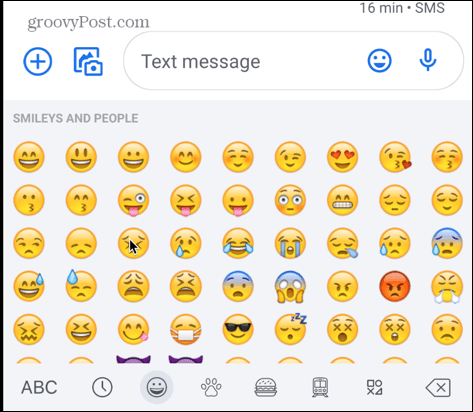
How to Get iPhone Emojis on Android Using a Font Style
Some Android phones allow you to choose the default font style, although this is not the case for all phones.
If your phone allows you to change the default font style, then you can install a font that includes iPhone emojis and use them in your messaging apps. If your phone doesn’t allow you to change the default font, then the steps below won’t work for you.
To Get iPhone Emojis Using Font Style
- Open the Google Play app.
- Search for Emoji Fonts for FlipFont.


- Select the app in the list.

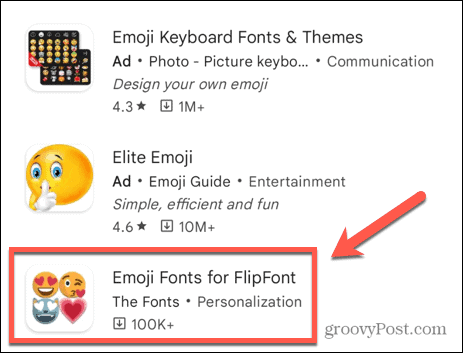
- Tap Install.

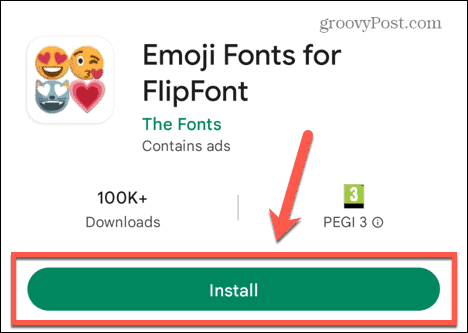
- Once the app is installed, open it.
- Tap Continue.

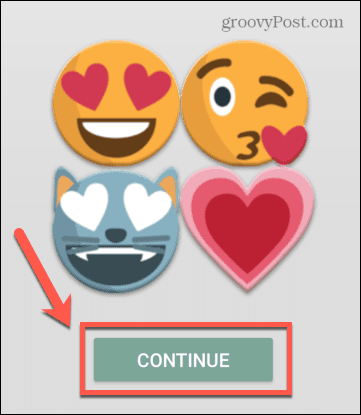
- An ad will play. Once the ad has finished, tap Continue again.
- Select Preview The Fonts.

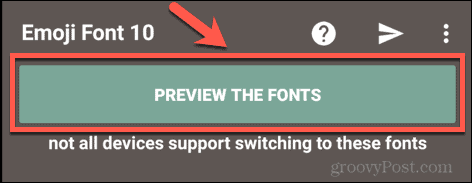
- Tap on the Emoji Font 10 font.


- At the bottom of the screen, tap Apply This Font.

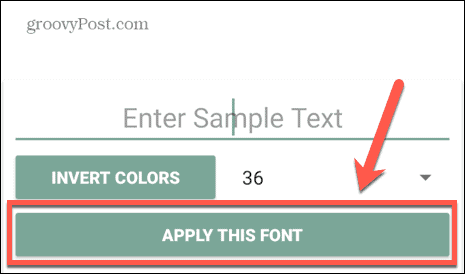
- Select Emoji Font 10 as the Font Style.
- If you don’t have a Font Style screen, then you can’t use this app on your phone.

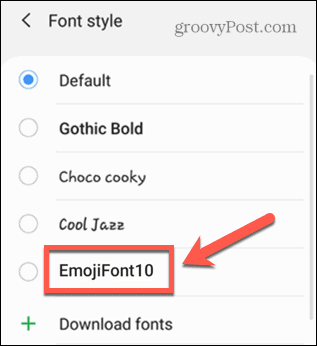
- You can now select from a wide range of iPhone-style emojis when messaging.
Getting the Most From Your Android Phone
Learning how to get iPhone emojis on Android allows you to use Apple emojis without getting an iPhone. It’s just one of the ways that Android phones can prove to be far more customizable than their Apple counterparts.
Leave a Reply
Leave a Reply






