If you want to save hard disk space on your Windows system, one trick is to lower the amount of space allocated for System Restore. I’ve shown you how to delete old System Restore points to gain more hard disk space. You can also lower the amount of space Windows reserves for System Restore too.
In Windows 7, open Start, right click Computer and select Properties.
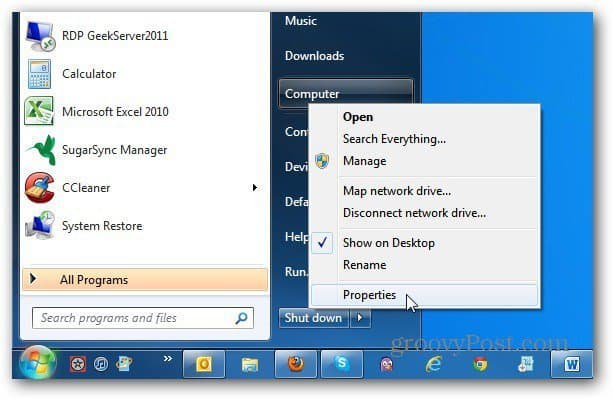
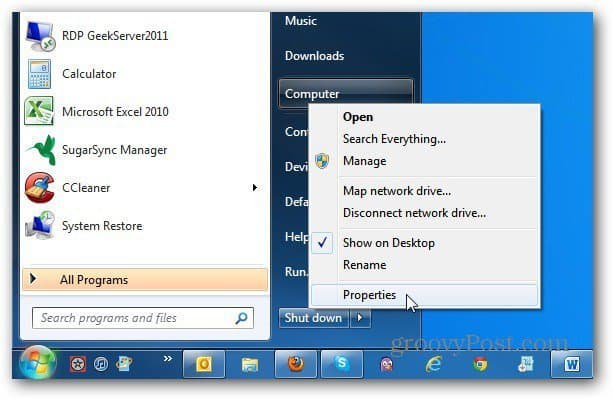
Control Panel opens, click the System Protection link in the left column.


The System Properties window comes up with the System Protection tab selected. Highlight your local drive and click Configure.
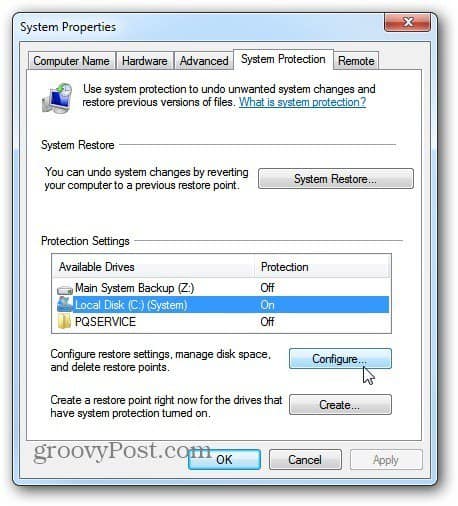
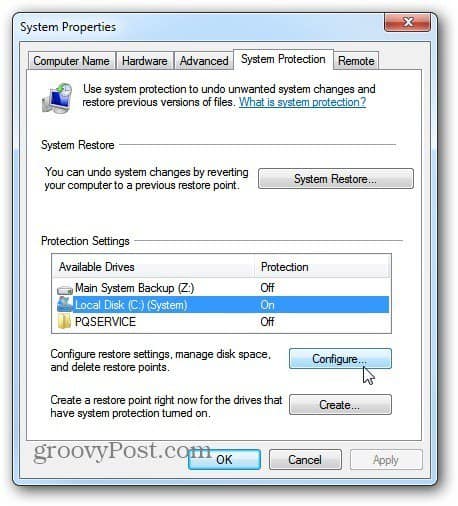
Now move the Max Usage slider down to a lower percentage. It will show how much space is enabled. For instance here 1 percent is just over 9GB of space. For my use, this is enough space. Click OK.
When your Restore Points reach the maximum disk space you allocate, Windows deletes older points to make room for the newest one.


If you only want to keep previous versions of files and not system settings, select Only Restore Previous Versions of Files.
If you’re really feeling daring, you can turn off System Restore completely. While that will save you the most disk space, I don’t recommend it at all. Unless you’re a power user or IT professional and have a specific reason to disable it.


In XP, click Start and right click on My Computer. Select Properties.


System Properties opens. Click the System Restore Tab and adjust the space used by System Restore in XP. Click OK.
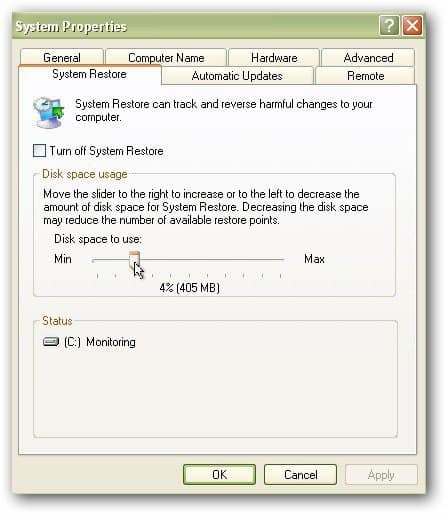
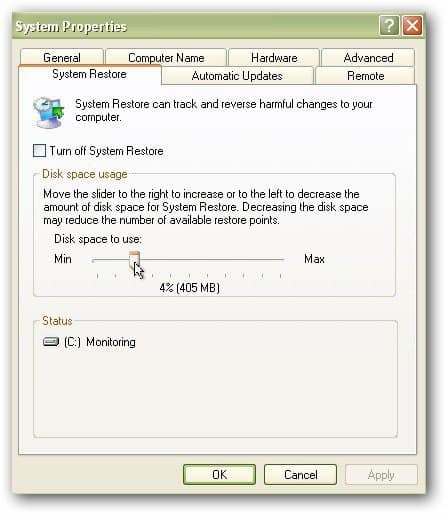
Restore Points have saved my customer’s machines I’ve worked on and my own in several instances. But, if you want to get the most out of your local hard drive space, lower the amount of space allocated for System Restore.
Be careful not to go too low with smaller drives. While older Restore Points will be deleted to fit in the new ones, previous versions of files will also be deleted.
Before making any major changes to your Windows system, like installing Office or installing internal hardware, make sure you create a System Restore Point first.
Leave a Reply
Leave a Reply






