What is Google Now and How Do I Use It?

Google Now is a seriously cool personal assistant in Android Jelly Bean that puts Apple’s Siri to shame. It can anticipate what you need, just when you need it.
Google Now is one of the most talked-about features of the latest Android Jelly Bean. It’s Google’s intelligent personal assistant service that can anticipate what you need when you need it. It also uses natural language technology to answer questions and perform actions you ask it.
Launching Google Now
Before we get into the way Google Now works, let’s see how to activate it on the Nexus 7. Just hold the Back or Home button at the bottom of the screen, and a circle with the word Google inside it will appear. Slide your finger towards it, as I did below, and you’re in.
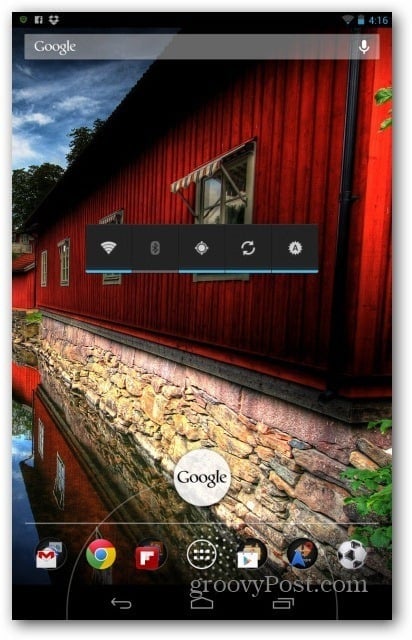
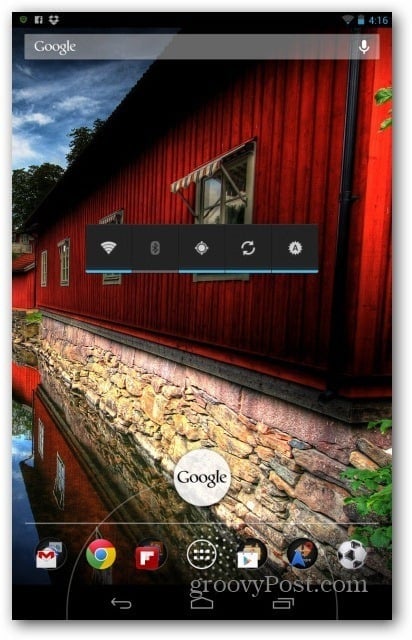
Verify you want to use the service, and you’ll be taken to its main page.


What Google Now Provides
So-called Cards populate it, and these cards appear depending on location, what you search for on Google, and even Gmail messages received. For example, the service has realized that I support Chelsea (sports teams can be changed in the settings menu, too) and now shows me my team’s latest score. Once I get near a public transport station, I’ll get a card about the next buses coming and the latest local weather.
Once a new card pops up, you’ll get a notification. Like this one, for example, telling me that Chelsea will be playing tomorrow.
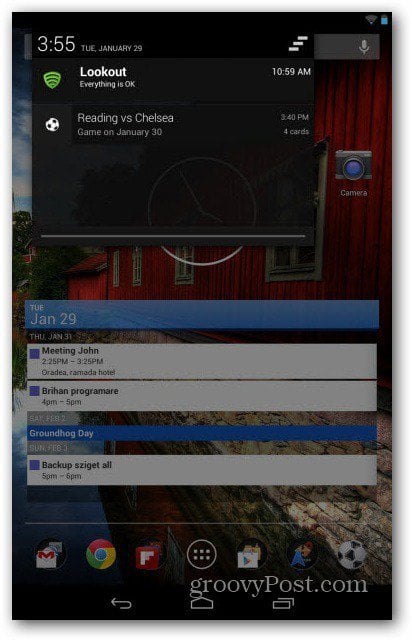
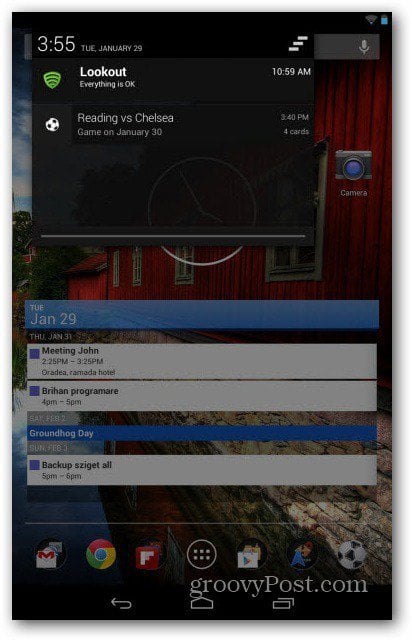
It will notify you about meetings and even about flights you’ll be boarding (provided you got the ticket in your Gmail inbox). When you’re close to a local landmark, you’ll get the chance to check in, or you’ll be told about the groovy photo spots around.
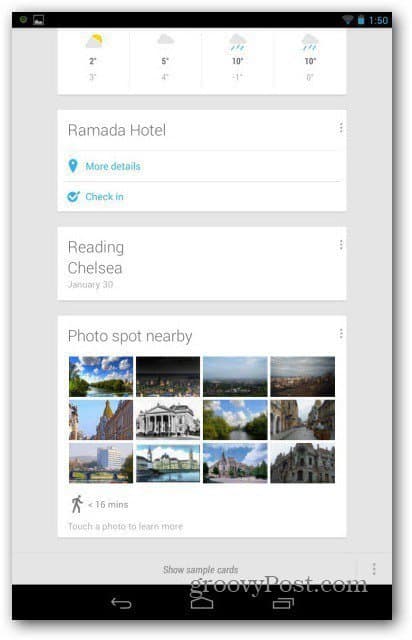
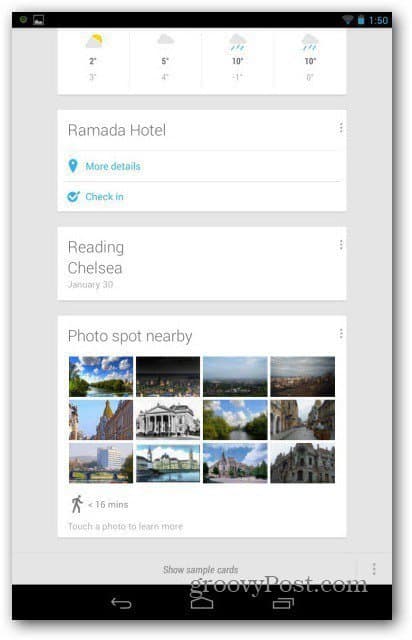
It requires your tablet’s localization services to be enabled. Also, calculate how long your commute will take, depending on available traffic information.
It also allows you to make search queries easier. Just tap the search box at the top of the Google Now page, or you can say the word “Google” and tell it what to search for. The voice recognition is pretty good too.
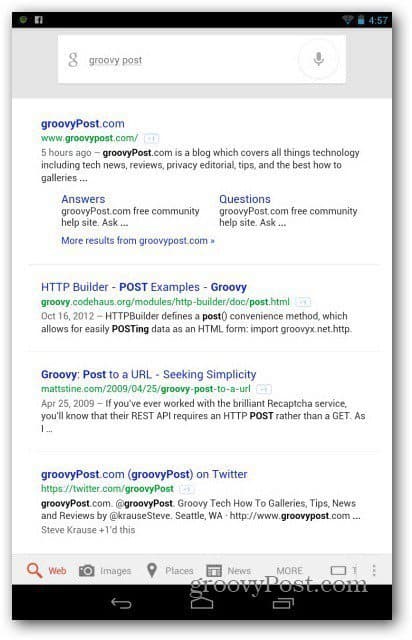
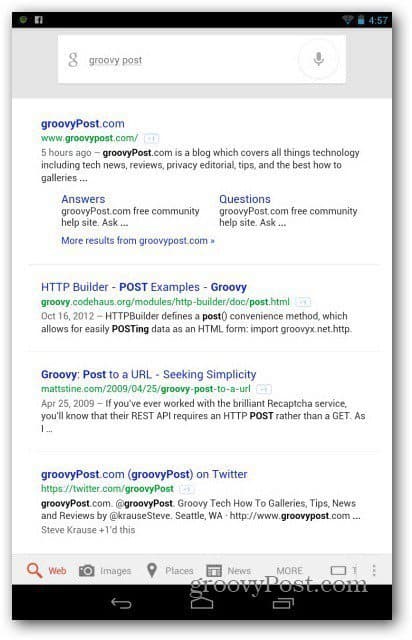
Google Now Settings
You can tell Google Now what you want it to get its nose into. Just go to the Settings menu, using the bottom right side menu button.
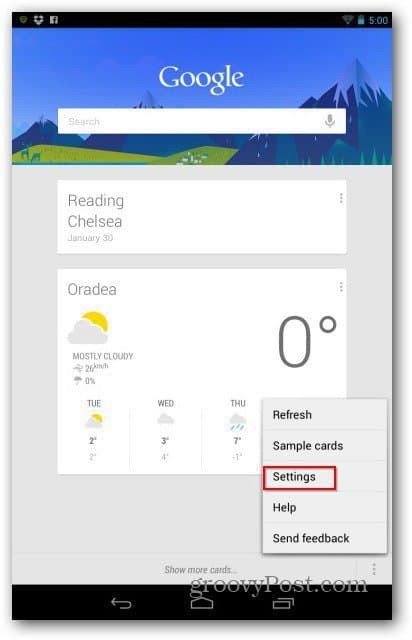
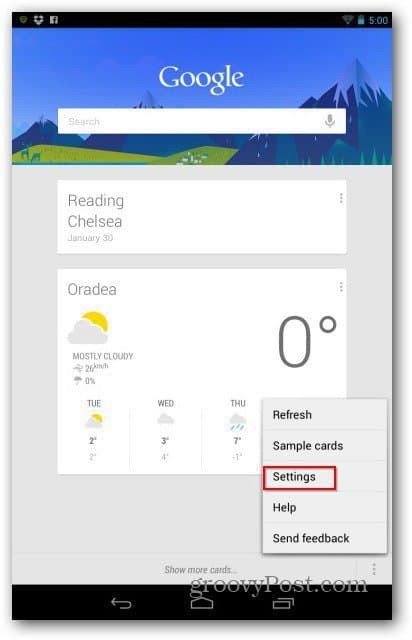
There, you can access four types of settings — Voice, Google Now, Tablet search, and Privacy & accounts. The latter allows you to set the way the service works with searches and other privacy-related options. Tablet search lets you set where Google Now can search – for example, People or the music on your Google Music account.
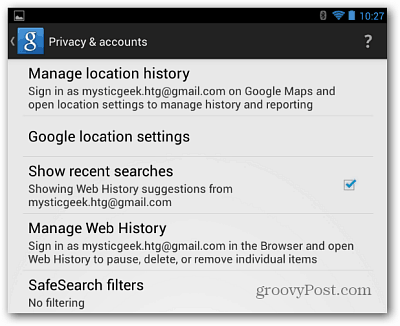
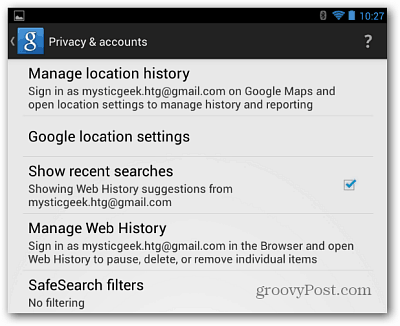
The most important settings, though, are the ones in the Google Now category. They allow you to decide which cards are shown. Their priority, and tweak the way each one behaves.
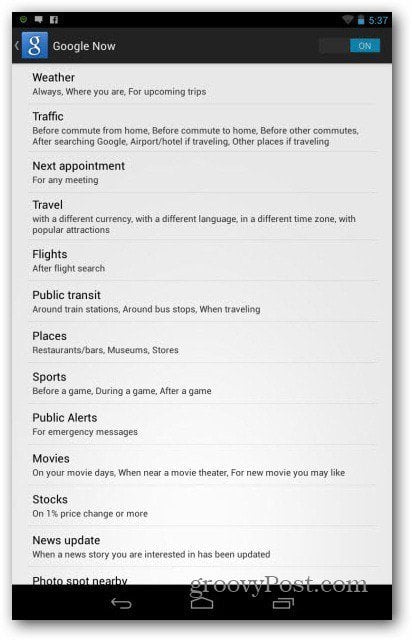
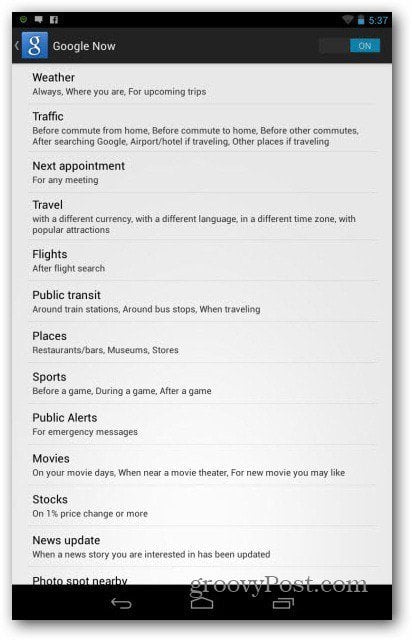
Google Now is useful if you’re not jittery about letting Google know where you are. What you search for, and where you go. It’s almost creepy in a sense, as it can predict where you’re going and what info you’ll need. But it’s seriously cool and helpful.
Have you used Google Now? Leave a comment and let us know what you think of it!
11 Comments
Leave a Reply
Leave a Reply





Cho CoMo
January 31, 2013 at 10:35 am
Nice!! How do we set the order of the cards displayed?
My display has Stocks 1st. Would prefer to have Mail 1st.
Austin Krause
January 31, 2013 at 12:56 pm
Hi Cho CoMo
There isn’t necessarily an easy to to rearrange cards. You can remove ones you don’t view until the one you want is up top but you can’t rearrange them, yet…
Bogdan Bele
February 1, 2013 at 1:21 am
It would actually be pretty cool if you could move them around. Maybe in the next update.
Cho CoMo
January 31, 2013 at 10:38 am
My Settings button seems to be on the bottom right side and not:
…”using the bottom left side menu button”…
Bogdan Bele
February 1, 2013 at 1:21 am
A little mistake. Thanks for pointing it out.
Cho CoMo
January 31, 2013 at 12:14 pm
Wow…….Dead board I guess. Sorry for thinking you were for real…
daikyozin
January 31, 2013 at 7:57 pm
This “feature” is incredibly creepy. I want to share as little as possible with Google.
Bogdan Bele
February 1, 2013 at 1:20 am
Well, you’re not forced to use it. It can be creepy or useful, depending on the way you look at it.
mesa
February 1, 2013 at 2:28 am
just disable location awareness. cards wont work with it but voice search still does.
KingOkocim
March 15, 2014 at 6:40 pm
I think it’s obvious that the main thing that needs to be updated is to have the capability of rearranging. Otherwise, I think it’s great. I have kind of accepted the fact that I don’t have a lot of privacy with all the technology I use. I might as well take advantage of the fact that data is being kept on me and enjoy this app. I think there are so many possibilities they can go with this if they decide to give it funding.
svn
December 25, 2014 at 6:49 am
Hi, first of all, hello fellow blue, I’m new to android and I was not keen on android at all, that is until, Lollipop came along, now android is beautiful like WP and IOS, I’m going to buy a device soon. Great article btw.