Schedule Twitter and Facebook Updates On Android with Buffer

The Buffer Android app is straightforward to use, butmay not be so obvious if you’re just starting out. Here’s a step-by-step guide to schedule tweets.
If you’re already using Buffer for scheduling Twitter and Facebook updates using your desktop computer, you’ll be happy to know that you can do the same thing on your Android device. Just like the web application (and browser extension for some), the mobile app for Buffer lets you push status updates for scheduled posting.
How to Use Buffer to Schedule Facebook and Twitter Updates
The Android app is pretty straightforward to use, although it may not be obvious if you’re just starting. Here’s a step-by-step guide on how to use Buffer for Android.
First, install Buffer (link below) from the Google Play Store.


Open the Buffer app and log in using your account credentials (or you can also log in using Twitter or Facebook).
Once that’s done, you can now go to Twitter or Facebook and tap on any status update or post. Tap on the Share button. You will get a list of apps on a pop-up window. Choose the “Add to Buffer” option.
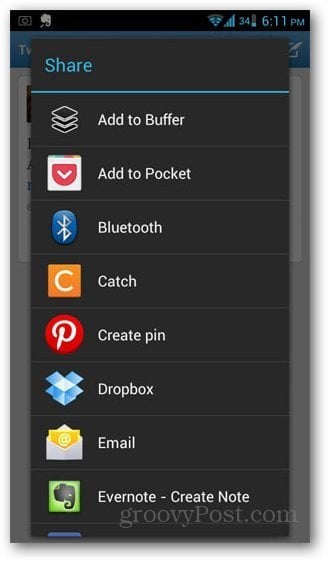
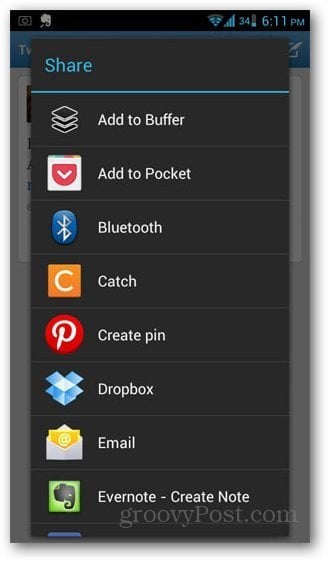
You should get a pop-up confirming the added post.
To check your pending posts, open the Buffer app again and tap on the Buffer tab.


To compose a post within the app, tap on the pencil icon in the top right corner.
You may wonder what’s the big deal with Buffer. Buffer allows you to schedule your posts in specific time intervals. This is great for maximizing the best possible reach for your posts, and at the same time, helping you to “buffer” your posts so as not to appear spam-y.
Check out Buffer on the web or download it from the Google Play Store for free.
Leave a Reply
Leave a Reply




