Many people find it annoying when they have to transfer bookmarks from one browser to another. If you recently switched to Google Chrome from Firefox and want to transfer your bookmarks, here’s how to do it.
One way to switch them is to export Firefox bookmarks, then import them to Chrome. Open Mozilla Firefox, click on Firefox menu and go to Bookmarks >> Show All Bookmarks. Or use the keyboard shortcut or Ctrl + Shift + B.
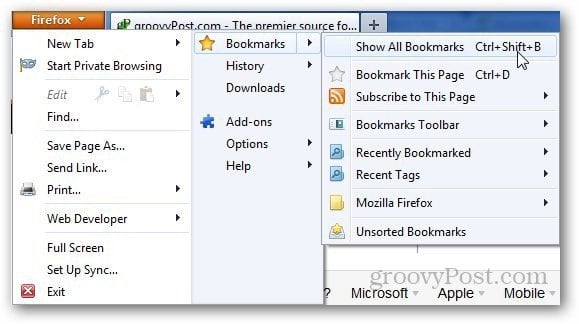
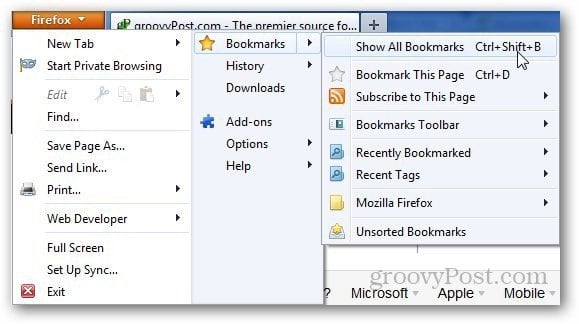
Click on Import and Backup and select Export Bookmarks To HTML.


Select the location where you want to save your bookmarks file.
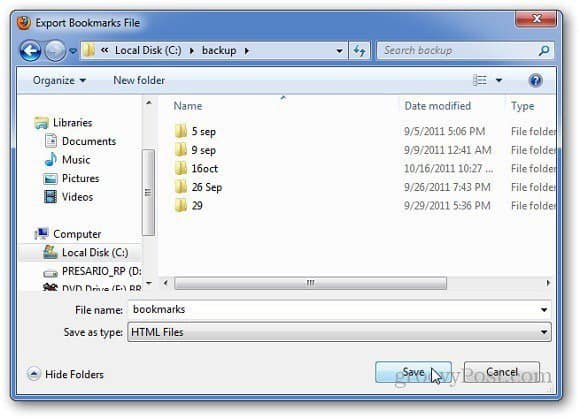
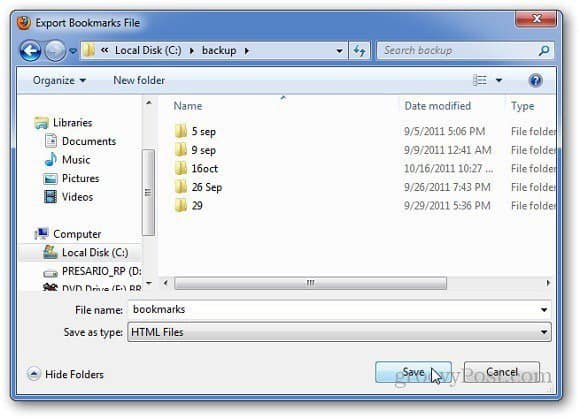
Open Google Chrome, click on wrench icon, select Bookmarks and click on Bookmarks Manager. Or press Ctrl + Shift + O.
Click on the Organize button and select Import Bookmarks from HTML File.


Browse the location of the Firefox bookmarks file you exported and saved. Click Open.
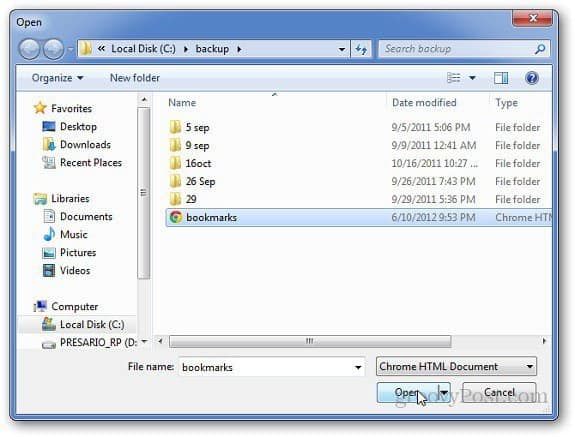
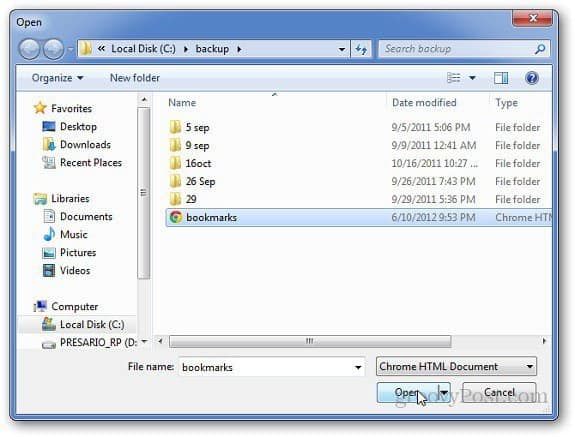
All the bookmarks are now saved in Google Chrome. Go to the Wrench Menu >> Bookmarks >> Imported to find the imported bookmarks.


The latest version of Google Chrome makes it easier to transfer bookmarks and other data. It lets you transfer browsing history, saved passwords, bookmarks and other browser data automatically. To do so, click on wrench icon then Settings.
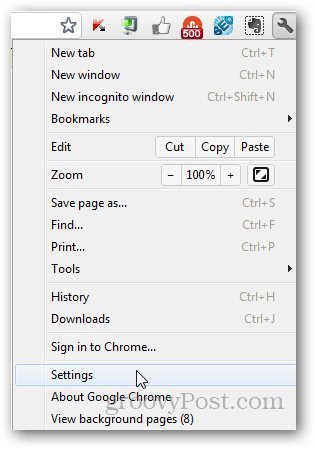
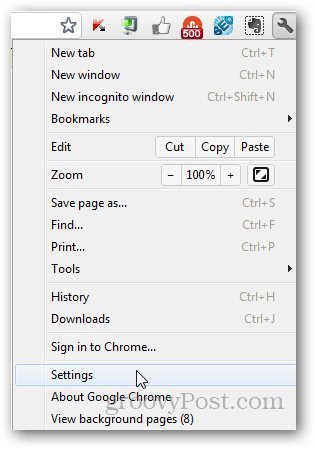
Under Users section, click on Import Bookmarks and Settings.


Select the browser that you want to import browser data from and click Import. That’s it.


1 Comment
Leave a Reply
Leave a Reply

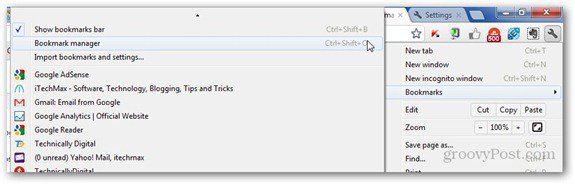




Kent
June 15, 2012 at 12:34 am
My way would be using a free extension called XMarks. XMarks helps to sync our bookmarks on the cloud with an account. We can bring our bookmarks everywhere and never afraid to lose them, brilliant!
They also has premium service too. With only a few dollar per month we can even use XMarks on tablet. Neat feature if you are constant on the go.