Much like other Android devices, the Kindle Fire has the ability to push apps to the device remotely via an online app store. In the Kindle’s case it works well with the Amazon Appstore. If you’re looking for an easy way to add the free app of the day to your account, this is it. Note that unlike Google Play, apps won’t automatically be downloaded to the device rather they will be available from the App-Cloud tab.
Amazon Appstore
Remotely adding apps to the Kindle Fire is relatively easy. It requires that you have an Amazon account and a web browser. To get started visit the Amazon Appstore for Android with the browser and device of your choice. Another added bonus to adding apps this way is that you can test drive (preview) them before making a purchase. You’ll need to be logged in to your Amazon account for this to work.
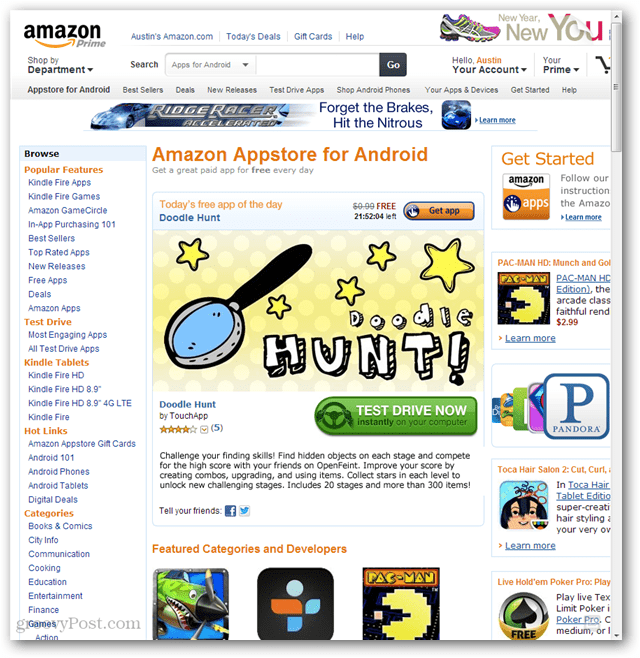
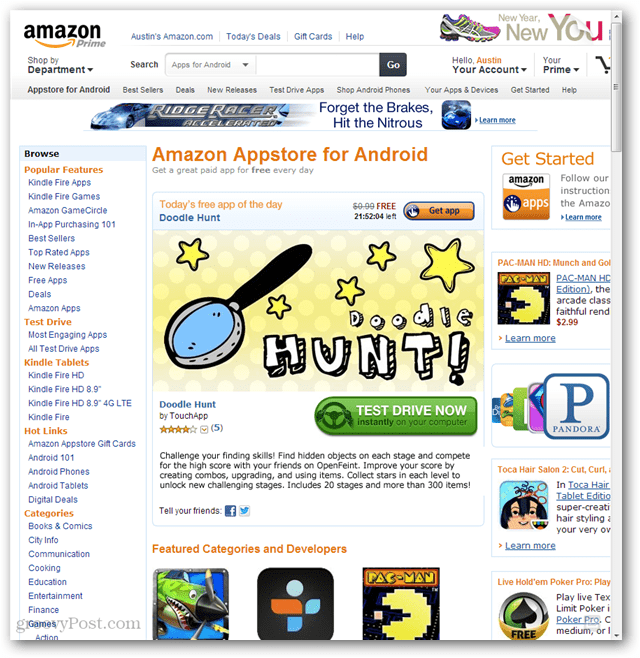
When you see an app that you want, click the “Get App” (or “Get now with 1-Click”) button next to it.
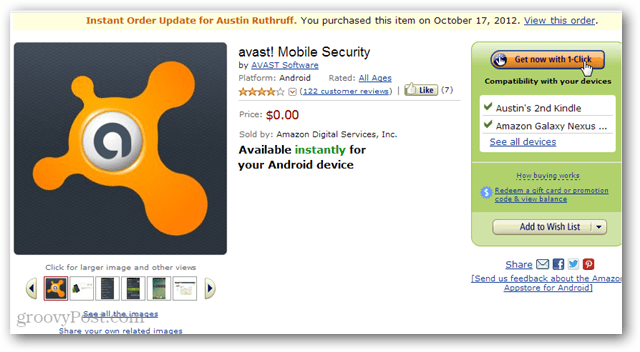
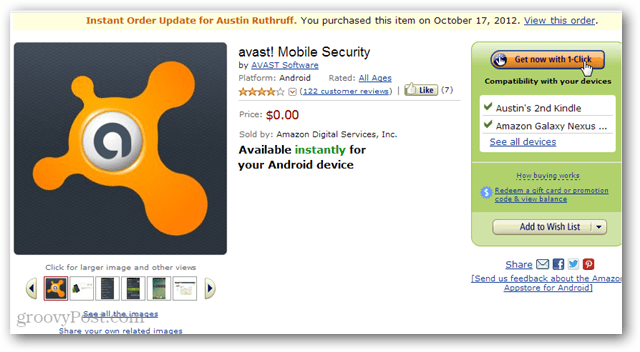
You’ll notice after adding each app that a little “Where’s my app?” box will show up after adding each application. On non-Kindle devices, apps will appear in the Amazon Appstore Android app. On the Kindle however, they show up in the Cloud tab of the apps page as shown below.
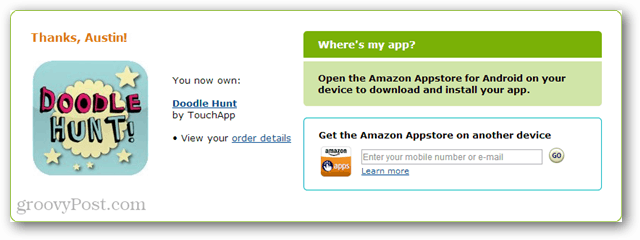
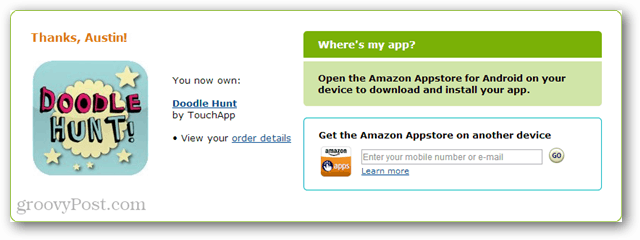
Given enough time, the apps added through Amazon.com will show up in the Cloud tab of the Kindle Fire (usually after a restart). However, there is an easy way to make them appear immediately.
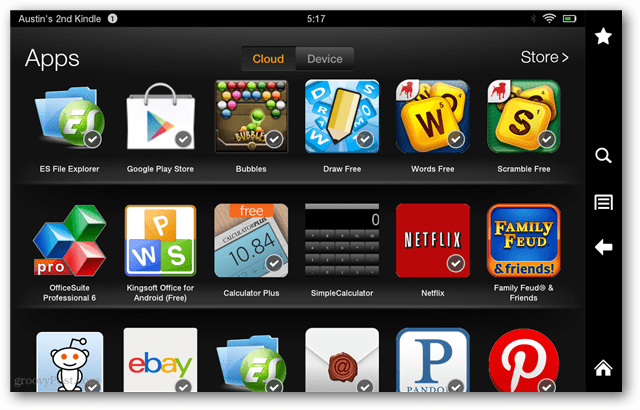
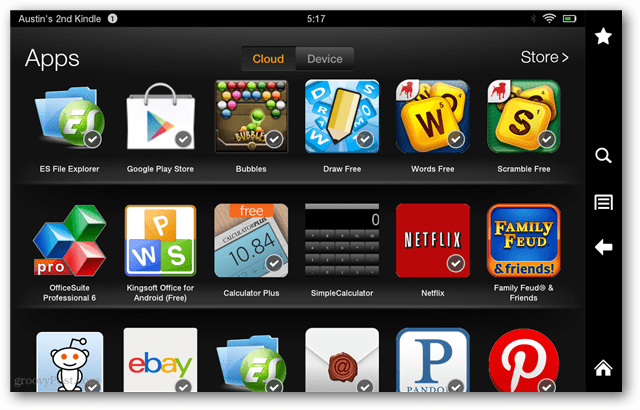
Open the notification bar by swiping down from the top of the screen. On the shortcut bar, tap the Sync button. This will force the Kindle Fire to connect to Amazon.com and update your list of cloud apps right away.
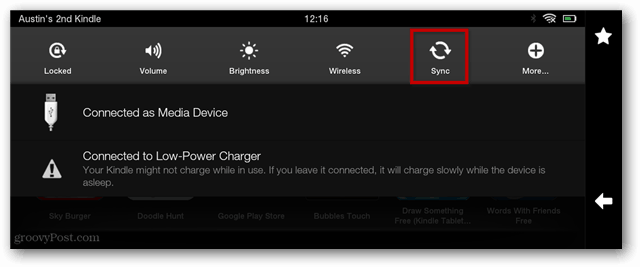
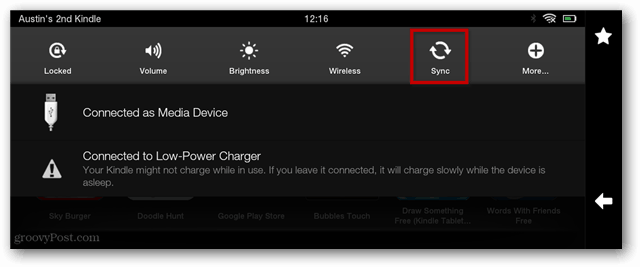
Now all of the apps you purchased or added via the Appstore should show up in the cloud tab of the Kindle’s apps page. To use them, all you have to do is tap it and download it to the Fire. Already downloaded apps will show a checkmark at the bottom-right corner of the icon.
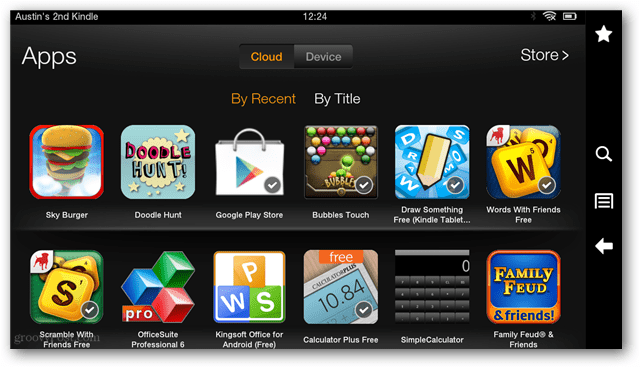
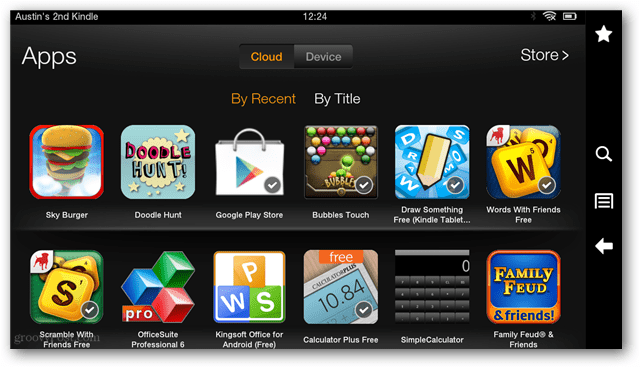
Leave a Reply
Leave a Reply




