Pro Tip: Set iPhone Alarm Labels to Pep Talk Yourself Out of Bed
Updated: I originally wrote this article in 2011. There have been some changes to iOS since then, but the steps below are largely the same. The biggest difference: You are no longer limited to 70 characters for your alarm label. Oh, and you can use emoji in your alarm label. Also, when I wrote this, I had one kid and worked from home. Now, I have two kids and two jobs. The notion of waking up at the luxurious hour of 5 AM is quaint to me now.
Every night, I make these ambitious goals to wake up early, seize the day, and punch out before 5 p.m. But by the time 5 AM rolls around and my iPhone alarm is buzzing and glowing like a demented lightning demon caught in the groggy web of predawn darkness, I can never quite remember why I was so pumped – about getting up before the sun. Snooze… and then it’s 10 AM, and I hate myself. As I prepare my mid-morning brunch of shame, I always vow that “Tomorrow!” will be the diem that I finally carpe.
To this day, my batting average is still something like .143. So, after finally getting fed up with working until 11 PM every night, I decided to try out a simple life hack that would help me defeat Sleepy Carl* once and for all. If you’ve got an iPhone, you can beat him, too. Here’s how:
Setting a Label for Your iPhone Alarm
By default, when you set your iPhone alarm, the alarm goes off and displays the word “Alarm” along with that oh-so-tempting Snooze button. But did you know that you can change that text? You can. The intention is that you can switch it to some meaningful reminder, such as “Take a red pill” or “Remove space prisoners from the hyper dungeon.” For me, I use it to remind myself of the benefits of dragging my lazy self out of bed.
It reads:
“Wake up! Start work early and quit by 5 PM!”
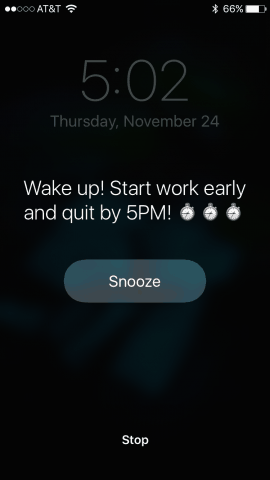
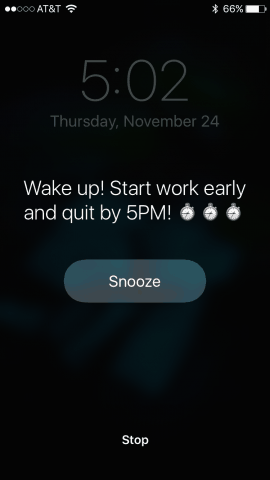
That way, when Sleepy Carl’s all, “Why would you get up and work? Stay here, where you’re the owner of the restaurant from Happy Days, and all of your customers are Harlem Globetrotters!” you can have your iPhone there providing a counterpoint based on reality.
1 – From your iPhone home screen, Touch the Clock app.


2 – Touch the + button to add a new alarm, or Touch Edit and choose an existing alarm to change its alarm label.


3 – Touch the Label setting. It’s the 2nd option.
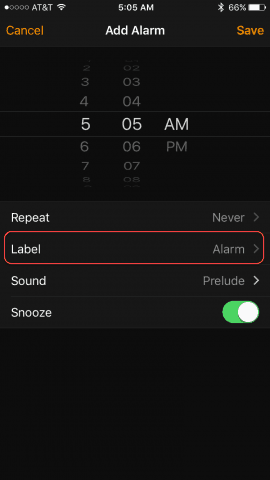
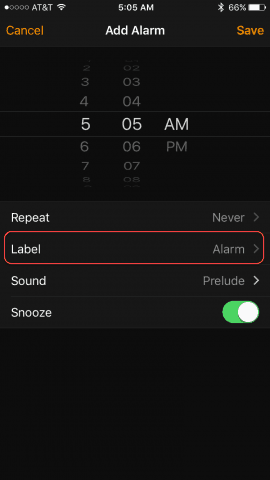
4 – Type in your morning pep talk. It can be as long as you want; just be aware that the text gets all tiny if you have lots of lines.


5 – When finished, make sure you Touch Save.


6 – Now, when your alarm goes off, take half a second and read the message you wrote to your future sleepy self.
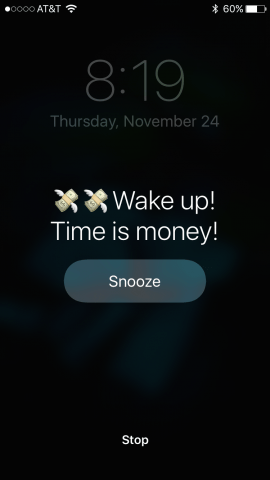
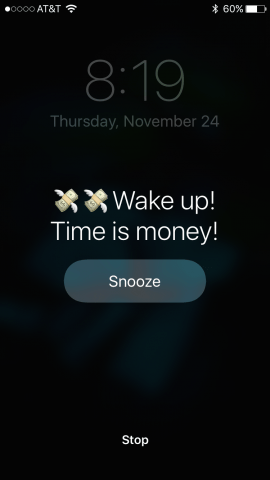
Here’s what it looks like if you put a long message in:


Disabling the iPhone Alarm Snooze Button
I know that the Snooze button is supposed to be an efficient weapon against Sleepy Carl, but personally, I hate it on the iPhone. More often than not, I end up hitting it by accident instead of actually disabling my alarm. Then, when I’m in the shower, the alarm goes off again, waking up the whole house. So, while we’re setting up a morning pep talk, we may as well go over how to turn off the snooze button on the iPhone.
All you have to do is go back to the Edit Alarm screen that we were at in Step 2. The Snooze toggle is the last option. Untoggle it to turn it off.
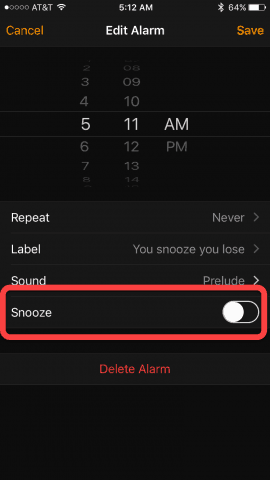
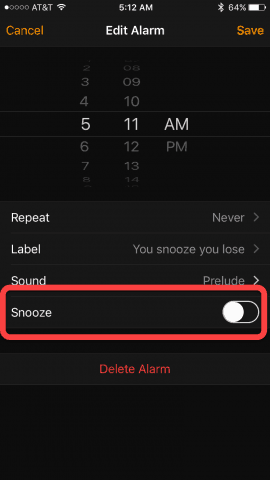
Now, the only way to shut down the alarm is to Slide, as if you’re unlocking. For me, this is more effective at waking me up, because I have to either put on my glasses or hold the phone right up to my face to see it well enough to slide the alarm off (yes, my vision is that poor).
Because of the changes to the lock screen, you still don’t have to slide to turn off your alarm. Instead, the Snooze button is replaced by a Stop button. The alarm is disabled if you unlock your screen with the home button, too.
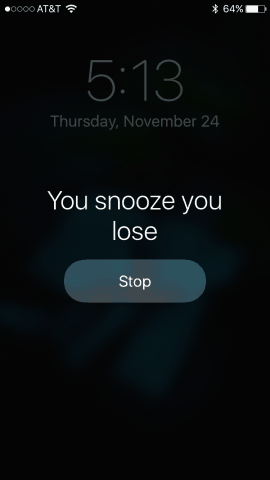
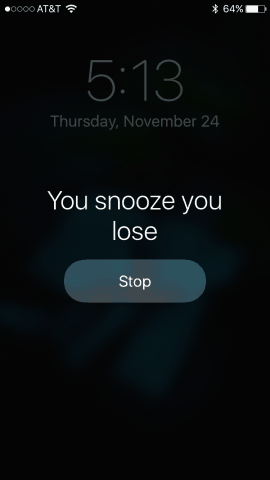
So, there you have it.
If you’ve disabled your snooze button and added a pep talk to your iPhone alarm and still can’t drag yourself away from Lord Hypnos – then you should consult a doctor about your excessive sleepiness. Or consider putting your phone on the other side of the room so you have to physically get out of bed to turn off the alarm before it wakes up anyone else in the house. Or the neighbors. Rise and shine, groovyReaders!
*In case you didn’t have time to watch the video, Sleepy Carl is, according to Urban Dictionary: The guy who discourages you from waking up and being productive by enticing you to sleep with the most wonderful dreams.
17 Comments
Leave a Reply
Leave a Reply







Nikky
June 19, 2011 at 5:34 pm
Haha! Everything you say is so true! I somehow need to get myself to bed earlier so I don’t wake up so tired. Will def give these two a go but have a feeling I will have to put my phone across the room because it is so cold in the mornings!
Nick
July 13, 2011 at 6:19 am
Now here’s a slightly different problem. After using alarm for years I turned it off, but it continues to ring as if it were on. Any advice? It says off.
Jack Busch
November 24, 2016 at 5:39 am
Hmm phantom alarm? I have no idea how to fix it, maybe make sure you didn’t accidentally change it to a recurring appointment? Let me know if you found a solution.
karen
August 16, 2011 at 7:18 pm
but why only 70 characters all of a sudden, i used to have entire letters typed in there and then all of a sudden my great inspirational confessions are cut off after the first I guess 70 characters, I thought the phone was defective..uggh, i’m longwinded
Jack Busch
November 24, 2016 at 5:38 am
Good news, you can now type as many characters as you want! The words get really tiny, though, if it’s super long.
Dan Sullivan
August 22, 2012 at 6:54 pm
I want one that’ll smack me in the face with giant text that I won’t overlook (read: ignore) in the blurry morning.
Steve Krause
August 22, 2012 at 10:09 pm
There’s an App for that. It’s called, put the alarm on your wife’s side of the bed and make it a really annoying buzz. She will wake up and slap you around for sure.
Works every time!
Bogdan Bele
August 22, 2012 at 11:37 pm
I get the slap no matter which side of the bed it’s on :))
JadeStarrz
July 27, 2013 at 3:01 pm
Thanks a ton for this! I have to set alarms for meals and such, remembering which alarm is for what is now a breeze.
Jack Busch
November 24, 2016 at 5:38 am
Hey Jade – Just curious, do you now use Reminders for this? I know alarms changed in later iOS releases because they’d rather you use reminders.
Diana
April 17, 2016 at 7:57 am
I disabled snooze and left myself a message. Thank you for the instructions.
Diana
April 17, 2016 at 7:58 am
Thank you for the instructions,I disabled snooze and left myself a message.
Jeremy
August 19, 2016 at 5:31 am
So true. But after a while I still unlocked my phone and went back to bed, that was until I got myself a screaming meanie. The alarm so ear piercing, I put it down the other end of the house.
Jack Busch
November 24, 2016 at 5:36 am
Screaming meanie? Holy moly my family would kill me if I got that haha!
Chell
November 29, 2016 at 7:25 am
Just out of curiosity, I don’t mind having the Snooze on however I will hit the snooze button about 3 times before I get out of bed.. but when it’s time to get up, how do I get it from not sounding again?? Right below the Snooze button on the lock screen there is Stop and I’ve clicked that but it seems to still go off 10 mins later.. am I supposed to swipe to unlock the phone? Use my finger print to unlock? I got the phone 3 days ago and it seems to keep doing it each morning. Not sure what I’m missing.. and I shouldn’t have to go into Clocks to turn it off. Please help lol
JanP
September 7, 2017 at 2:13 pm
Thank you. I am addicted to my snooze button and it had disappeared. Easy instructions. So now snoozing is back in my life and I am happy.
Stephanie
January 18, 2019 at 11:34 am
I set multiple alarms to snooze – 9:00, 9:10, 9:20. As I understand after reading this, it’s necessary to set one time and click snooze for extra minutes. How do I turn snooze off when I’m (finally) getting out of bed?