Android Jelly Bean has a groovy feature called Daydream, which turns your Nexus 7 into a digital photo frame, table clock, and more. And it’s easy to use, too.
Let’s get one thing straight, though. This is not a screensaver – it only works while the tablet is docked or/and charging. Also, if you have more than one user account on your tablet, you should know that each user can have their own daydream settings.
Enable Daydream on Nexus 7
From the device Settings, tap Display under the Device section.


Next tap Daydream.
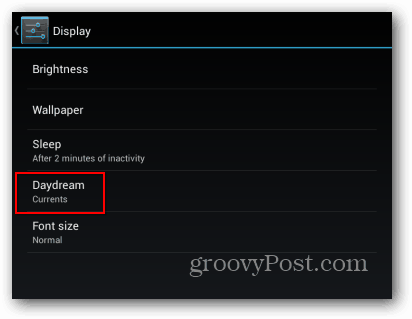
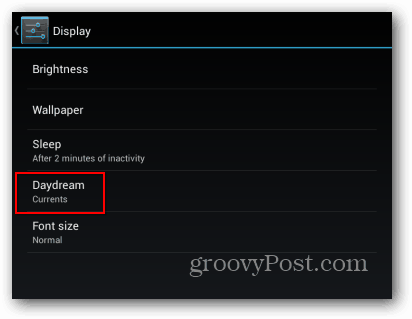
You’ll see the dedicated Daydream menu. It has an on/off switch for the feature at the top, and it allows you to select the Daydream you want. But first, select when you want your tablet to daydream. Here I selected to have it daydream while it’s charging.


Now you can select the daydream style you want to use. Depending on apps you have installed, there may be more of them. Some have settings of their own, which you can access via the Settings button next to its name (only when selected).
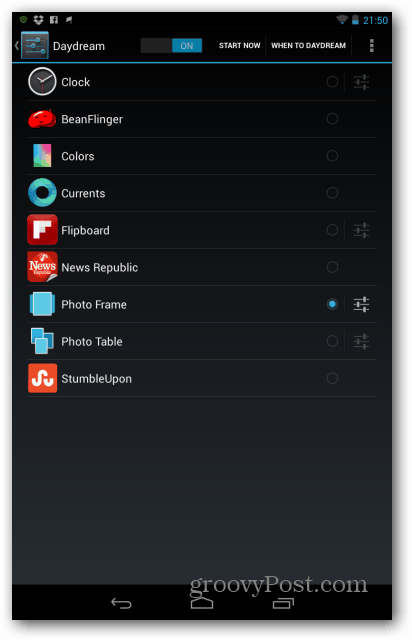
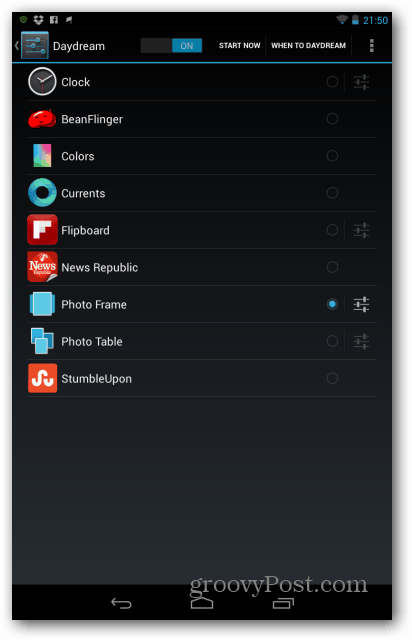
For example, the Photo Frame daydream allows you to select which albums it can use, both on the tablet and your Picasa account.


I’ll let you experiment and discover the rest of them yourself, but I’ll give you another tip. I was mentioning that other apps also offer this feature. Well, if you have Flipboard installed, you’ll see a very groovy slideshow of pictures from stories. This is actually a pretty new feature of the app – Flipboard has announced it recently.
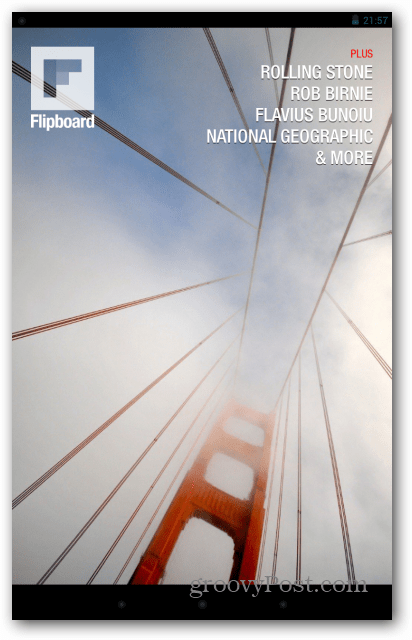
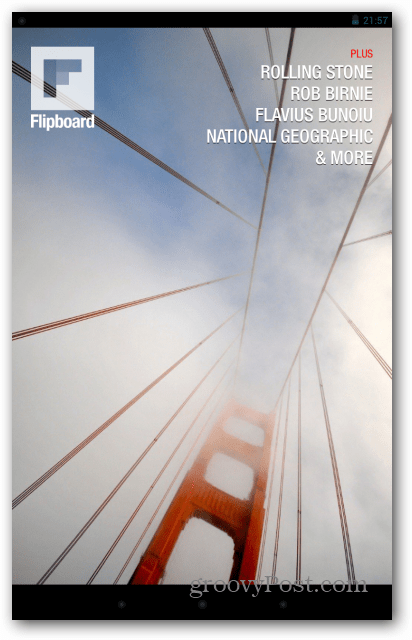
What about you? Do you use this feature? Did you find other apps that have a groovy daydream component to them? Let me know in the comments.
7 Comments
Leave a Reply
Leave a Reply






Sandy
March 8, 2013 at 7:57 am
I just discovered Daydream last night on my Nexus 7. The only options shown are clock, colors, and currents, plus I did stumble across the unlocking of the Bean Flinger while looking for answers to this question; Where are Photo Frame and Photo Table? I know the others you show are added apps, but everything I read indicates that the two Photo capabilities are built in. They do not show on mine. What to do? THANKS!
Bogdan Bele
March 8, 2013 at 8:06 am
I can only imagine that they’ve been added in a later version of Android (I always have the last one, and it must have been 4.2.1 when I wrote the article). All I can suggest is updating it to 4.2.2 and hoping for it to appear. I didn’t add them myself through an app, that’s for sure.
Sandy
March 8, 2013 at 10:14 am
That would be too easy, alas… but I already have 4.2.2. Is there a way to reinstall the update?
Do you suppose it makes a difference that I don’t have any photo sharing or social apps installed? I only use gallery jb+ to store, edit, and save downloads and the occasional picture taken with the tablet’s camera.
Bogdan Bele
March 8, 2013 at 10:22 am
You could try resetting that app’s default actions https://www.groovypost.com/howto/reset-file-associations-google-nexus-7-android-jelly-bean/ and see if things are related. On the other hand, you may lose the app’s settings. It’s a very strange issue, indeed.
Sandy
March 8, 2013 at 11:09 am
Woo-hoo! That got me started toward the solution.
What worked: I disabled Basic Daydreams in settings – apps – all. Then, not being able to find it again to enable it, which was my original intention, I went to settings – apps – all – options menu – reset app preferences. I don’t know which app or app preference was the offender, or if it was the simple act of restarting Basic Daydreams, but after this change, both Photo Frame and Photo table appeared as choices.
I don’t know what other app preferences I have inadvertently reset, but I guess I will weed those out as I go along. Wish I had looked all the way to the bottom of the all apps list, as I now know the disabled ones are at the bottom, rather than in alphabetical order with the rest.
Thanks so much for helping a blind hog find a nut, and for the timely replies.
Sandy
March 8, 2013 at 11:32 am
I narrowed it down to the culprit and wanted to update you in case it might help someone else. When I installed the Camera jb+ app, which has its own gallery and better editing tools, I disabled the built in gallery app. Bad girl!!! This apparently caused Daydream to think I had no pictures. When I saw that Gallery had been re-enabled in my previous action, I tested by disabling it again. Sure enough, the two photo options disappeared from Daydream. Re-enabling Gallery made them show up again. Looks like Daydream would have the ability to browse for locations, but what would a blind hog know??? Thanks again!
Bogdan Bele
March 8, 2013 at 2:07 pm
My pleasure, glad it helped. It made sense for some predefined actions to be the culprit. I’m happy to hear it worked :)