How To Move Google Picasa to a New Computer

Today I figured out how to move my Google Picasa photos and Albums to a new computer. Here’s a quick how-to with screenshots covering the simple process.
I’ve always been a big fan of Google’s photo management software, Google Picasa. It’s simple to use, packed with features, and oh yeah – it’s free. This week I upgraded my main box to Windows 8 and because I’ve spent hundreds of hours organizing my photos, albums, and Facial Tags, there was no way I wanted to rebuild everything from scratch. The good news is you don’t have to.
Moving your Google Picasa to a new computer is simple as long as you first copy all your photos and Picasa is installed under the same user paths as your old system. For example, when I moved over my Picasa install to my new computer, my user profile was located at c:\users\skrause\ on both systems so both my photos and Google database/config files will be located in the same place.
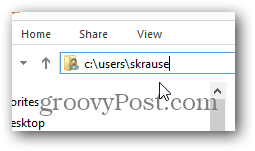
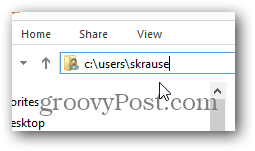
Keep this in mind when creating your user account on your new Windows PC. With that said, let’s jump right into it.
How To Move Picasa to a New Computer
Step 1 – Download and install Google Picasa on your new Computer but do not launch it after install.
Step 2 – On your OLD computer or install Picasa, go to c:\users\skrause\appdata\local\google and copy the two subfolders Picasa2Albums and Picasa2 into the same location on your new computer.
It’s OK to copy these folders to a USB drive in order to get them to your new computer. Just be sure to copy them into the exact same folder c:\users\skrause\appdata\local\google\ on your new computer.
Note: Don’t forget to replace my users name skrause with your username. :)
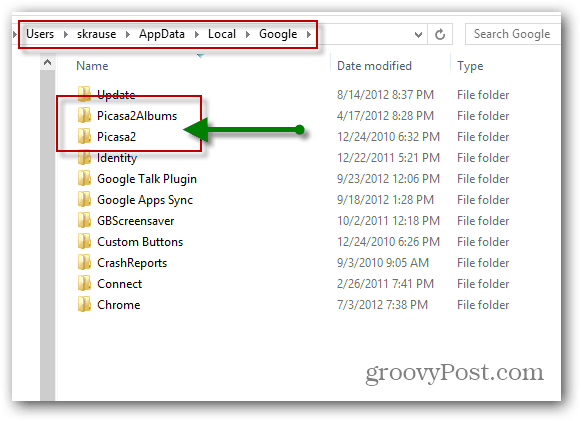
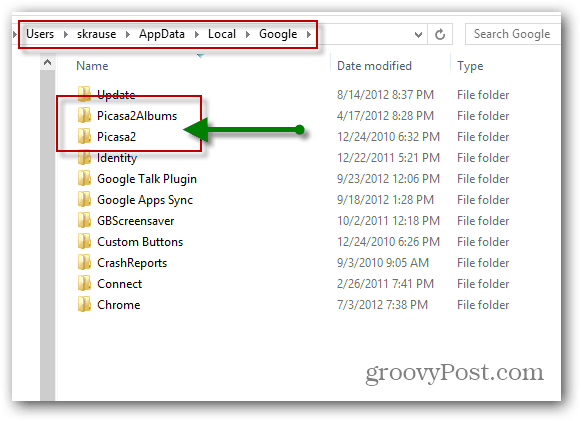
Once you copy over your photos and the two folders above, launch Picasa, and you will be golden.
61 Comments
Leave a Reply
Leave a Reply





Bogdan Bele
September 28, 2012 at 1:50 am
Useful one, especially since a lot of people will be making the transition pretty soon.
Steve Krause
September 28, 2012 at 1:40 pm
Like me. :)
BILL ODOM
September 8, 2020 at 5:22 pm
My wife has used Picasa from day one, has comments with names, dates and the occasion in folders, etc, she takes photos of everything.
I have her photos on her new Win 10 from her Win7 computer and also “folders” from Win 7.
Some posts ta;k about the need to rebuild the database with the possibility of losing the whole thing. Scary!
Will the same process work with Win10?
I’m mighty obliged for any help I can get.
bill@odomortho.com
Steve Krause
September 8, 2020 at 9:29 pm
Hi Bill,
Windows is Windows as far as Picasa can tell (10 vs 7). If all you’re doing is copying the files from Win7 to Win10, you can test all you want without impacting the old Windows 7 original files. That’s what I would do. Follow the steps and get it up and running. If it doesn’t work, let me know and I can try to take a look and see if something has changed since I last write that article….. it’s been a few Windows 10 builds ago.
BILL ODOM
September 15, 2020 at 11:15 am
Steve,
Thanks so much.
I will do as you suggest and let you know the outcome.
Mark Liflander
March 15, 2013 at 8:49 am
Steve, what if I’m doing the editing for someone else on my computer, then want to transfer the database and pics to that person’s computer? And what if I’m Win7 and they’re Mac?
Thanks, Mark
Steve Krause
August 11, 2013 at 6:17 pm
Windows 7 Vs. Windows 8 — the process is identical. You just need to find where those two folders I mentioned are stored (should be the same place).
Now… in regards to Windows Vs. MAC, sorry you’re on your own on that one. I have a MAC and love my MAC but, my photos are all on my Windows Desktop. My guess is it probably won’t work between the two PC’s unless of course the database files are compatible between the two platforms but I find that will probably be a stretch.
Dave Hoffman
August 11, 2013 at 9:20 am
Steve,
My wife’s Windows 7 laptop died yesterday, thankfully not the hard drive, and she had never done a proper backup of her Picasa work (the photos were saved elsewhere, but not the Picasa editing).
Thanks to this article (and a SATA-to-USB cable), I was able to put all of her photos, with the Picasa albums and editing intact, on a new Windows 8 laptop with no loss of data.
In other words, you’re my hero!
Steve Krause
August 11, 2013 at 6:14 pm
AWESOME DAVE! Thanks for the comment and the story.
I know EXACTLY what you’re talking about. As I mentioned in my article, once Picasa becomes a port of your digital photo workflow, it can be a disaster if all that work is lost. I’m very happy to hear my article helped out you and your wife.
Welcome to our gP community!
MB
November 28, 2013 at 6:05 am
Steve,
I am moving from a Win7 to a Win8 pc.
My Win7 pc was partitioned in to a C and E drive and all my pictures were on the E drive.
My Win8 hard drive is not partitioned and only has a C drive.
When I copied the Picasa2 files to my new pc the name tags etc were lost.
I imagine it has something to do with the drive letters being different in the 2 PCs.
Is there a way I can trick the system to recognize my drive letter change short of partitioning my Win8 pc?
HK
September 11, 2013 at 12:46 pm
Is the destination/folder still Picasa2 if upgraded to Picasa version 3 on the new PC?
Karen
December 25, 2013 at 11:17 am
Thank you, this worked straight away. My photos are stored on an external drive and this was a very quick way of transferring my Picasa albums and edits to a new computer.
Ginger
January 31, 2014 at 9:17 pm
I have Picaso 3 on my laptop. I got a new computer. I have yet to attempt the switch… had a couple questions first.
1. My old laptop belonged to my mother in law and her name is the user name. So, will I have to create that destination folder on my new laptop?
2. My pics are stored in 3 destinations. Can I combine them into one location on my original laptop so they are in one place to transfer, or do I need to keep the 3 and create these destinations on my new computer?
Gary
February 17, 2014 at 9:52 am
Thank you! This process worked great! There are all kinds of complicated processes posted on how to do this. I knew there had to be a simple way and this was it. My pictures were stored on network drives and this reconnected to them when I got a new computer.
Steve Krause
February 17, 2014 at 11:14 am
Thanks for the feedback Gary. Yeah when I went threw it I couldn’t find a good source with accurate info. Glad it worked for ya (and welcome to groovyPost!)
-S
JohnH
February 20, 2014 at 12:41 pm
Worked great! But not to worry if you have run Picasa on your new computer already. This process merely takes Picasa to the state the old computer is at.
Doc
April 20, 2014 at 7:33 am
Discovered a nice surprise in my move from XP to Win7. I used the Winows Easy Transfer tool to save my old documents and user info. I also followed your instructions above to save my album and tag info to an external drive. After installing Windows 7, I then started the Easy Transfer tool to restore user settings. After installing Picasa, I discovered that the tool had already restored the Picassa data folders to the new Uses folder. Cool.
Ferenc
January 22, 2015 at 1:53 pm
Hi,
very good and usefull post, thanks for this. I store my pictures on a NAS, and attached as a drive letter into my PC (Win7). I’ve got a new one (Win8.1), and could migrate the entire database with this method very smoothly. Many thanks!
bedefelts
March 11, 2015 at 11:43 am
Great help Steve…worked first time and you can’t always say that!
Thanks…
WallyworldMN
May 15, 2015 at 10:49 pm
Perfect instructions! Worked like a charm!
I was rebuilding a computer and had a backup of my user files from the old computer. The photos all reside on network drives and the new installation immediately opened with all the photos and albums after following your instructions. This was a lifesaver!
Steve Krause
May 15, 2015 at 11:18 pm
Awesome! Glad it worked out for you. Yeah, last thing I wanted to do was start from scratch with all my photos. Way…. way… too much work!
TANYA
June 6, 2015 at 5:30 pm
This is probably a dumb question but I don’t see on my c what you have typed at all. I tried to type in a search for it & it didn’t show up, so is there a step I am missing?
Jeff
June 7, 2015 at 12:28 am
Tanya, you probably need to turn on the ability to see “hidden files and folders”.
From the Control Panel in Windows 7, choose the “Folder Options”. In the Folder Options dialog box, look for a tab labeled “View”. Select the “View” tab and one of the options is “Show Hidden Files, Folders, and Drives”. Click the radio button for this option and click OK. You can close and reopen Windows File Explorer and the AppData folder and everything below will be visible. Allowing Windows File Explorer to show these hidden items is a necessary step that probably should have been included in the explanation. There are numerous ways to get to the same menu to make the changes that I described and it doesn’t matter which way you do it.
There are a bunch of videos on YouTube that show different ways to turn on the hidden files and folders. Here is a video that someone posted: https://www.youtube.com/watch?v=5yB5f5FqKjE
Once you turn on the hidden files and folders, follow the instructions that Steve provided and it will work exactly as described!
Harry
August 10, 2015 at 10:12 am
How about transfer of Picasa pictures from windows 7 to a new computer with windows 10?
mathew
October 3, 2015 at 8:45 am
@Harry, had the same problem, eventually found that in Win10 the 2 folders should go here:
C:Users\username\AppData\Local\Google, which you can reach in File explorer via ‘This PC’, if you have ‘view hidden files’ checked.
HOWEVER, the above instructions do NOT work! Opened Picasa and absolutely nothing happened. ;(
Basically, I’m giving up on Picasa. These problems have been reported for years and years, and Google doesn’t seem to care. Same with Google Drive – just stopped synching, for absolutely no reason.
Steve Krause
October 3, 2015 at 8:01 pm
@Harry & @Matthew — Windows 10…. OK, I’ll have to give this another look. Worked great for Windows 7, 8 and 8.1. Not sure why the same process won’t work with Windows 10. I did an “in place upgrade” and everything is still working with Picasa. For a new install…. Will have to test it.
I’ll spin up another Win 10 VM and give it a shot and update the article.
-S
mathew
October 4, 2015 at 3:34 am
Last night I realised the problem:
– the photos are stored in an external HDD which my old PC had assigned to network drive letter “I”
– but when I attached external HDD to my new PC, it assigned a different network drive
As soon as I renamed the drive letter on my new PC to “I”, it works! ;)
Of course, renaming the drive was its own challenge. The only help files I found (http://windows.microsoft.com/en-us/windows/change-add-remove-drive-letter#1TC=windows-7) were for Win 7, but doing a search of Control Panel to find “Computer Management” got me to where I needed to be.
Hope this helps.
– Mathew
Martin
October 27, 2015 at 5:34 pm
Thank you for your excellent article on moving Picasa. I was able to move from Windows7 to Windows 10. I can add a few notes:
The user name (skrause in original post) does not matter. My old user name was martin and my new user name is marti.
I keep my pictures on a seperate mechanical hard drive (D:). I moved my Picasa2Albums folder to this drive, and created a Windows Symbolic Link to point to this folder, as follows:
C:UsersmartiAppDataLocalGoogle>mklink /J picasa2 d:picspicasadb
Junction created for picasa2 <> d:picspicasadb
C:UsersmartiAppDataLocalGoogle>dir
Volume in drive C has no label.
Volume Serial Number is 0A86-84D0
Directory of C:UsersmartiAppDataLocalGoogle
10/27/2015 05:18 PM .
10/27/2015 05:18 PM ..
10/27/2015 11:54 AM Chrome
10/27/2015 12:37 PM Chrome Cleanup Tool
10/27/2015 11:54 AM CrashReports
10/27/2015 04:41 PM GBScreensaver
10/27/2015 05:16 PM picasa2 [d:picspicasadb]
10/27/2015 05:18 PM Picasa2Albums
10/27/2015 04:47 PM Picasa2orig
0 File(s) 0 bytes
9 Dir(s) 447,827,410,944 bytes free
C:UsersmartiAppDataLocalGoogle>
This way, the Picasa2Albums folder follows my pictures around when I move them.
-Martin
BEAN
December 17, 2015 at 6:14 am
I’ll throw a variation in just so others searching my find it useful. The last time I made the move a few years ago, I believe I used backups and then just plugged the drive into the new box for the move.
This time the old machine isn’t bootable, so while I have access to the drive, I can’t create the backups. Hence the search that brought me here.
Both drives are c:\, so I can’t rename like @mathew did, and this is a move from Win7 to Win10, so I made a note of the different locations of the Picasa DB and meta files.
I don’t think I can do what @Martin did with a symlink, since I want to move everything and not just have it work as I move the same external drive.
Mick
June 6, 2016 at 6:59 pm
seems you cannot download the picassa program anymore ..
will try and copy the program
Steve Krause
June 6, 2016 at 8:18 pm
Yeah… unfortunately Google has discontinued Google Picasa in order to focus on Google Photos – http://googlephotos.blogspot.com/2016/02/moving-on-from-picasa.html
Very sad day…. :(
Jeff
June 6, 2016 at 10:35 pm
The Google Picasa site is still up in the UK and has version 3.9.141.259.
https://picasa.google.co.uk/
Kaye
June 21, 2016 at 1:04 pm
Steve, have you found a “replacement” for Picassa? I found it to be so user friendly and am now at a loss to know what or where to go … I really don’t like the new “Google Photos” format and it does not appear to be anywhere near Picassa.
Jeff
June 6, 2016 at 10:27 pm
The installer is still available here:
http://filehippo.com/download_picasa/
Get it while you can. Version 3.9.141.255 This is almost the last version. I think that it went to 3.9.141.259 with the last update.
Google photos cannot do the things that Picasa did. Unfortunate but Google kills all of it’s useful utilities in favor of stuff that helps them tie into money making operations. There are too many examples and we are left with dumbed-down apps that just don’t compare to the original offerings.
Kat Thomas
December 9, 2016 at 9:29 am
Yikes!
Just picking up my new pc and googled your read on how to transfer my Picasa to new PC. ALL sounded great till I got to this info at the bottom.
Any new help?? It’s 12-9-16.
I have hours of organization into separate family folders and topics to transfer…
Pauline
June 27, 2016 at 2:49 am
How do you copy the program to move it to another?
Eric Ross
August 8, 2017 at 12:39 pm
Thanks Steve! This just worked great for me moving from one Windows10 PC to another. I just can’t give up Picasa
Al Novak
December 18, 2019 at 1:32 pm
Hi Steve,
Please Help!
When I moved Picasa to a new computer the original file index was lost (on both the new AND old computers!)and now, although I think I have all the photos its almost impossible to find the one I want.
Before I moved the program (using PC Mover) I made a backup of the Picasa install on the old computer to an external hard drive using the tools tab in Picasa. Is there someway that this backup also contains the collections and file folder designations?
Steve Krause
December 20, 2019 at 4:15 pm
Hi Al,
Depending on what exactly you backed up onto the external hard drive – yes. If you only backed up the photos… probably not. If you backed up the c:\users\USER\appdata\local\google folder… you might be in luck.
Al novak
December 20, 2019 at 10:07 pm
Hi Steve. Thank you so much for your help with this. You are a Prince!
Unfortunately I’m not sure exactly what was backed up. In Picasa3 there is a list if things to do which runs horizontally at the top of the screen. Among other things, there is “Tools” in that list. Upon clicking on “Tools” a small window opens which lists the tools available (this list is a vertical one). On that list is “Back up pictures” Upon clicking on that I get a box labeled Choose Recordable Drive, which sits above two side by side boxes, 1 and 2. (Box 1 is labeled “Create a set or use an existing one” and Box 2 is labeled “Choose folders and albums to back up”.) I closed the “Choose Recordable Drive” box, and in Box 1 clicked on “New Set”. That created a new box to take the place of “Choose Recordable Drive”, called “New Backup Set”. In “New Backup Set” you Name the Set, and specify if it is a CD or DVD type backup, or a Disk to(external)Disk type; and specify the external disk you want picassa backed up to. (In my case it was “My Passport G”). Then going back to Box 2 I specified to backup “All Pictures”, and then I opened all the Collections and hit “Create”.
I notice that My Passport G now contains: ‘$Application Data’, ‘$My Documents’, ‘$My Pictures’, ‘{C}’,and ‘Picasa Restore.app’. Please tell me I’m OK!??
Al
December 29, 2019 at 2:08 pm
Hi Steve,
Please help!
I left a reply to your note telling you what I had done and asking for further help but haven’t received any answer. Hopefully you are OK, and there was just an oversight….
Al
Arlene
February 7, 2020 at 10:47 am
Steve, I saved the Picasa updated installation files from Windows 7 before downloading the files into Windows 10 new computer. All is there and all my old pictures including EVERYTHING that was on my computer photo files. No problem there.
However, when I go into My Pictures and click “open with” and choose Picasa photo viewer, the picture opens but I don’t have the ability to click on the greyed EDIT button on the bottom. So how do I edit the picture once opened in the Picasa viewer? I did notice that these new few pictures are not in Picasa when I open them.
dbruce
September 22, 2020 at 3:28 pm
Just moved Picasa from Vista (yes in 2020) to Win10 replacement PC. Installed Picasa on W10 and ran it. I then shut the program down and went to old PC and copied the two directories listed. Went to new PC and deleted the directories and copied the ones from the old PC into Google directory. Worked like a charm on next startup.
In any case, easy to do and IMO, Picasa is still an excellent program even after all these years.
Steve Krause
September 24, 2020 at 3:19 pm
Hi DBruce – Thank you for the update. Glad to hear that the trick still work as of Sept. 2020. One tip I would give you — you might want to copy up the Picasa folder on the old computer and ZIP it up for safekeeping. As least for a few weeks while you use the Windows 10 machine.
Also, on the Windows 10 machine, update the library a bit, update a few photos, perhaps create a new user, edit a photo or two etc etc… just do some testing and make sure it’s all 100%.
I did a similar move – from Windows 7 -> Windows 10. Then from Windows 10 -> another version of Windows 10. I’m all good. No issues. But, it’s always good to do some testing.
Congrats!
LK
December 6, 2020 at 8:52 pm
This article was helpful to me, but didn’t entirely fix my problem, which was that I couldn’t get Picasa to see my Dropbox pictures on my new Windows 10 laptop.
I did notice that many of my Dropbox pictures were also not viewable in the Windows Photo app, so there may have been an indexing issue. I tried a lot of things to fix this, but ultimately what worked was to restore the new laptop to the factory settings, install Dropbox and my picture files before adding other files, and then installing Picasa as described in this article (I moved my Picasa app data folders). This time, when I started Picasa, it found my dropbox pictures right away. Whew!
I did have to download Quicktime (yet another program that’s no longer supported) be able to view my videos in Picasa.
Thank you for this article and I hope my experience can be helpful to someone else who is also trying to hold on to Picasa for as long as possible…
CC
July 13, 2021 at 7:37 pm
Thank you Steve for your clear post. I downloaded my photos from my husband’s computer on picasa to my computer via an external drive. Once the photos were on my computer I took the liberty of unplugging the hard drive and …… the photos were gone. So I plugged it back in and it duplicated each photo including the photos I deleted ages ago! But it duplicated the folders the way it was originally downloaded per date taken, even though the folders were renamed by month. So I had a folder for 2021 June, and then several folders for each day in June that I took photos…… Confusing!
a)why did the folders duplicate?
b)will changes I made like deleting photos and renaming folders be saved on the hard drive?
c)can I unplug my external drive ever?
Thank you so much for your help. Sorry for rambling.
Steve Krause
July 14, 2021 at 11:28 am
Hi there!
Wow, sounds like you had a lot of issues. Sorry about that. I don’ have all the answers to your issues but here are a few things to keep in mind.
1 – If I were to guess, things became duplicated because when you unplugged the USB drive, it probably had a drive letter assigned to it (by Windows). Perhaps it was the D: drive. When you added it back again later, it probably got a different drive letter — E: perhaps. So, Picasa saw that as a different drive and therefore a bunch of new images it needed to process and add to your Picasa App. Granted, this is just a guess.
2 – I would highly suggest you not use a USB drive as your Picasa image archive. It’s OK to use a USB drive for backups, but, as explained above, you can have issues by doing this.
3 – If you delete files in Picasa, it won’t always delete the file from the hard drive. I think it prompts you for this. I stopped using the app a long time ago so this is just a guess. With that in mind, it’s possible that when Picasa saw a new drive pop up (your USB drive), it imported EVERYTHING on that drive, including files you removed from Picasa a long time ago.
4 – If you open Picasa and click Tools > Folder Manager, you can select what Picasa will import and if it looks for changes regularly. Use that feature to make sure Picasa is only scanning the folders you want it to scan. Again, I would suggest you put everything into your PICTURES folder in Windows and set that to Scan Always, and then turn off canning from all other folders. This keeps things nice and organized.
5 – Lastly, no idea why files were moved around. I’m guessing the files were stored on the drive this way even after you organized them differently and Picasa just picked them up again being that it thought it was a new drive.
Hope this helps. If you need more help, please try using our Tech Support forum – forum.groovypost.com It’s easier to post screenshots and help you troubleshoot your issues vs. here in the comments.
CC
July 14, 2021 at 12:16 pm
Thank you for your detailed reply. I would hate to download all my photos onto my computer. It’s over 50,000 files (videos and photos) and would take up most of my space. I thought and external hard drive was the solution. Is there a better option?
Tom VR
November 9, 2021 at 6:41 am
It worked like a charm!!!! Thank you thank you thank you!
Phil Bornemeier
December 26, 2021 at 5:57 pm
OP Procedure worked for me, even though my circumstances were different. Went from Win7Pro to Win10Pro(21H2) and the username was different between machines. — Thanks much. I do have a copy of picasa39-setup.exe for version 3.9.141 (Build 259) 13MB which I believe is the last version published if you want to make it available at this site.
Steve Krause
December 27, 2021 at 8:48 am
That would be great Phil – shoot me an email — tips@groovypost.com
Nina More
June 13, 2022 at 11:44 pm
Hi Phil, do you still have the picasa setup files. I would like to have s copy. Thanks Nina
Jeff Walton
September 19, 2022 at 2:35 am
September 2022: Just reinstalled Picasa on a new W11 Pro installation. Works perfectly and all of the catalogs and indexes from the previous W10 machine transferred flawlessly as outlined in this GroovyPost. Thank you!
Steve Krause
September 19, 2022 at 11:16 am
Great feedback Jeff. I’ve not yet moved my “Main” system over to Windows 11. Glad to know when I do that, it won’t be a problem with Picasa. ;)
Steve
groovyPost.com
Jeff
September 19, 2022 at 12:33 pm
Using installer for Picasa 3.9.141 (Build 303). That is the latest version that I have seen.
Steve Krause
September 20, 2022 at 10:45 am
Hmm.. I have 3.9.141 (Build 259). I’ll have to see if I can find that build. :)
rr
September 27, 2022 at 11:05 am
https://sites.google.com/site/picasaresources/picasa/update-picasa-to-latest-version has links to the final Picasa 3.9.141 Build 259
RR
September 25, 2022 at 7:58 pm
I just upgraded to Windows 11. Copying the 2 directories restored most but not all of my top level folders. The really concerning problem is that captions will only show when I’m looking at the picture itself; they no longer show in the folder view. Huge bummer for me as I can’t find any setting that re-enables this so it must be a Windows 11 “improvement.” Why isn’t there a decent replacement for picasa?
Steve Krause
September 26, 2022 at 1:21 pm
Hi RR,
When you talk about Captions, are you talking about seeing them Inside the Picasa app or the File Explorer in Windows 11?
Steve
rr
September 27, 2022 at 11:23 am
Yes, inside the Picasa app. I finally figured out that captions do show if I’m just looking at the picture itself (in the “caption” area below the picture) but under Windows 8, if I go “Back to Library”, they are no longer displayed under the icon. If I have a lot of pictures in a directory, I can quickly scan the captions here and quickly locate the one I want.
The other, and even bigger problem, is that some of my .jpgs no longer show up at all. In one directory, for example, my Win8 Picasa shows 7 pictures but the Win11 Picasa shows only 2. The missing pictures were created the same time as the others and show up in Explorer so they’re definitely on the drive. I can’t find any pattern for why some pictures are displayed and others are not.
We’ve now tried 3 different ways of upgrading, the later two involving a database rebuild.
Your way was definitely the easiest.
The last time, we used the Picasa backup feature as described here:
https://sites.google.com/site/picasaresources/picasa/how-to-move-pictures-to-a-new-computer
This has links to the official last release setup file:
https://sites.google.com/site/picasaresources/picasa/update-picasa-to-latest-version
rr
September 28, 2022 at 6:29 pm
My two problems were remedied when I finally discovered that none of my “user preferences” were copied over to the new machine. My missing pictures were restored when I selected View/Small Pictures and the captions were restored by selecting View/Thumbnail Caption/Caption.
The scanned folders are saved in one of the appdata directories, but I have not been able to figure out where these other settings are stored. I’ve mostly-but-not-quite patched my picasa world back together but I’d sure like to know how to restore all of the original settings so the new folder tree structure is the same as the old one. However, I have captions back, so I will survive.
Google has removed most of the Picasa help, which is super frustrating. I just discovered
https://sites.google.com/site/picasaresources/Home
and notably
https://sites.google.com/site/picasaresources/picasa
so the answers might be there, but I haven’t discovered them yet.