How to Change the Name of Your Windows Computer

If you need to change the name of your computer, here are the steps starting with Windows 10 and moving on to earlier versions of Windows.
This morning I received an email from Rudy, one of our readers, about changing/renaming his Windows computer name. His question is a simple one that I often receive, so rather than answering it in the forum; I’ve decided to create this article to show how it’s done.
Steve, I changed the name in the ownership. How do I change the computer name?
The process has not changed from Windows XP days through Windows 8 (those instructions are lower in the article). But the process has changed in Windows 10. Don’t forget you need to be logged in with an account that has Administrator rights. These steps also assume your computer is a member of a Workgroup or standalone, and not a Windows Domain/Active Directory (Corporate Network.)
Rename Your Windows 10 Computer
Open Settings by clicking the Start button and then Settings from the left panel of icons. Alternately you can use the keyboard shortcut Windows key + I.
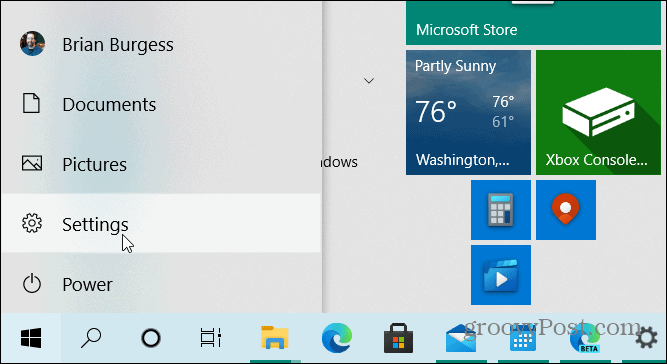
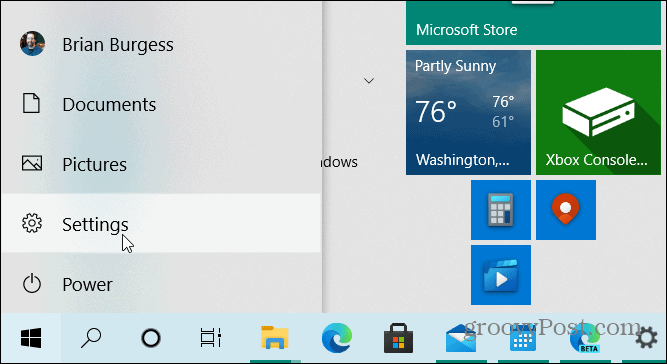
When the “Settings” page opens up, click on System.
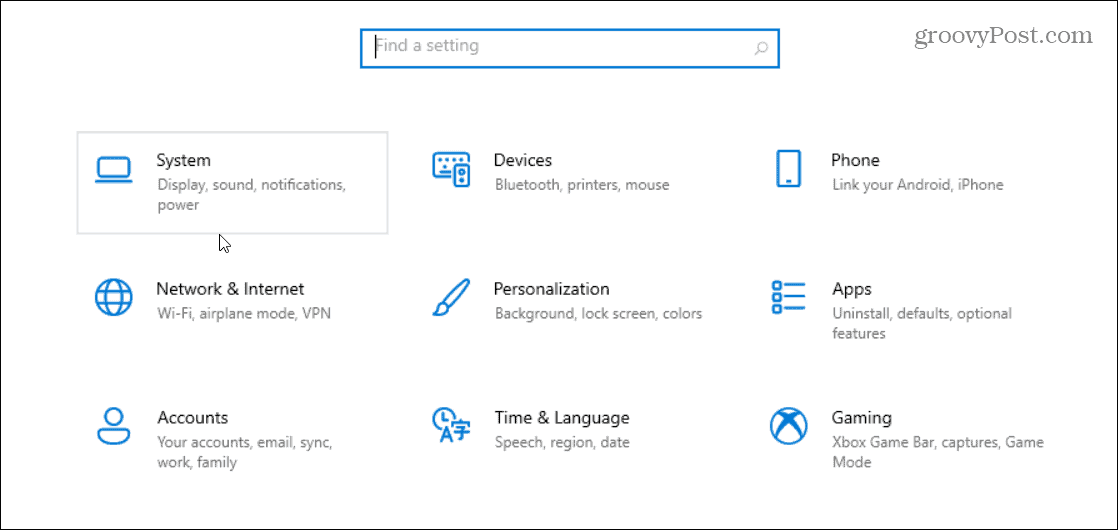
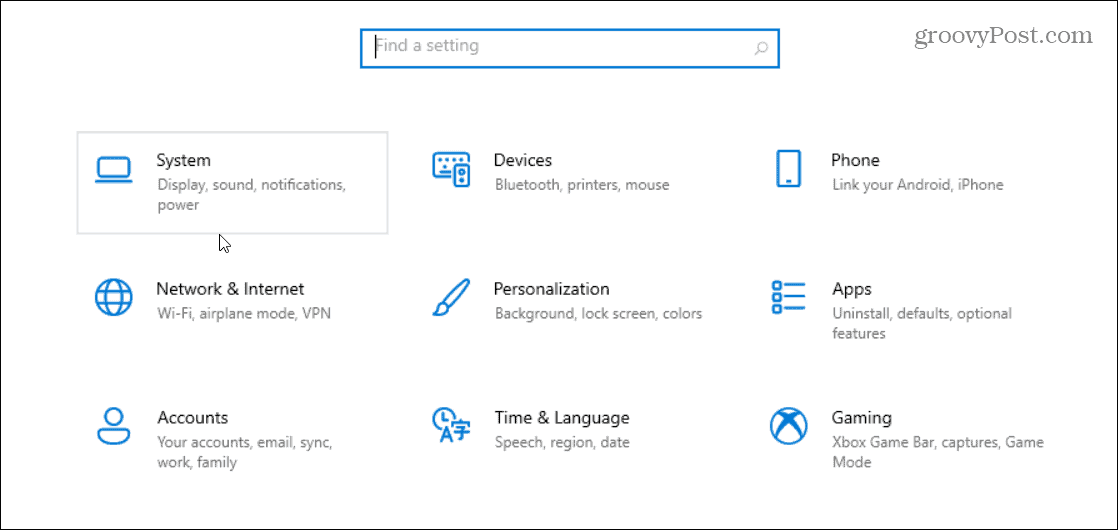
Next, click on About from the left-hand panel.
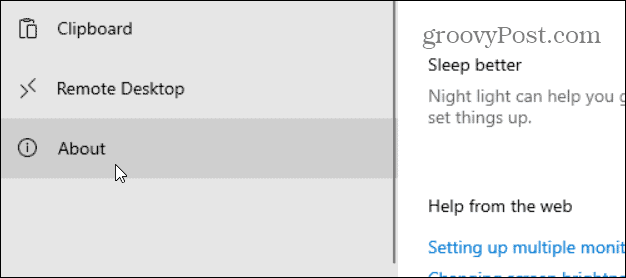
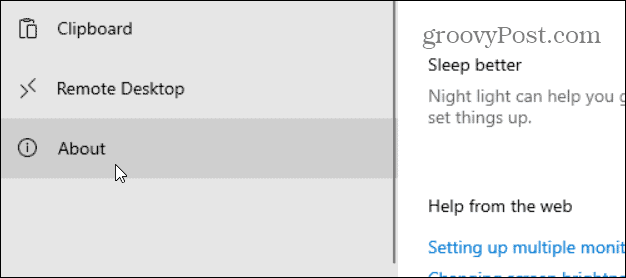
The following screen will pop up that displays your system information — including its name. Click the Rename this PC button.


In the dialog box that comes up, type in what you want your computer name to be and click Next.
Note: Your name for the PC can’t contain spaces or special characters. So you would need it to be one word or add hyphens where you want spaces to be.
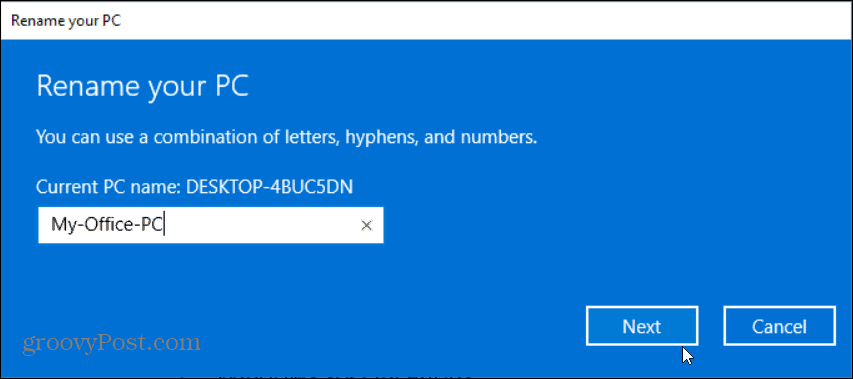
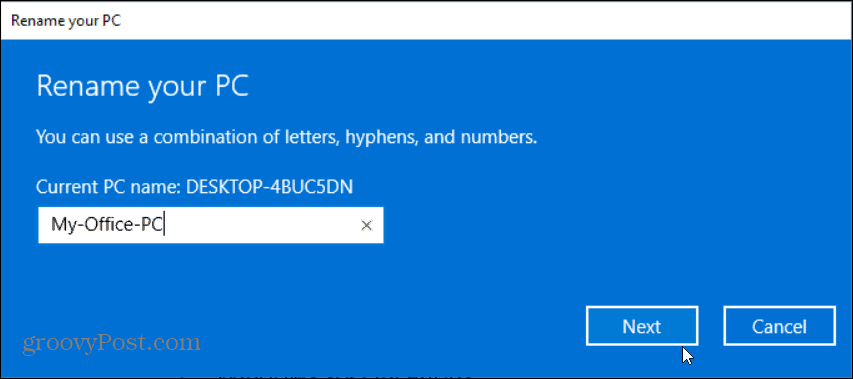
To complete the renaming process, you’ll need to restart the machine. Click Restart.


That’s it. Once you come back from the restart, go to Start > Settings > System > About, and under the “Device Specifications” section, you’ll see the new name for your Windows 10 computer.
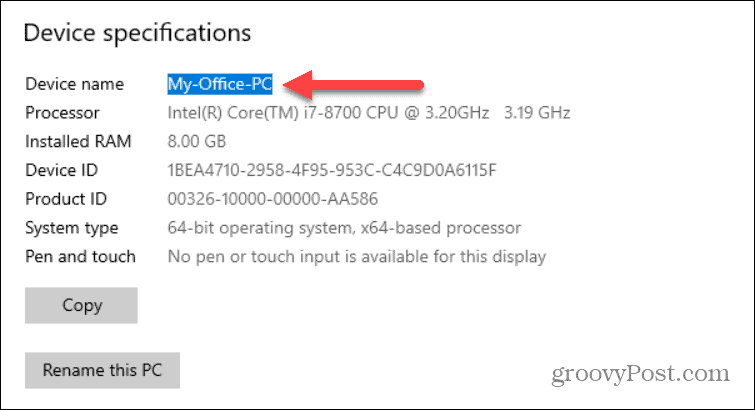
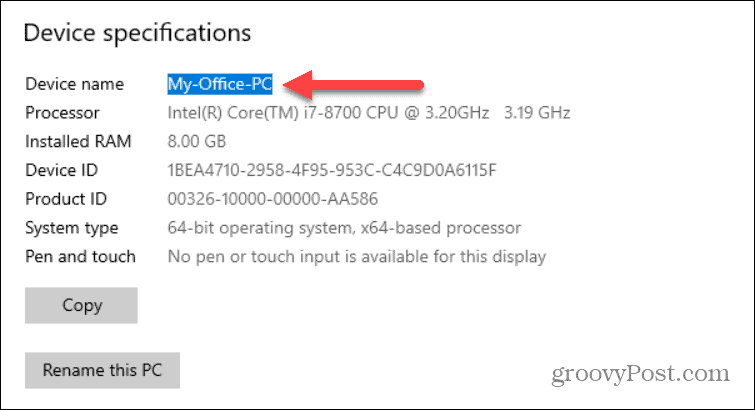
Rename Older Versions of Windows
The following is for older versions of Windows like Vista, Windows 7, and Windows 8.
Step 1
Click the Start Button and right-click Computer, and select Properties.


Note: Like all things Windows, there are several ways to do the same thing. With Windows 7 and Vista, you can type System and click System as shown to the right.
Step 2
First, click Change Settings.
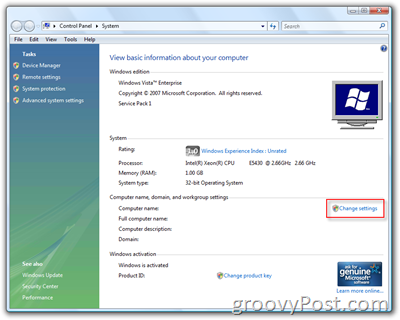
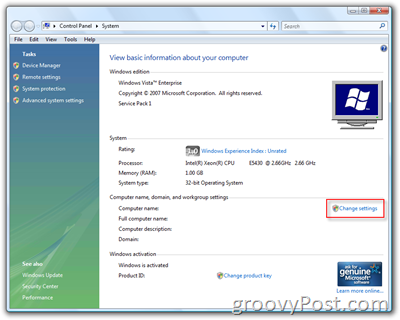
Step 3
Click the Change button under Computer Name Tab.
Step 4
Type in the new name for your computer under Computer Name Field.
Once you complete step 4, click OK a few times. You will be prompted to reboot the computer, and once your reboot is complete, your new computer name will be in effect.
75 Comments
Leave a Reply
Leave a Reply


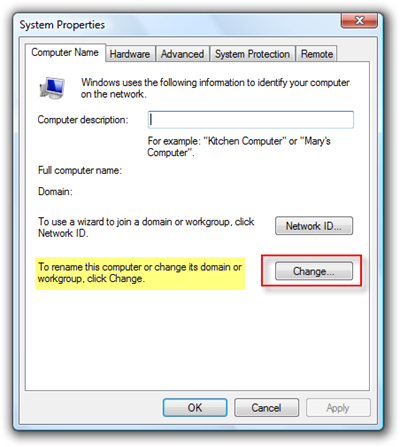







mzonger
March 7, 2009 at 1:14 pm
regular reader mrgroove. keep it up!
Just changed the computer name. been using the computer for 2 years and never knew I could do this! sweet!
Jeremy Lloyd
March 12, 2009 at 6:50 pm
Simple to read and follow. Thanks. This worked for my home computer 1st try. What about my company laptop? I tried to rename it but it wont work.?
Jeremy Lloyd
March 12, 2009 at 6:51 pm
And BTW – I want to rename my company one because it’s named after my Serial number!!! crazy..
somedude
July 27, 2009 at 8:36 am
to get to picture 2 faster:
press windows+pause
in admin cmd:
wmic computersystem set name “insertname here”
MrGroove
July 27, 2009 at 12:48 pm
@somedude,
Great tip. Thnx for the FYI and CMD line!
JohnR
June 3, 2013 at 8:59 am
Somedude’s keystrokes have been around for decades, but Microsoft referred to it as “Window-Break.” (Get it?) Just so happens that the “Break” key was combined with the “Pause” key awhile back when the standard keyboard was reconfigured.
This “Window-Break” keystroke was originally assigned when Microsoft still provided humor within its applications. Remember the Excel “moon travel” as well as others? Those were the days.
ILuvMyiPhone88
July 29, 2009 at 6:30 pm
Hi. i bought my laptop off of craigslist and the guy who origanally set it up was named bill.. in C:\Users There “Bill”, “Guest”, And “Public”. i want to change the name “Bill” to my own prefrence and was wondering if any1 can help? if you can help me could you please send me an email at ILuvMyiPhone88@yahoo.com ? i found this post as a result on google so im not sure if i will be able to find it again is the only reason i ask for an email. if any1 can help me i would really appreciate it! :)
MrGroove
July 30, 2009 at 8:45 am
@ILuvMyiPhone88,
Did you follow the steps? Were you able to change the computer name?
Bobbie
December 1, 2011 at 12:53 pm
Wow – I love your web site and I just found you by accident. My question is concerning changing the name of my labptop. I was able to change the name from my son to myself, but any documents I create (when viewing properties) shows his name — not mine. Does Windows 7 store this information in the registry? I did a regedit search for his name and it appears in the group CLSID under the inprocServer32 setting. It appears in the Default as C:\Users\
his name\AppData . . etc. Is it safe to modify it and change it to my name, or am I just stuck with it? Thanks for your help.
MrGroove
November 30, 2009 at 12:06 pm
Hi Jeremy,
A bit late on this one…. Sorry about that!
You normally cannot name your Company machine because you probably don't have Admin rights to do so. Second, be very careful about renaming your windows machine at work because the PC is probably a member of a windows domain (Active directory) and if you update the machine name you need to be able to update the record in the Domain as well. This will require you have both Local rights on the PC and admin rights on the domain which you probably don't have…. Sorry
MrGroove
November 30, 2009 at 12:06 pm
Excellent!
Glad the tip was able to help ya out!
Guy BS
December 29, 2009 at 5:30 pm
I tried that a lot of times, on the system page it looks like it has changed but, for example, on live messenger my location posts the old PC name. [sign out from here (wrong-PC)] instead of my new name (right-PC) i restarted my machine and all…
how can i fix that?
miamiheat
December 30, 2009 at 10:38 am
I have the exact same problem as Guy does. I'm not sure how to fix that either. When I upload files to my FTP or gallery (i'm an artist) it still shows the old name on the computer along with the new one. I've tried everything.
Any ideas? Thanks so very much!
MrGroove
December 31, 2009 at 10:41 am
That's an odd one… Try to login to Messenger using a different ID and see if it still shows the wrong computer name. Hopefully when you log back in with your REAL id, it will be updated correctly.
MrGroove
December 31, 2009 at 10:45 am
Not sure I follow ya on this one. Is your old PC name showing up on your FTP application?
Guy BS
January 1, 2010 at 3:55 am
let's say my user is “Right Name” –BUT– my documents folder is in: Computer > “Right Name” (C:) > Users > “Wrong Name” > My Documents.
the base name or user is wrong. that is what i wanna change!
Fried
January 24, 2010 at 1:33 pm
Mr. Groove, thank you for your time and assistance.
I believe what the above posters, and I would like to know, is the same for this previous post..
“ILuvMyiPhone88 says:
July 29, 2009 at 6:30 pm
Hi. i bought my laptop off of craigslist and the guy who origanally set it up was named bill.. in C:\Users There “Bill”, “Guest”, And “Public”. i want to change the name “Bill” to my own prefrence and was wondering if any1 can help? if you can help me could you please send me an email at ILuvMyiPhone88@yahoo.com ? i found this post as a result on google so im not sure if i will be able to find it again is the only reason i ask for an email. if any1 can help me i would really appreciate it! :)
Reply
*
MrGroove says:
July 30, 2009 at 8:45 am
@ILuvMyiPhone88,
Did you follow the steps? Were you able to change the computer name?
Reply”
It appears you possibly replied to ILUV… via email but the solution was never posted here. If you could please share the information with the rest of us, it would be greatly appreciated. Thanks again Mr. Groove
MrGroove
January 24, 2010 at 6:38 pm
Personally, what I would do is create a new account : https://www.groovypost.com/howto/geek-stuff/create-a-new-user-account-in-windows-7/ then name it what you want and move over all the files and data from the BILL account to the NEW account.
If that’s not an option, you can also change the username but this will not change the PATH name IE: c:\users\bill\
To change the username, click Start Menu, Type User. Click User Accounts.
Now the User Manager App should pop up (Control Panel\User Accounts). Click Manager User Accounts. Now you should have a list of users. Click the BILL account and click properties. Now you can Rename the account, full name and description (and group membership if needed from the 2nd tab).
Helps?
David Tang
March 28, 2016 at 10:07 am
Does creating a new account create the original settings before its use or do the settings revert back from the old account?
Cahones
February 25, 2010 at 4:28 pm
THIS FIX WILL WORK FOR “XP”, “VISTA”, and “WINDOWS 7”.
1) Go to Start- ‘Run’- then type regedit and hit enter. or type regedit in ‘Search programs and files’ – Enter
2) Locate to HKEY_LOCAL_MACHINE\SOFTWARE\MICROSOFT\WINDOWS NT\Corrent Version
3) On the right panel, double click on Registered Owner, then modify the value to the name you prefer. You can change the Organization Name as well by double clicking on Registered Organization and change the value
4) Restart the computerfor changes to rake effect.
5) Go to Control Panel, User Accounts and change the name of the User.
Fried
March 13, 2010 at 4:02 pm
Thanks a lot Cahones, I will give that a try, but can you please tell me if this will adversely affect any applications I have installed on my system? I currently upgraded to Windows 7 Home Premium from Windows Vista Home Premium, it was free thanks to DELL :D . Your time and reply are much appreciated!
Thanks
goLfie
May 10, 2010 at 8:45 am
I’m wondering something similar, since Windows 7 doesn’t have a REAL way to change your user name. Even if you change the user name in that one registry file the name of your local profile folders remains persistent with the original name.
John
March 12, 2012 at 5:39 am
That one works! Thanks dude
palash
August 2, 2012 at 3:46 am
Thanks :). Same process works for Windows 8
Steve Krause
August 2, 2012 at 2:41 pm
Ah nice tip! Thnx
Sent from my Mobile
Linda
August 26, 2013 at 10:48 am
I thought that was going to work, but then I got this message when I tried to change the name. “Cannot edit registered owner: Error writing the value’s new contents.” Is there anything else I can try? Thanks!
ardel
June 25, 2015 at 2:41 pm
how about the windows 8.
Ness
January 23, 2016 at 6:26 am
This is excellent, having the old name pop up in some places has been bugging me for a while and have never been able to find a solution.
Thank you! :)
Baingana
March 20, 2010 at 8:11 am
Great site.. I love all of your writings available on here. I come here every day for the most recent news and updates.
Steve Krause
April 30, 2021 at 8:44 am
Thanks for the feedback! We’re glad the site is a great resource for you.
kdavis1049
May 9, 2010 at 11:53 pm
I am using Windows 7 and I am having a similar problem but with a twist.
I changed my Computer Name using these instructions and rebooted and the Computer Name was changed but the original Computer Name is still displayed as well. And when I click on the old Computer Name it says: Windows Cannot Access (old Computer Name). I tried rebooting again but the new and the old Computer Names are displayed and I can’t figure out how to get rid of the old name. Any help that you can offer would be very much appreciated.
Nancy
March 9, 2011 at 7:11 pm
I had the same exact problem as kdavis1049, but mine did not resolve with a shut down.
Windows 7 Professional OS.
Help please.
goLfie
May 10, 2010 at 8:43 am
Woah, haven’t heard of that one before, can you post a screenshot?
kdavis1049
May 10, 2010 at 10:04 am
Well guess what? My problem is gone. The only thing that is different is that last night I did a Shutdown (which is what I do mostly every night) instead of the restart that I did after I made the initial name change and after it displayed the old and new names I restarted again to no avail. So I’m wondering if the Shutdown had anything to do with the old name not being present this morning. But thanks anyway for your reply. I can mark this one fixed.
Maximo
April 3, 2011 at 9:01 pm
It’s clear and easy to do, but how do I change Serial Number/Key I mean (BSDE7-ASDFG- WXFGT-HJU43-8UYTR), in Windows XP, I couldn’t find the way. Thanks, greetings.
NormanMcisaac
June 17, 2011 at 12:05 pm
Hi, İntersting issue but while opening internet explorer failed. Is it because of me or somthing to do with your system.
mltermin
July 13, 2011 at 8:45 am
Hello!
I have the same issue as KDavis1049 and Nancy. My issue also did not resolve with a shutdown. I just renamed 5 Windows 7 OS computers on our network, and the old names remain. When you click on them, the pop-up window states, “Windows cannot access \\oldnetworkname Check the spelling of the name. Otherwise, there might be a problem with your network. To try to identify and resolve network problems, click Diagnose.” When I click See details, it reads “Error code: 0x80070095 The network path was not found.”
Please Help!!
John Dong
September 1, 2011 at 10:17 am
Question about changing computer name. You mentioned about changing computer name at work could be a issue because of the domain active directory and stuff. Which way should be done to avoid this issue? Should the name be change in the server and it automatically applies to the individual PC? I remember chaning a PC name from “Windowmaster7” to the actual name of the user and I didnt get a issue. Thank you very much!
MrGroove
September 1, 2011 at 10:53 am
HI John,
If your PC is connected to a Windows Domain (Active Directory), you can change the name of the PC to whatever you like however you will need to have permissions on PC and the Domain to do this. Once you have the correct rights, it will connect to the domain and change the machine name and you will be good to go.
So the simple answer is yes, as long as you have the right permissions.
Setlef
October 13, 2011 at 1:20 pm
when i did this, after i rebooted the user name was the same on the login screen but my password no longer works
Steve Krause
April 30, 2021 at 8:42 am
Hello!
Changing the name of your PC won’t impact your user account. Reboot and try your password again. Probably a typo.
Macbook
November 3, 2011 at 8:39 am
Heya i?m for the primary time here. I found this board and I to find It truly useful & it helped me out much. I hope to offer something back and help others like you aided me.
keygen
November 4, 2011 at 11:34 am
My brother suggested I may like this website. He was once totally right. This submit truly made my day. You cann’t believe just how a lot time I had spent for this information! Thank you!
computer,tutorials,downloads
December 17, 2011 at 3:13 am
It is appropriate time to make some plans for the longer term and it’s time to be happy. I have read this put up and if I could I want to suggest you some interesting issues or suggestions. Perhaps you can write next articles regarding this article. I desire to read even more things approximately it!
HDPack.info High quality contents for download
January 2, 2012 at 9:55 am
You could definitely see your expertise within the work you write. The sector hopes for more passionate writers like you who are not afraid to say how they believe. Always go after your heart.
Jigsaw
January 2, 2012 at 11:39 am
Okay so I changed my computer name, but when I open up CMD it still says my old computer name? Help me.
Adrian Paul
January 19, 2012 at 8:40 pm
umm…yes I have changed my computer’s name but why is it that when I open command promt, is that I can still see user as my name…please help !:)
bob
February 7, 2012 at 10:09 pm
If anyone ever finds a fix to this “name change stickin with the old name in cmd and account sign in screen problem” with out formatting please post it!
Nettie
February 24, 2012 at 9:37 am
I am having the problem of “User” being the profile name (C:/Documents and Settings/User) when I am logged on in my profile “Nettie” Nettie shows on welcome screen but has “User” settings. How do Icorrect this?
John
March 12, 2012 at 5:49 am
Hi everyone… here what I did…
-Make new user with administrator rights in control panel
-Log off the current user profile and log in the new user
-Go again to control panel
-Click “Add or Remove user accounts”
-Then choose the “Delete File” Button
then again do the instruction of “Cahones” even without restarting the PC or Laptop. It work to me. Thanks to Canohes’ genius knowledge…
===========================================================================
THIS FIX WILL WORK FOR “XP”, “VISTA”, and “WINDOWS 7″.
1) Go to Start- ‘Run’- then type regedit and hit enter. or type regedit in ‘Search programs and files’ – Enter
2) Locate to HKEY_LOCAL_MACHINE\SOFTWARE\MICROSOFT\WINDOWS NT\Corrent Version
3) On the right panel, double click on Registered Owner, then modify the value to the name you prefer. You can change the Organization Name as well by double clicking on Registered Organization and change the value
4) Restart the computerfor changes to rake effect.
5) Go to Control Panel, User Accounts and change the name of the User.
David
June 2, 2015 at 5:06 pm
This works for Windows 7! After months of having the previous owner’s name show up on my computer this finally got rid of it. I had changed the username, computer name, but in Windows Explorer it always showed the previous owners name – until now. Thanks man!
Crumpette
March 19, 2012 at 9:39 am
Problem with Windows 7 along the same lines
Renamed the computer, then created two new admin user accounts. Deleted old user accounts and when prompted, transferred all docs and settings from old account to shorcut folder on new account.
Printer is directly connected to this computer and shared out. Two other computers in the home that are connected to the same network, however when trying to connect to this computer or printer, I am always prompted to enter a network password. I have tried every password/user name combo I can think of to no avail. I changed the registry per above and shutdown, still no go.
I have two primary computers in the house and not being able to print is a MAJOR issue.
marcie
March 30, 2012 at 6:03 am
but when i am saving music it still shows my former last name on my “c”
Steph
April 17, 2012 at 11:09 am
Worked like a charm. Many Thanks!
Narendra
May 4, 2012 at 5:57 am
Dear Sir,
I want to change the name of version .I am using windows 7 in system properties i have to change windows 7 ultimate name .
Please give me suggestion
please reply it in my email also because i am unable to see in other link
THANK YOU——- Sir.!!!!
Kevin Homealone
May 21, 2012 at 4:58 pm
You should not rename a computer which exists in a domain without first removing it from the domain and putting into a workgroup. Then restart, then rename, restart again. Next delete the AD account. Now you have a new computer name and can re-join the domain. This way the computer account does not get screwed up in AD.
seal team6
July 10, 2012 at 11:18 pm
this works…big thanks…
David webb
July 14, 2012 at 3:38 am
Your technology is really very informatic. Thanks … it helps a lot.Regards.
cm
August 24, 2012 at 12:25 pm
i recently sent my computer into dell support to change my hard drive and reinstall windows 7 and when i got my computer back it had my parents name on it i have used the many ways to change the name but there is still there name on it. when i go to cmd commands this is the line i see C:UsersCody.francine-PC> and i am trying to get rid of the francine part. please help as this is really bugging me
Steve Krause
August 24, 2012 at 12:39 pm
So that’s not your computer name, that’s your username.
I would just create a new user and be done with it ;)
cm
August 24, 2012 at 12:56 pm
i did create a new user but the name still shows up.
Steve Krause
August 24, 2012 at 3:37 pm
So is that YOUR username or do you just see it under the users folder? If you created a new user, you should have a new name folder under the c:users folder.
Yes?
sachin
April 8, 2013 at 9:03 pm
how i can change only WINDOWS name?
Brian
May 8, 2013 at 3:00 pm
I have tried this method several times. In system properties/computer name dialog box it says it has changed, but even after immediate reboot, when I open the start menu…nothing has changed. Help!
csar
May 29, 2013 at 9:26 pm
for those who are not satisfied on just renaming their computer names, or user accounts, just follow this simple steps from “cahones”. but make sure to create a restore point first just to be sure in case some untoward incidents happen…:
THIS FIX WILL WORK FOR “XP”, “VISTA”, and “WINDOWS 7.
1) Go to Start- ‘Run’- then type regedit
and hit enter. or type regedit in
‘Search programs and files’ – Enter
2) Locate to HKEY_LOCAL_MACHINE\SOFTWARE\MICROSOFT\WINDOWS NT\Current Version
3) On the right panel, double click on
Registered Owner, then modify the value to the
name you prefer. You can change the Organization Name
as well by double clicking on Registered Organization
and change the value
4) Restart the computerfor changes to take effect.
5) Go to Control Panel, User Accounts and
change the name of the User.
thanks a lot to Cahones for this simple instruction… and thanks a lot to this website!
JohnR
June 3, 2013 at 9:33 am
Do keep in mind that when you use ANY of the suggestions posted—as great and useful as they are—that you might experience “ownership” issues when opening/editing existing documents. This is easily correctable, but NOT system-wide. Moe often than not, you might have to assign yourself rights on an attempt to open/edit a document, even if your had Administrator rights with the prior setting and still have those rights with the new name.
Microsoft has not made a clean programming routine to cover that issue and merely lists the steps require to re-obtain your rights whenever the issue presents itself.
Kellie
June 8, 2014 at 11:31 am
I renamed my computer but a lot of the files are still showing up as the previous owner’s name. How can I change this?
Kellie
June 8, 2014 at 11:20 pm
It is the user file that I can’t rename…there is a symbol of a lock on the file even though I can open it and access the files inside…any help would be appreciated.
Amit Kumar
April 20, 2015 at 10:37 am
Hii Steve,
This guide helped me very much, I was facing the problem during Changing the Name of my Windows Computer. But i got the ideas and done the job nicely. thanks for the help !!
Armando
June 18, 2015 at 9:47 am
I am unable to change user names when starting my computer. It gives me a user name to sign into but no other way to changing that. What do you think I should do?
Wright
August 18, 2015 at 2:54 am
I changed the name of my PC under Windows 10. Initally my PC was W8.1. I updated to W10 over a week ago.
My initial name was PC-W8 and I changed it to PC-W10.
It’s now been 1 hour rebooting !!!! and it’s still going…with an only occasional disk access.
Do you think this is normal??
KelliD
September 7, 2015 at 1:55 pm
Having same issue as Kellie above. Anyone have any ideas how to change?
Vic
September 20, 2015 at 12:32 pm
I had the same problems as kellie and kellid. It drive me insane. After changing computer name my files still showed as incorrect name.
When i was saving a file in wors i noticed they had a spot for author . It was the previous users name. I clicked that and changed tge name to mine. Problem solved. I did have to change the author of previous files too. It now remains as mine and saves as such.
Victor
February 12, 2016 at 2:23 pm
Nice, very helpfull!
Hema
September 13, 2016 at 11:41 pm
Hi, I followed above mentioned steps but in 3rd step, the “change” option is disabled for me!! what could be reason ? and how to enable it ?