Change the Registered Owner and Company Name in Windows

When installing Windows 7, Windows Vista, or Windows XP for the first time, you should have been prompted to enter an Owner Name and Organization/Company name. Normally, there’s never a need to change these settings. However, what if there’s a typo, or what if you’re not the original owner and you want to modify this information?
For instance, if you open up pretty much any application that comes with Windows and Click Help, About, you will see the Registered Owner and Organization Name.


Again, although not a big deal, if you’re like me, it’s the little things that drive you crazy :)
So, unfortunately, Windows 7, XP, and Vista don’t have an easy way to resolve this. However, by following this How-To Tutorial, we can have you fixed up in just a few minutes.
Please note that before we start, the Windows registry is very sensitive, and you can easily make your computer inoperable if you don’t know what you are doing. That’s why this guide is here!
Change Registered Owner
1. To start, Click the Start Menu icon, then Type in Regedit and Press Enter; the Regedit program should appear above. Click Regedit to open it
Note – Although the steps shown are for Windows 7 and Windows Vista, the process is the same for Windows XP. Just Click – Start, Run, and type Regedit to open the Windows Registry Editor.


2. The User Account Control will pop up; click Continue unless you have previously Disabled the Windows Vista UAC
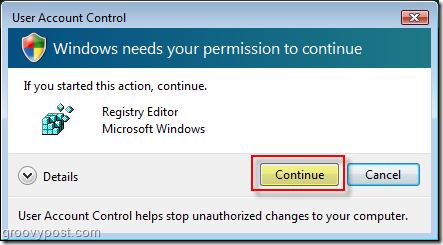
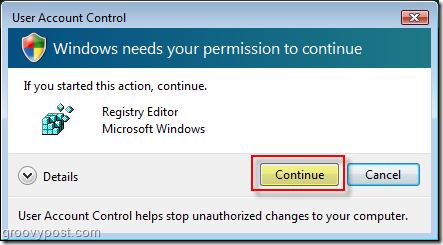
3. Now that the registry is open, Navigate to the following key location in the Tree Navigation Menu
HKEY_LOCAL_MACHINE\SOFTWARE\Microsoft\Windows NT\CurrentVersion
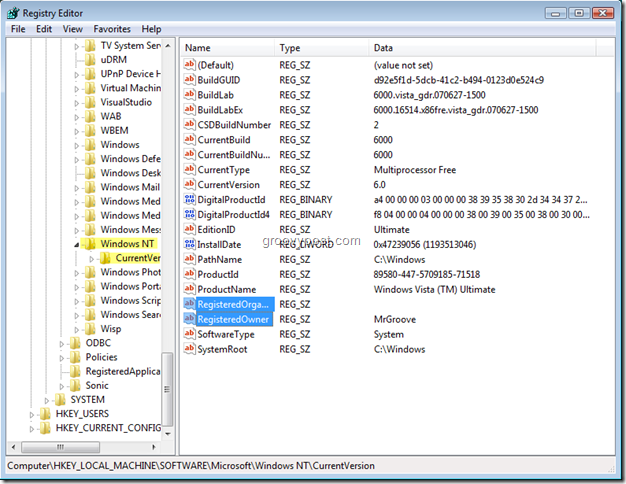
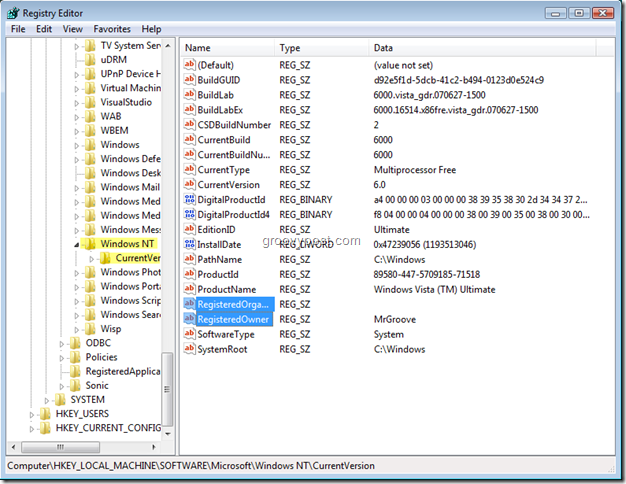
4. The two key entries to Modify are RegisteredOrganization and RegisterdOwner; to change them, simply Double-Click each entry to open the key editor and then Type your new name; to save changes, click OK


When you finish, Close the Registry Editor.
No reboot is needed after your changes. Simply open Notepad or run WinVer.exe from the command line to verify the new Owner information!
24 Comments
Leave a Reply
Leave a Reply







Kelly
February 22, 2009 at 5:43 pm
Thank you!
I bought an HP laptop with windows installed and the cheeky buggers put hewlet packard as the organisation so that all my software was registered to them, all documents created copyrighted to them etc. Why MS does not make this changable via a simple wizard or setting is beyond me!
MrGroove
February 25, 2009 at 12:04 am
Hi Kelly! Yeah, I have no idea why MS didn’t make it a bit easier to configure this… I’m guessing it was a request from all the OEM hardware vendors. :) Welcome to the site! Thanks for the comment.
Brandon Allen
July 14, 2009 at 12:16 pm
I wrote a program to change Owner and organization registry entries so you don’t have to muck about in the registry. Works for Windows XP and VISTA. However with windows vista you must right click on the program and select ‘Run as Administrator’ or the program won’t have sufficient access to the registry.
Let me know what you think. I am trying to make a bunch of free tools to do all the things MS left out of windows. In my opinion this should be somewhere in the control panel so you can change it when you want. I am also up for any other ideas anything that is a simple registry tweak I can write a simple app for.
– Tap3w0rm@gmail.com
Maximo
April 5, 2011 at 8:58 pm
Hi, I just want to know whether your app can change serial number in Windows XP Pro, if so I will download and install it. Thanks, regards.
Cheri
May 21, 2010 at 1:58 pm
I am soooo glad I found this site!! It helped me immensely! Worked great! Easy to follow!
Thank you, Thank you, Thank you!!
MrGroove
May 21, 2010 at 2:28 pm
@cheri – Awesome! Thanks for the feedback.
Were a small community here on groovyPost.com. I try to keep the site CLEAN and only post high quality content. I’m glad to hear it’s helped you out!
martin
September 21, 2010 at 2:23 am
after i change it. the other name is stil in the task manager and all maps and when i run WinVer.exe is have change to the new name. i use win 7 ultimate? dont understand it.
Mark
September 27, 2010 at 8:54 am
I am using Windows 7 x64 and I also have to change this registry values in this registry tree branch:
HKEY_LOCAL_MACHINE\SOFTWARE\Wow6432Node\Microsoft\Windows NT\CurrentVersion
Simon Hayward
December 22, 2010 at 3:39 pm
I use Windows 7 64 bit and MS Office 2010 on a Hewlett-Packard
I recently changed the Registerd Name and Company on my computer at HKEY_LOCAL_MACHINE\SOFTWARE\Microsoft\Windows NT\CurrentVersion
However it didn’t affect Office 2010 which was still putting the old company name in document properties on all newly created files.
I also had to change the Company and CompanyName keys at HKEY_CURRENT_USER\Software\Microsoft\Office\Common\UserInfo
Office now puts the correct company name on my newly created documents.
goLfie
December 22, 2010 at 4:40 pm
This is some handy information for Office users, thanks!
MrGroove
December 23, 2010 at 10:05 am
Great find Simon. I wouldn’t have found this since I did a manual install of Office 2010 on all my boxes. Nice find
Simon Hayward
December 30, 2010 at 10:43 am
This might help people who are still having problems changing company name.
Just noticed one of our HP laptops running win7 professional x64 and office 2010 x32
Office was still showing as being registered to Hewlett-Packard even after the above tweeks.
Searched through the registry and found the problem at HKEY_LOCAL_MACHINE\SOFTWARE|Microsoft\Windows\CurrentVersion\Installer\UserData\S-1-5-18\Products0004119110000000000000000F01FEC\InstallProperties
Changed the Registered Company from Hewlett-Packard to our company name and Office is now registered to us.
Ryan
January 19, 2011 at 3:36 am
Thank you so much!
MrGroove
January 19, 2011 at 11:38 am
Hi Ryan, my pleasure. Thanks for the feedback.
Phil Reagan
May 7, 2011 at 2:05 pm
May work for Vista pro but doesn’t work for my Vista Home Basic
Paul in Arizona
June 16, 2011 at 10:35 pm
Thanks for the tutorial. The change worked and will see if new files are labelled with the old registered owner or the new one. I have registered software, so hoping that the change will not affect reloading of these should I have to reinstall or update.
Paul in Arizona
June 16, 2011 at 11:01 pm
Well, I still have a problem. I searched the registered for the prior owner name and it is located in many registry entries. Can I replace all of these entries with the new owner name? Most of these are associated with a string, SUCH
Paul in Arizona
June 16, 2011 at 11:03 pm
Most of these are associated with a string such as: C:\Users\*****\AppData\Local\Temp\Word8.0\MSForms.exd
where ***** is the former owner name. There are a lot of these sort of entries. Can I replace ***** with the new name?
Thanks.
Sean S
September 18, 2011 at 8:09 pm
This issue also annoys me. Handy tip.
Thx.
cad outsourcing services
December 27, 2011 at 8:56 pm
You really make it appear really easy along with your presentation but I find this matter to be actually something that I think I would never understand. It sort of feels too complex and extremely wide for me. I’m taking a look ahead in your subsequent post, I’ll attempt to get the hang of it!
Mike
April 14, 2012 at 9:50 pm
Thanks for the tip. I just upgraded my Dell for an HP and they were listed as the registered owner. Now when I install an program or create a document, I no longer have to go in and change the company information. Great site.
Steve Krause
April 16, 2012 at 7:42 pm
HI Mike – thnx for the feedback. Glad we had what you were looking for!
chaitanya
June 24, 2012 at 10:03 pm
good one.. I was searching for this from long back.
How this is different from above?
Right click on my computer and select Properties and then Change settings , there you will find Computer Name.
What is the difference between Computer Name and ‘Register Owner’ Name?
Is Compute Name depends on Account Name?
João Santana
June 16, 2016 at 11:07 am
2016 and this post is yet a hidden treasure.